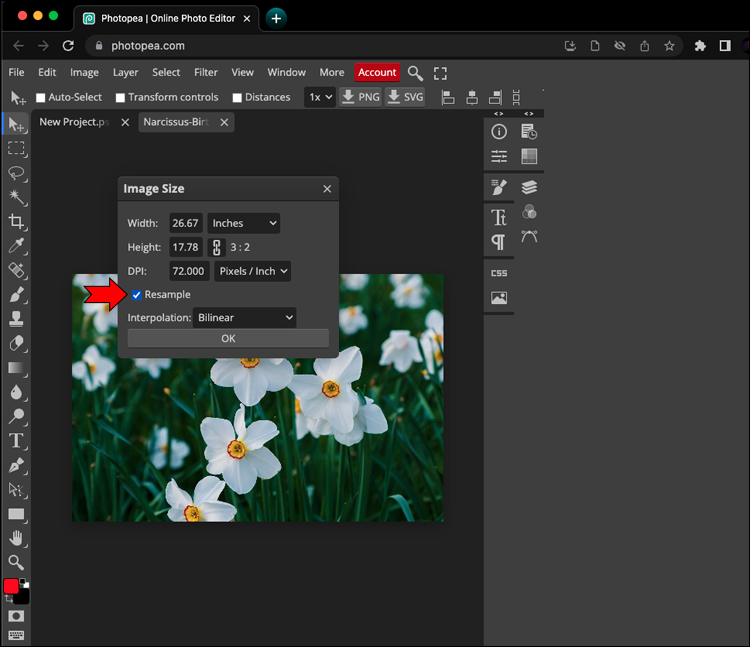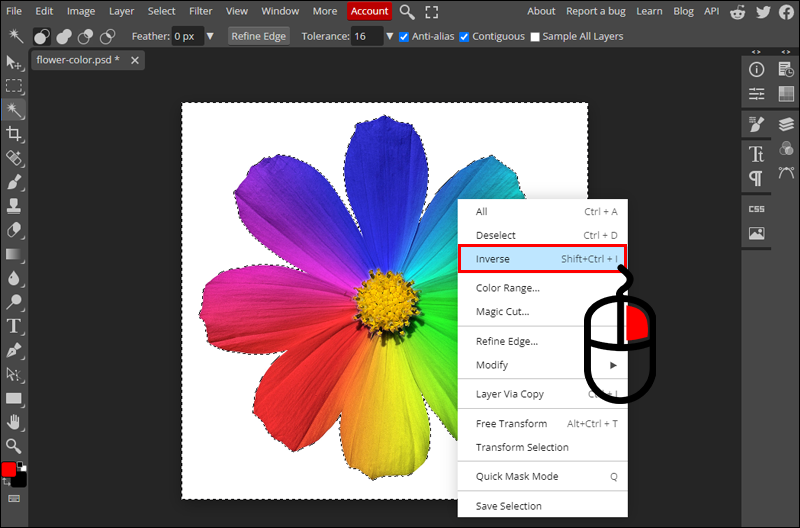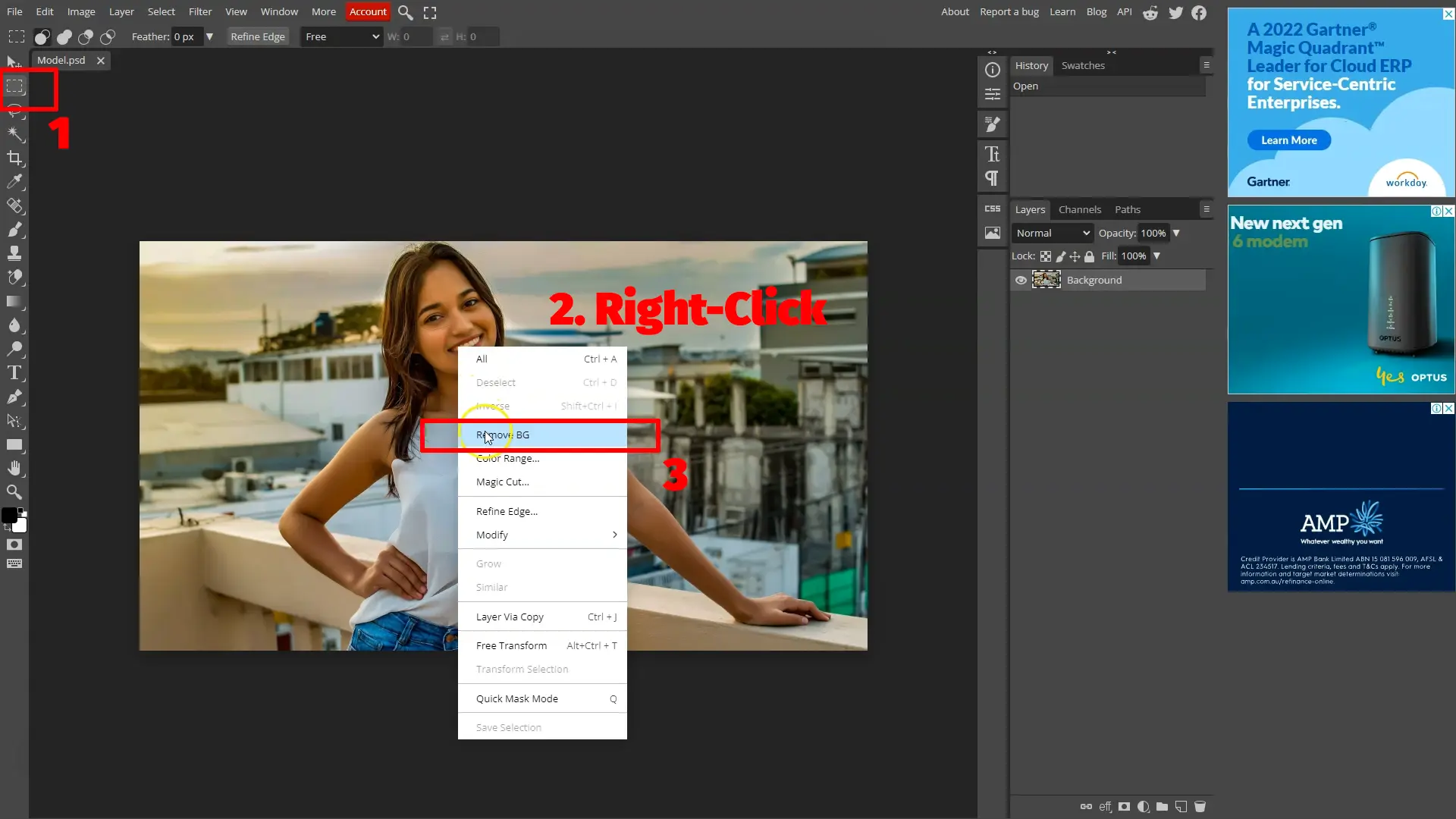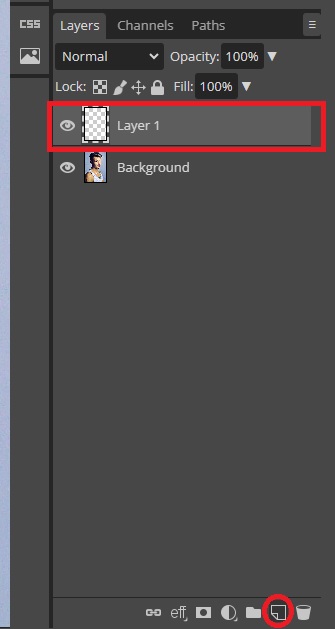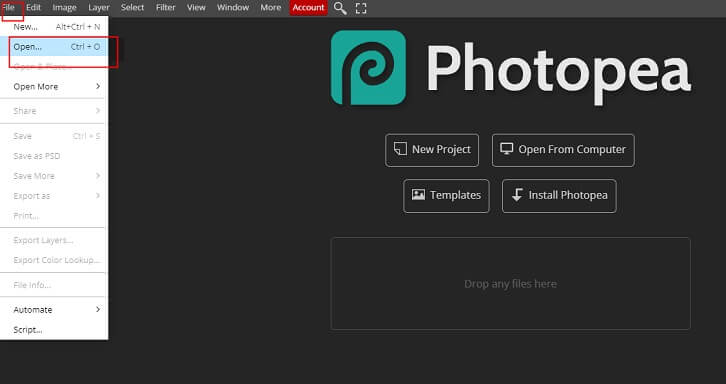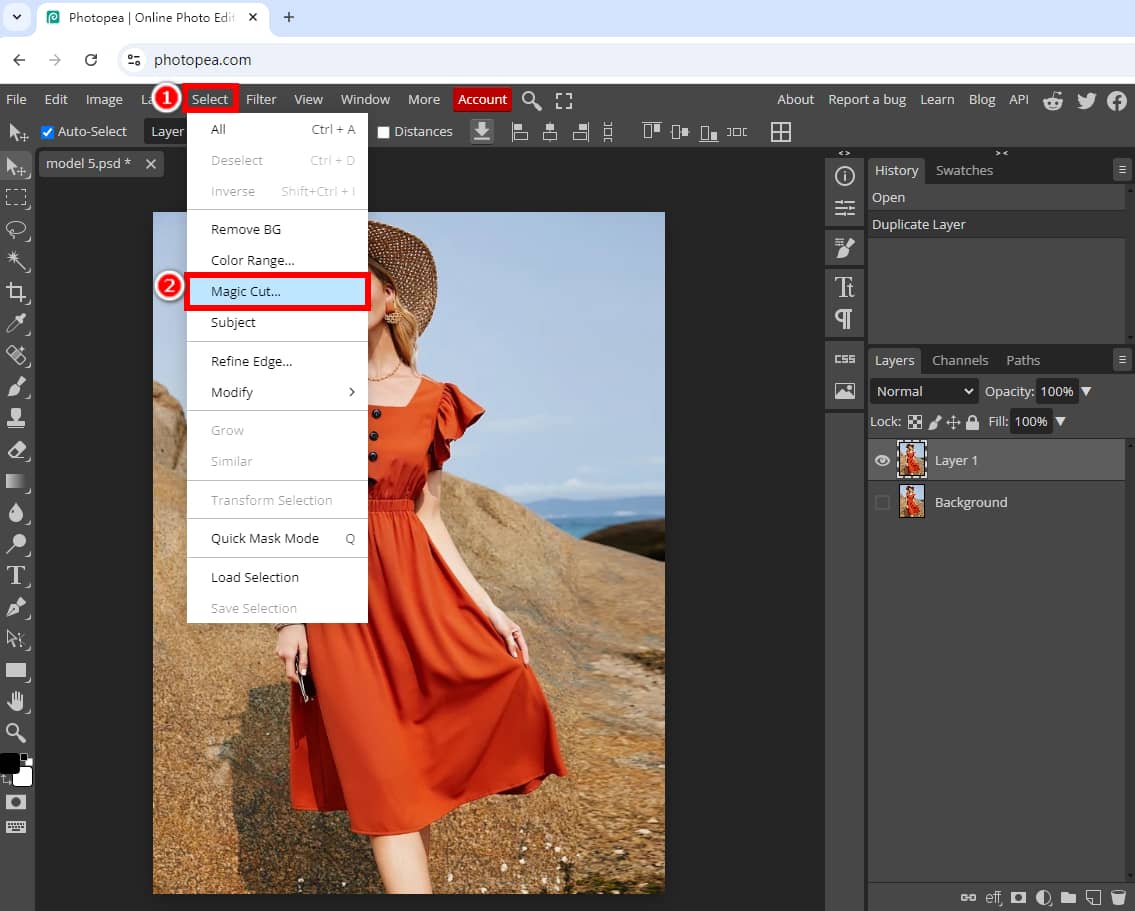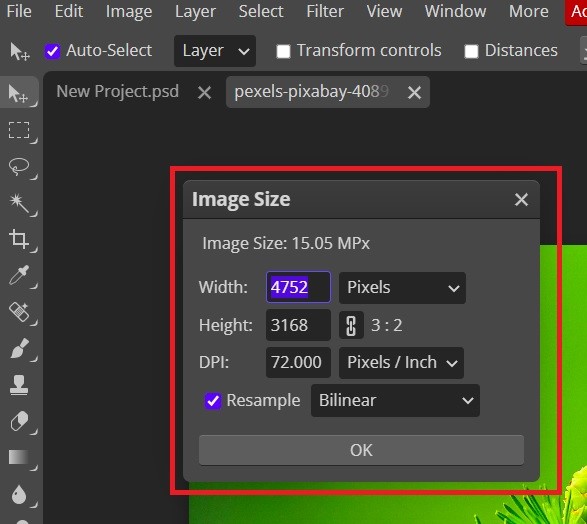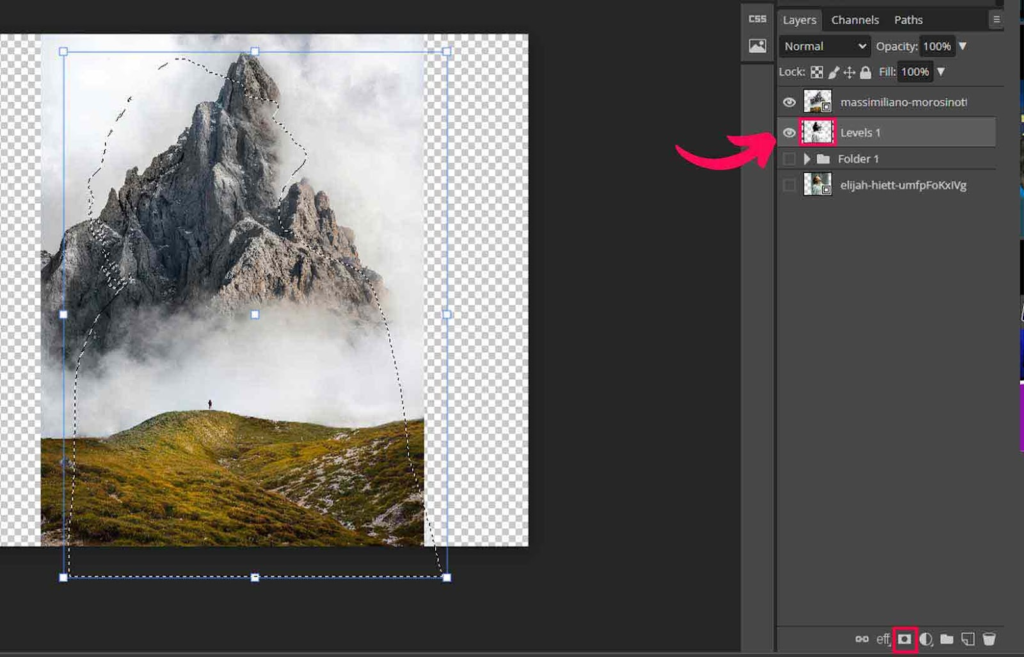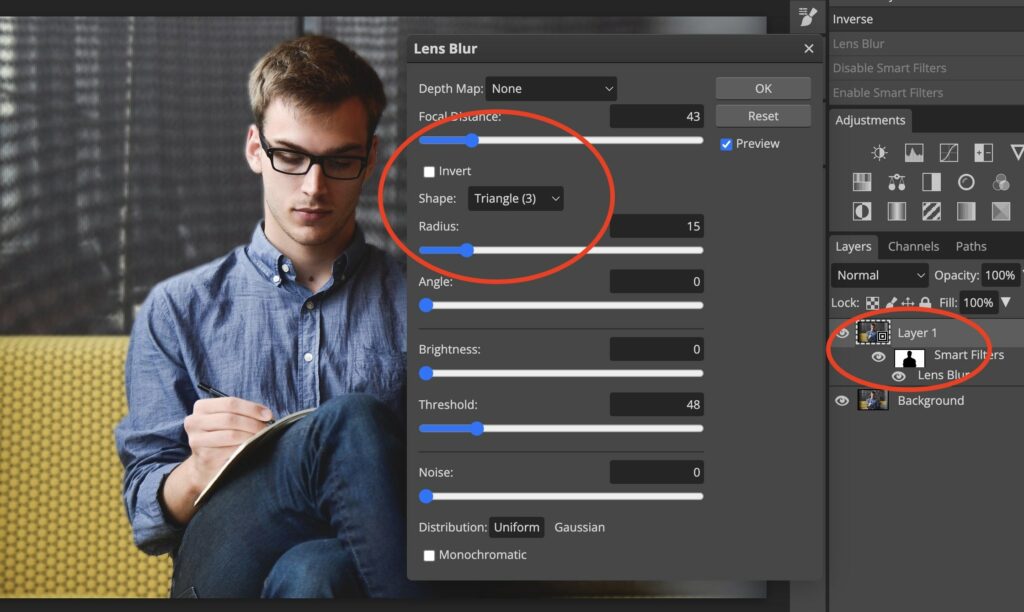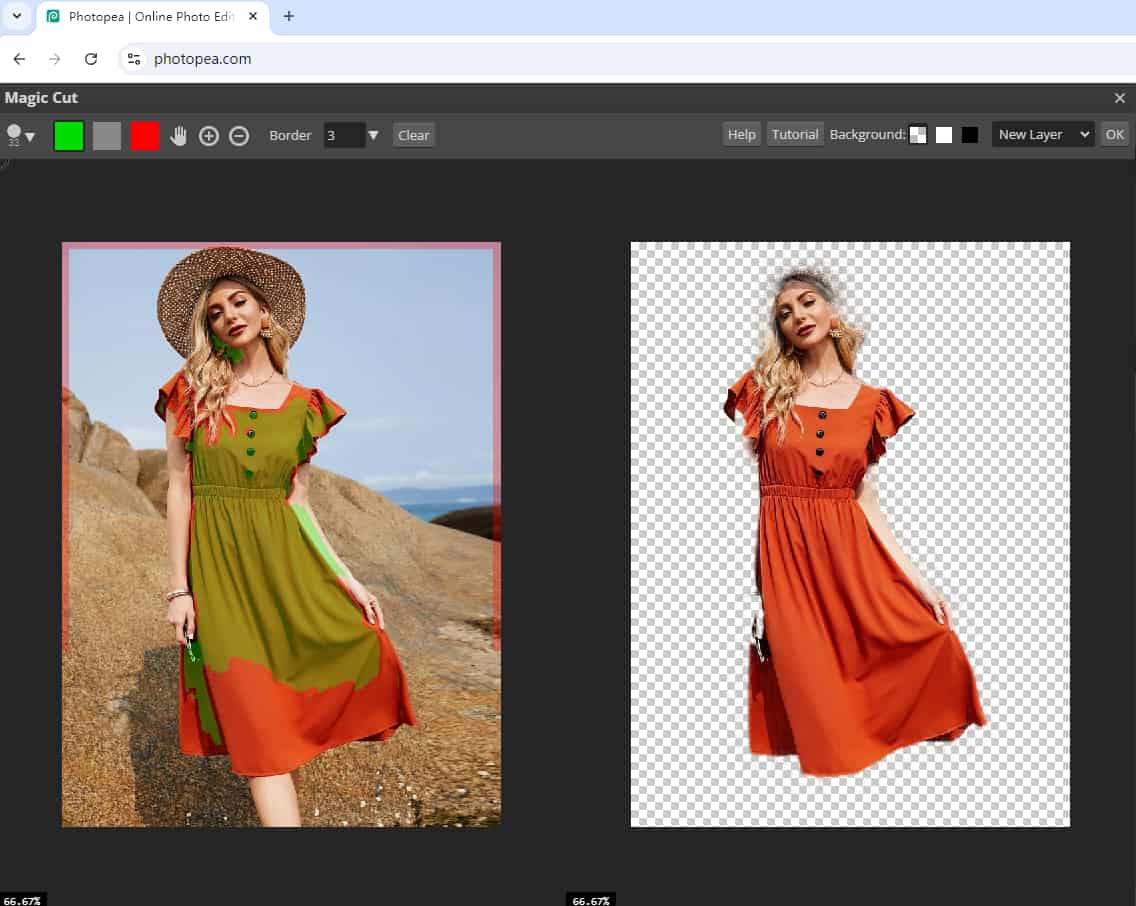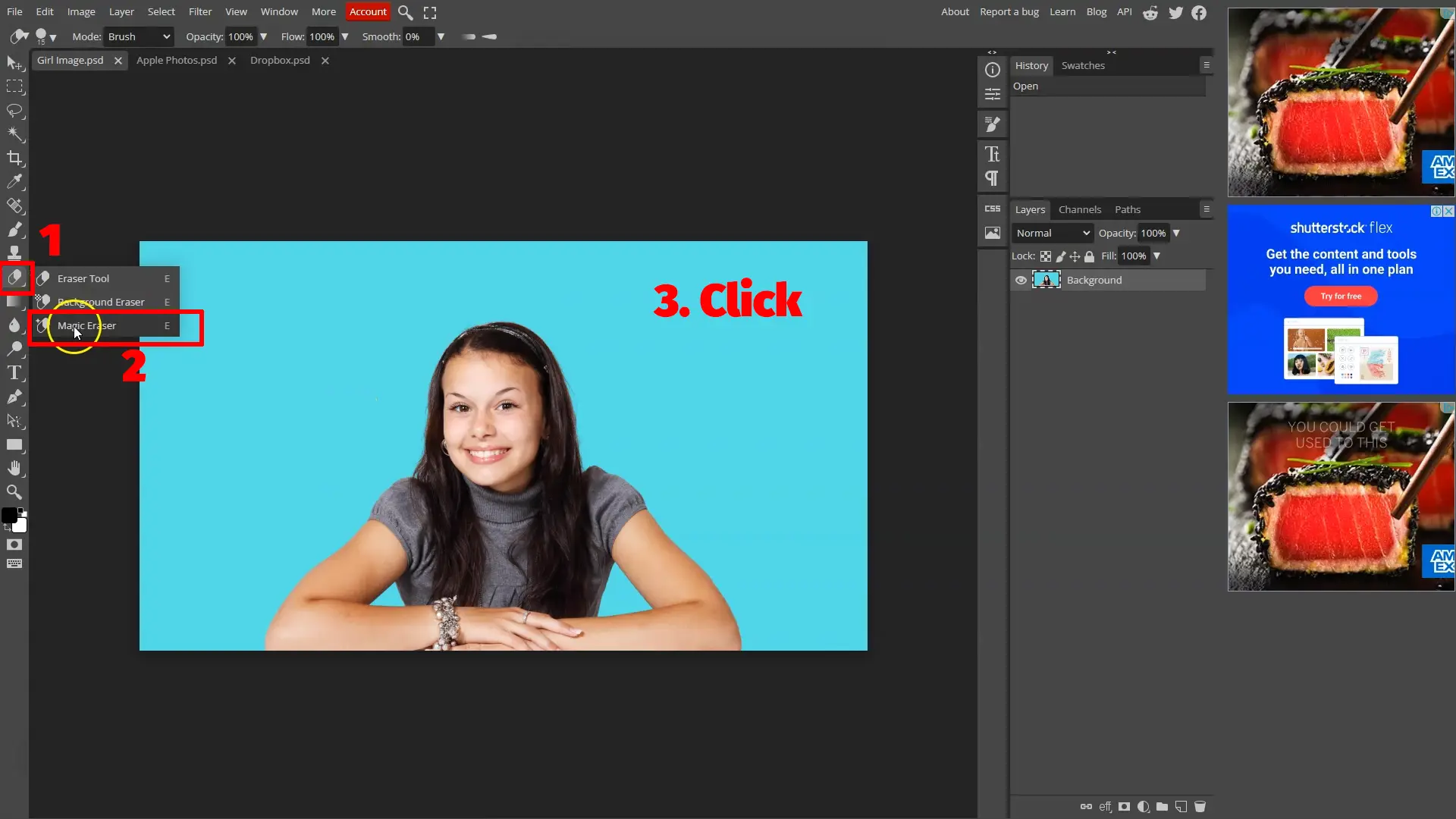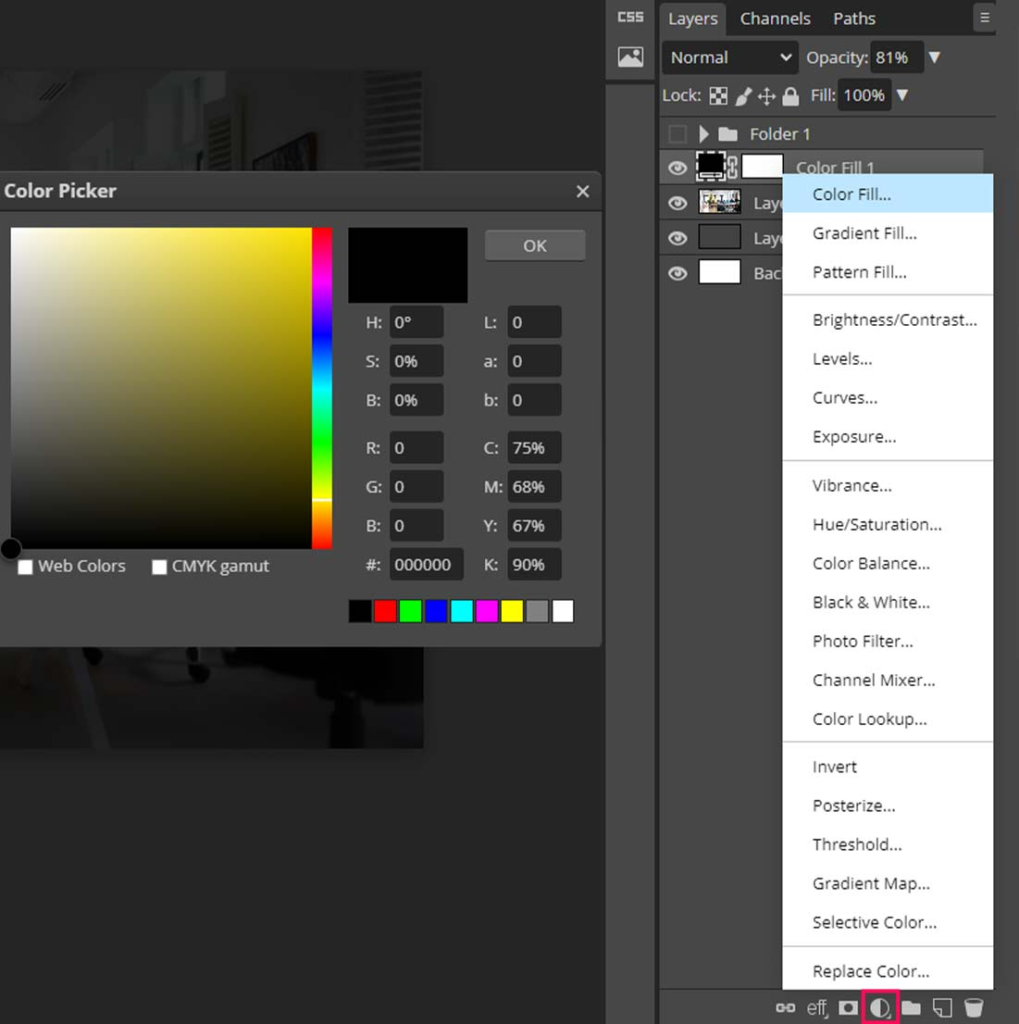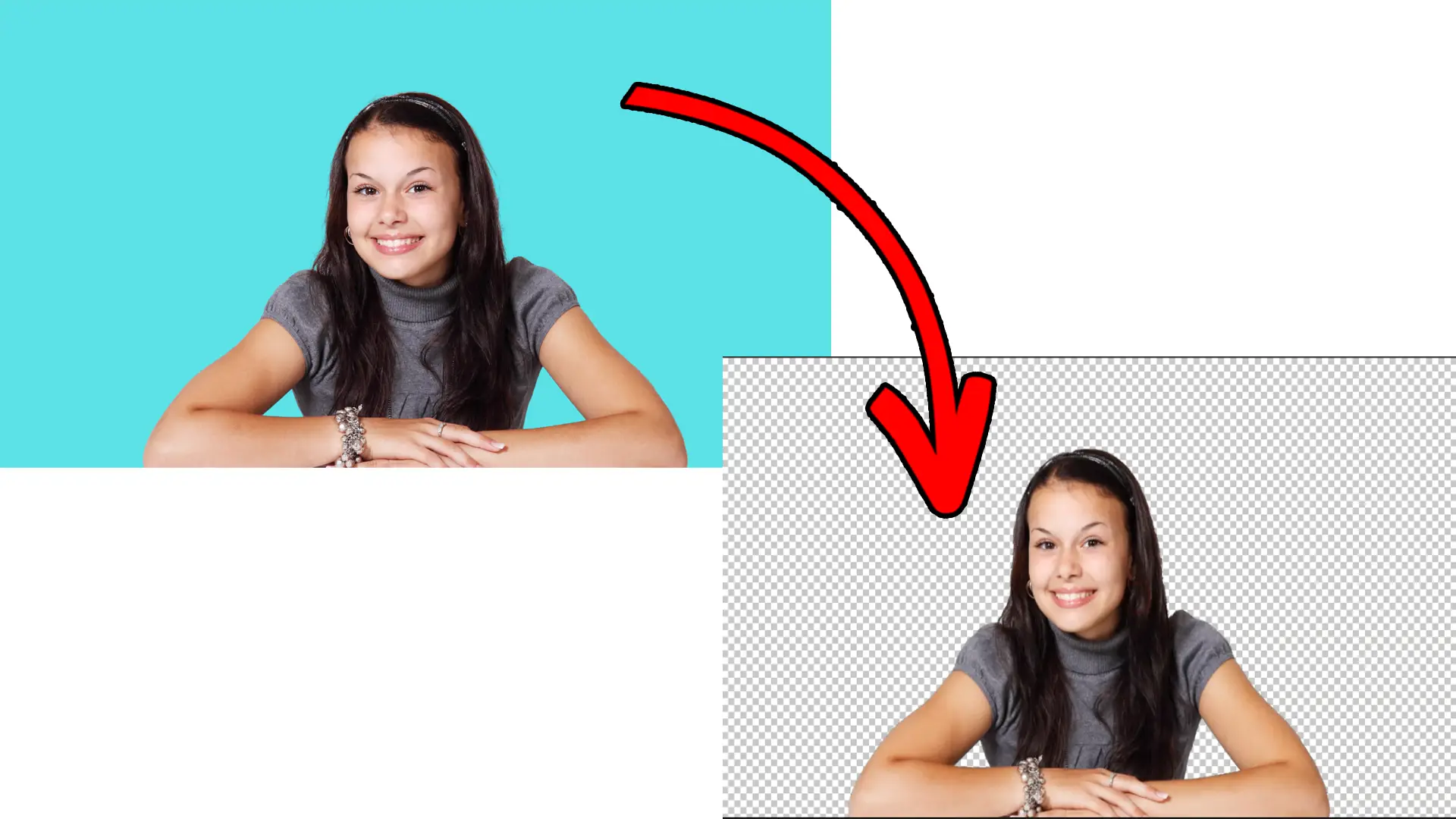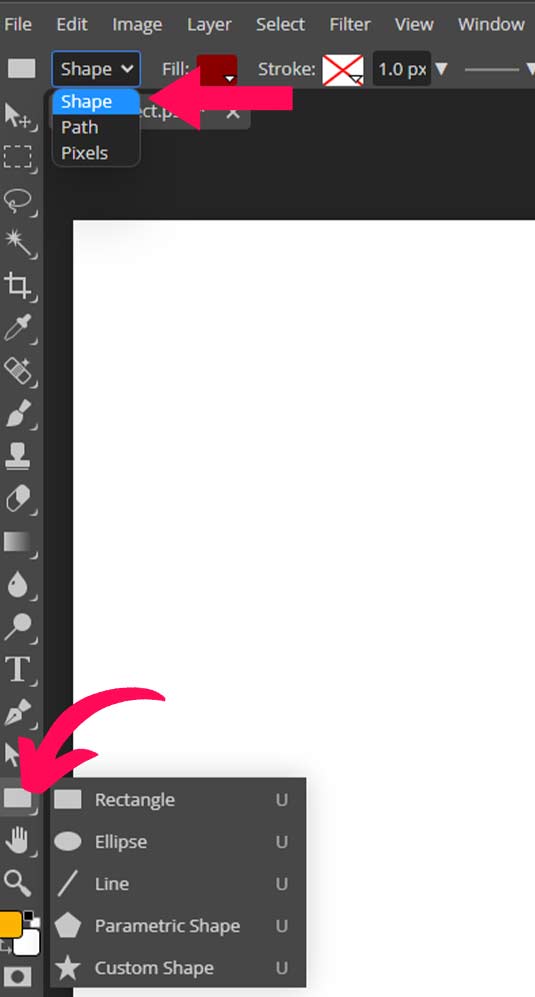How To Make An Image Transparent On Photopea
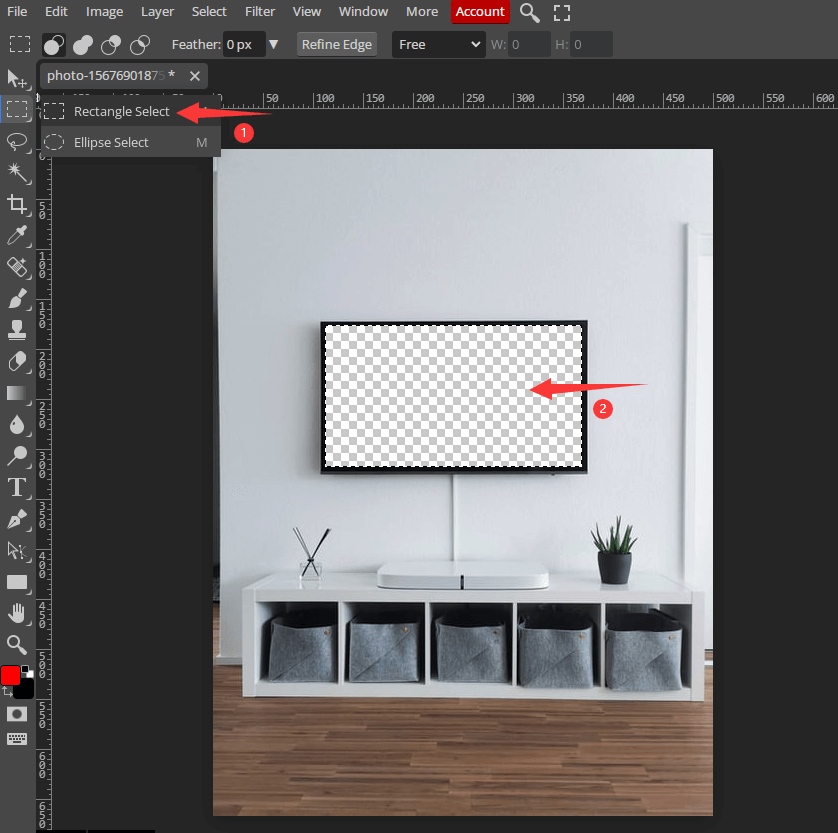
Okay, let’s talk about making images transparent. And let’s be honest, sometimes it feels like rocket science, right?
Photopea to the Rescue!
Enter Photopea. My unpopular opinion? It’s seriously underrated! Photoshop’s free-ish cousin is about to be your best friend.
Ready to make some magic happen? Let's dive in.
Step 1: Open Sesame (To Your Image)
First things first. Open your image in Photopea. File -> Open. Simple. Done.
Pro tip: try not to open that embarrassing picture from high school. Or maybe do. I’m not your mom.
Step 2: Layer Up!
Look at the Layers panel. It's usually on the right. See your image there? Good. We're gonna be dealing with that thing.
If you don’t see it, click Window -> Layers. Boom! There it is.
Step 3: Choosing Your Weapon (Selection Tool)
Now, decide what part you want to be transparent. Do you need to select it first? Absolutely!
Use a selection tool. The Lasso? The Magic Wand? The Rectangular Marquee? Pick your poison! My unpopular opinion: the Magnetic Lasso is a liar and should never be trusted.
Spend some time getting it right. Or don't. Imperfection is the new perfection, right?
Step 4: Time to Mask!
Here's where the fun begins. With your selection active, look back at the Layers panel. See the little rectangle with a circle in it?
Click that. It's the "Add Raster Mask" button. Congratulations! You've just masked! Give yourself a pat on the back. You’re a masking master!
Step 5: Invert That Mask! (Maybe)
Sometimes, the mask does the opposite of what you want. The selected part is hidden, and the rest is visible.
Easy fix! Select the mask thumbnail. It’s the black-and-white one next to your image layer. Then press Ctrl+I (or Cmd+I on a Mac). Invert the darn thing!
Step 6: Eraser Time!
Okay, so maybe your selection wasn't perfect. Don't sweat it! Grab the Eraser tool.
Set your brush size and hardness. Then, gently (or not-so-gently, I don't judge) erase the parts you want to be transparent.
Black on the mask hides, white reveals. Remember that. Tattoo it on your arm if you must!
Step 7: Opacity Adjustments (For Finesse)
Want a *semi*-transparent effect? Mess with the layer opacity.
It's at the top of the Layers panel. Slide that little bar around. Experiment! Unleash your inner artist!
Step 8: Exporting Your Masterpiece!
Almost there! File -> Export as -> PNG. Why PNG? Because PNGs support transparency, duh!
Give it a clever name. "TransparentImage_Final_V2_DefinitelyFinal.png" sounds professional, right?
Download and admire your work. You did it!
Bonus Round: The Background Eraser Tool
Photopea also has a Background Eraser tool. It's like the regular Eraser, but smarter (allegedly).
Give it a whirl if you're feeling adventurous. But be warned: it can be a bit... temperamental.
My unpopular opinion: it's more trouble than it's worth most of the time. But hey, maybe you'll have better luck!
So there you have it! Making images transparent in Photopea is surprisingly easy. Now go forth and create transparent wonders!
Good luck!