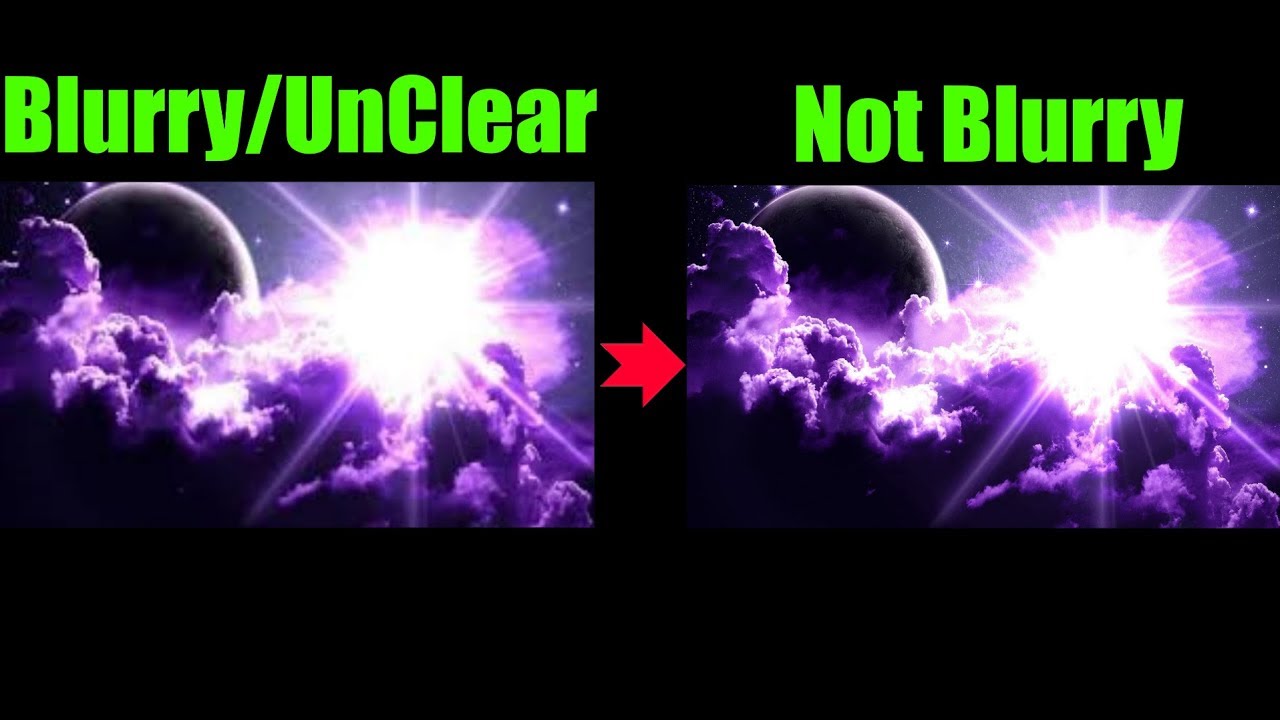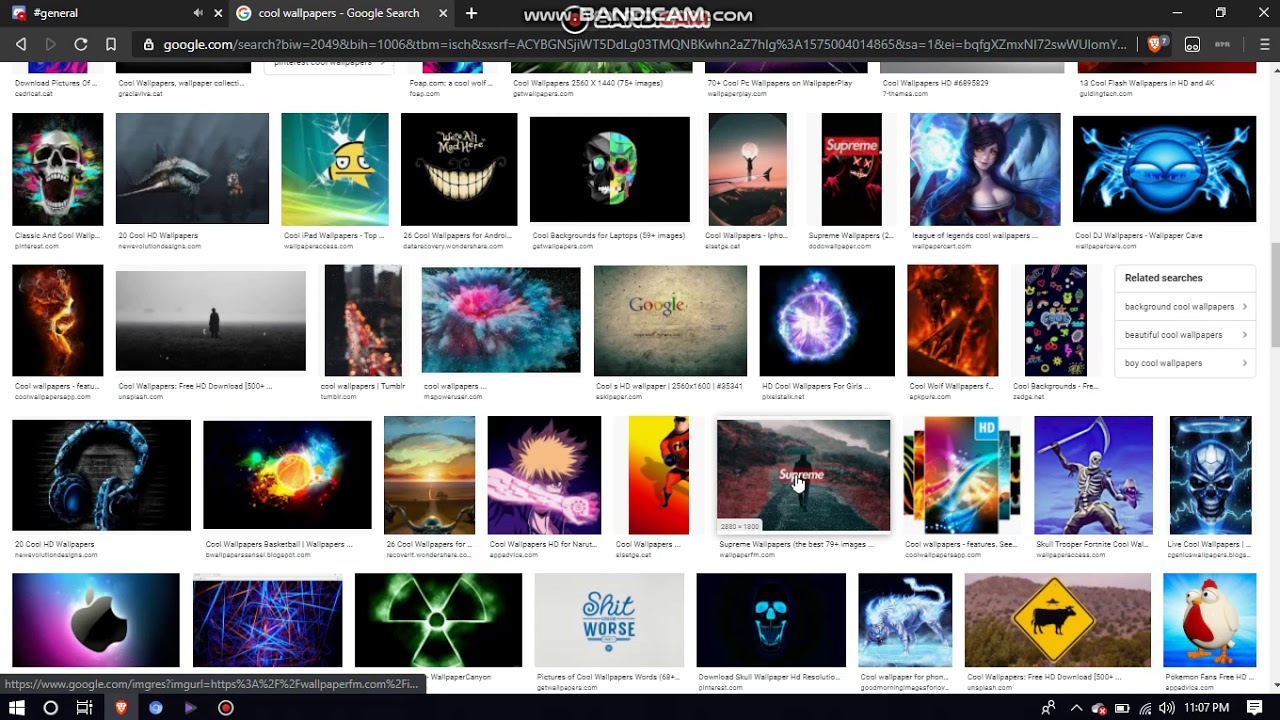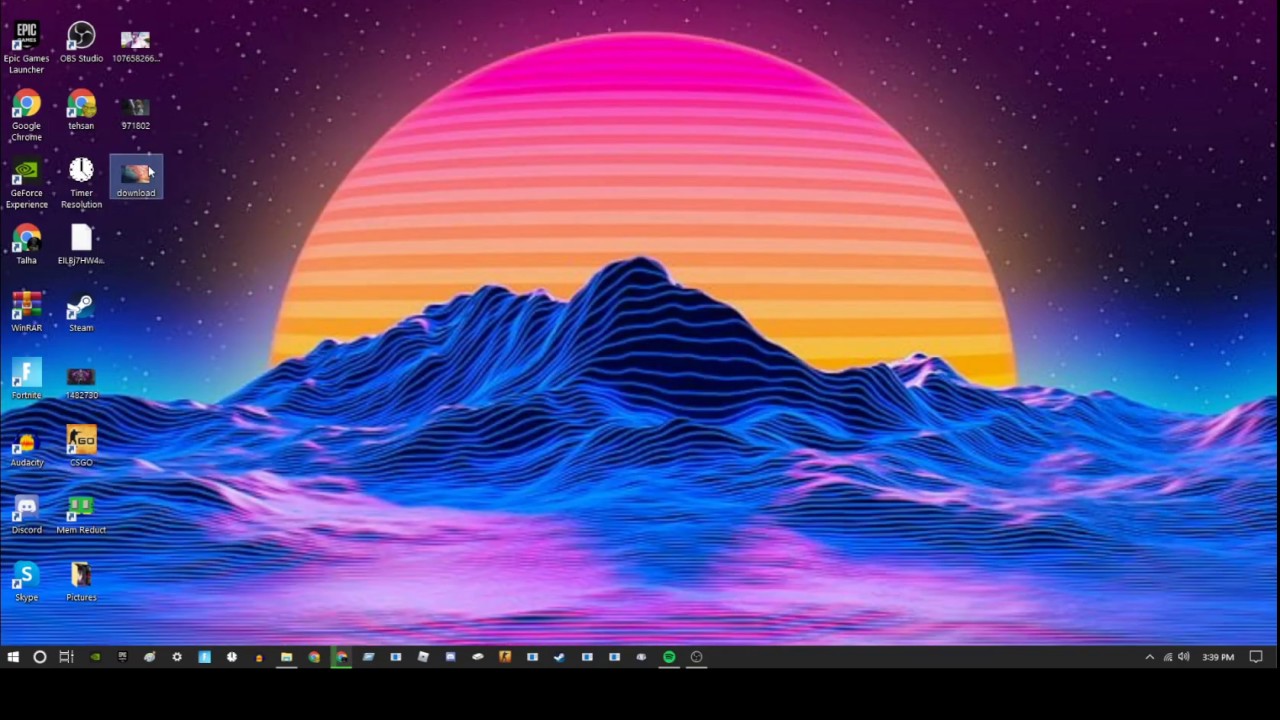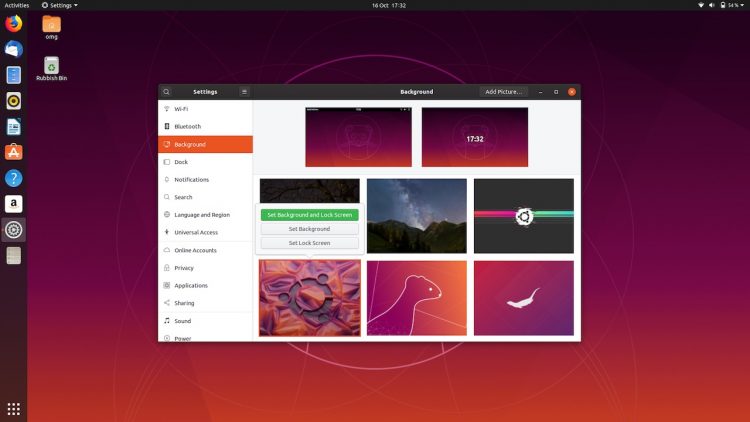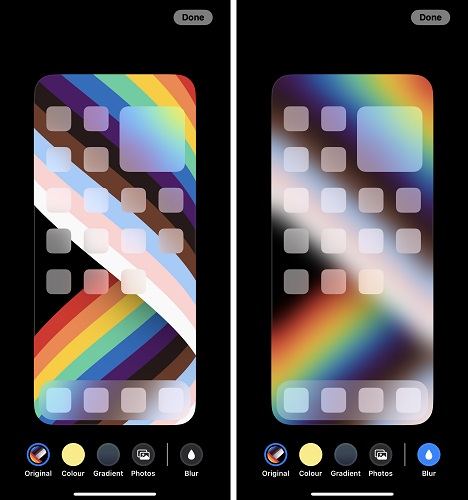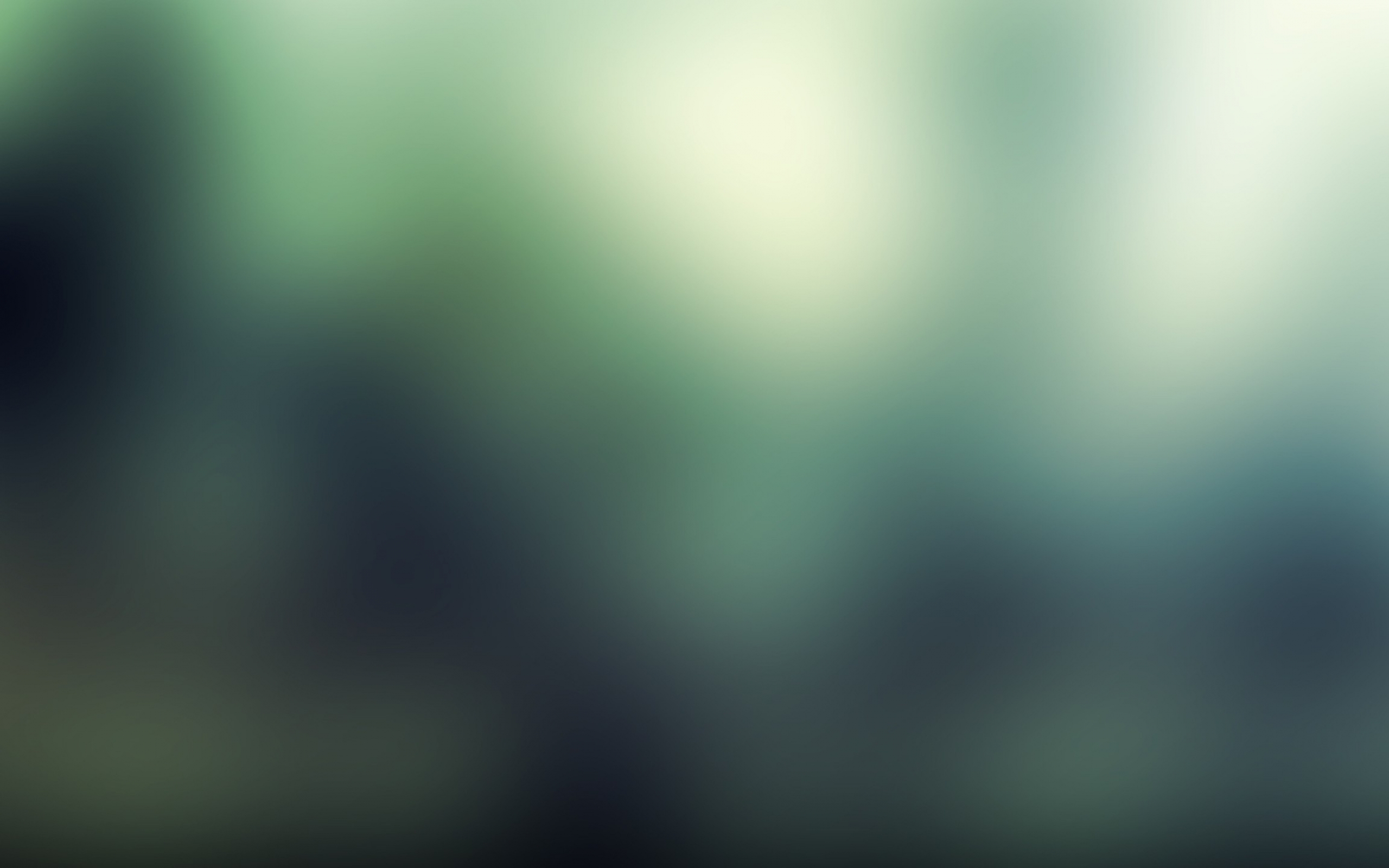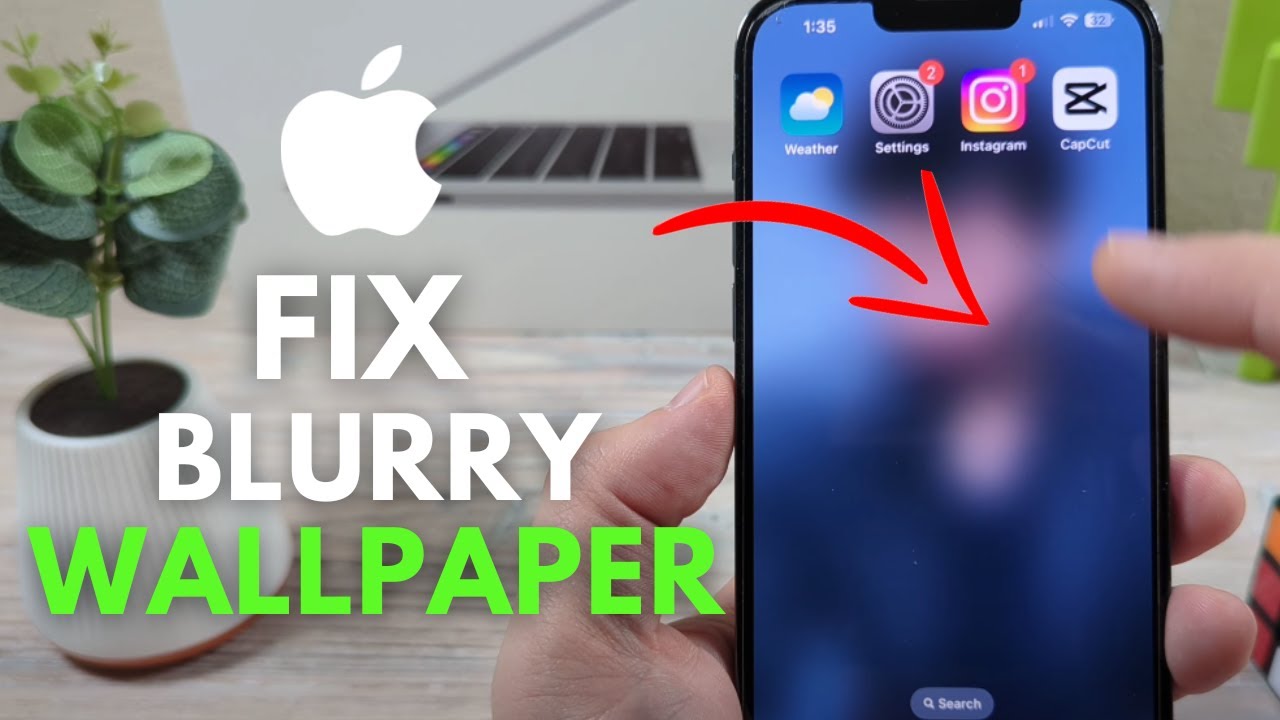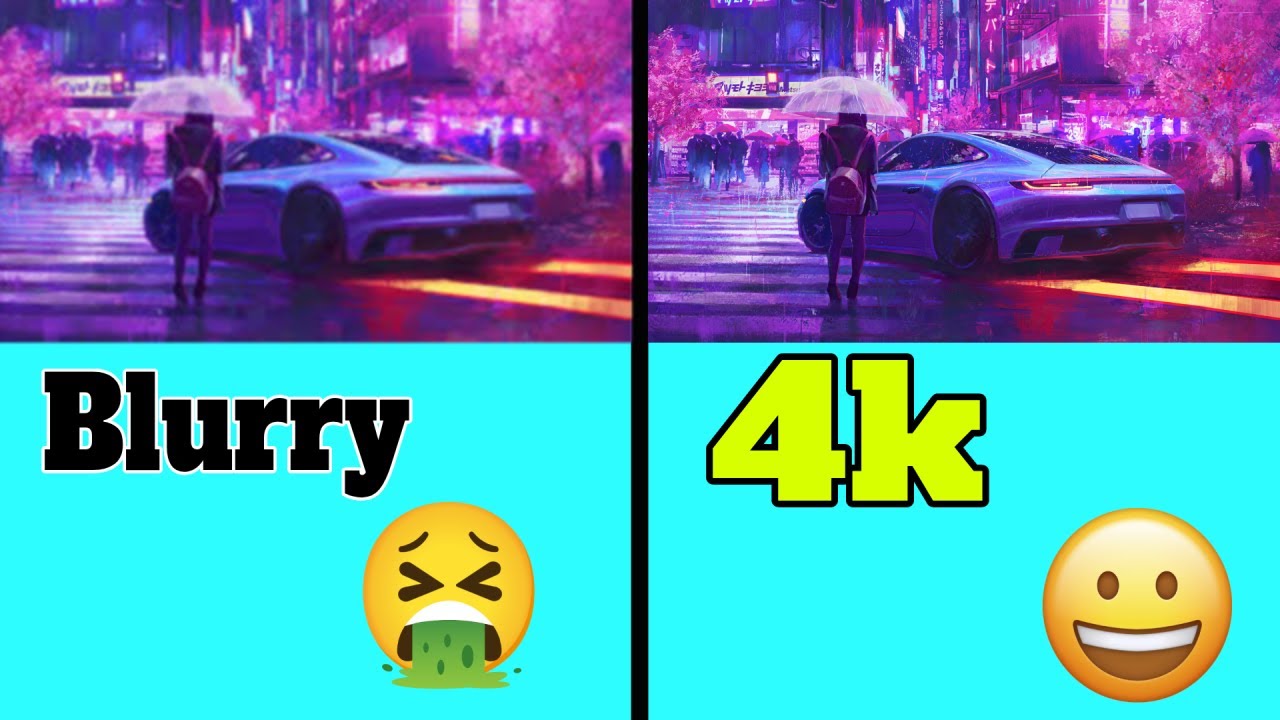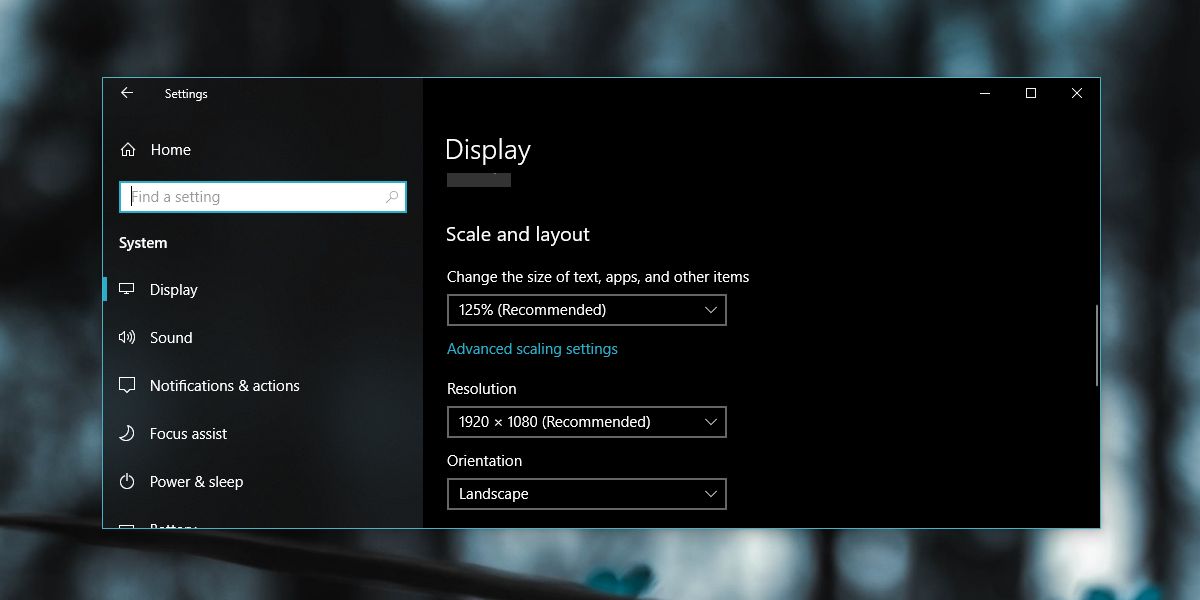How To Make Desktop Background Not Blurry
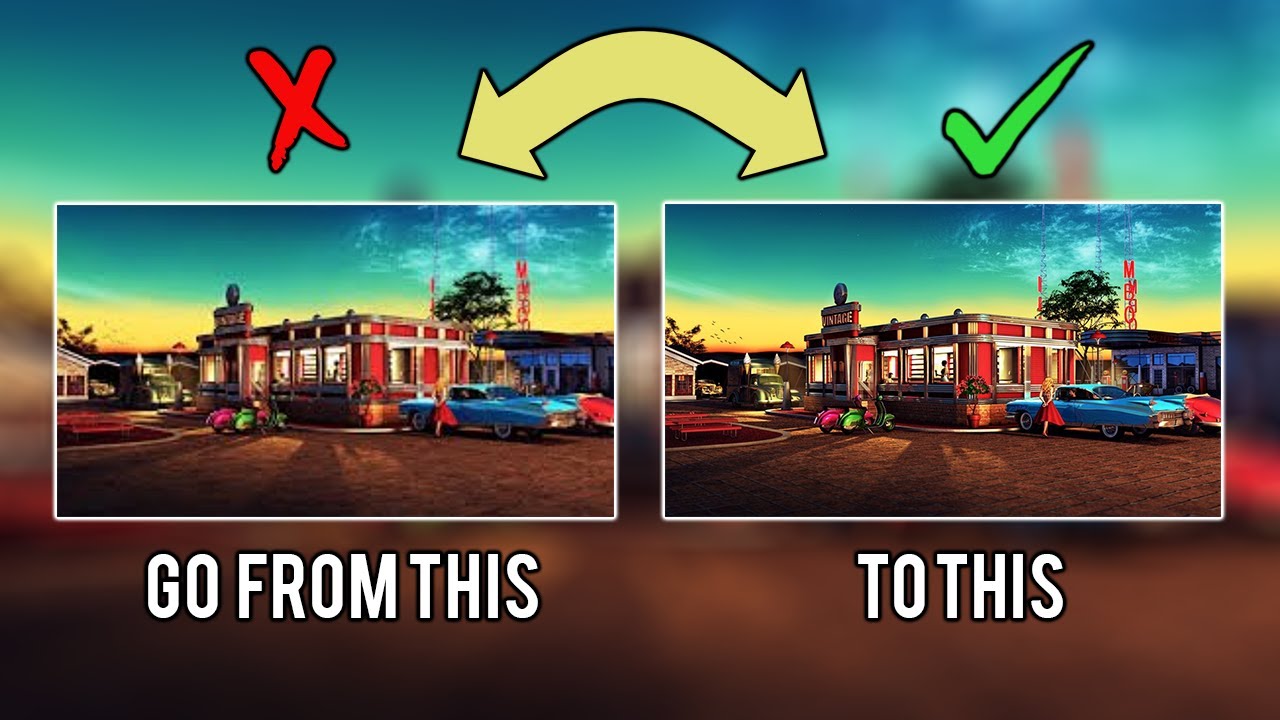
Ever looked at your computer screen and thought, "Ugh, that background is fuzzier than a cat's tummy!"? Well, fuzzy no more! Let's ditch the blurry blues and bring some crisp clarity to your digital view.
Finding the Perfect Picture
First, think about what you really want to see. Is it a majestic mountain range? A playful puppy? Or maybe just some snazzy abstract art? The choice is yours!
Head over to your favorite image source! Think Unsplash, Pexels, or even just a good ol' Google Image search. Be sure to filter for "large" images though! We want something BIG.
Imagine stretching a tiny photo across your giant monitor. It's like trying to spread a pat of butter over a whole slice of bread. The image gets stretched, pixelated, and, yes, blurry. Avoid that drama.
Sizing Up the Situation
Before you fall head-over-heels for an image, check its dimensions. Right-click and look for "Properties" (Windows) or "Get Info" (Mac). You're looking for pixel dimensions: something like 1920x1080 or even bigger!
These numbers represent the width and height of the image. You want something that matches or exceeds your screen resolution. Think of it as finding the right size shoes for your feet. Too small? Ouch!
Not sure what your screen resolution is? No sweat! On Windows, right-click your desktop and choose "Display settings." On a Mac, head to "System Preferences" then "Displays." It's usually right there for you to see!
Setting the Stage (Literally)
Now comes the fun part: actually setting your desktop background! Right-click on that glorious, high-resolution image you've chosen.
Choose "Set as desktop background" (Windows) or "Set Desktop Picture" (Mac). Bam! Instant upgrade. Hopefully, you are already seeing a big difference.
But wait, there's more! Sometimes, your computer might try to be "helpful" and stretch or tile the image. Not ideal.
Fine-Tuning the Fit
Go back to your display settings. Look for options like "Choose a fit" (Windows) or "Fill Screen," "Stretch to Fill Screen," etc. (Mac). Experiment! "Fill" or "Fit" are often good choices.
"Tile" is usually a no-go, unless you're aiming for a retro mosaic look. "Stretch" can distort your image. Experiment with what looks best with your image.
Find the sweet spot where the image looks crisp and clear. It's like Goldilocks finding the perfect porridge, but for your eyeballs.
A Few Extra Tricks
Consider using a solid color background. Sometimes, simplicity is the key! A clean, non-distracting background can be surprisingly refreshing.
If you are still struggling, look at your display driver! Outdated drivers sometimes cause weird visual glitches. Updating your drivers might just do the trick!
And finally, don't be afraid to experiment! Try different images, different settings, and different color schemes. Your desktop is your digital canvas!
So there you have it! No more blurry backgrounds. Get ready to bask in the glory of a crisp, clear, and beautiful desktop. Happy viewing!