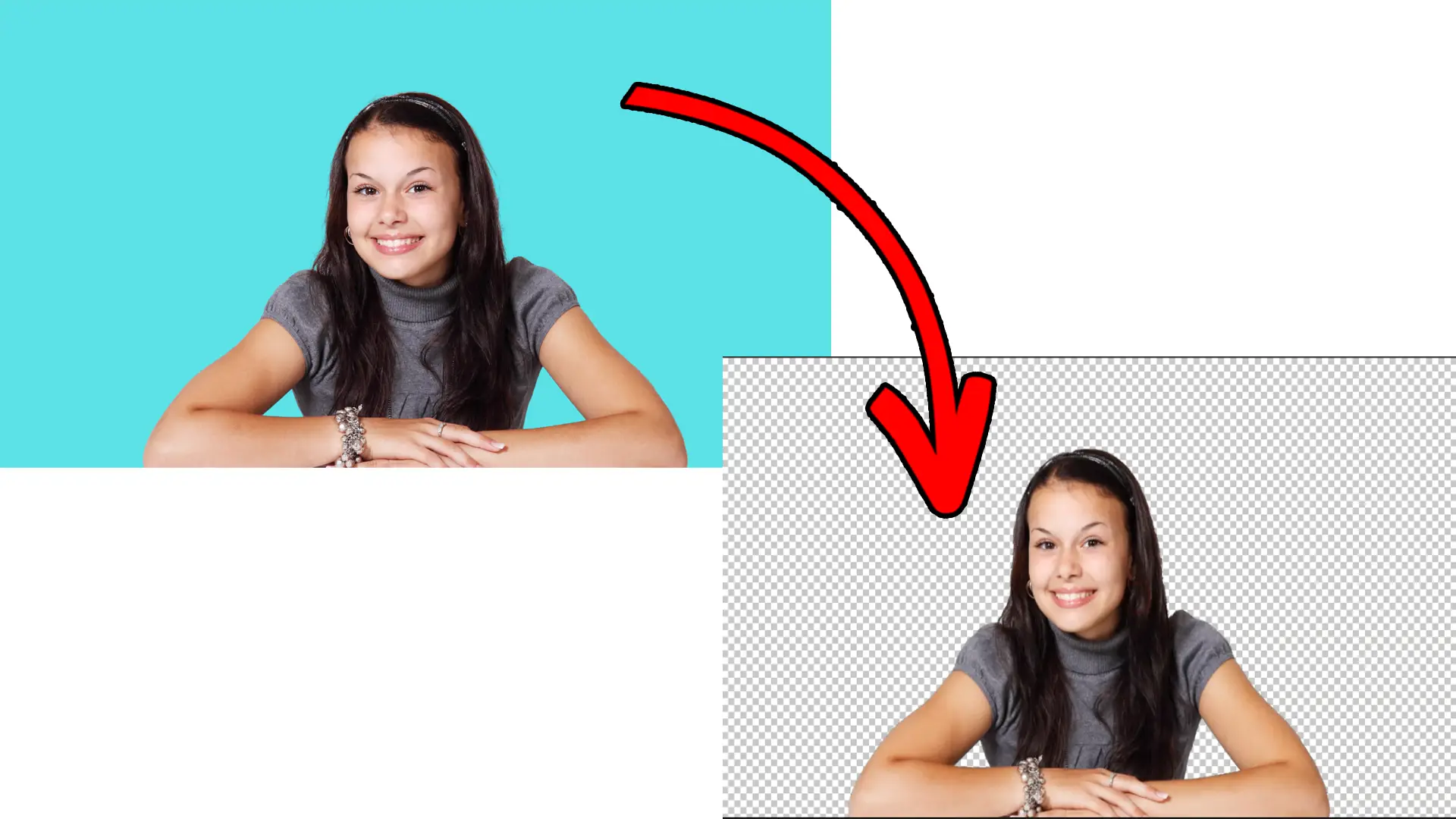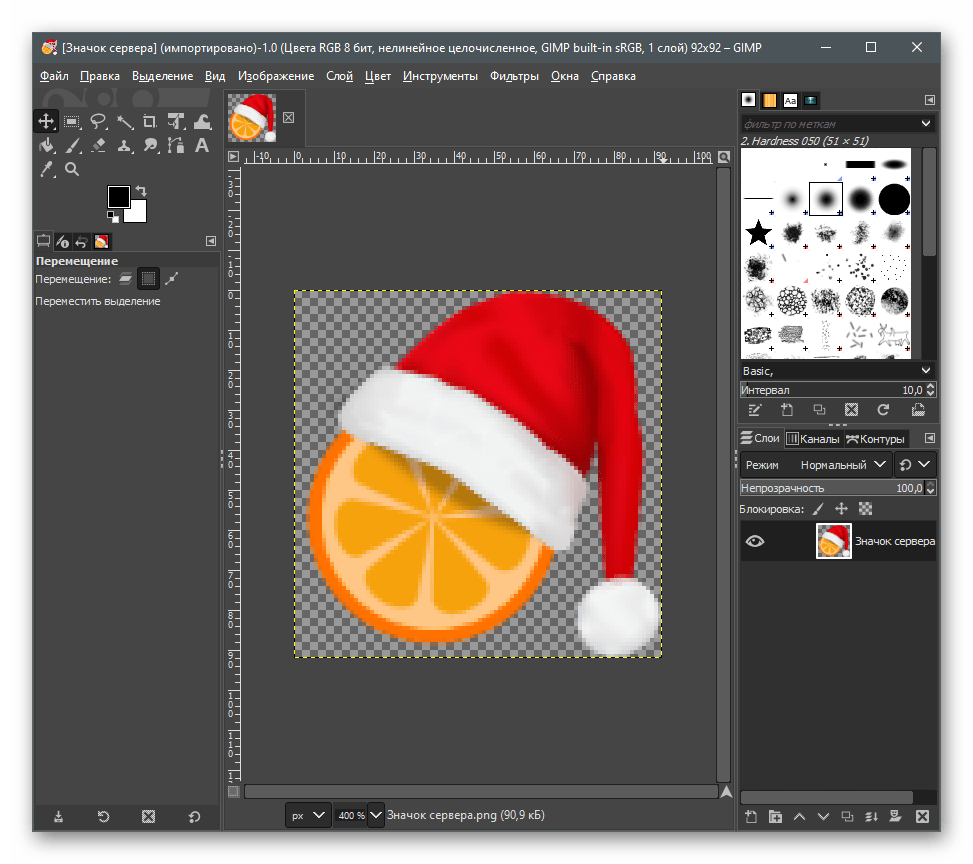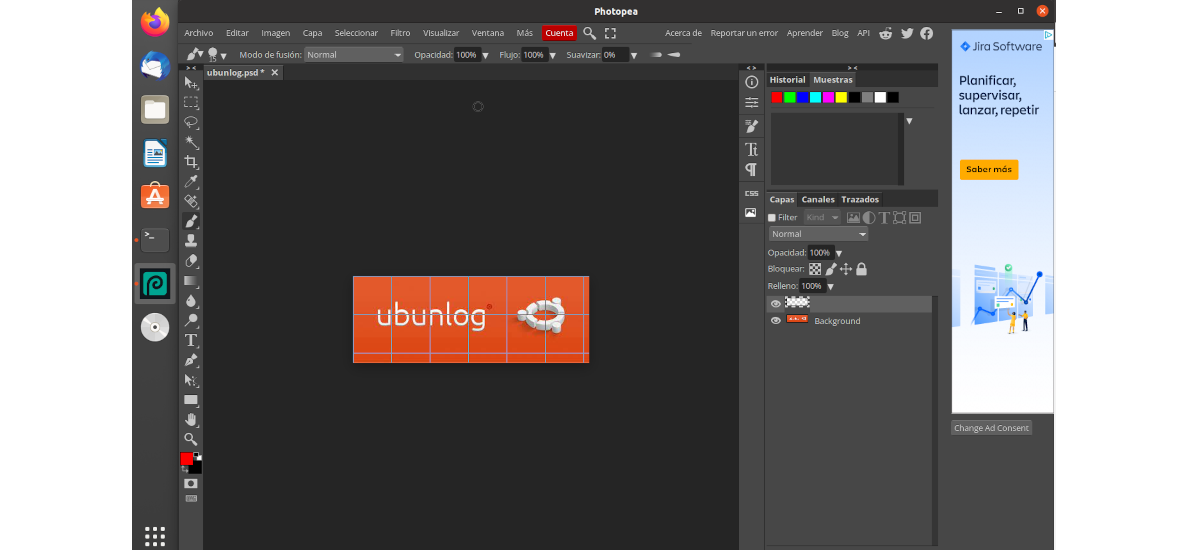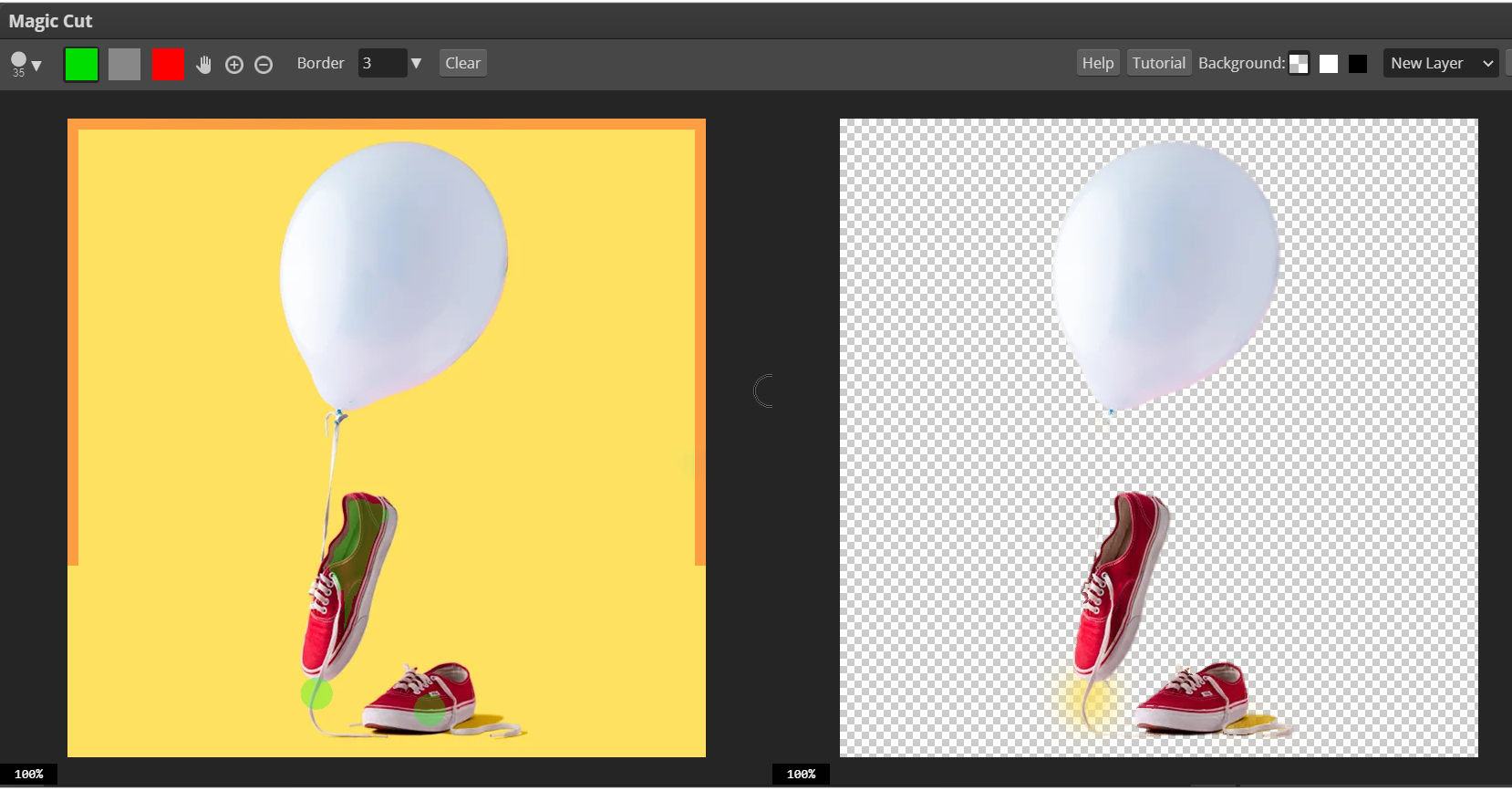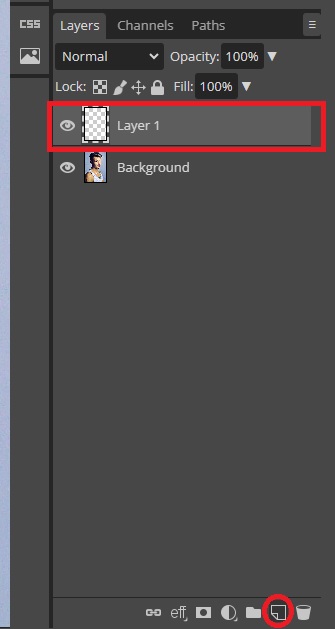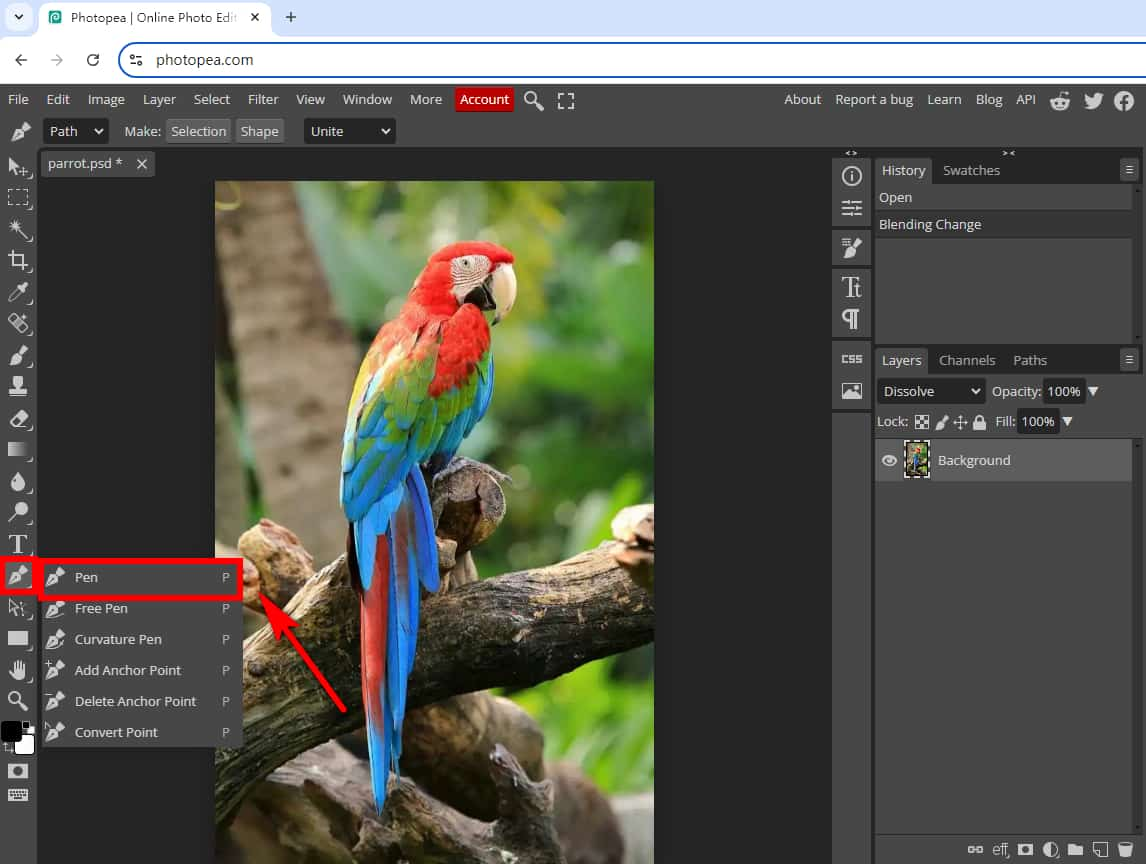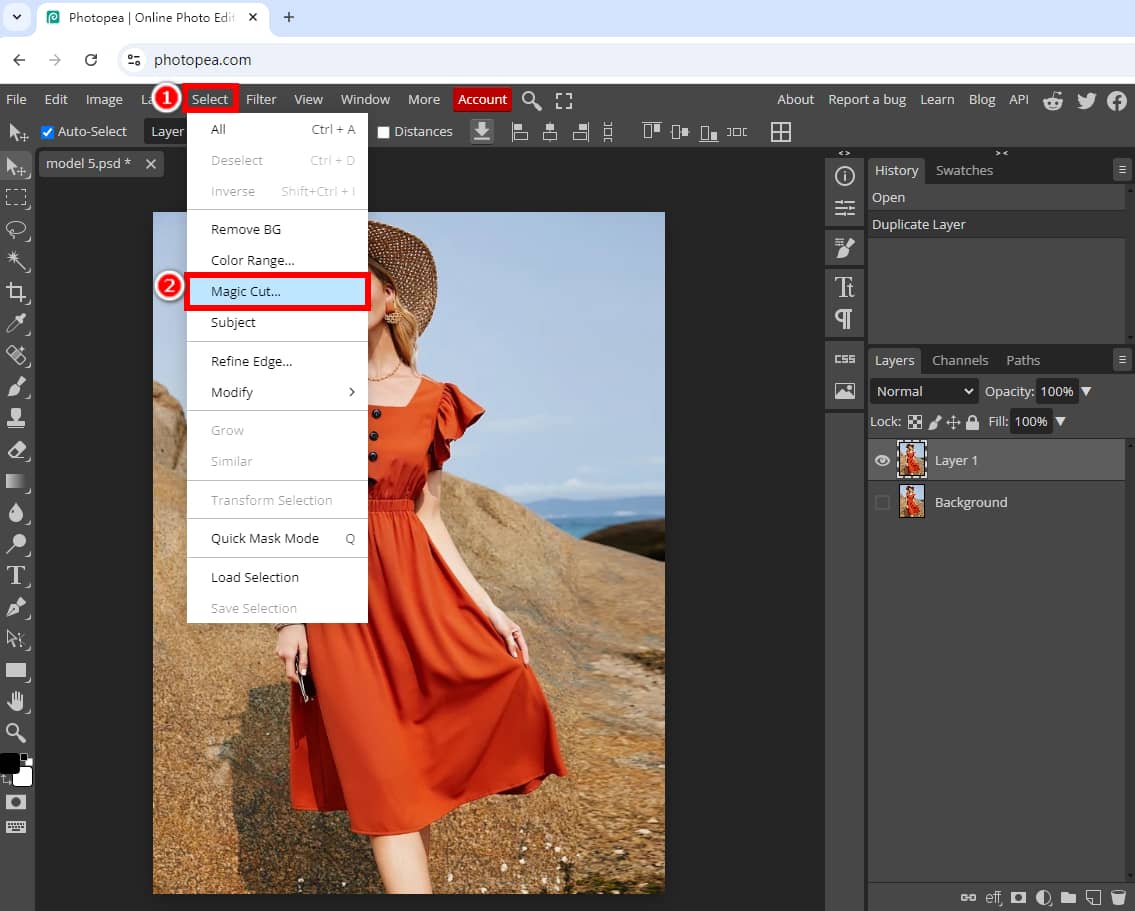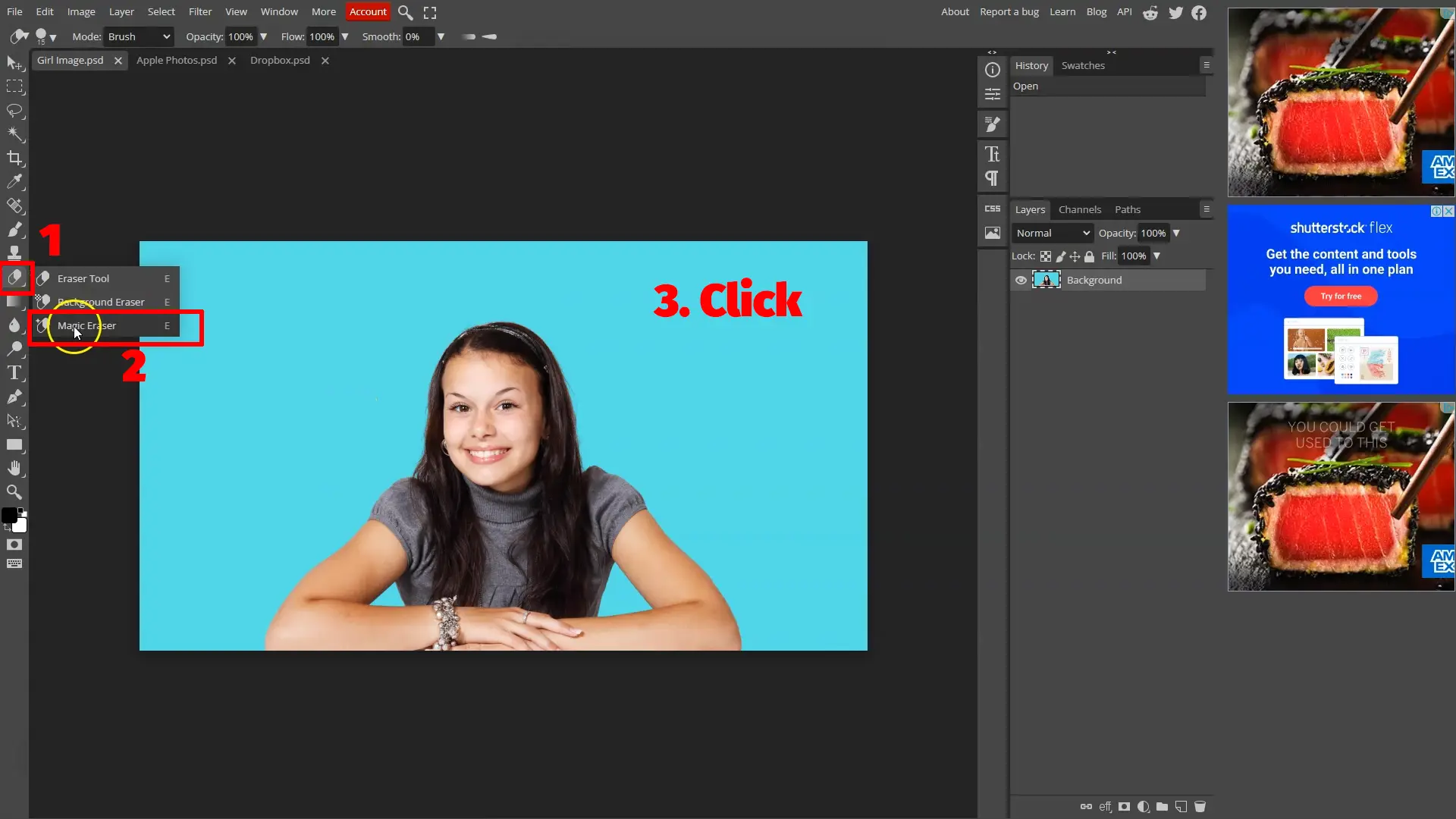How To Make Transparent Background In Photopea
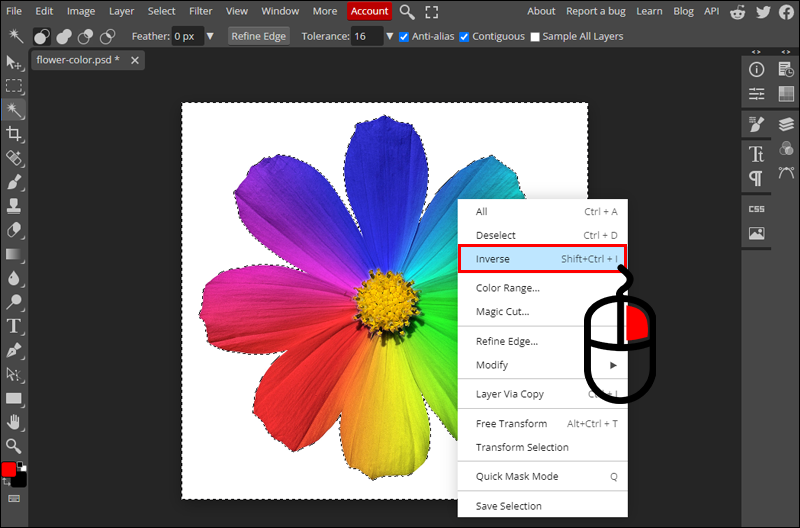
Making Magic with Photopea: See-Through Secrets!
Okay, let's be honest. We've all been there. You've got this *amazing* photo. But the background? Ugh. It's gotta go! Time for some Photopea wizardry!
The "Magic Wand" – Not Just for Fairytales!
First up, the Magic Wand tool. Seriously, it sounds like something from Harry Potter. But trust me, it's pretty darn magical when it comes to selecting that background you despise.
Click it. Then, click on the background. Photopea will select everything similar. Sometimes it works perfectly! Other times... well, we'll get to that.
Hit the Delete key. Poof! Gone! (Hopefully.) Now you've got a transparent background. Easy peasy, right?
The "Lasso Tool" – For When You Need a Little More Control
The Magic Wand not cooperating? No problem! Enter the Lasso Tool. Think of it as your artistic, freehand selector.
Carefully trace around the object you want to keep. Take your time! Precision is key. Nobody wants a wonky outline.
Once you've circled your subject, right-click and select "Inverse". Now, delete that pesky background! Ta-da!
The "Eraser Tool" – Embrace Your Inner Child
Okay, unpopular opinion time: Sometimes, the simplest tools are the best. And the Eraser tool is pretty darn simple.
Zoom in. Select a small brush size. And meticulously erase the background. It’s tedious, I know. But it can be strangely therapeutic! (Or maybe I’m just weird.)
Just be careful not to erase any of the good stuff! Nobody wants to accidentally shave off an ear.
Masking – The Professional (But Still Easy!) Way
Want to feel fancy? Try masking! This is where things get a *little* more advanced. But don’t worry, it’s still totally doable.
Select your object (using any of the methods above). Then, click the "Add Mask" button. It looks like a rectangle with a circle in it.
Now, grab your Brush tool. Paint with black to hide parts of the image (like the background!). Paint with white to bring them back. It's like digital hide-and-seek!
Dealing with the Tricky Bits
Hair. Fur. Anything with lots of fine details. These are the bane of every background-remover's existence.
For these, the Refine Edge tool is your best friend. It's hidden under the Selection tools. Experiment with the settings! Feather, smooth, contract... it can all make a difference.
It might take some practice, but you'll get there. Don't be afraid to mess up! That's how you learn. And remember, even the pros make mistakes.
Saving Your Masterpiece
You've done it! Your photo now boasts a beautiful, transparent background. Time to save your work of art!
Go to File > Export as > PNG. PNG is key because it supports transparency. JPG? Nope. Don't even think about it.
Download your PNG and admire your handiwork. Now go forth and create some amazing designs!
A Final Word of Encouragement
Making backgrounds transparent in Photopea might seem daunting at first, but it’s really not that bad. Practice makes perfect!
Don’t be afraid to experiment and try different techniques. You might just discover your own secret weapon.
And remember, even if it doesn’t look perfect, it’s probably still better than that original background. Happy Photopea-ing!

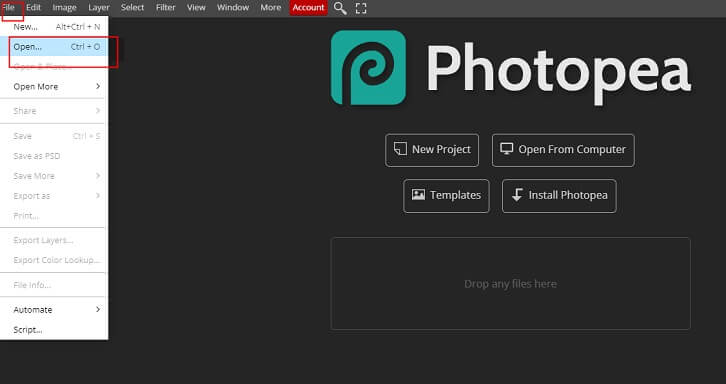

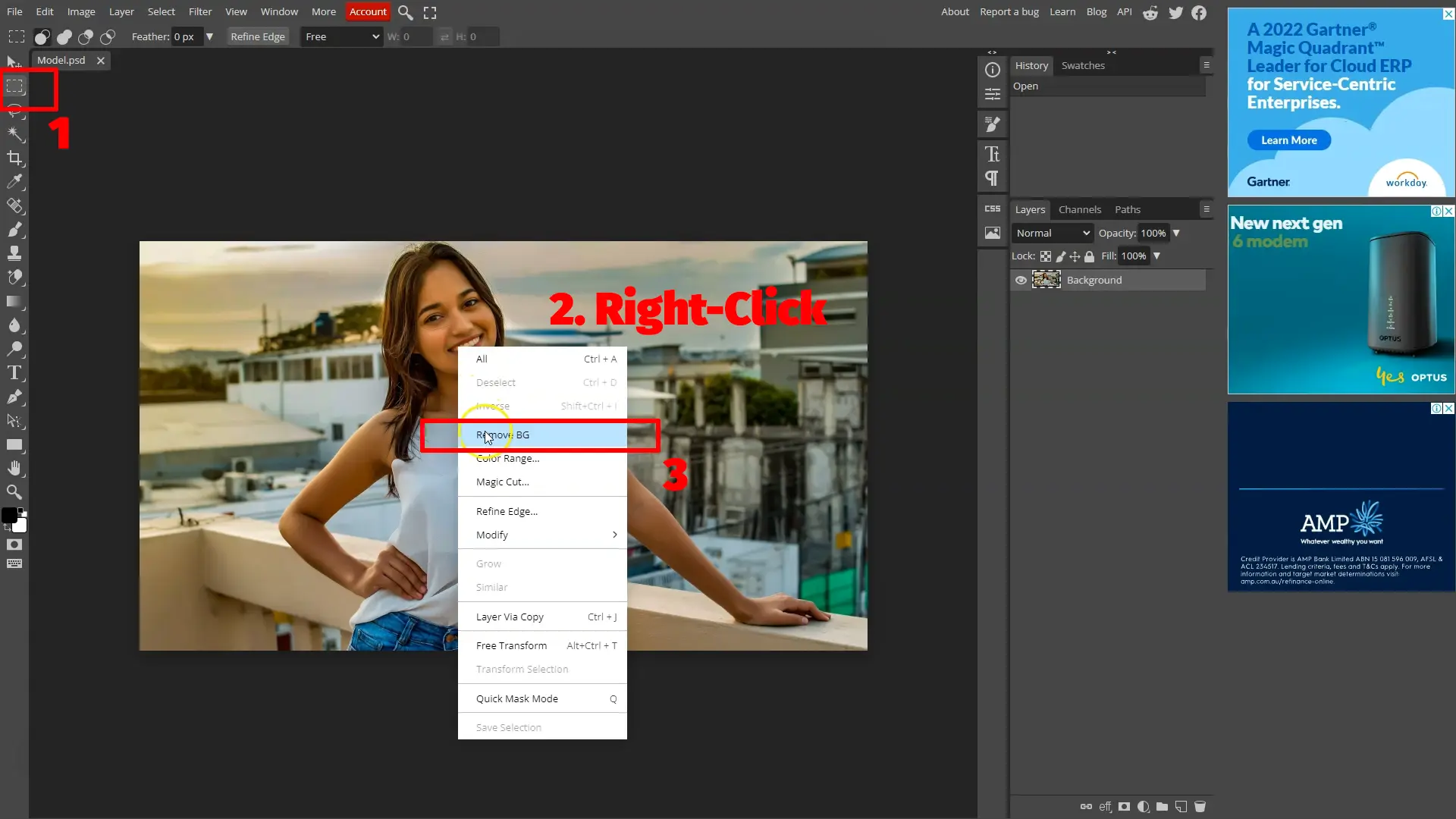


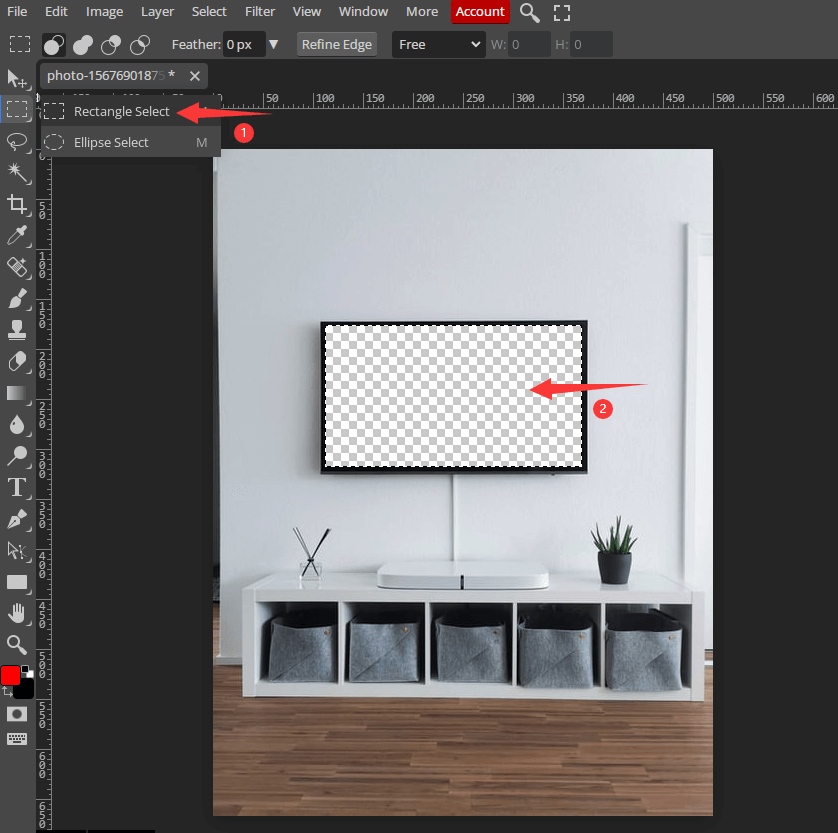
.jpg)