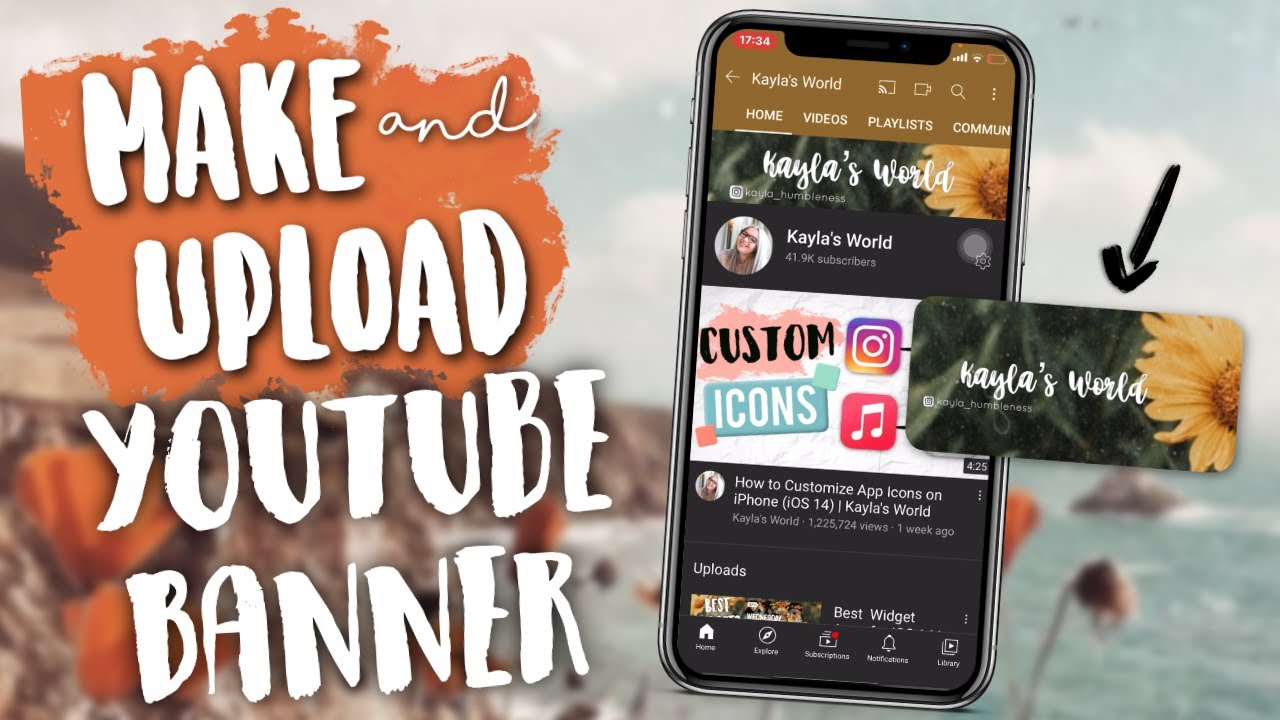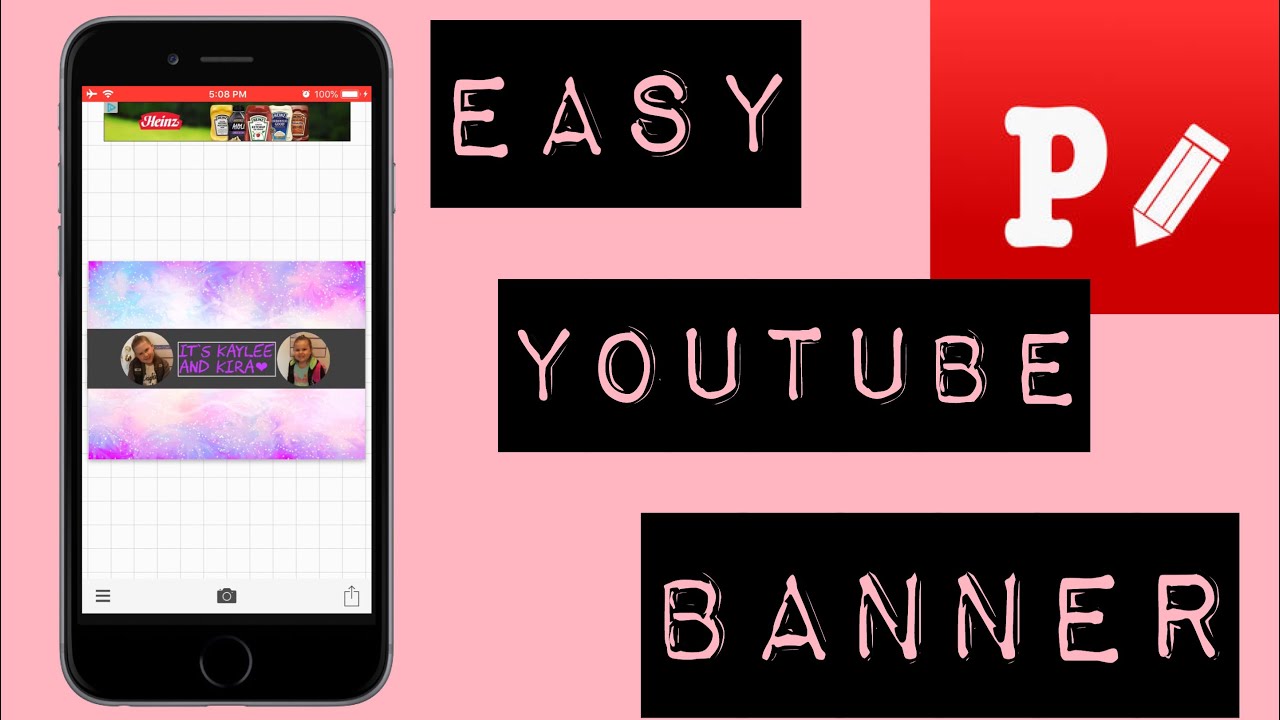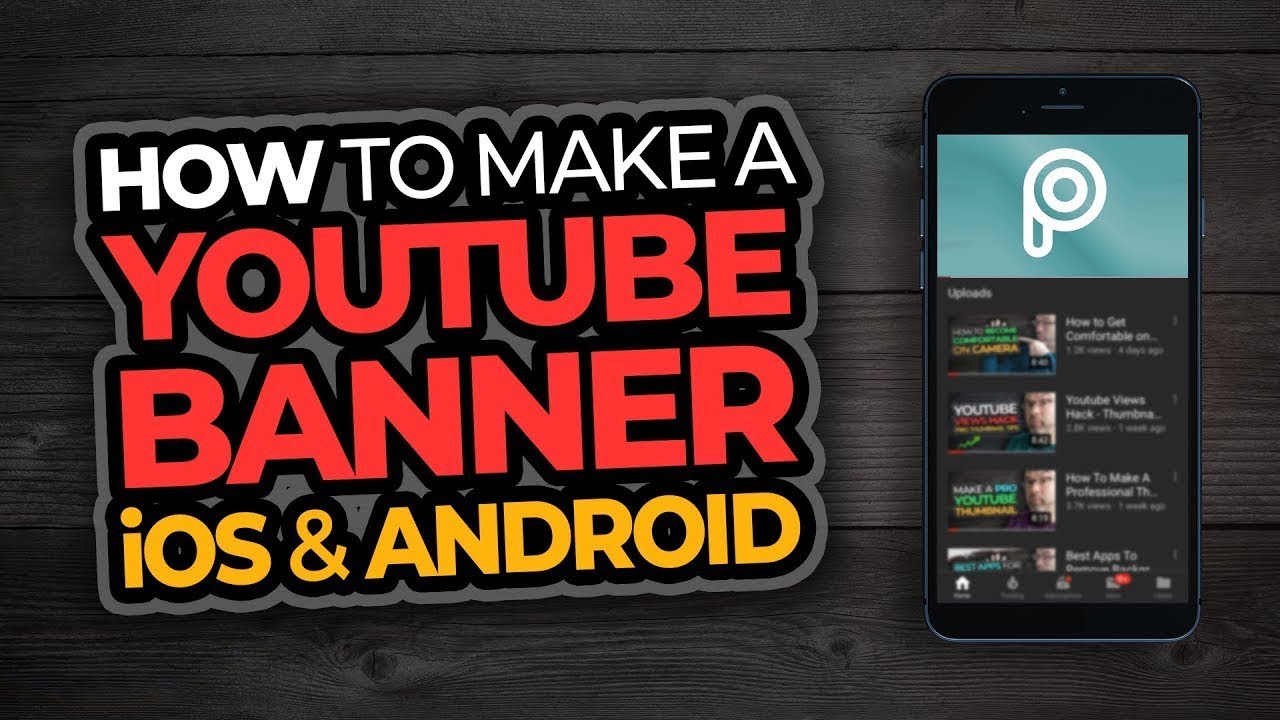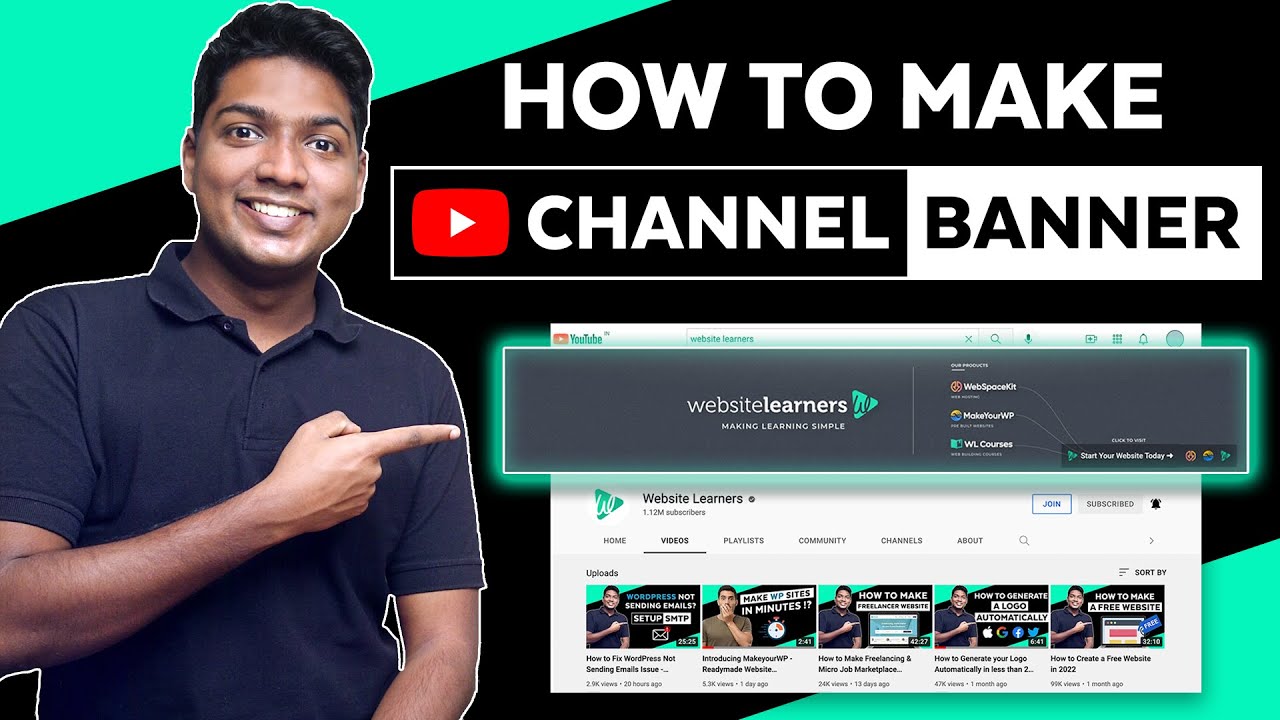How To Make Youtube Banner On Iphone

Unleash Your Inner Designer: YouTube Banners on Your iPhone!
Guess what? Turning your iPhone into a banner-making machine is easier than finding matching socks on laundry day. We're talking seriously simple steps to spiff up your YouTube channel.
Step 1: Download the Magic App!
First things first, you need a trusty app. Think of it as your digital paintbrush. Canva, Adobe Spark Post, or even PicsArt are like your personal design studios – all in your pocket!
Go to the App Store and grab one. It's like downloading happiness, only instead of happy, it's...stylish.
Step 2: Size Matters (Especially Online)!
YouTube banner sizes are like Goldilocks: they have to be just right. Too big, and it's blurry. Too small, and it's...well, too small!
Aim for 2560 x 1440 pixels. Most apps have presets, so you don’t have to actually remember that number. Phew!
Step 3: Theme Time!
What's your channel vibe? Are you a gaming guru, a beauty boss, or a culinary king (or queen!)? Your banner should scream it!
Choose colors, fonts, and images that reflect your brand. Imagine your banner is the cover of your awesome autobiography.
For example, if you're a gaming channel, maybe use neon colors and pixel art.
Step 4: Picture Perfect!
Grab some eye-catching photos. Your app probably has a library of free images, but feel free to use your own too.
Just make sure they're high-quality. No one wants to see a blurry photo of your cat (unless it's intentionally blurry, then it's art!).
If you're using your face, smile! Or, you know, do your thing. Authenticity is key!
Step 5: Text Appeal!
Add some text! Your channel name, a catchy slogan, your upload schedule – whatever floats your boat.
Don't go overboard, though. We want viewers, not novels. Less is often more.
Experiment with fonts and colors. Make sure the text is readable. After all, what's the point of a banner that no one can decipher?
Step 6: Mobile Magic, Desktop Disasters?
Here's the thing: YouTube displays your banner differently on different devices. What looks amazing on your iPhone might get cropped weirdly on a desktop.
Make sure the important stuff is centered. The safe area is usually around 1546 x 423 pixels. Most apps offer a guide, so no need to pull out your ruler!
Step 7: Save and Upload!
You've created a masterpiece! Save your banner as a high-quality JPG or PNG file. Now, the moment of truth!
Go to your YouTube channel settings, click "Customize channel," then "Branding." Upload your banner and adjust the crop if necessary. BAM!
Step 8: Stare in Awe!
Okay, maybe don't *actually* stare, but take a moment to appreciate your handiwork. You did it! You created a killer YouTube banner on your iPhone!
Go tell all your friends and bask in their envious gaze. Or, you know, just be proud of yourself. You're a star!
Bonus Tip: Don't Be Afraid to Experiment!
Design is all about playing around. Try different things. See what works. If you hate it, delete it and start again!
There's no right or wrong answer. Just have fun and let your creativity shine. Now go forth and conquer YouTube!