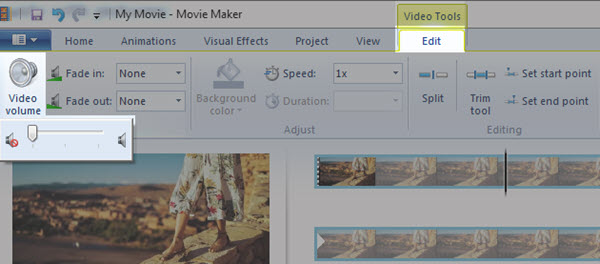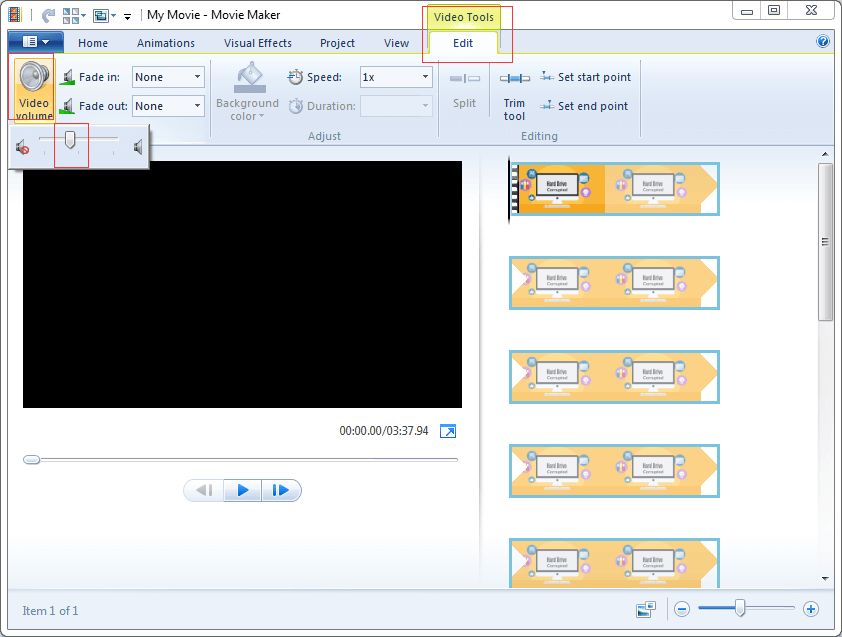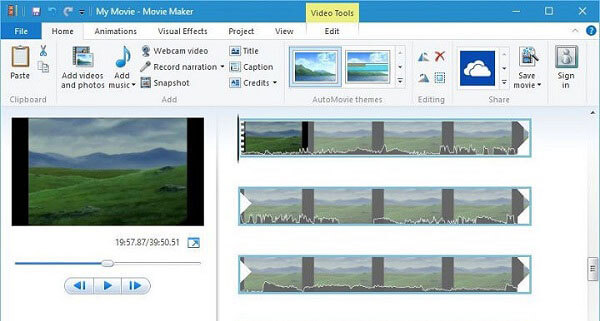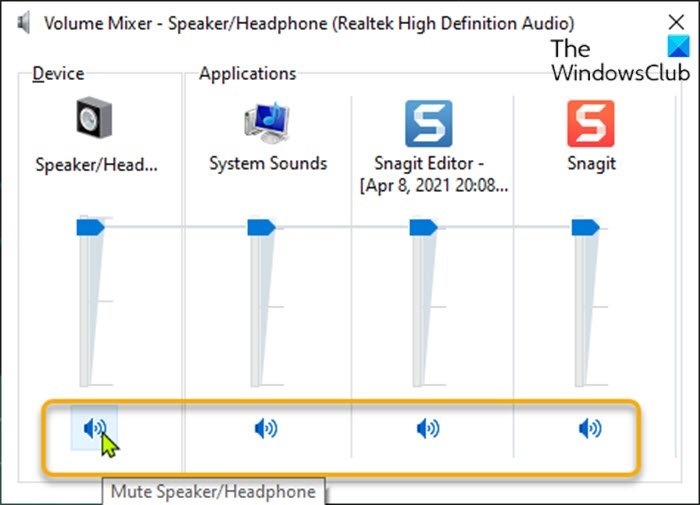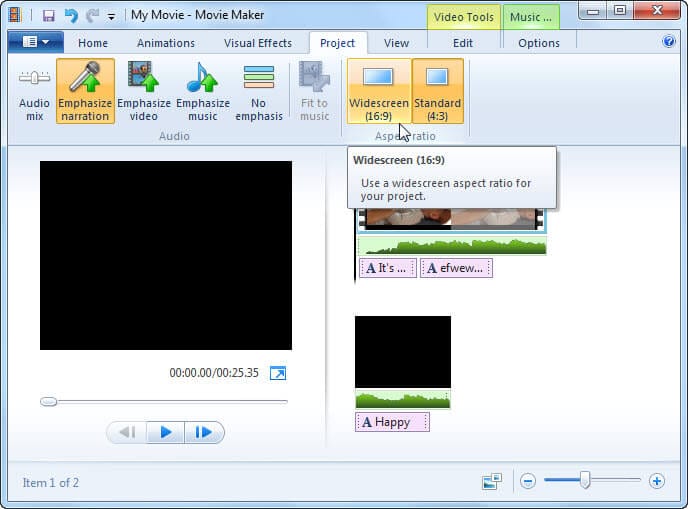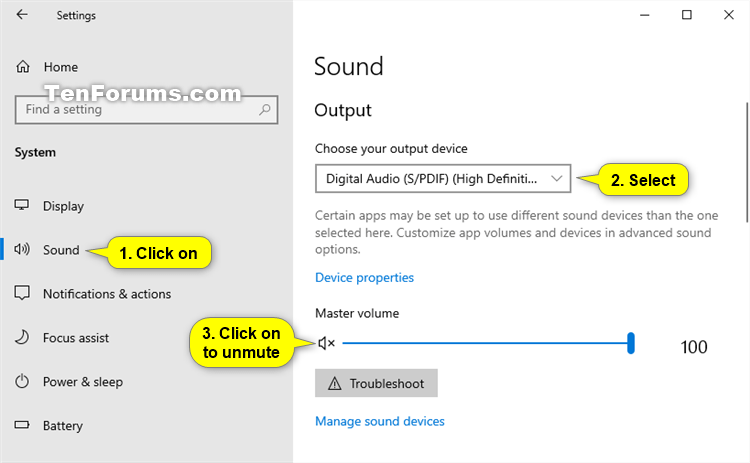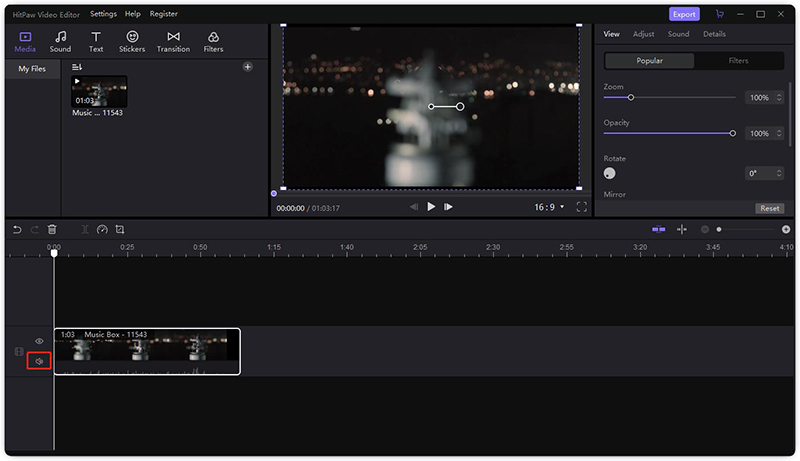How To Mute Video Sound In Windows Movie Maker

Picture this: You've finally pieced together that hilarious montage of your cat trying (and failing) to jump onto the kitchen counter. You're ready to share it with the world, but then disaster strikes! The audio is… your neighbor's leaf blower serenading your furry friend’s acrobatic attempts.
Fear not, fellow filmmaker! Windows Movie Maker (or, as I affectionately call it, the OG video editor) has your back. It is a handy tool for silencing the leaf blower and letting your cat's silent-movie stardom shine.
The Great Sound Escape
First, fire up Windows Movie Maker. Drag your precious video clip into the timeline, where all the magic happens.
Now, look closely at the clip you've added. See that little speaker icon hiding down there? It’s the gateway to audio bliss (or, in this case, audio silence).
The Mute Button Mystery
Click on that little speaker icon. Yes, you heard that right. Just a single click! It's like flipping a switch on your neighbor's leaf blower, only without the awkward confrontation.
Did the speaker icon change its appearance? Most likely it now has a line through it. Congratulations! You've successfully muted the audio.
Your video is now a silent masterpiece, ready for your choice of soundtrack – maybe some jaunty piano music or, dare I say, complete and utter silence for comedic effect.
Beyond the Basics: A Symphony of Silence
But wait, there's more! Maybe you don't want to *completely* mute the entire clip. Perhaps you just want to dial down the leaf blower and amplify your cat's dramatic meows (if you managed to catch any).
Windows Movie Maker lets you adjust the volume! Look for the "Video Volume" slider in the "Edit" tab.
Slide it to the left to whisper the audio into oblivion, or nudge it to the right to unleash its full fury. Find that perfect balance, the sweet spot where your cat's performance is Oscar-worthy and your neighbor's landscaping efforts are merely a faint, distant memory.
The Power of Replacement: Adding Your Own Soundtrack
Now that you've silenced the original audio, the real fun begins! You can add your own music, narrations, or sound effects to create a truly personalized cinematic experience.
Think about it: Replace the leaf blower with triumphant fanfare as your cat *almost* makes the jump. Or maybe some suspenseful music as it surveys the counter, plotting its next move.
To add your own audio, go to the "Add Music" button on the "Home" tab. You can choose a song from your computer or even record your own narration. This feature lets you inject humor or add emotional weight, a personal touch that elevates your video from funny to unforgettable.
The Silent Film Renaissance
Muting the video sound opens up a world of possibilities. It's like giving your video a blank canvas, ready to be filled with new sounds and stories.
And who knows? Maybe your silent cat montage will inspire a new wave of silent films, proving that sometimes, the most powerful stories are the ones told without words. Perhaps the next great director will emerge from the ranks of amateur pet video editors.
So go forth, mute your videos, and create something amazing. Embrace the silence, and let your creative voice (or your cat's graceful leaps) speak volumes!
Remember the name Windows Movie Maker, because it's not just about making movies, it's about crafting memories, silencing unwanted background noise, and celebrating the everyday absurdity of life, one muted video at a time.

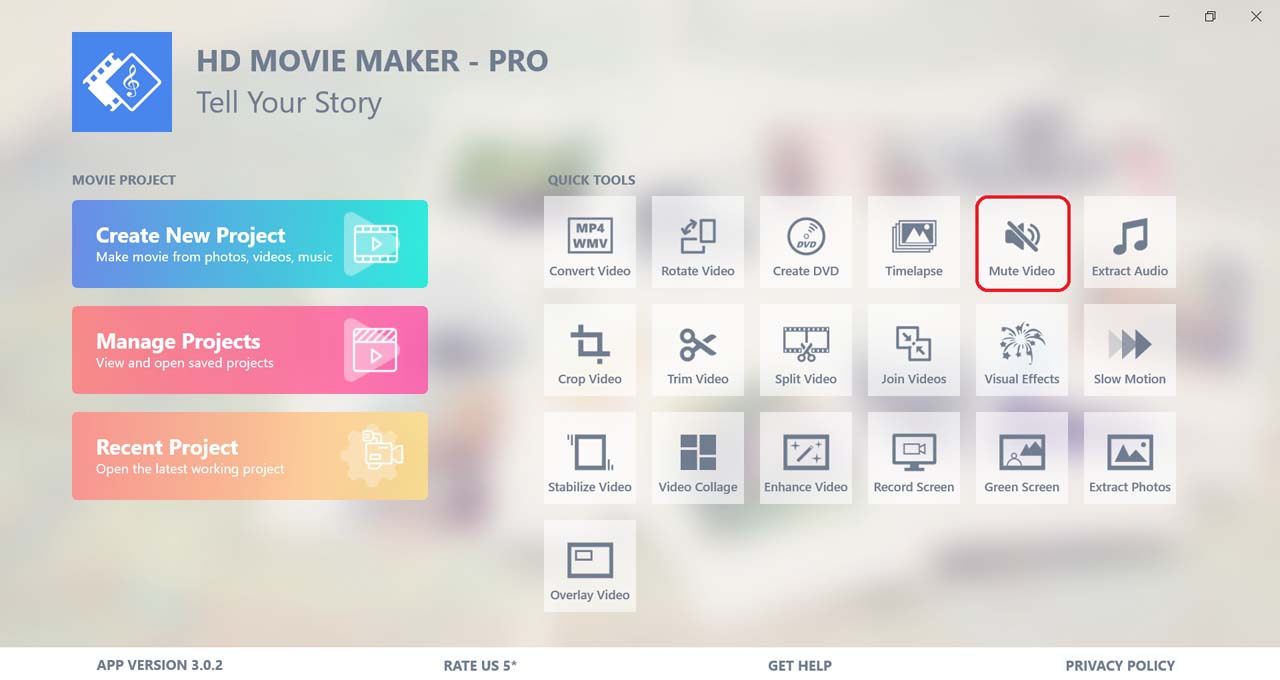

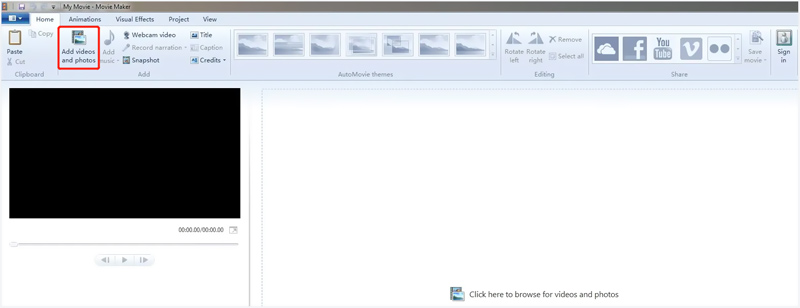
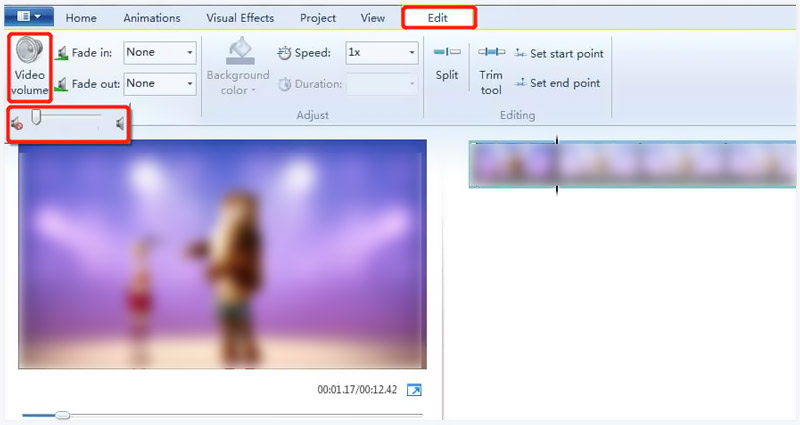

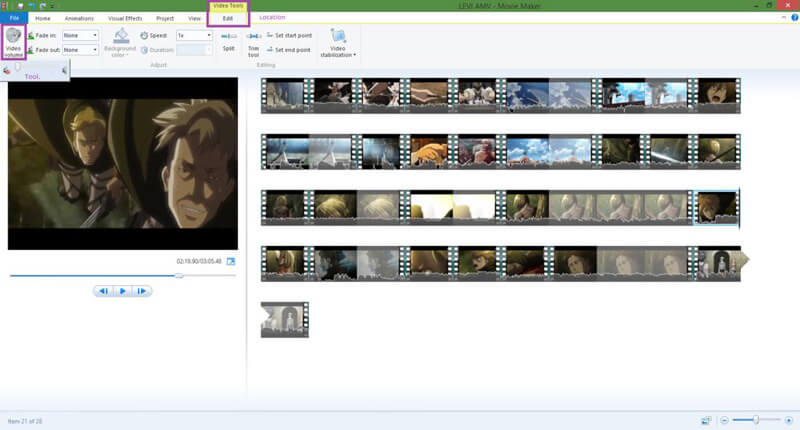
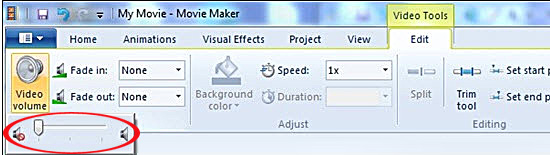
![How To Mute Video Sound In Windows Movie Maker 3 Easy Ways to Remove Audio from Video in Windows 10 [2025 Guide]](https://blog.media.io/images/video-editor/mute-video-windows-movie-maker-step1-2.jpg)