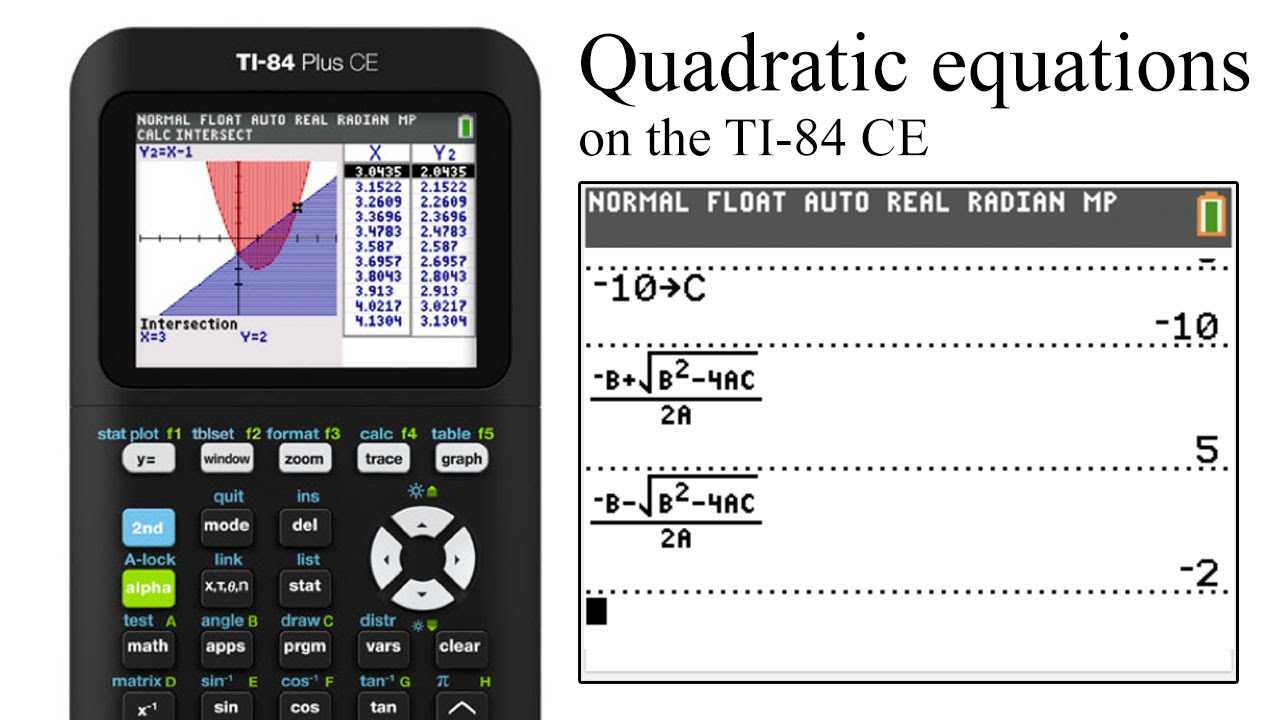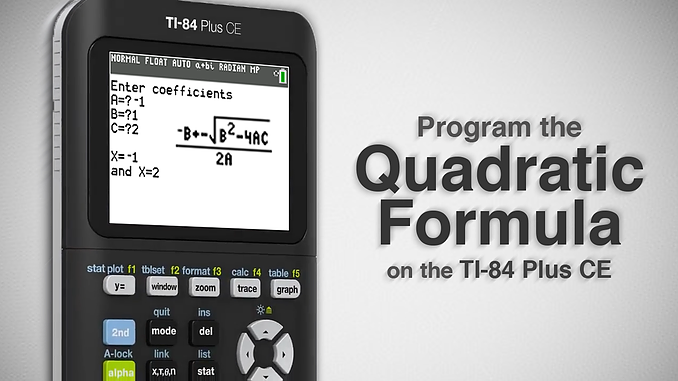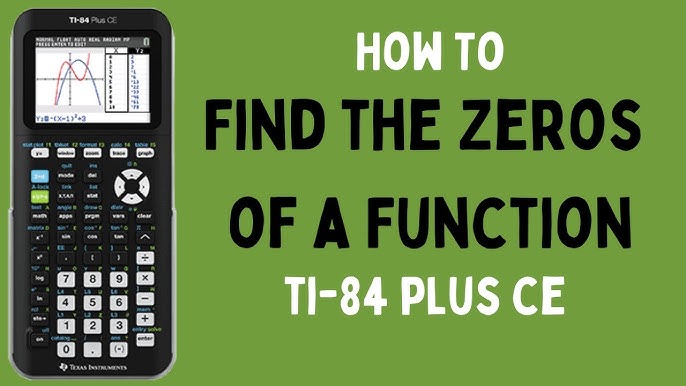How To Put Quadratic Formula In Ti 84 Plus

Ready to turn your TI-84 Plus into a quadratic equation-solving machine? It's easier (and way more fun) than you might think! Let's dive in and make math a little less "ugh" and a lot more "aha!"
Entering the Program Editor: Your Secret Lab
First, press the PRGM button. Think of it as your secret passage to coding wonderland. Then, select NEW to create a brand new program.
Give your program a snazzy name. Maybe something like "QUADSOLV" or "MATHMAGIC." Use the alpha keys (the green ones!) to spell it out.
Time to Code: The Fun Begins!
Okay, here's where the magic happens. We're going to tell the calculator exactly what to do. Don't worry, it's like giving it a simple recipe.
Press PRGM again. Select I/O and choose Input to get values for *a*, *b*, and *c*. Think of these as the ingredients for your quadratic equation cake!
Type: Input "A=",A. Repeat for B and C. Be sure to use the quotation marks and commas! It's like telling the calculator, "Hey, ask the user for 'A' and store it as A."
Now, let's calculate the discriminant. We'll call it *D*. Enter B²-4AC→D. This is the heart of the quadratic formula!
Next, we need to check if the discriminant is negative. If it is, we'll display an error message. This prevents the calculator from exploding (not really, but it sounds dramatic!).
Press PRGM, go to CTRL, and choose If. Type: If D<0. Then, Disp "NO REAL ROOTS". And finally, Stop.
Time to calculate the roots! We'll use the quadratic formula: (-B+√(D))/(2A)→R and (-B-√(D))/(2A)→S.
Press PRGM, navigate to I/O, and select Disp. Type Disp "ROOT 1=",R and Disp "ROOT 2=",S. We're telling the calculator to show us the roots!
Running Your Program: Witness the Power!
Press 2nd then QUIT to go back to the home screen. Now, press PRGM again and select your program. Hit ENTER, then ENTER again to run it.
The calculator will ask you for the values of *a*, *b*, and *c*. Type them in and press ENTER after each one.
Voila! Your calculator will display the roots of the quadratic equation. You're officially a quadratic equation-solving wizard!
Tips and Tricks: Level Up Your Skills
Want to make your program even fancier? Try adding comments to explain what each line of code does. It's like leaving notes for your future self (or anyone else who uses your program).
You can also add error handling to catch invalid inputs. For example, you could check if *a* is equal to zero. Division by zero is a big no-no in the math world!
Experiment with different ways to display the output. Maybe you want to show the discriminant or the vertex of the parabola.
Remember, practice makes perfect. The more you code, the better you'll become. And who knows, maybe you'll even invent the next big calculator app!
So, what are you waiting for? Grab your TI-84 Plus and start coding. You might just surprise yourself with what you can create!
This little program is not just about solving equations, it’s about empowering you to take control of your calculator and bend it to your will. You are the master coder now!
Congratulations, you've now unlocked a hidden superpower of your calculator! Now, go forth and conquer those quadratic equations!