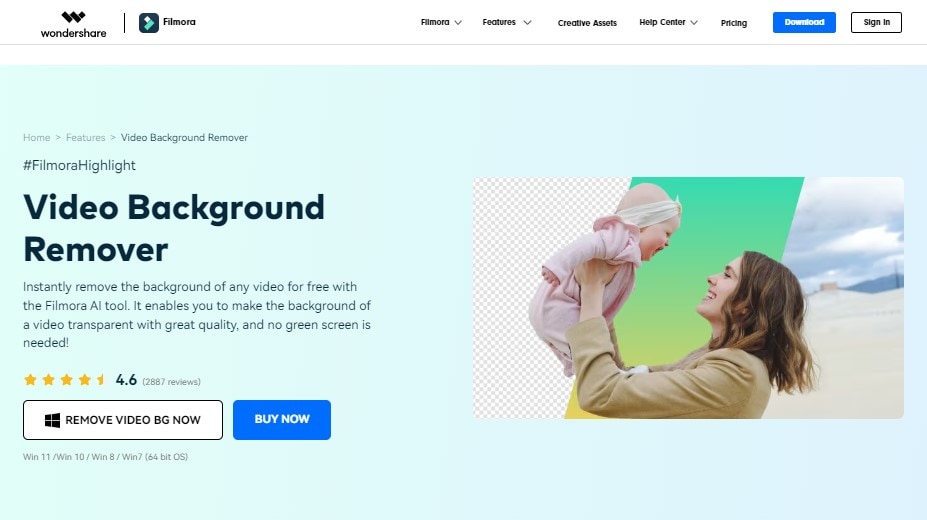How To Remove Background In Filmora Without Green Screen

Ever wanted to make it look like you're reporting live from the moon, but your budget only stretches to your backyard? Fear not! You don't need a fancy green screen to pull off some movie magic with Filmora.
Unleash Your Inner Spielberg (Without the Drama)
It all starts with your footage. Think about the object you want to keep in the foreground. Is it a person, a pet, or maybe a dancing pineapple? Whatever it is, make sure it stands out from the background.
Finding Your Inner Artist
Fire up Filmora. Find the clip you want to work with and drag it onto the timeline. Now for the fun part – the magical disappearing act! Look for the “Cut Out” or “Smart Cutout” tool, depending on your version.
Click on it. You’ll see your clip with a brush tool ready and waiting. It's like coloring, but instead of staying inside the lines, you're deciding what the lines are.
Use the brush to carefully outline the thing you want to keep. You don't have to be perfect! Filmora is surprisingly forgiving, like that one friend who always lets you borrow their clothes even after you spilled salsa on them.
Fine-Tuning the Fuzziness (Because Life Isn't Always Sharp)
See those sliders and dials? They're your friends now. Play around with the “Edge Feather” and “Strength” settings. These help blend your subject into the new background, making it look less like a cardboard cutout and more like a real part of the scene.
Sometimes, Filmora might get a little overzealous and accidentally erase a bit of your subject. Don't panic! Just use the "Refine Edge" option, and carefully redraw the areas that need rescuing. Think of it as giving your pineapple a spa day.
Once you're happy with the outline, click "Apply." Boom! The background vanishes. You're basically a digital wizard now.
Adventures in Background Swapping
Now for the even MORE fun part: replacing that boring background. Find a new image or video clip and drag it onto the timeline beneath your cut-out footage. Congratulations, you've now teleported your dancing pineapple to the beaches of Hawaii (virtually, of course).
Experiment and Enjoy (Because Why Not?)
Try layering different backgrounds, adding animations, or even incorporating text to create truly unique and eye-catching videos. The only limit is your imagination (and maybe your computer's processing power, but let's not dwell on that).
The possibilities are endless. You could put yourself in a classic movie scene, replace the sky with a swirling galaxy, or even create a music video where you're dancing with dinosaurs. Okay, maybe that last one is just me, but you get the idea.
So, ditch the green screen, embrace the magic of Filmora, and prepare to become the director of your own slightly-bonkers, utterly-amazing cinematic universe. Have fun!
Remember, even the pros started somewhere. So, if your first attempt looks a little... wonky, don't be discouraged. Just keep practicing, experimenting, and laughing at your mistakes.

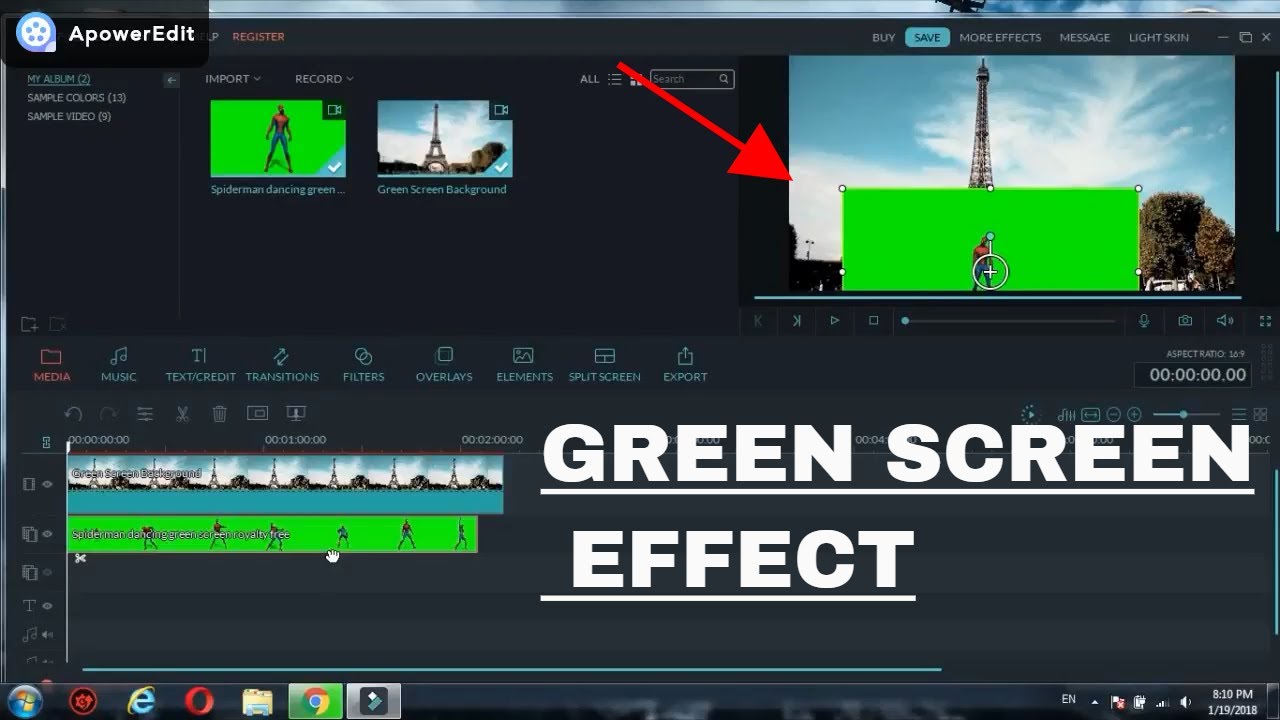





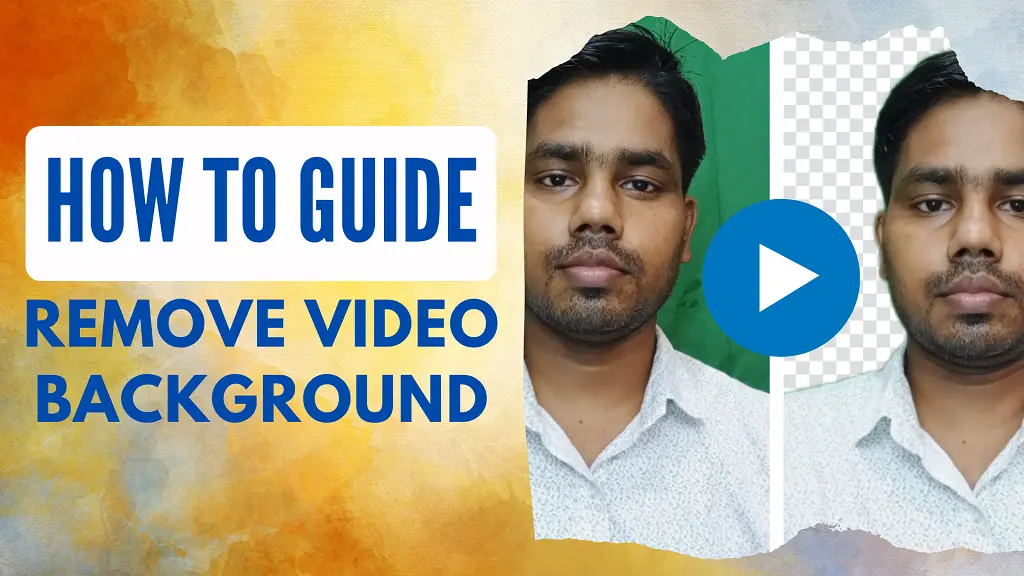
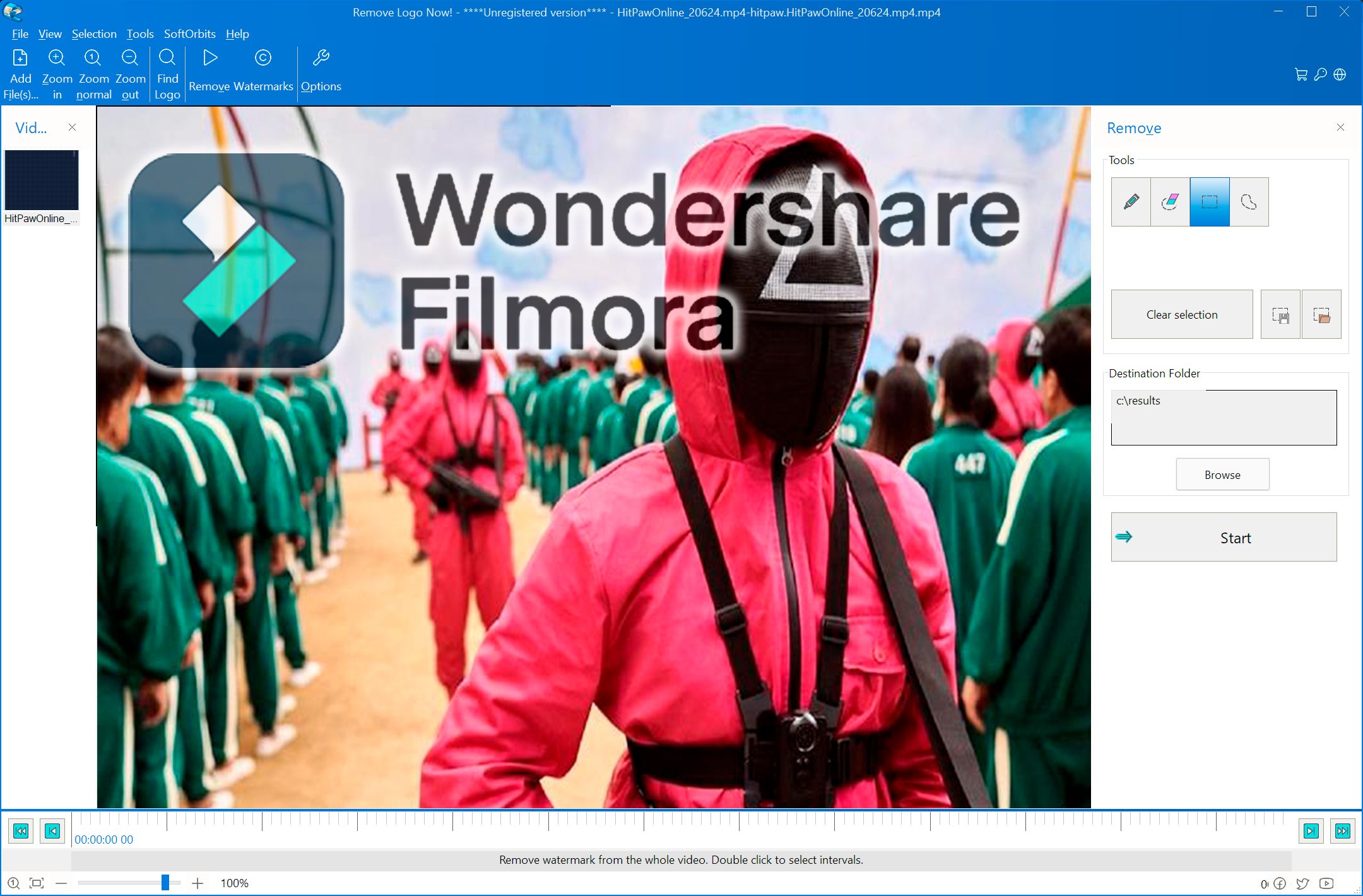

![How To Remove Background In Filmora Without Green Screen How To Remove Video Background Without Green Screen?[2025]](https://images.wondershare.com/filmora/article-images/how-to-remove-video-background-without-green-screen-05.jpg)




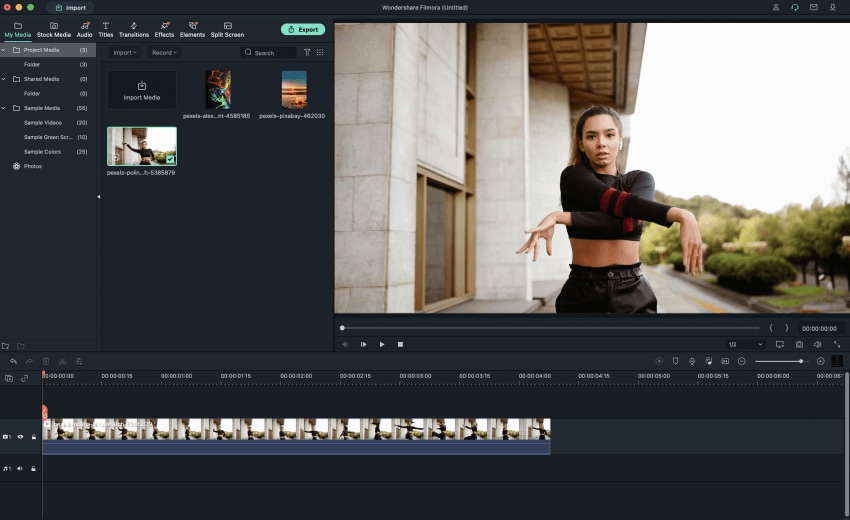
![How To Remove Background In Filmora Without Green Screen How To Remove Video Background Without Green Screen?[2025]](https://images.wondershare.com/filmora/article-images/2025/02/remove-bg-no-green-screen-02.jpg)