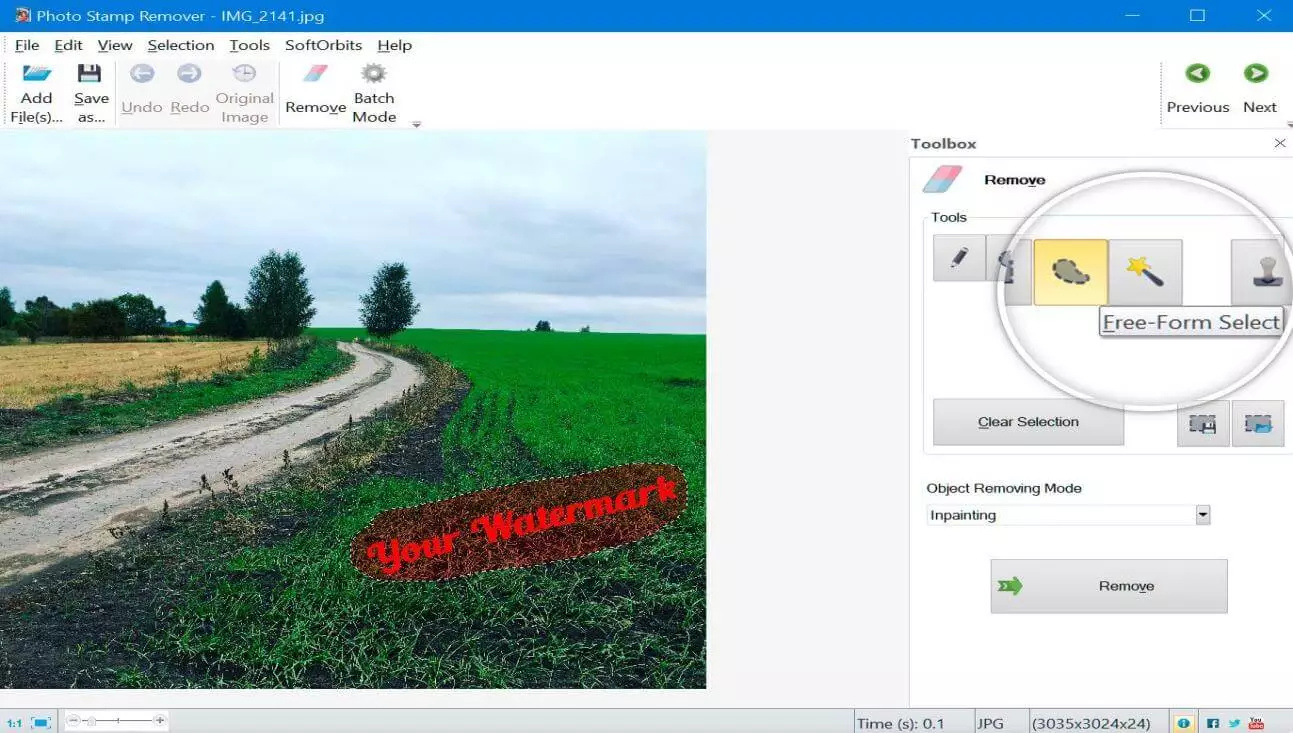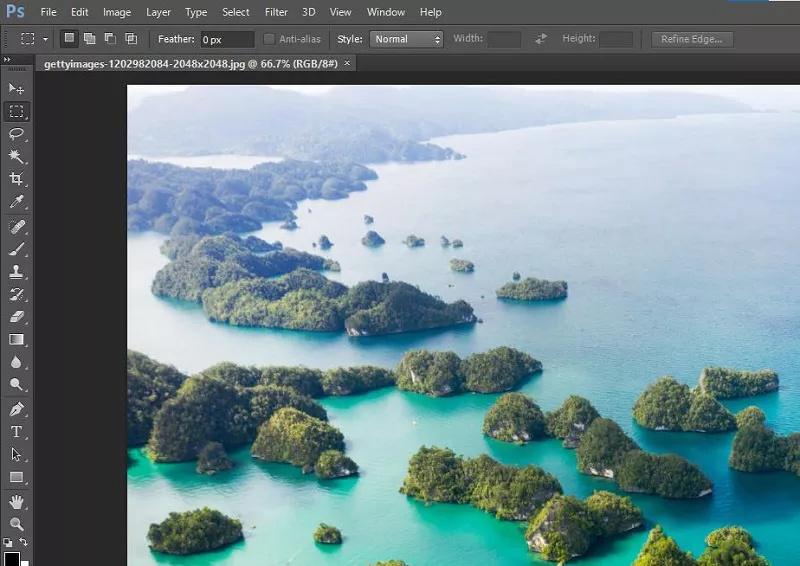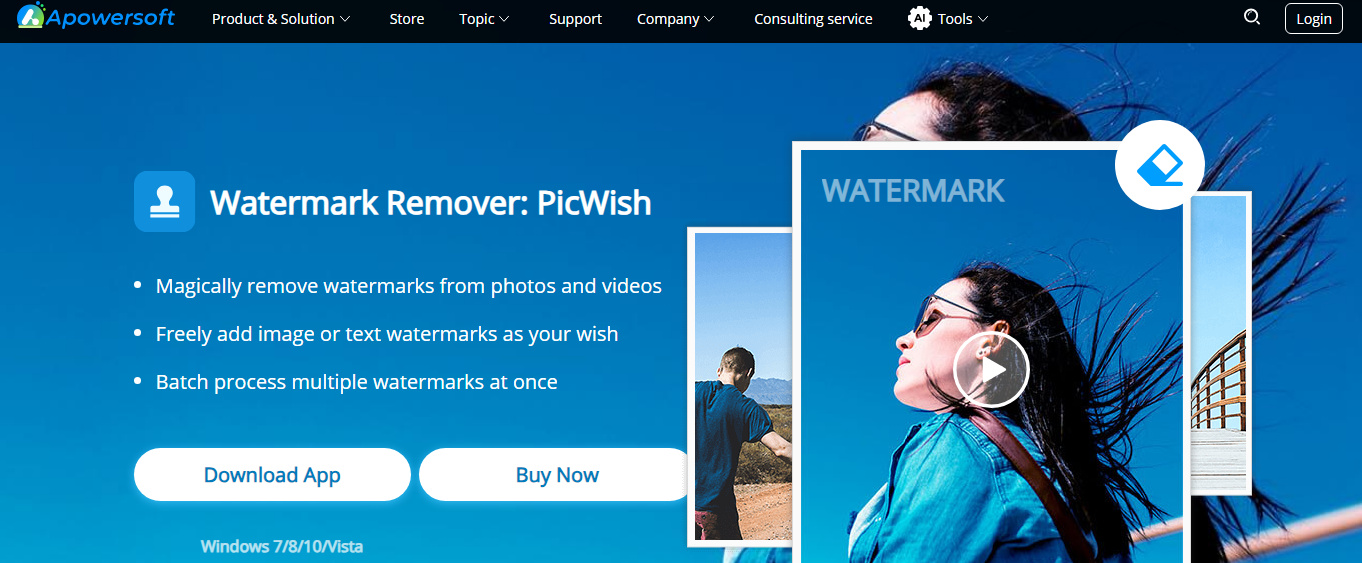How To Remove Getty Images Watermark Photoshop
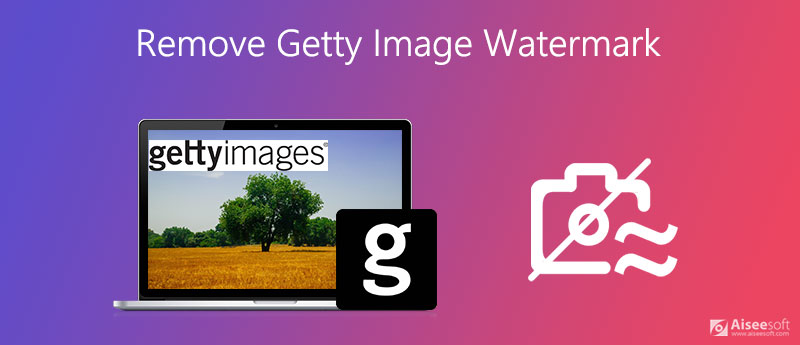
Ready to Banish Those Pesky Getty Images Watermarks? Let's Do This!
Okay, let's be honest. We've all been there, scrolling through the internet, finding the *perfect* image, only to be greeted by that big, bold Getty Images watermark. It's like finding the perfect parking spot, only to discover it's for compact cars ONLY. Argh!
But fear not, my friend! Today, we're diving headfirst into the exciting world of watermark removal with our trusty sidekick: Adobe Photoshop. It's going to be easier than making toast (unless you burn your toast, which, admittedly, I sometimes do).
Method 1: The "Content-Aware Fill" Magic Trick
This is your go-to, your bread and butter, the "easy button" of watermark removal. Open your image in Photoshop, and let the games begin! Select the Lasso Tool (it looks like a tiny rope, because, well, it *is* a tiny rope...virtually).
Carefully trace around the watermark. Think of it like drawing a circle around that one annoying weed in your otherwise perfect garden. You don't want it there, and Photoshop is about to help you evict it!
Now, go to Edit > Fill. In the "Contents" dropdown menu, choose "Content-Aware." Click "OK." Boom! The watermark vanishes, replaced by pixels intelligently borrowed from the surrounding area. It's like magic, I tell you, pure magic!
Method 2: The "Healing Brush" Band-Aid
Sometimes, Content-Aware Fill isn't *quite* perfect (it's like when your GPS takes you the *slightly* longer route). That's where the Healing Brush Tool comes in. This tool is basically a digital bandage for your photos.
Select the Healing Brush Tool (it looks like a little band-aid, fittingly!). Hold down the Alt or Option key and click on an area *near* the watermark that looks good. This sets your "source" point, the good skin you're going to borrow from.
Now, carefully paint over the watermark. The Healing Brush blends the source pixels with the area you're painting, seamlessly removing the unwanted text. Think of it like a tiny, pixel-perfect paint-over job. You're basically Bob Ross, but with a mouse instead of a brush.
Method 3: The "Clone Stamp" Time Machine
When things get REALLY tricky (like trying to parallel park in a crowded city), the Clone Stamp Tool is your ultimate weapon. This tool is a bit more manual, but it gives you pinpoint control.
Select the Clone Stamp Tool (it looks like a little stamp, imagine that!). Again, hold down Alt or Option and click on a good area near the watermark to set your source.
Now, paint over the watermark. The Clone Stamp literally clones the source pixels onto the area you're painting. It's like having a digital copy machine, but instead of copying documents, you're copying pixels. Use a soft brush to make the blending seamless.
Important Notes! (The Fine Print)
These methods work best when the watermark is in a relatively simple area. Think clear skies or solid colors. Trying to remove a watermark that's overlaid on a complex pattern is like trying to untangle Christmas lights after they've been in storage all year – possible, but challenging.
Practice makes perfect! Don't get discouraged if your first few attempts aren't flawless. Just keep experimenting, and you'll be a watermark removal ninja in no time. You will be like a digital surgeon, wielding your tools with precision and finesse!
And finally, remember that it's always best to obtain images legally. Consider buying a license from Getty Images if you plan to use the image commercially. It's the right thing to do, and it keeps the internet a happy place for everyone.
So there you have it! Go forth and conquer those watermarks. May your images be clean, crisp, and watermark-free! Happy Photoshopping!
![How To Remove Getty Images Watermark Photoshop How to Remove Getty Image Watermark for Free [5 Easy Ways]](https://images.topmediai.com/topmediai/assets/article/click-timeline-in-photoshop.png)
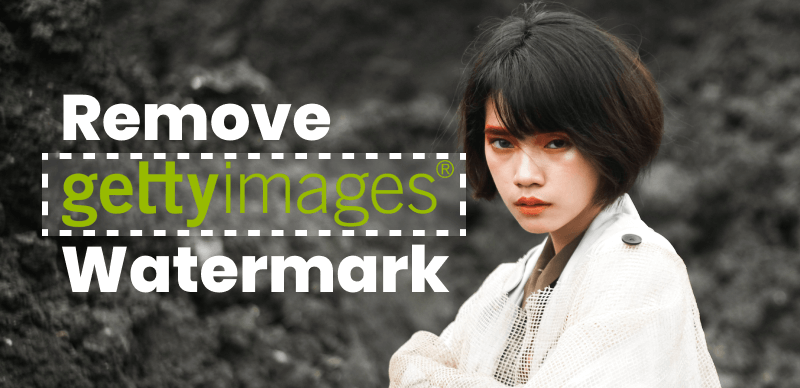
![How To Remove Getty Images Watermark Photoshop How to Remove Getty Image Watermark for Free [5 Easy Ways]](https://images.topmediai.com/topmediai/assets/article/getty-image-watermark-remover.png)

![How To Remove Getty Images Watermark Photoshop How to Remove Getty Image Watermark for Free [5 Easy Ways]](https://images.topmediai.com/topmediai/assets/article/topmediai-bg-eraser-remove-getty-watermark.png)
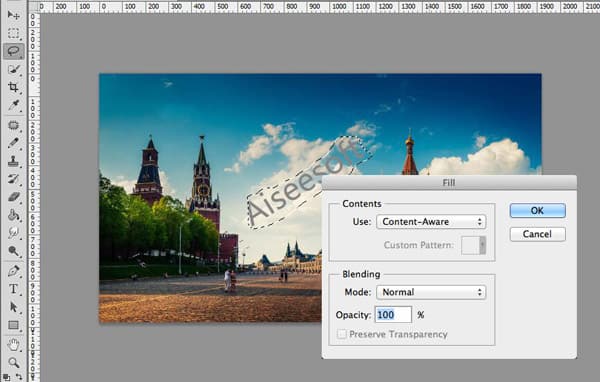

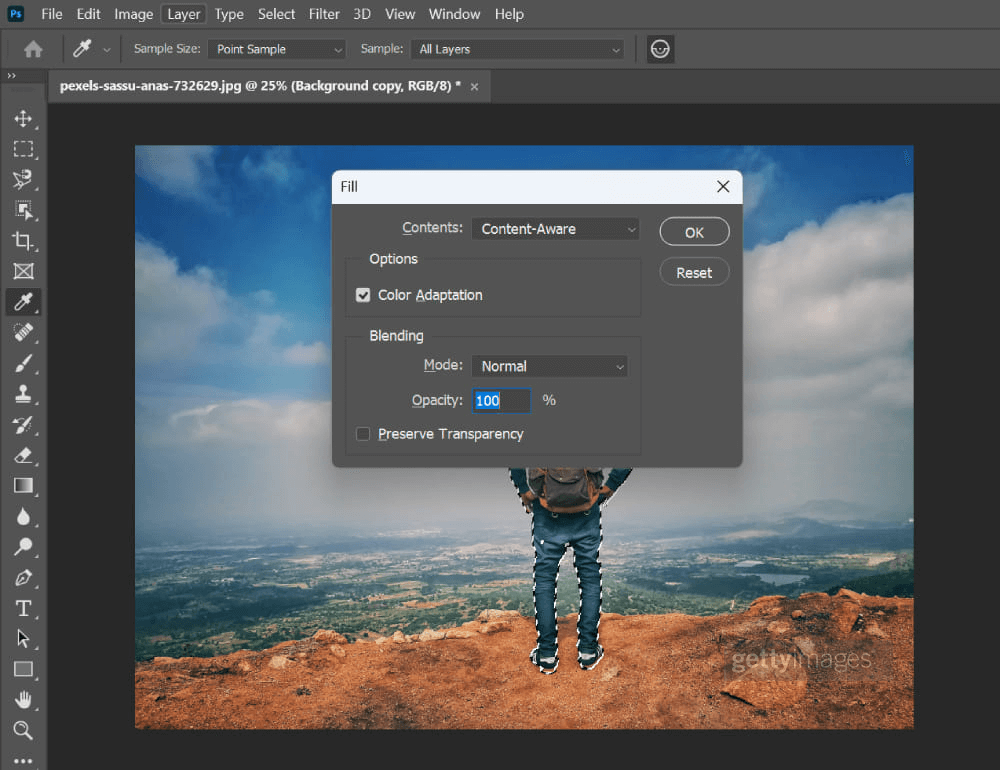
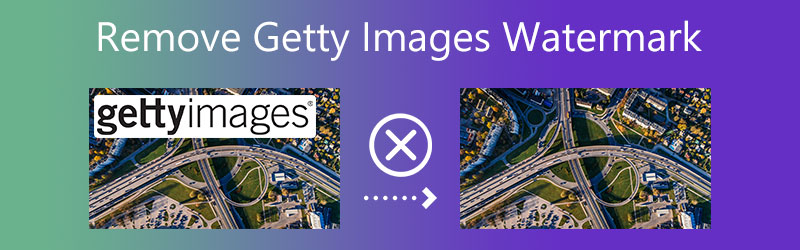
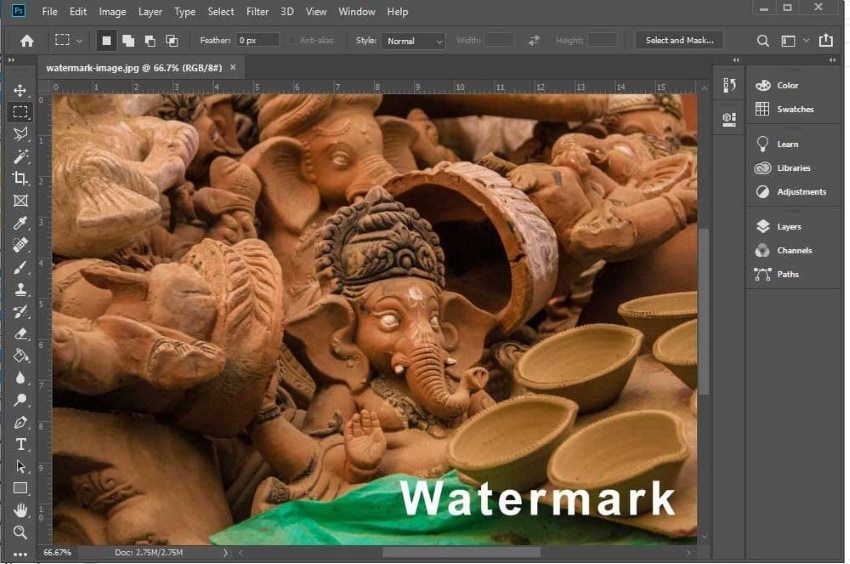
![How To Remove Getty Images Watermark Photoshop How to Remove Getty Image Watermark for Free [5 Easy Ways]](https://images.topmediai.com/topmediai/assets/article/topmediai-remove-watermark-online.png)