How To Set Up Alexa Intruder Alert
:max_bytes(150000):strip_icc()/A21-SetUpAlexaIntruderAlert-annotated-5657b14517dd4d08af7b86191522168b.jpg)
So, you want to turn your Alexa into a super-smart home security system? Awesome! It's easier than teaching your grandma to use TikTok (and probably more effective!). Get ready to transform your humble abode into Fort Knox with just a few simple steps.
Step 1: Arming Your Alexa
First things first, you need to enable the Alexa Guard feature. Think of it as giving Alexa her super-spy glasses.
Open the Alexa app on your phone. Then, navigate to the menu (those three little lines in the corner). Tap "Settings," then "Guard." Follow the instructions to set it up – it's like Alexa is asking for your permission to protect your stuff!
You'll be prompted to enter your home address and select your emergency contact information. That way Alexa knows exactly where you live, and who to call if things go south.
Step 2: Teaching Alexa to Listen
Once Alexa Guard is armed, it's time to teach Alexa what sounds to be alarmed about. It's like giving her a crash course in "suspicious noises 101."
Alexa can listen for the sound of breaking glass or a smoke alarm. These are the sound of trouble, trust me.
Go back to the Guard settings and make sure both of those sound detection options are enabled. Now, Alexa has her ears perked, ready for anything!
Step 3: Creating a Routine for Intruder Alert
Here comes the fun part: crafting your custom intruder alert routine. Think of it as choreographing a ninja dance for your smart home devices.
In the Alexa app, go to "Routines." Tap the plus (+) icon to create a new routine. Give it a name like "Intruder Alert!" or "Code Red!" – the more dramatic, the better.
Under "When this happens," select "Smart Home" and then choose your Alexa device. Select "Sound Detection" and then the type of sound you want to trigger the routine (breaking glass, smoke alarm, etc.). This is the trigger, the starting gun, the sound that launches your automated defense.
Next, under "Add action," tell Alexa what to DO when she hears that sound. This is where you get creative!
Want her to blare an alarm through all your Echo devices? Select "Alexa Says" and enter a message like "Intruder alert! Security system activated!". Maybe you want her to flash your smart lights red? Choose the "Smart Home" action and select your lights.
You can even have her send you a notification on your phone. It's like getting a text from your personal security guard!
Step 4: Testing and Tweaking
Now for the most important part: testing your setup! Grab a glass and gently tap it with a spoon. (Don't go full Hulk smash, okay?).
Does Alexa react as expected? If not, go back and tweak the settings. Maybe you need to adjust the sensitivity or modify the routine.
Repeat this process until you're confident that your Alexa intruder alert is working like a charm. Practice makes perfect, especially when it comes to home security.
Bonus Tip: Neighbor Watch
Consider connecting your Alexa to a Ring doorbell or other compatible security camera. This way, you can see what's happening outside your home when Alexa detects a suspicious sound. It’s like having a neighborhood watch, but with robots.
There you have it! You've successfully transformed your Alexa into a formidable home security system. Now you can rest easy, knowing that your humble abode is protected by the power of artificial intelligence and a little bit of your own ingenuity.
Just remember, even the most sophisticated tech is no substitute for common sense. Lock your doors, close your windows, and be aware of your surroundings. Stay safe and secure!
:max_bytes(150000):strip_icc()/A3-SetUpAlexaIntruderAlert-annotated-cf1bbc81f1344c78b8623ab477b45822.jpg)
:max_bytes(150000):strip_icc()/A18-SetUpAlexaIntruderAlert-annotated-4f3a6b6567cf4c7c86eca84f916a37f4.jpg)
:max_bytes(150000):strip_icc()/A25-SetUpAlexaIntruderAlert-annotated-a48c87793af849868910ca022846d5fc.jpg)
:max_bytes(150000):strip_icc()/A12-SetUpAlexaIntruderAlert-annotated-b2b101c84efb4b9caa32f20251897439.jpg)
:max_bytes(150000):strip_icc()/A15-SetUpAlexaIntruderAlert-annotated-fe2982d1cc954873bda3d52568605f37.jpg)

![How To Set Up Alexa Intruder Alert How to set up Intruder Alert on Alexa [Detailed Guide]](https://www.ytechb.com/wp-content/uploads/2022/11/How-to-set-up-Intruder-Alert-on-Alexa-4.webp)
![How To Set Up Alexa Intruder Alert How to set up Intruder Alert on Alexa [Detailed Guide]](https://www.ytechb.com/wp-content/uploads/2022/11/How-to-set-up-Intruder-Alert-on-Alexa.webp)
![How To Set Up Alexa Intruder Alert How to set up Intruder Alert on Alexa [Detailed Guide]](https://www.ytechb.com/wp-content/uploads/2022/11/How-to-set-up-Intruder-Alert-on-Alexa-5.webp)
![How To Set Up Alexa Intruder Alert How to set up Intruder Alert on Alexa [Detailed Guide]](https://www.ytechb.com/wp-content/uploads/2022/11/How-to-set-up-Intruder-Alert-on-Alexa-1.webp)
![How To Set Up Alexa Intruder Alert How to set up Intruder Alert on Alexa [Detailed Guide]](https://www.ytechb.com/wp-content/uploads/2022/11/How-to-set-up-Intruder-Alert-on-Alexa-3.webp)

:max_bytes(150000):strip_icc()/new-routine-alexa-app-195b4464535e4361b59c5af1c891d67d.png)
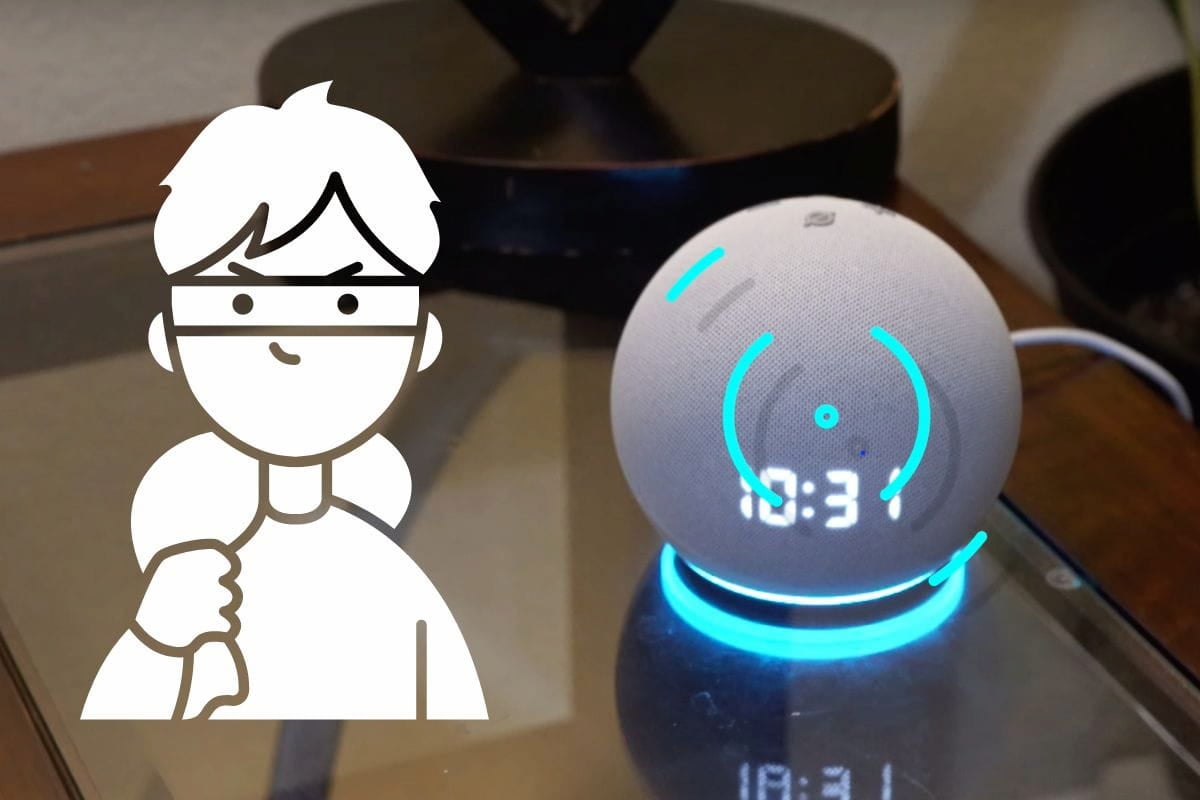

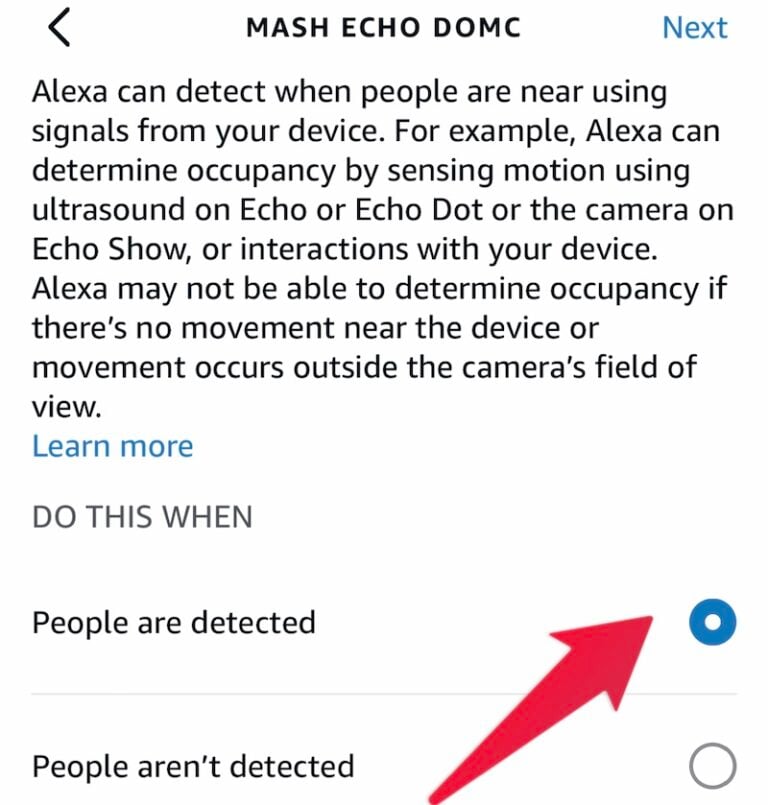
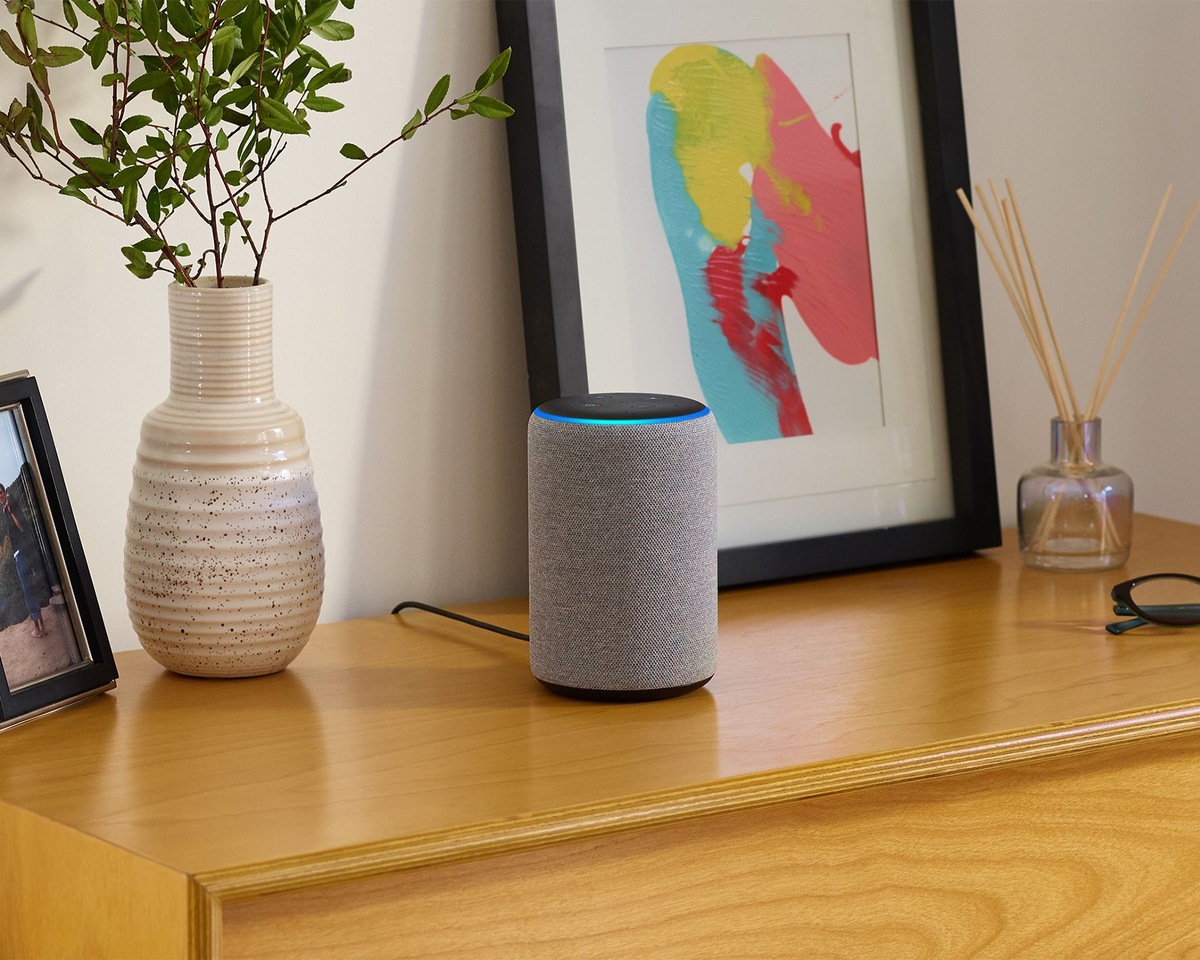
:max_bytes(150000):strip_icc()/alexa-app-voice-routine-9b7c2eda1b194112929645876b76acc6.png)
