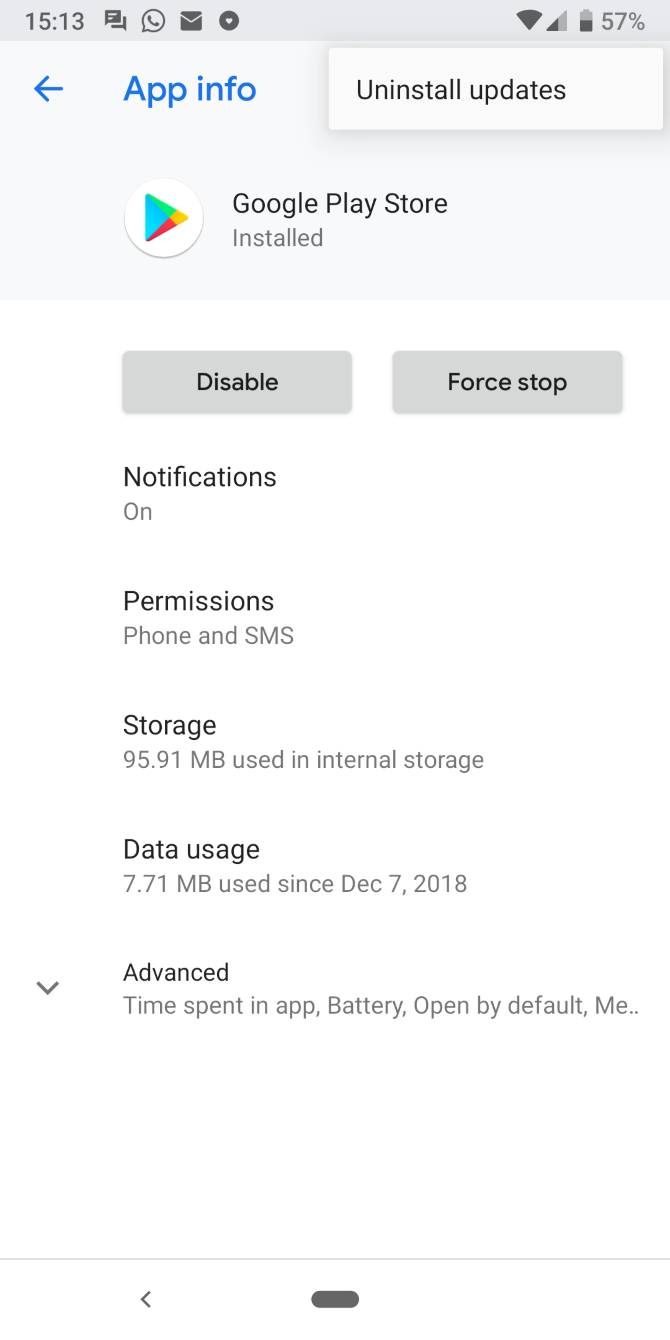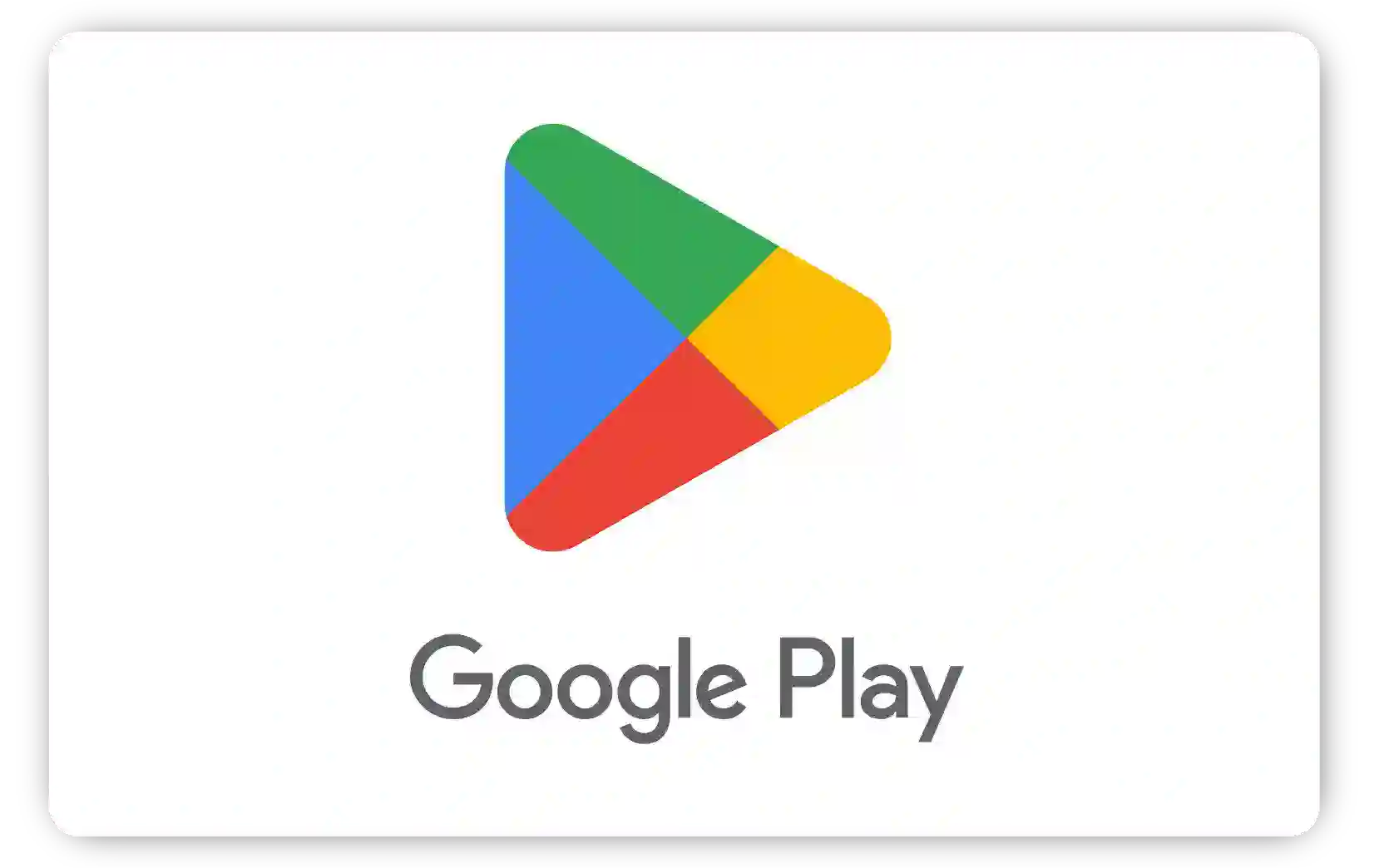How To Solve Checking Info Problem In Play Store
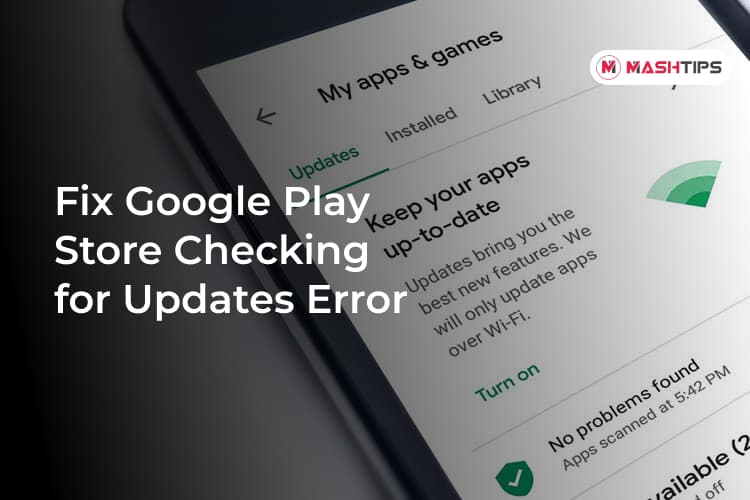
Ever stared blankly at your phone, a little green progress bar mocking you with its glacial pace? Welcome to the club! We’ve all been there, stuck in the dreaded “Checking Info…” purgatory of the Play Store.
The "Checking Info..." Mystery
It’s like waiting for a bus that never arrives. You keep refreshing, hoping, praying to the tech gods that the download will finally, *finally* begin. Spoiler alert: it rarely does on its own.
So, what’s a tech-savvy (or tech-frustrated) individual to do? Fear not, intrepid app-seeker! There are a few simple tricks to banish this digital demon.
Clear That Cache, Baby!
Think of your phone’s cache as a messy teenager’s bedroom. All sorts of digital junk gets thrown in there, slowing everything down. Time for a clean-up!
Head over to your phone’s settings, find the “Apps” section, and locate the Google Play Store. Tap on “Storage” and then, with the reckless abandon of a spring cleaner, hit “Clear Cache.”
Next, go ahead and tap "Clear Data." It’s like Marie Kondo-ing your phone's memory. Spark joy, delete data!
The Account Shuffle
Sometimes, the Play Store just needs a little nudge to remember who you are. It’s like forgetting your best friend’s name for a split second – awkward!
Remove your Google account from your phone. Yes, it sounds drastic, but trust me. Then, add it back again like it's brand new and exciting.
This little account shuffle often does the trick. It's basically a digital reset button for your identity within the Play Store.
The Airplane Mode Maneuver
This one's a bit of a Hail Mary, but surprisingly effective. Imagine telling your phone, "Okay, we're going completely off-grid for a second."
Activate Airplane Mode for about 30 seconds. Then, turn it off and watch as your phone scrambles to reconnect to the world. It might just clear the digital cobwebs.
Sometimes a brief disconnect is all you need to reset the Play Store’s internal compass.
Check Your Date & Time
This sounds totally random, right? But an incorrect date and time can throw off your phone’s connection to Google’s servers. Think of it as a time-traveling app trying to download itself into the wrong era.
Make sure your date and time are set to “Automatic” in your phone’s settings. It’s a simple fix, but it can work wonders.
A correct timestamp ensures everything is synced properly with the Google servers. It's like making sure everyone's watches are set to the same time before a big meeting.
The Almighty Restart
When all else fails, the classic restart comes to the rescue. It's the digital equivalent of giving your phone a good, hard stare and saying, "Work, darn it!"
Hold down the power button, select “Restart,” and let your phone do its thing. Sometimes, that’s all it takes to kick the Play Store back into gear.
A fresh start can resolve all sorts of unexplained issues. It's like waking up on the right side of the bed for your phone.
When All Else Fails: The Factory Reset Consideration
If you've exhausted all other options, a factory reset is the digital nuclear option. Back up your important data first.
This will wipe your phone clean and return it to its original, factory-fresh state. Only attempt this as a last resort.
It's like starting over from scratch. Risky, but sometimes necessary to exorcise stubborn digital demons.
So, there you have it. A few simple tricks to conquer the “Checking Info…” beast in the Play Store. Go forth, download your apps, and enjoy the digital world, free from frustrating delays!
![How To Solve Checking Info Problem In Play Store How to Fix Google Play Store Error Checking for Updates [2023] - The](https://thetechyinfo.com/wp-content/uploads/2023/10/How-to-fix-Google-Play-Store-error-checking-for-updates.jpg)
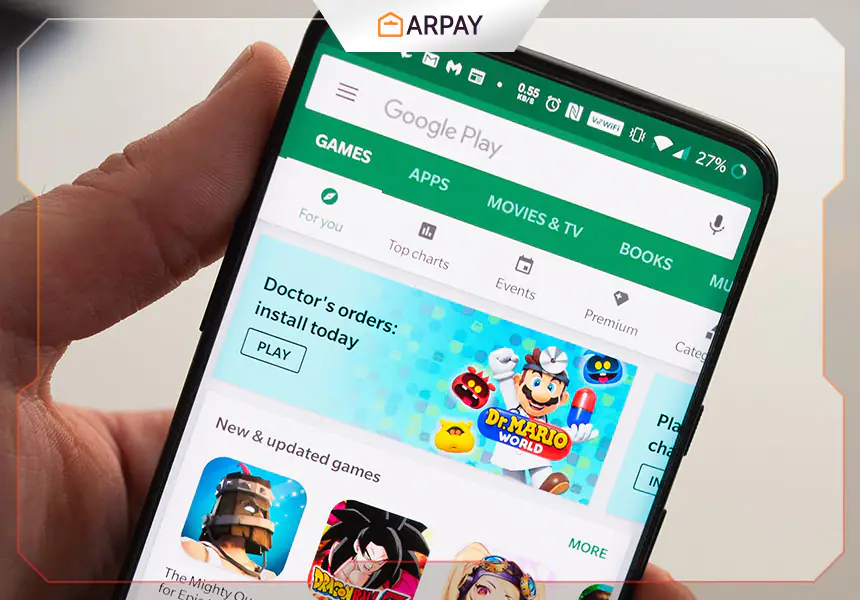
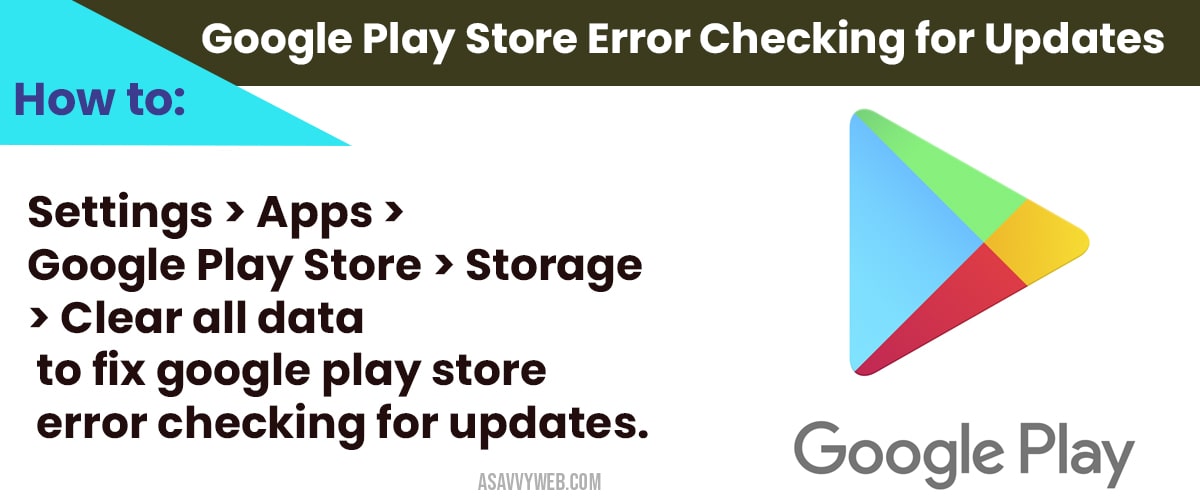
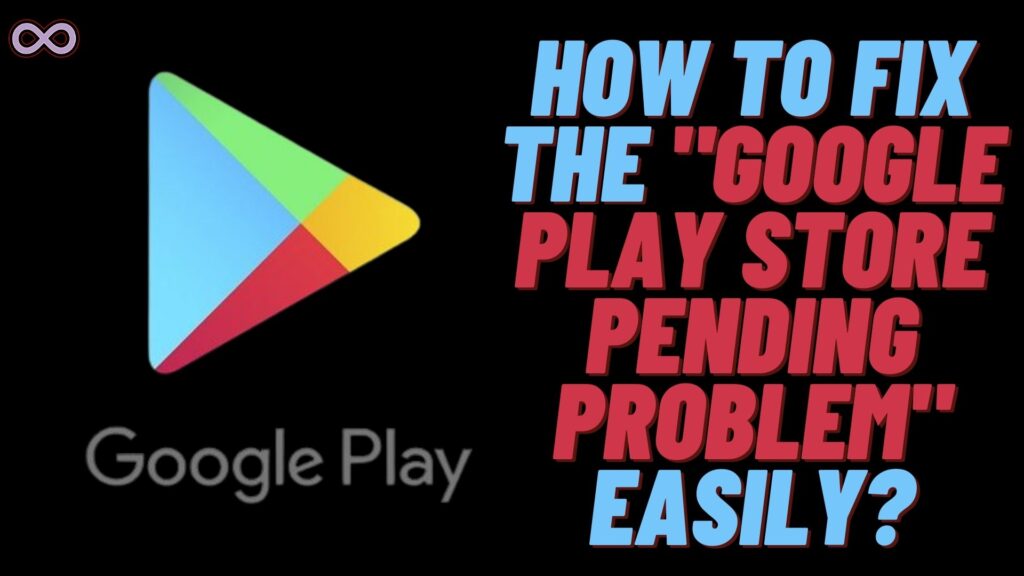


![How To Solve Checking Info Problem In Play Store 'Error checking for updates' on Play Store [11 Verified Solutions]](https://cdn.appuals.com/wp-content/uploads/2019/10/Error-checking-for-updates-on-Play-Store.jpg)