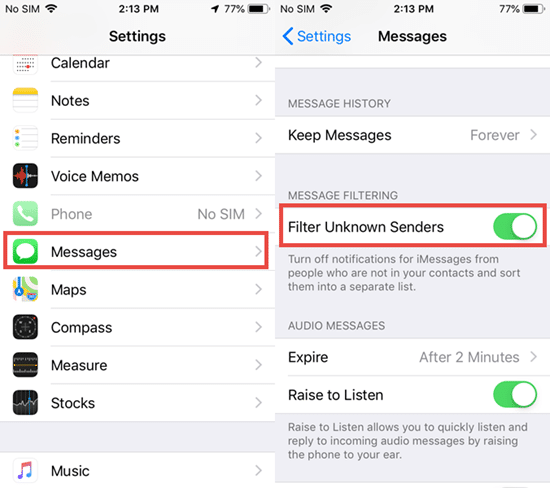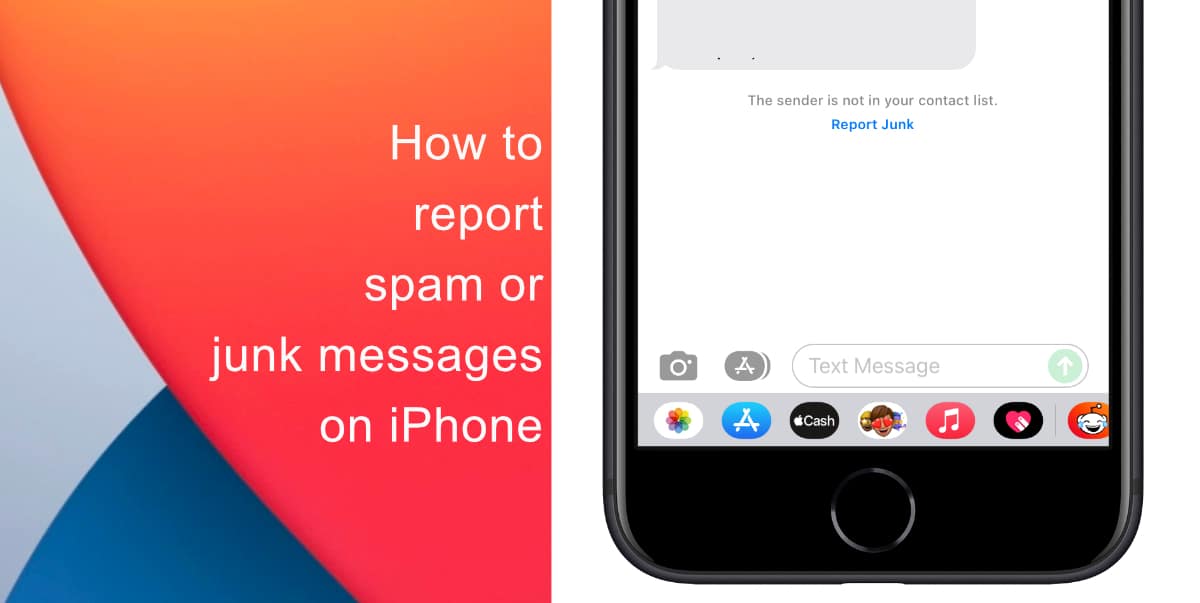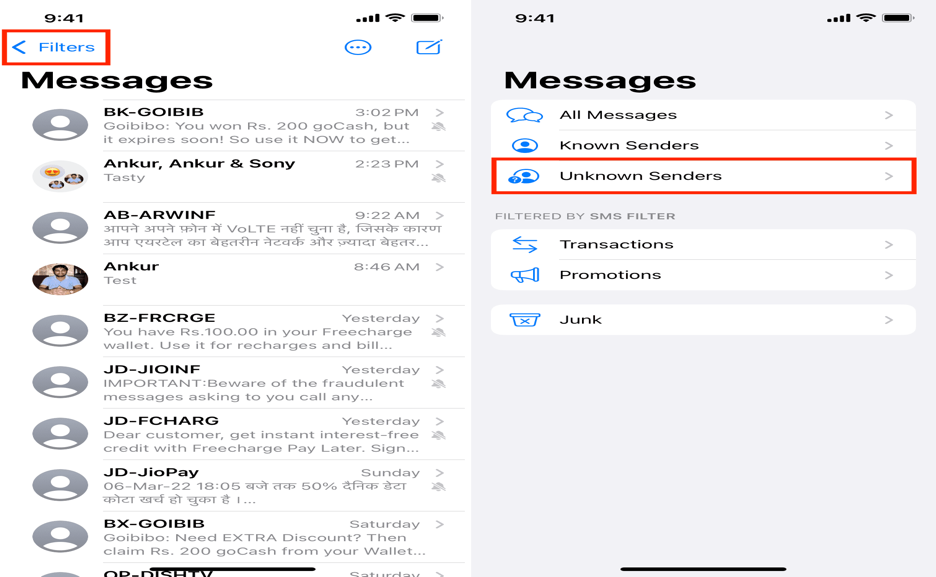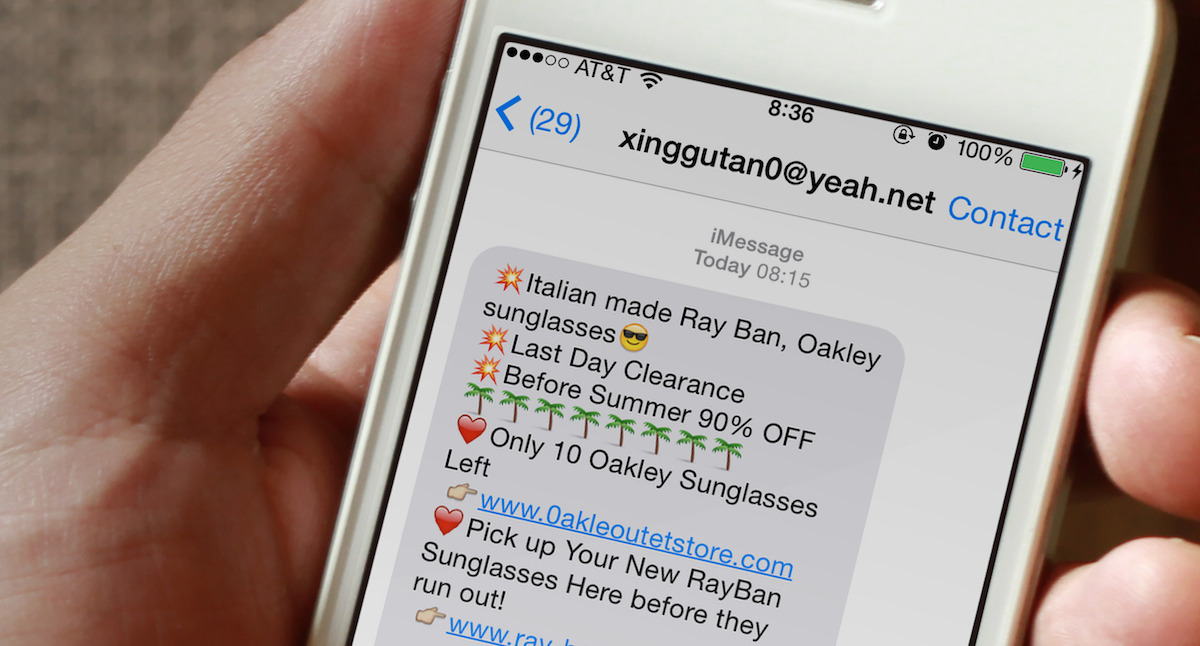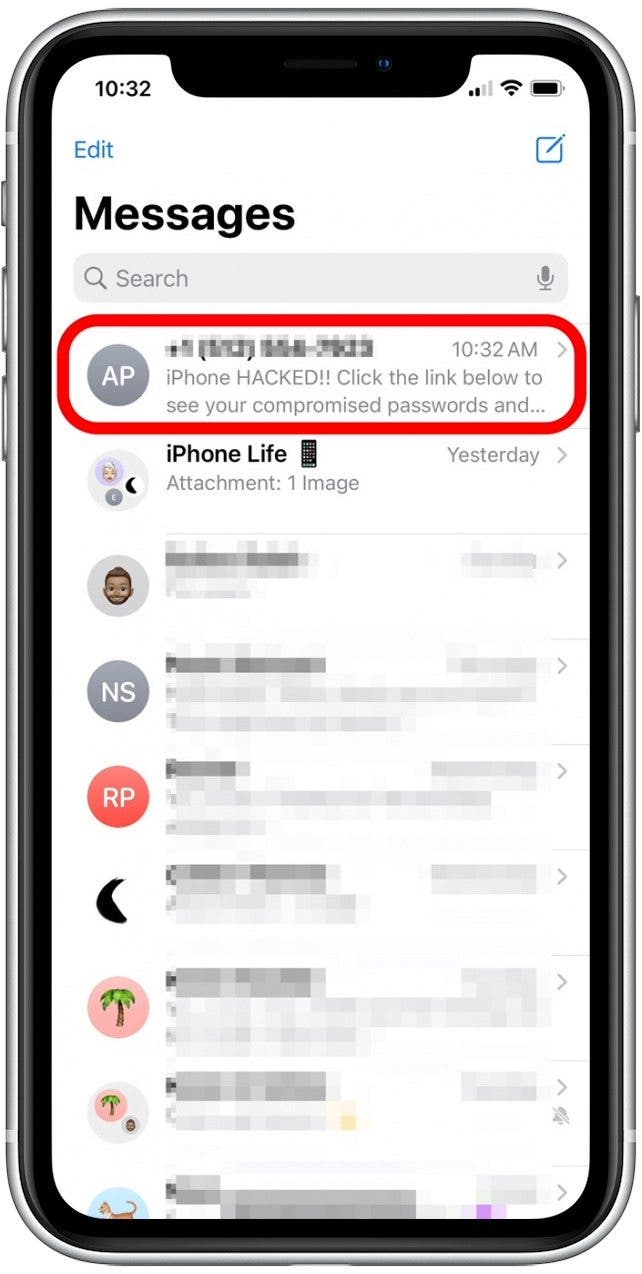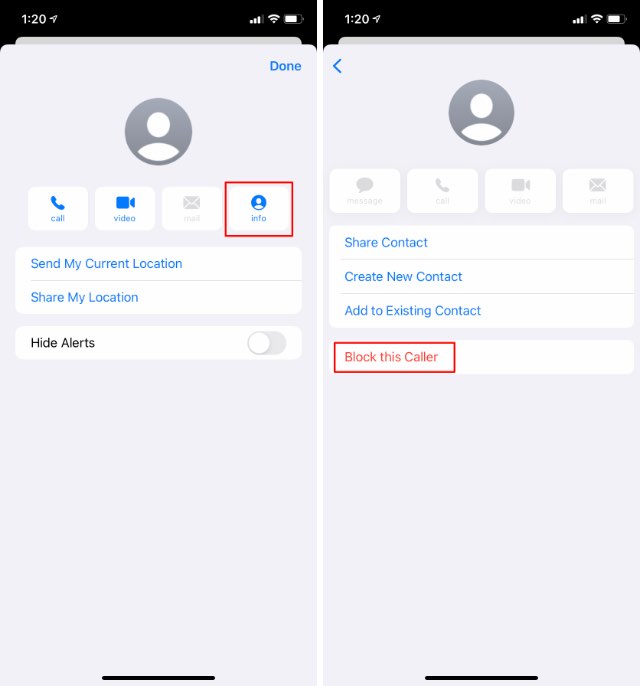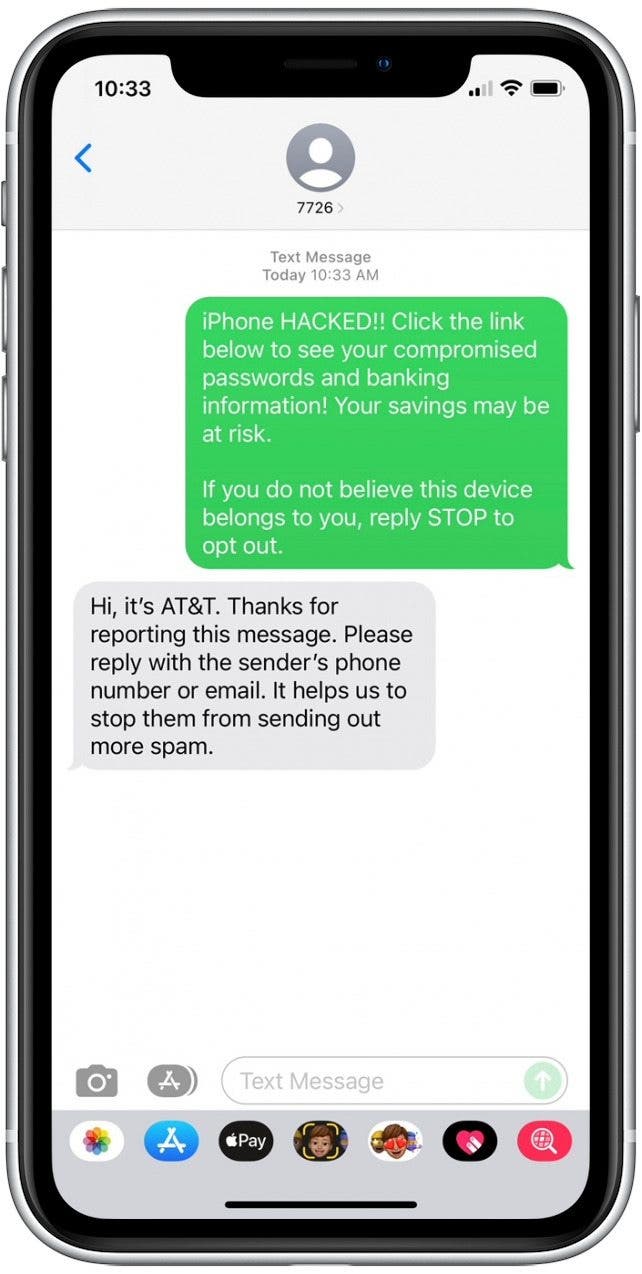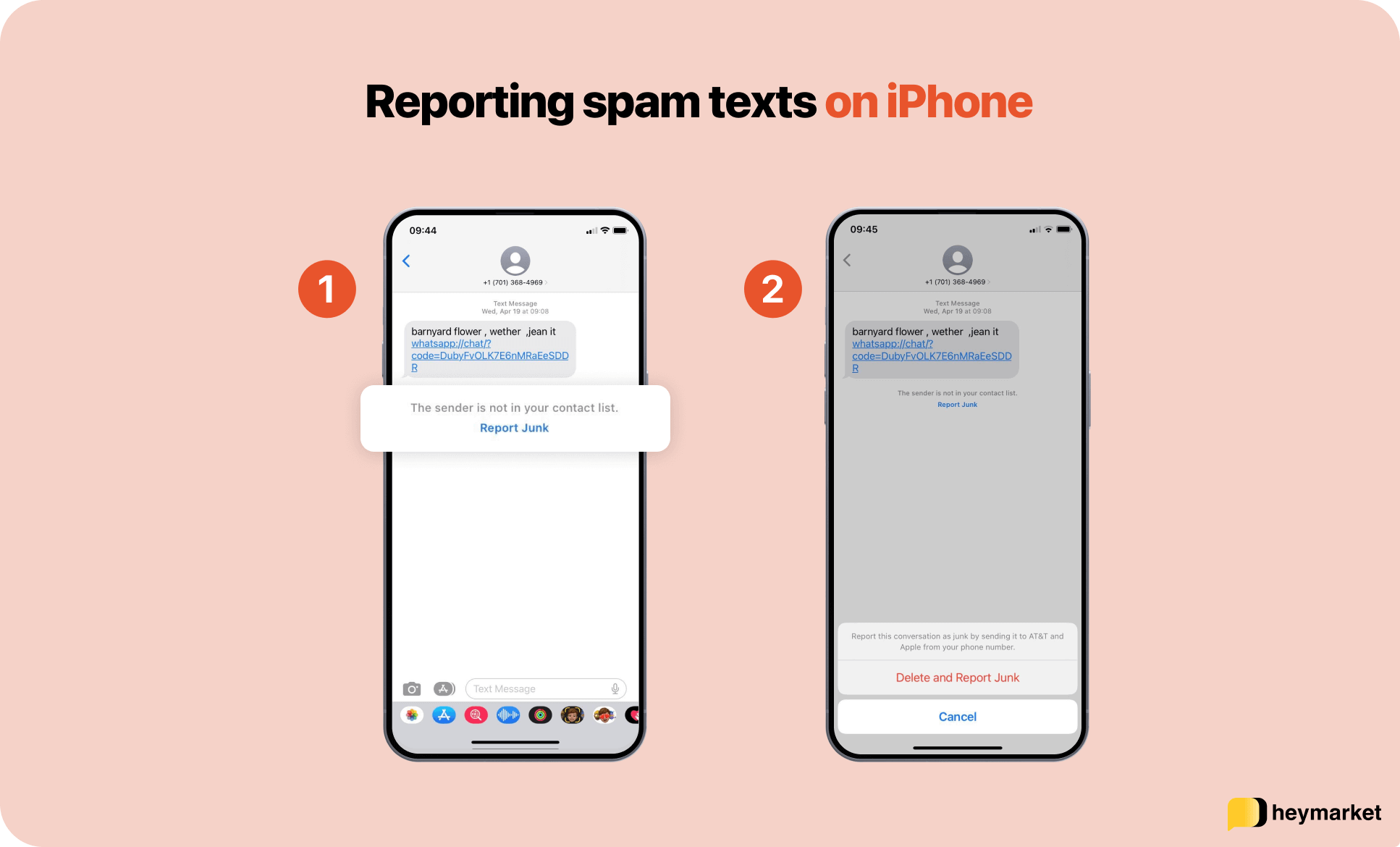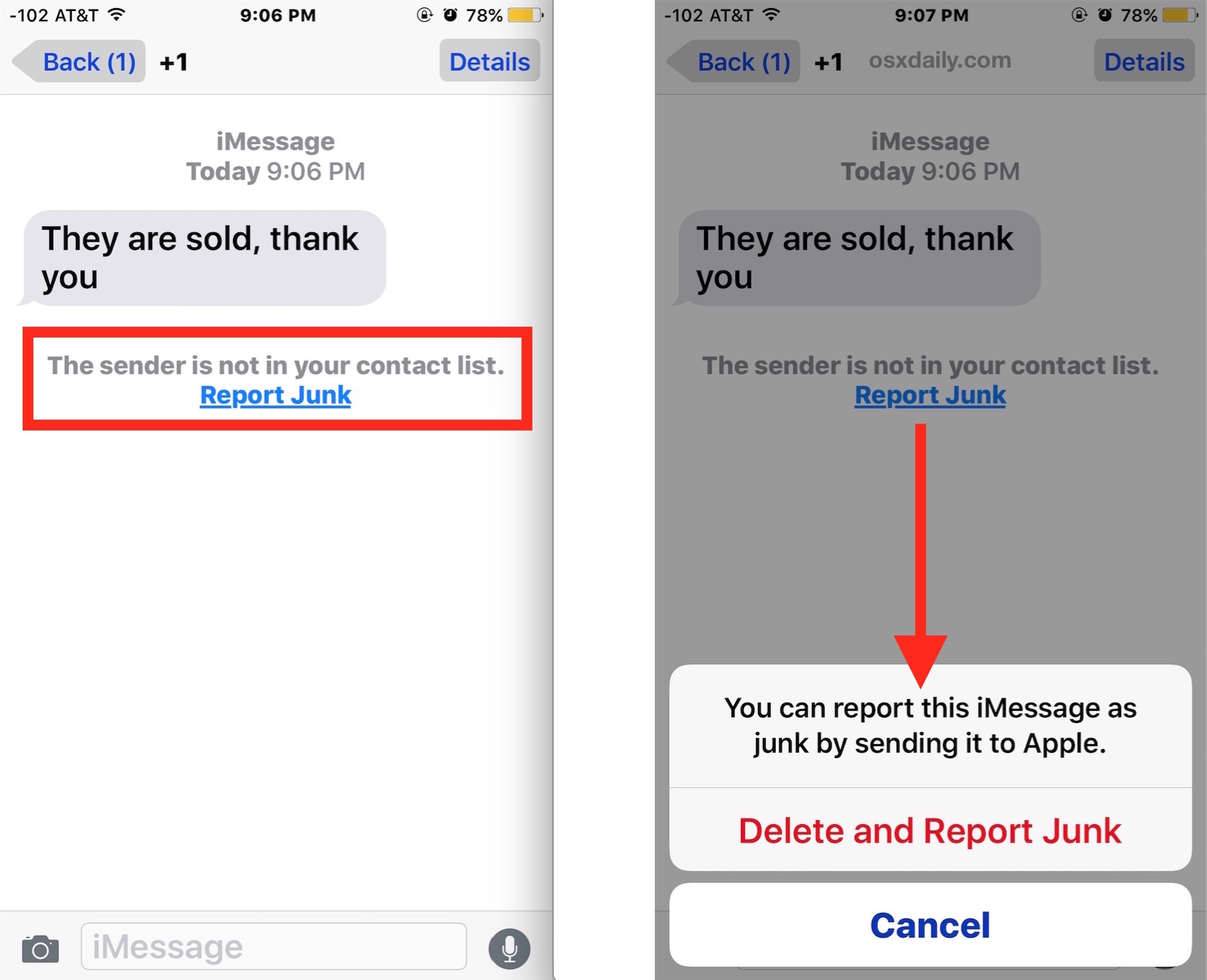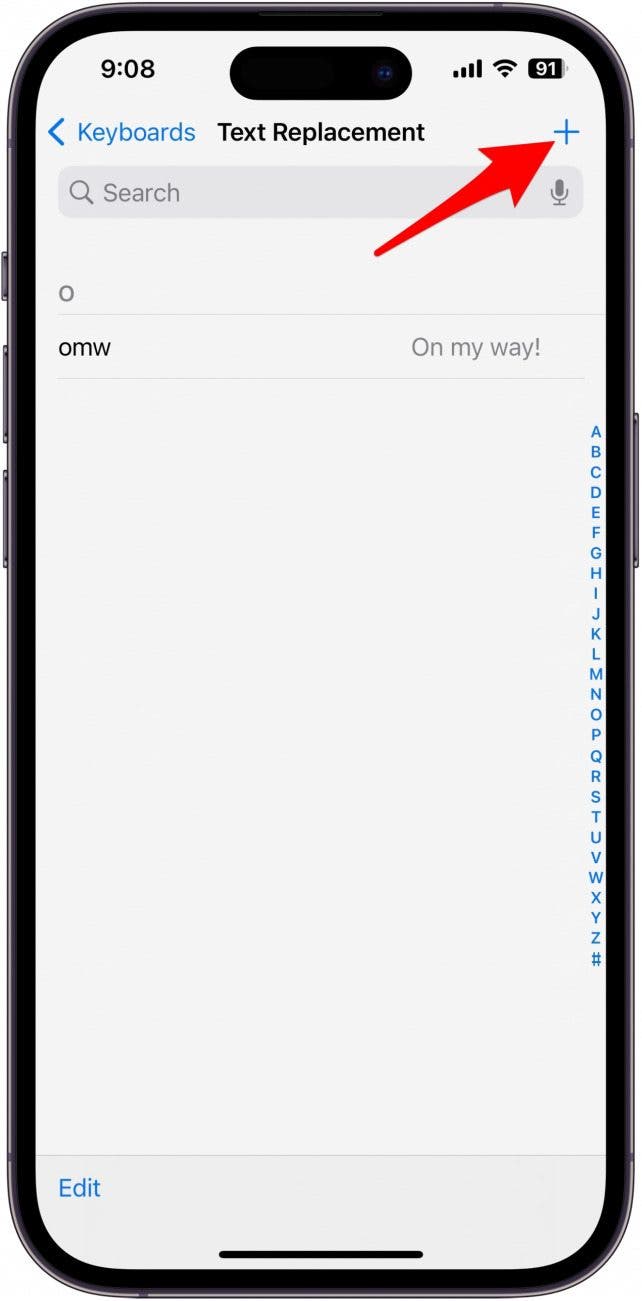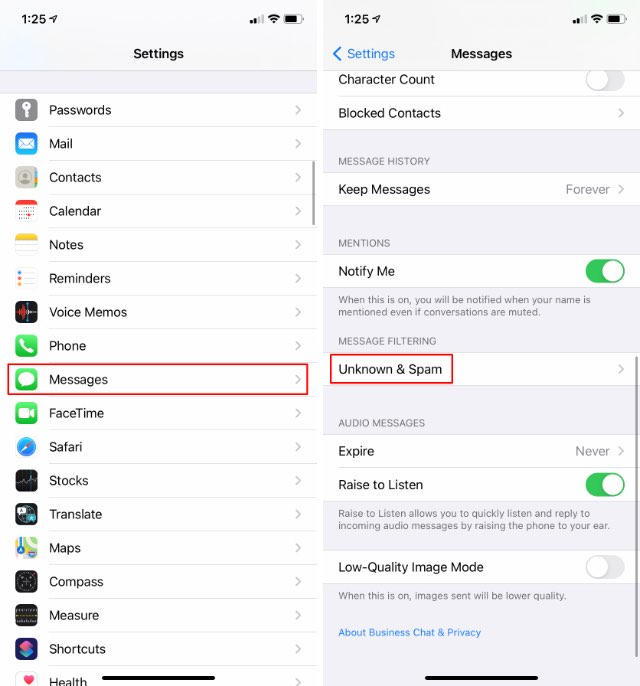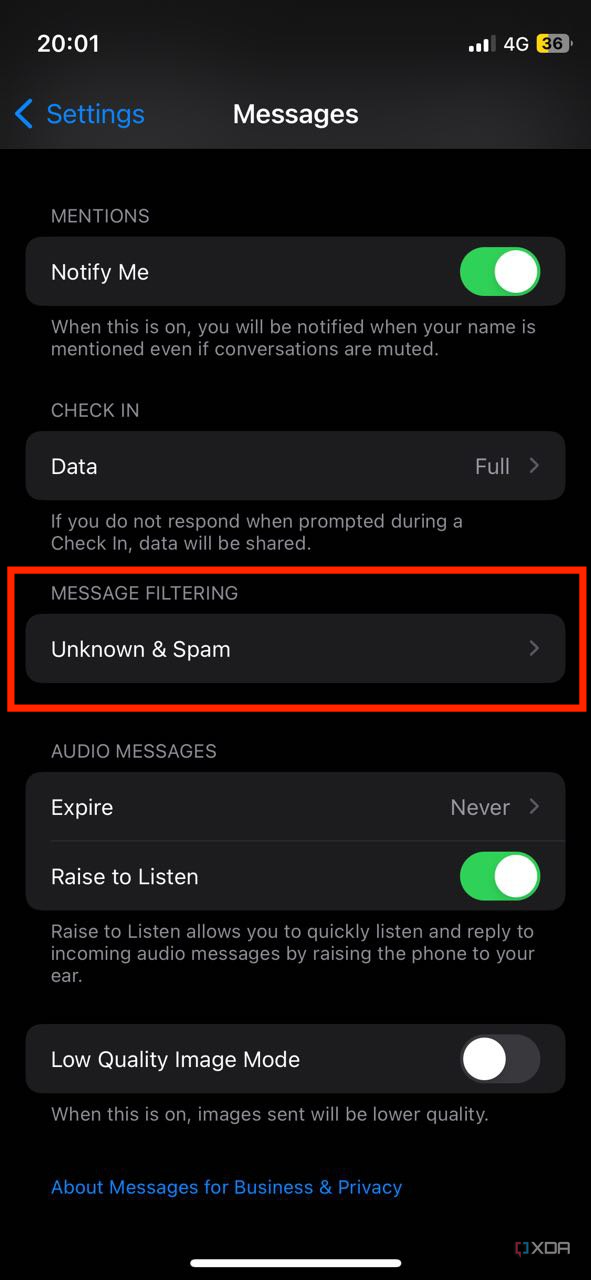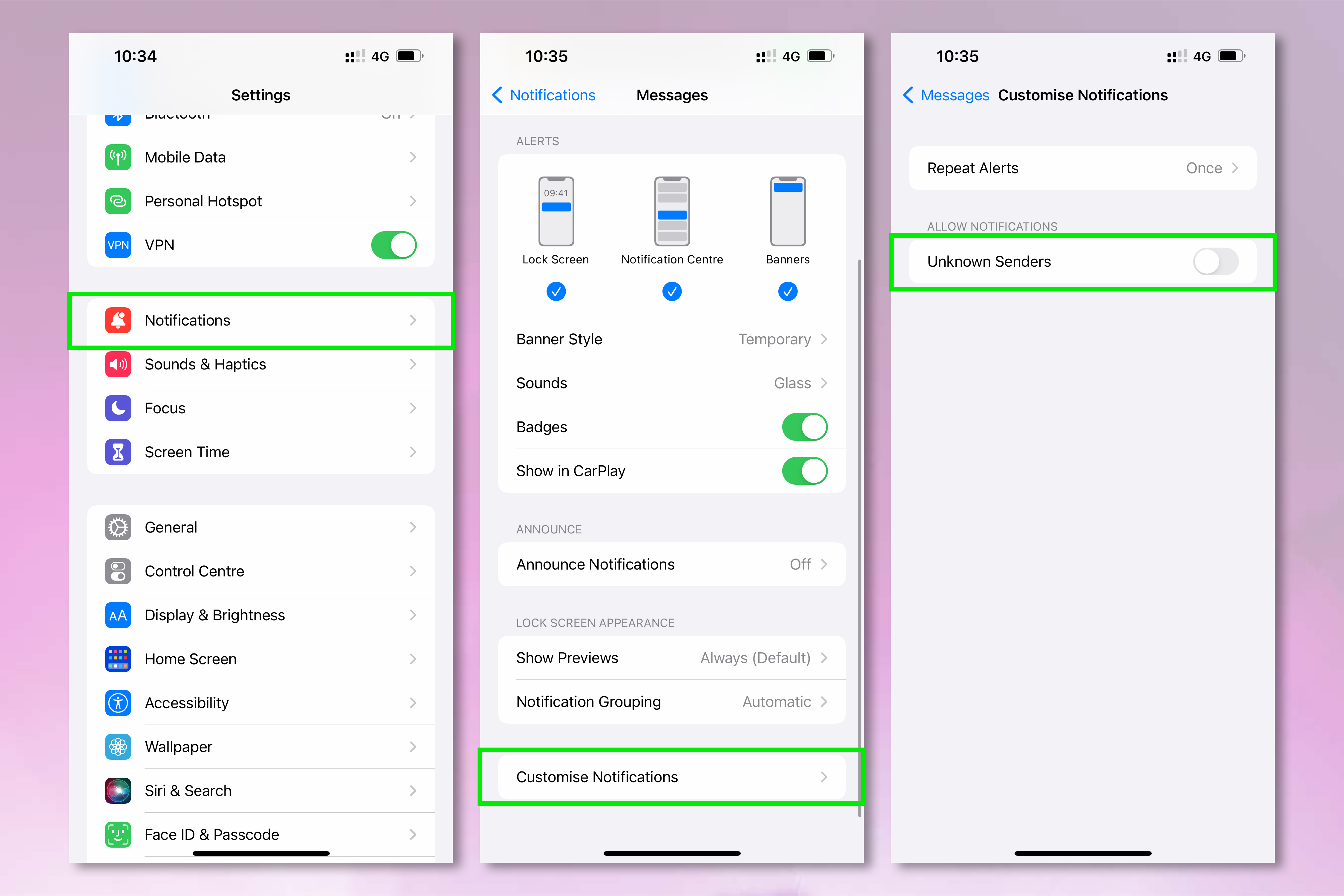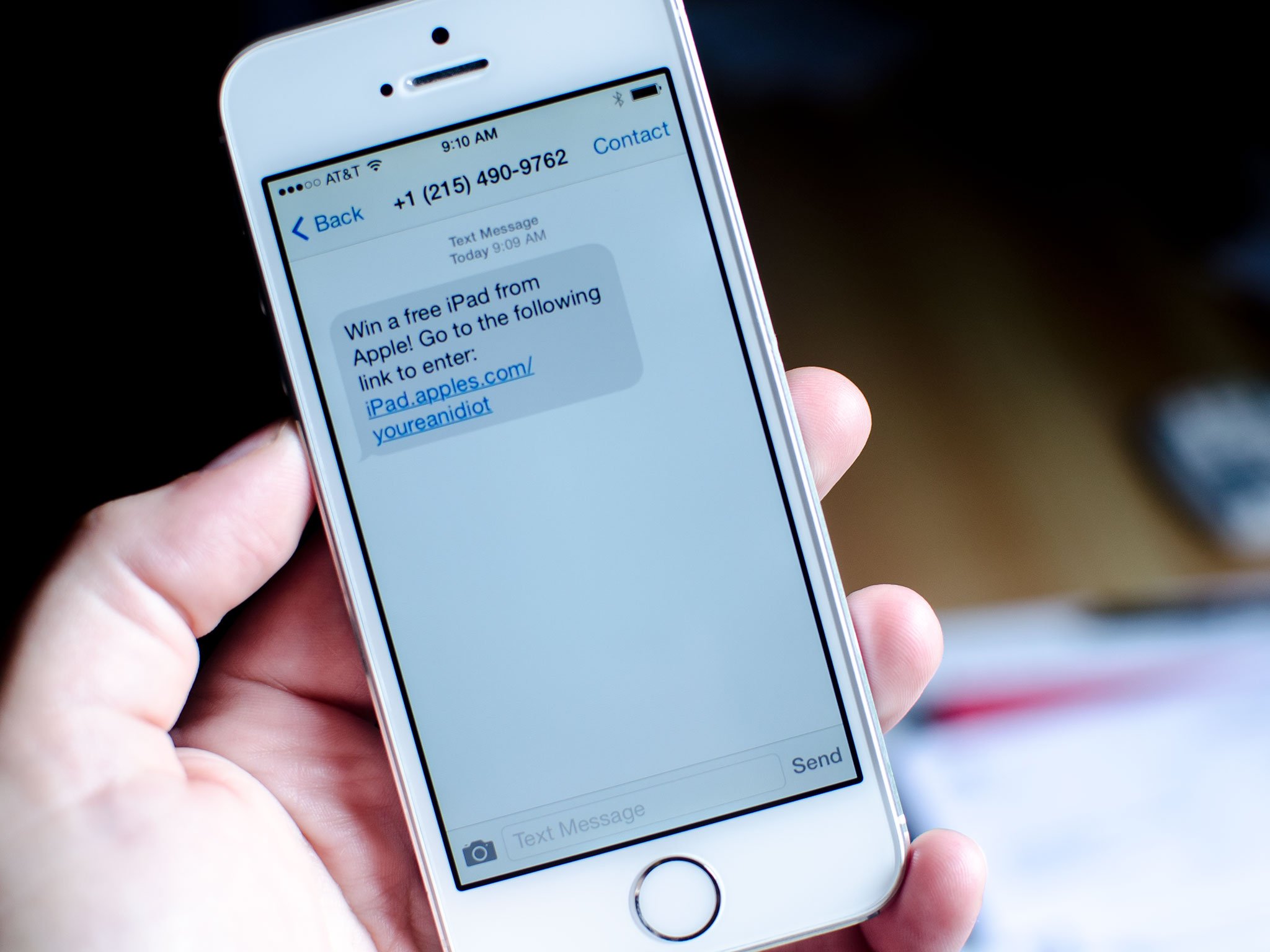How To Spam Messages On Iphone With Shortcuts
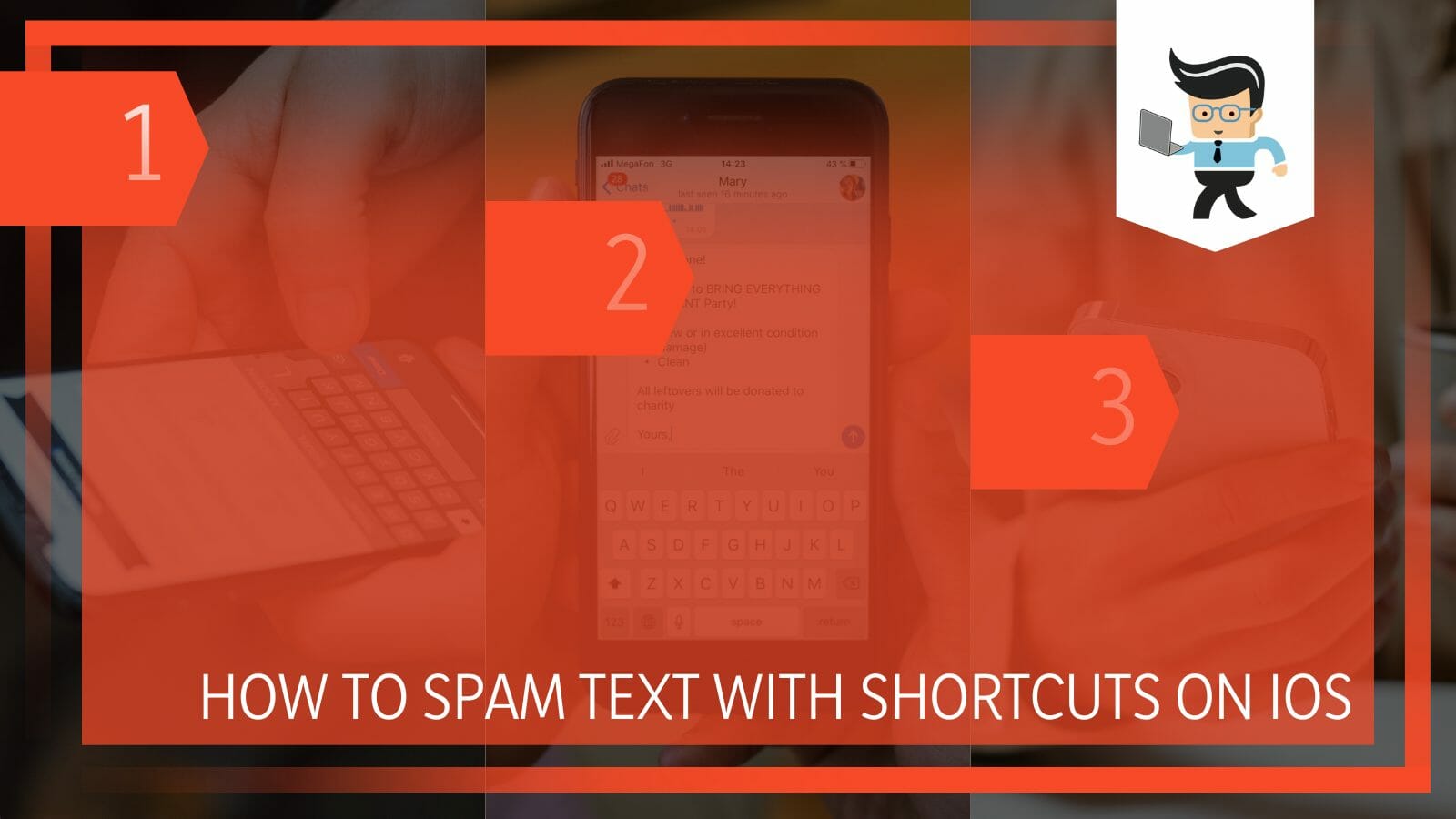
Okay, picture this: you want to REALLY get your point across to your bestie about that amazing sale happening RIGHT. NOW. Or maybe you just want to playfully annoy your sibling because... well, because they exist. I get it! We've all been there.
Forget tediously tapping the same message over and over. There's a ridiculously fun (and slightly mischievous) way to send repetitive messages on your iPhone. Ready to become a master of message multiplication? Let's dive in!
Shortcuts to the Rescue!
This is where the magic happens. Apple has a built-in app called Shortcuts. It's probably already on your phone, but if not, grab it from the App Store – it's free! It's basically like having a personal robot assistant for your phone.
This robot can do all sorts of cool automated tasks, like setting reminders and… you guessed it… sending a gazillion messages. Okay, maybe not a gazillion, but enough to make your point, or get on someone's nerves. Let's be honest.
Creating Your First Spam Shortcut
Now, open the Shortcuts app. Tap the "+" button in the top right corner to create a new shortcut. Think of this as giving your robot a new set of instructions.
Tap "Add Action." Then, in the search bar at the bottom, type in "text." Select the "Text" action. This is where you'll type the message you want to repeat. Feel free to get creative! A simple "Hello!" works, or maybe "Buy this now!!!"
Next, search for "Repeat." Select the "Repeat" action. This tells your phone *how many times* you want to send your message. 5? 50? The choice is yours! I recommend starting small, just in case you accidentally unleash message chaos upon the world.
Okay, here's the tricky-ish part, but don't worry, we'll get through it together. Inside the "Repeat" block, add another action. This time, search for "Send Message."
Tap on the "Send Message" action. Now, tap the light blue "Recipients" field and choose who you want to send your multiplied message to. Be careful who you choose! Consequences may ensue.
Almost there! Make sure the text box in the "Send Message" action is set to the "Repeat Results" magical variable. If it isn't, tap in the message box and choose "Repeat Results" from the list that appears. This tells your iPhone to send the text from earlier, repeated.
Now, look at the top of the screen and tap the name of your new shortcut. Give it a catchy name like "Annoy-o-Matic 3000" or "Super Sales Sender." Then, tap "Done."
Unleash the Messages!
You should now see your new shortcut in the main Shortcuts screen. Tap it! Your phone will run the shortcut, and your message will be sent. Brace yourself... and maybe hide your phone for a minute, just in case.
If nothing happens, make sure you've given the Shortcuts app permission to access your contacts. You can do this in your iPhone's Settings app, under "Privacy" and then "Contacts."
That's it! You're officially a message-multiplying master! Use your newfound power wisely. Remember, with great power comes great responsibility... and maybe a few annoyed friends.
Pro Tips for Maximum Fun (and Minimal Annoyance)
Want to add a little spice to your message barrage? Try using emojis! A simple "😂" repeated 20 times can be surprisingly effective. Or maybe not.
Consider adding a slight delay between messages to avoid completely overwhelming the recipient's phone. You can do this by adding a "Wait" action between the "Text" and "Send Message" actions. Set it to something like 0.5 seconds.
And finally, and most importantly: use this power for good, not evil! Don't use it to spam people with unwanted advertisements or anything like that. Just have fun with it, and remember to be a good digital citizen.
Happy messaging!