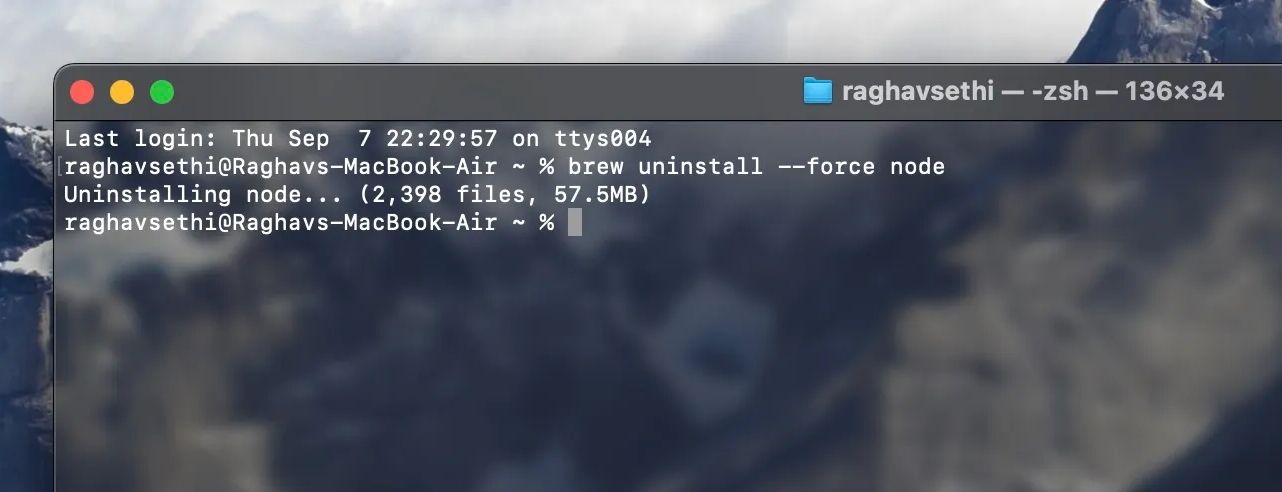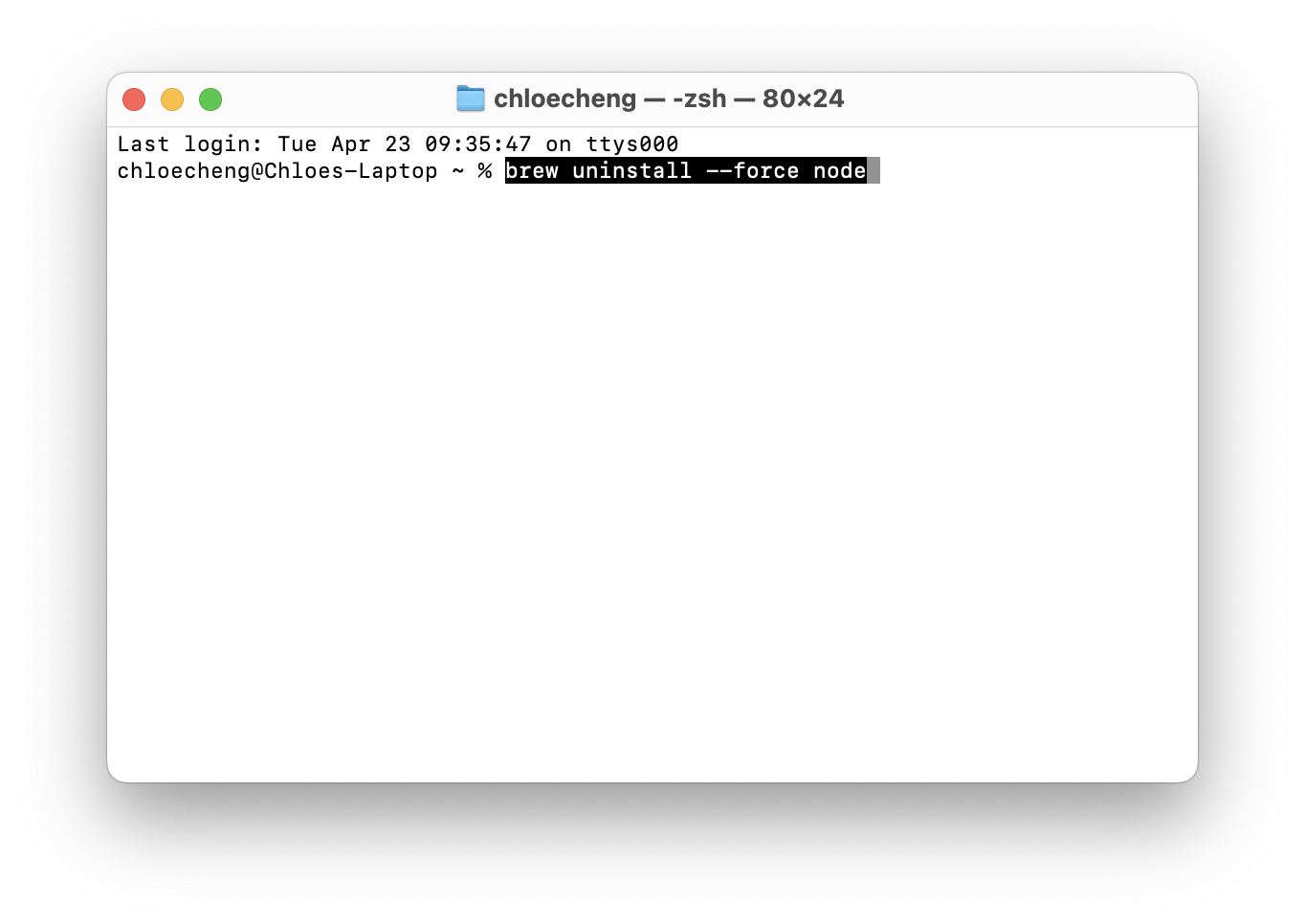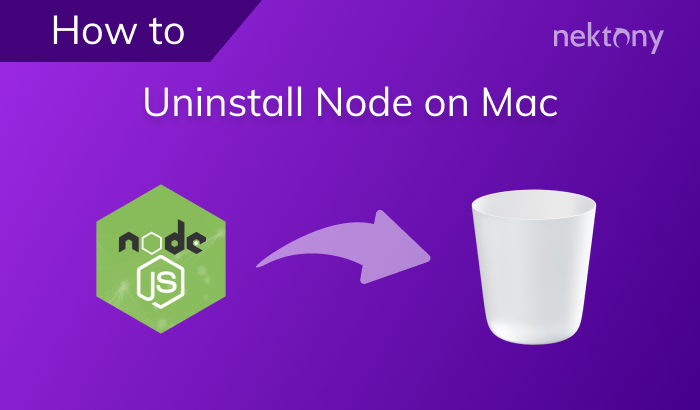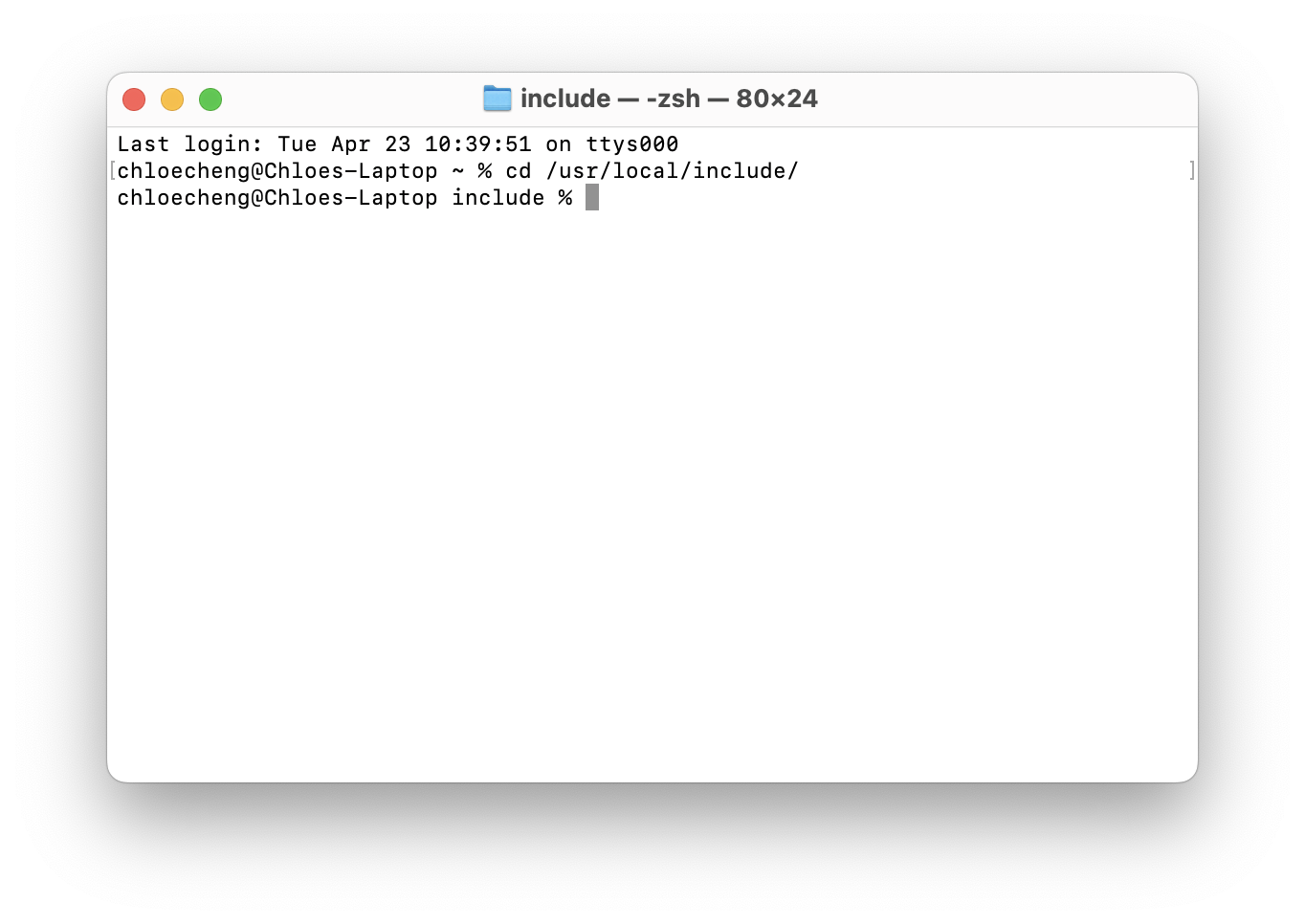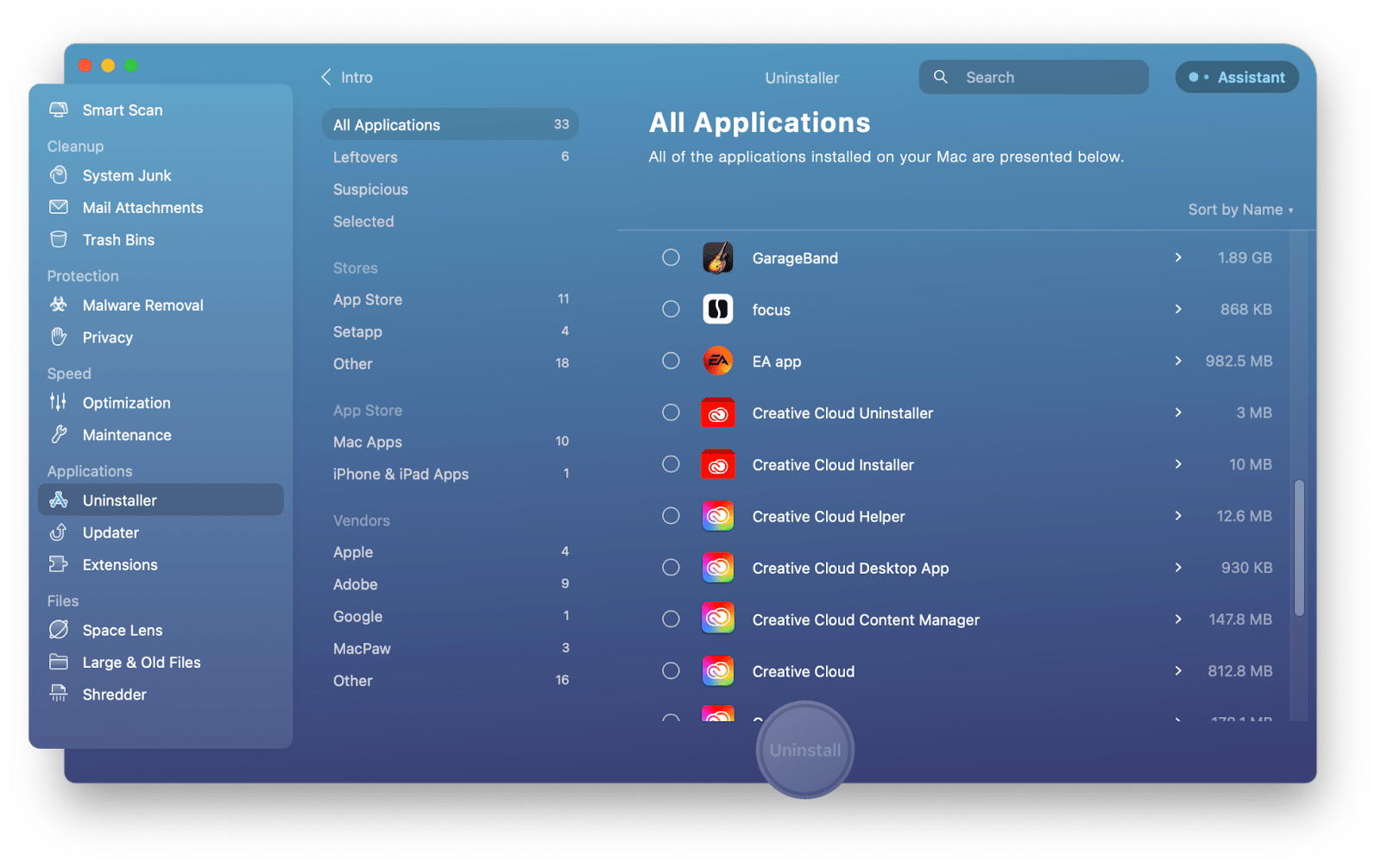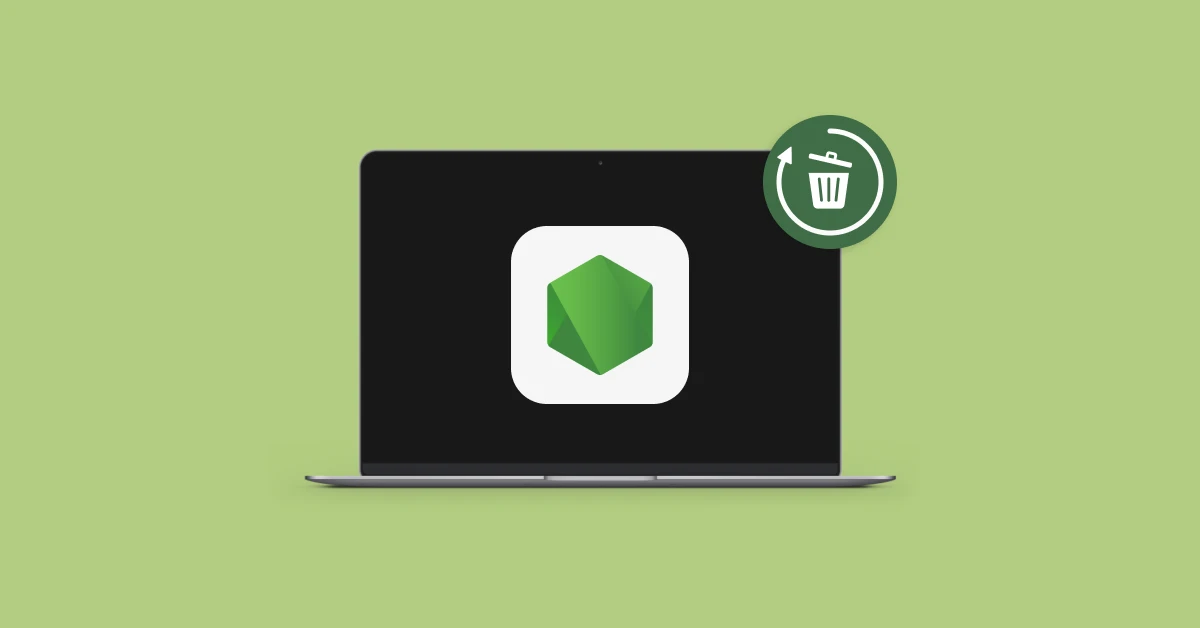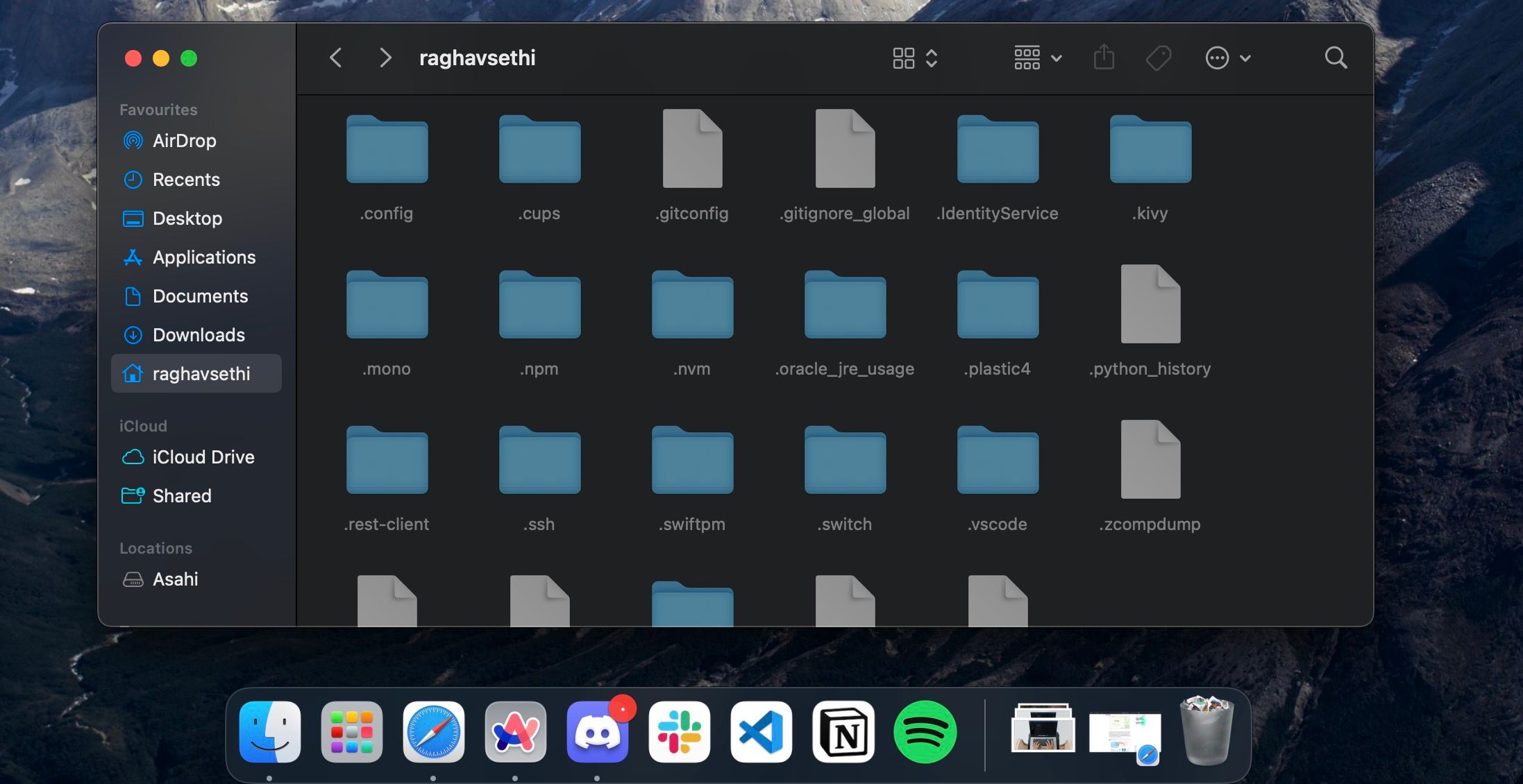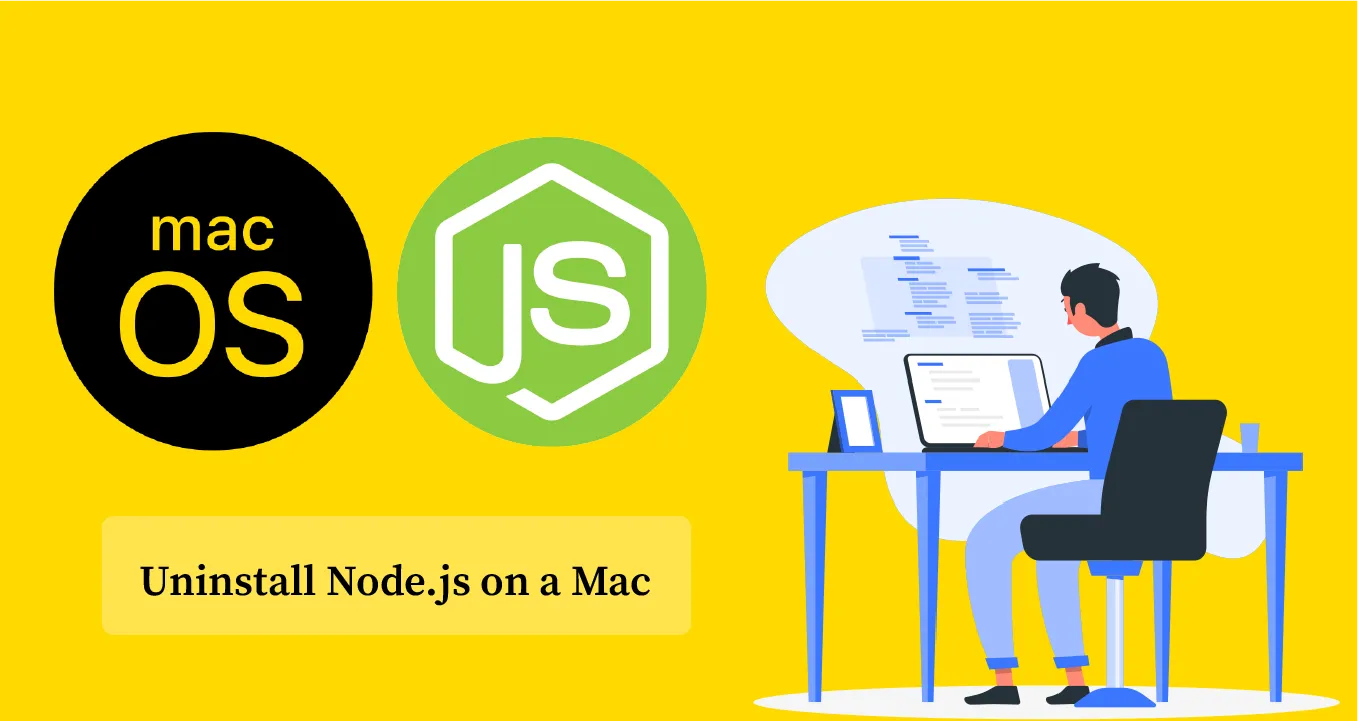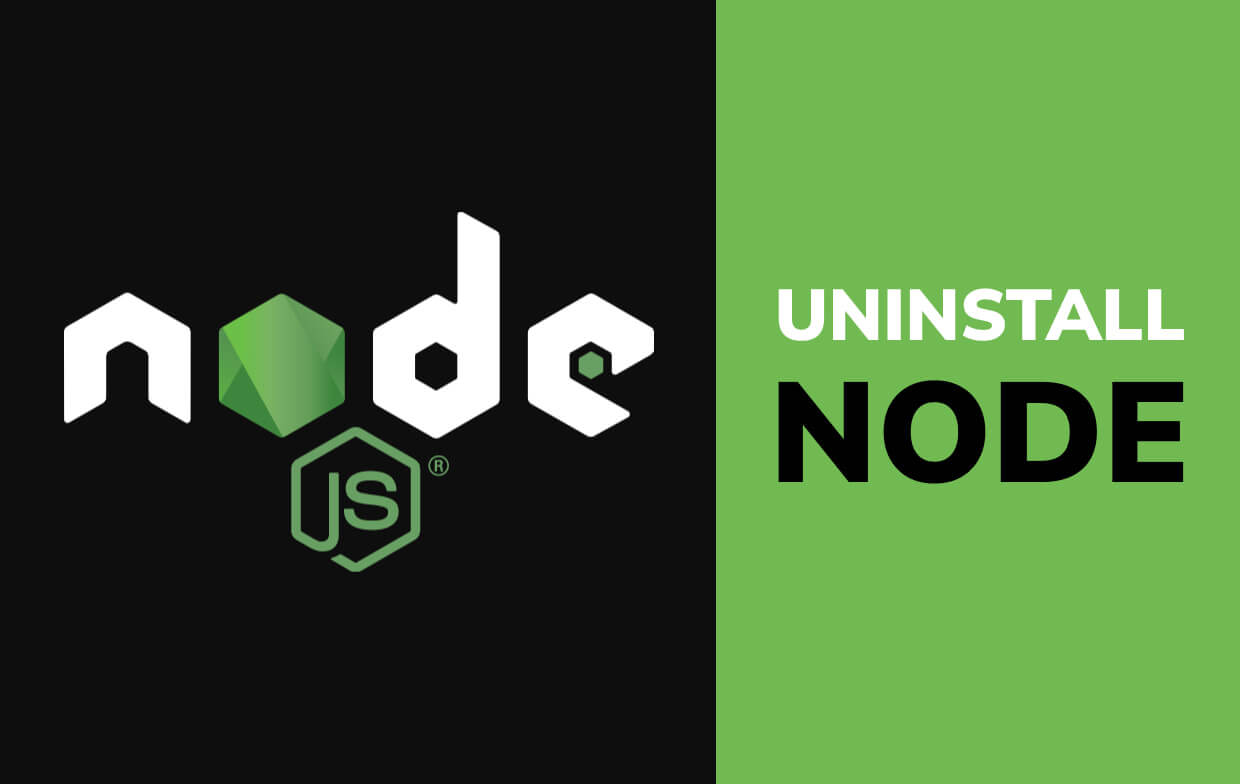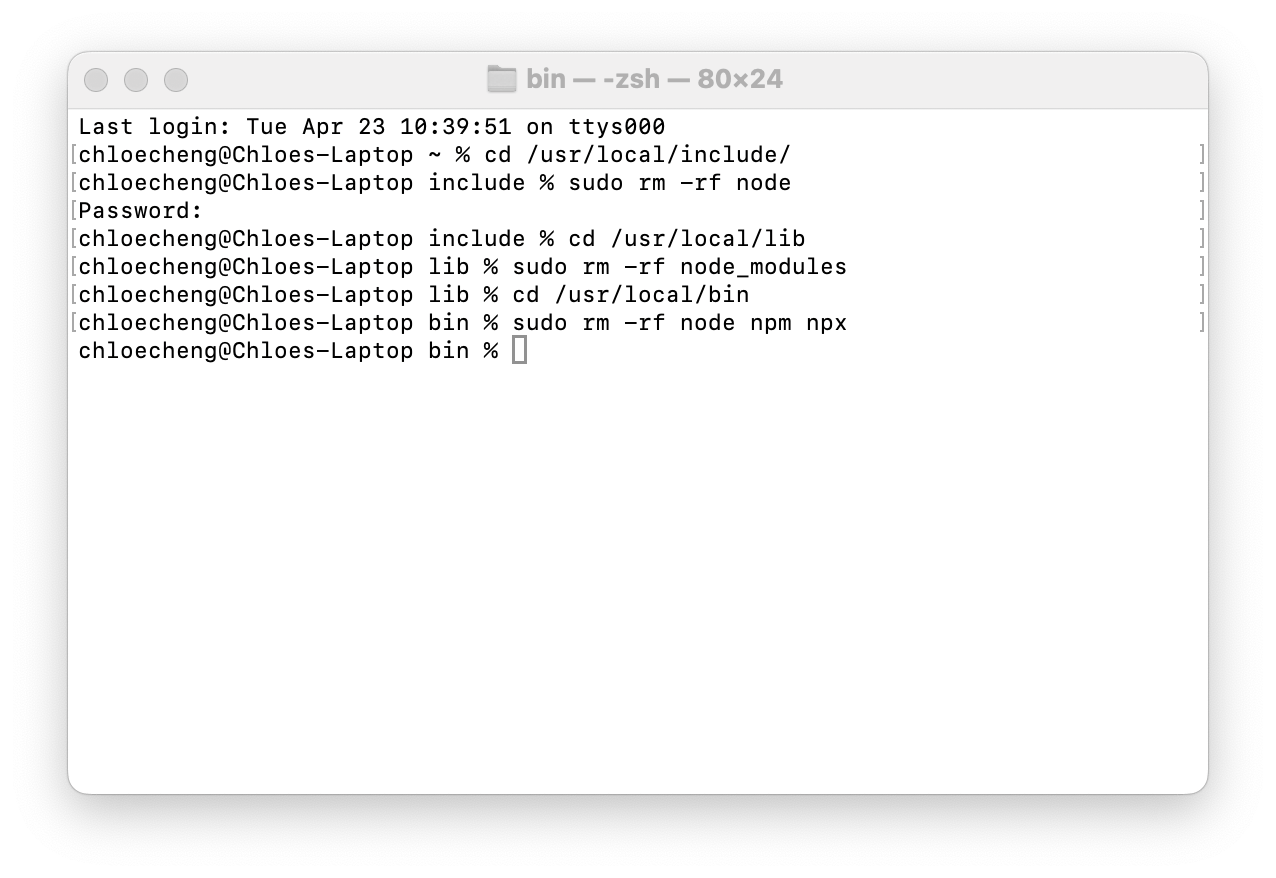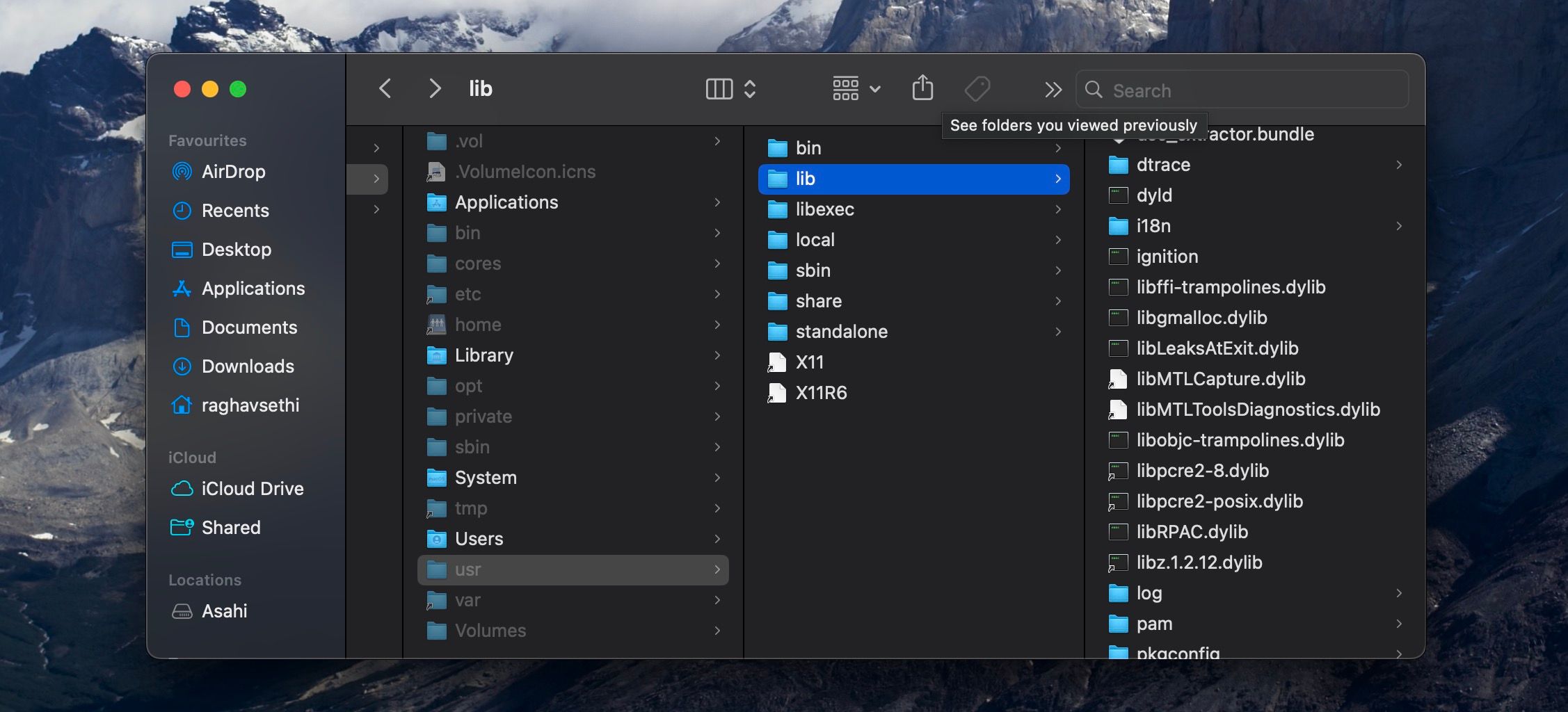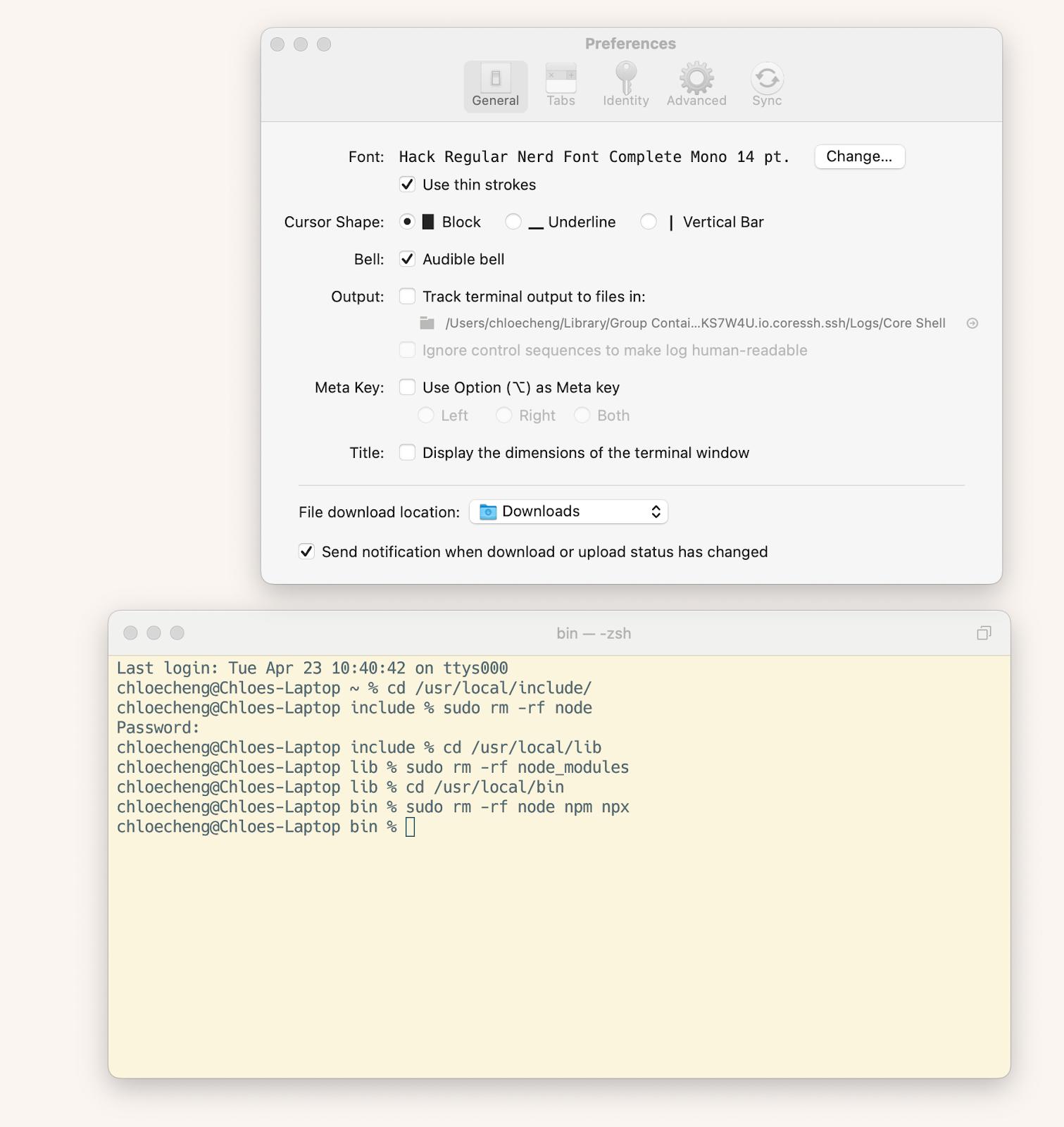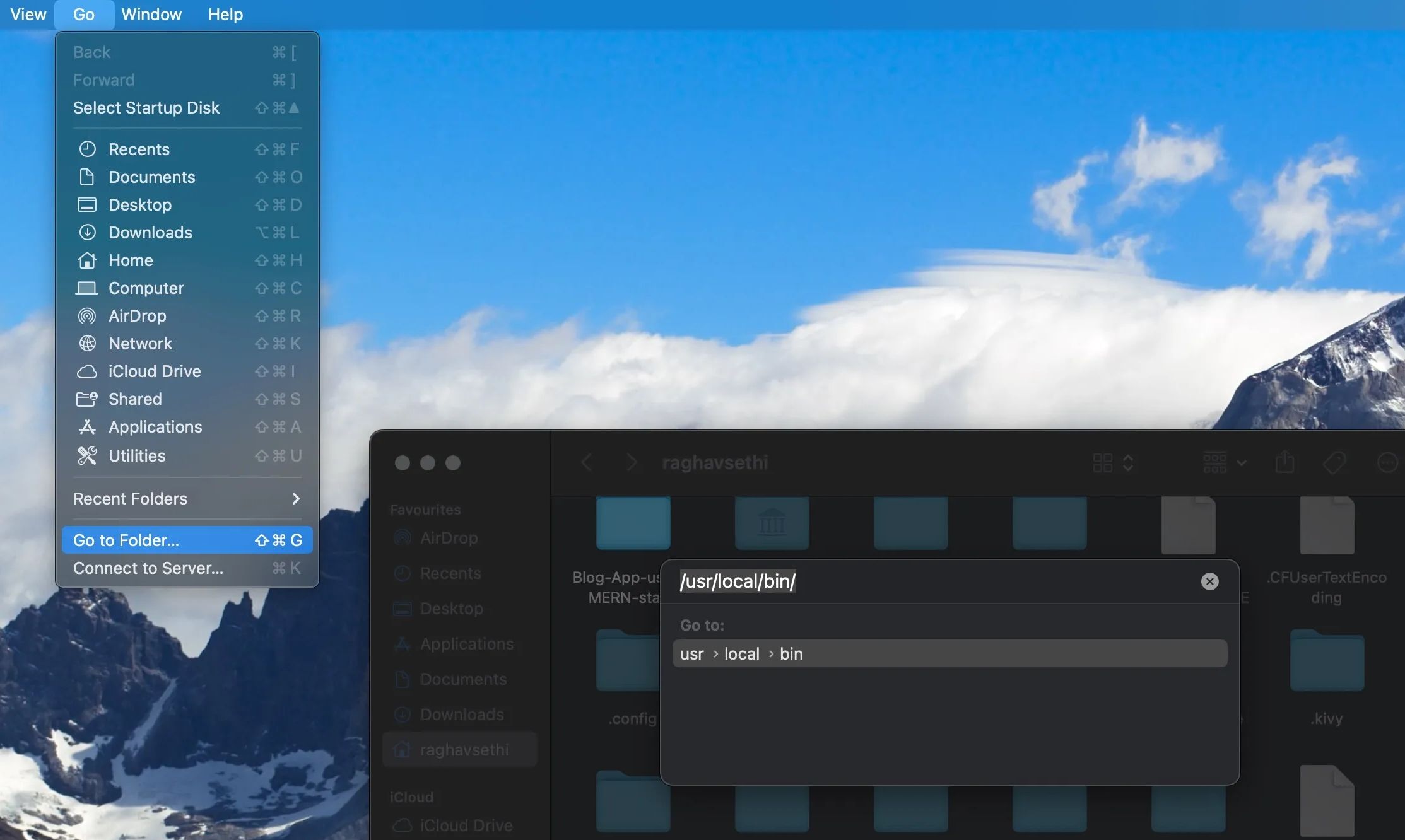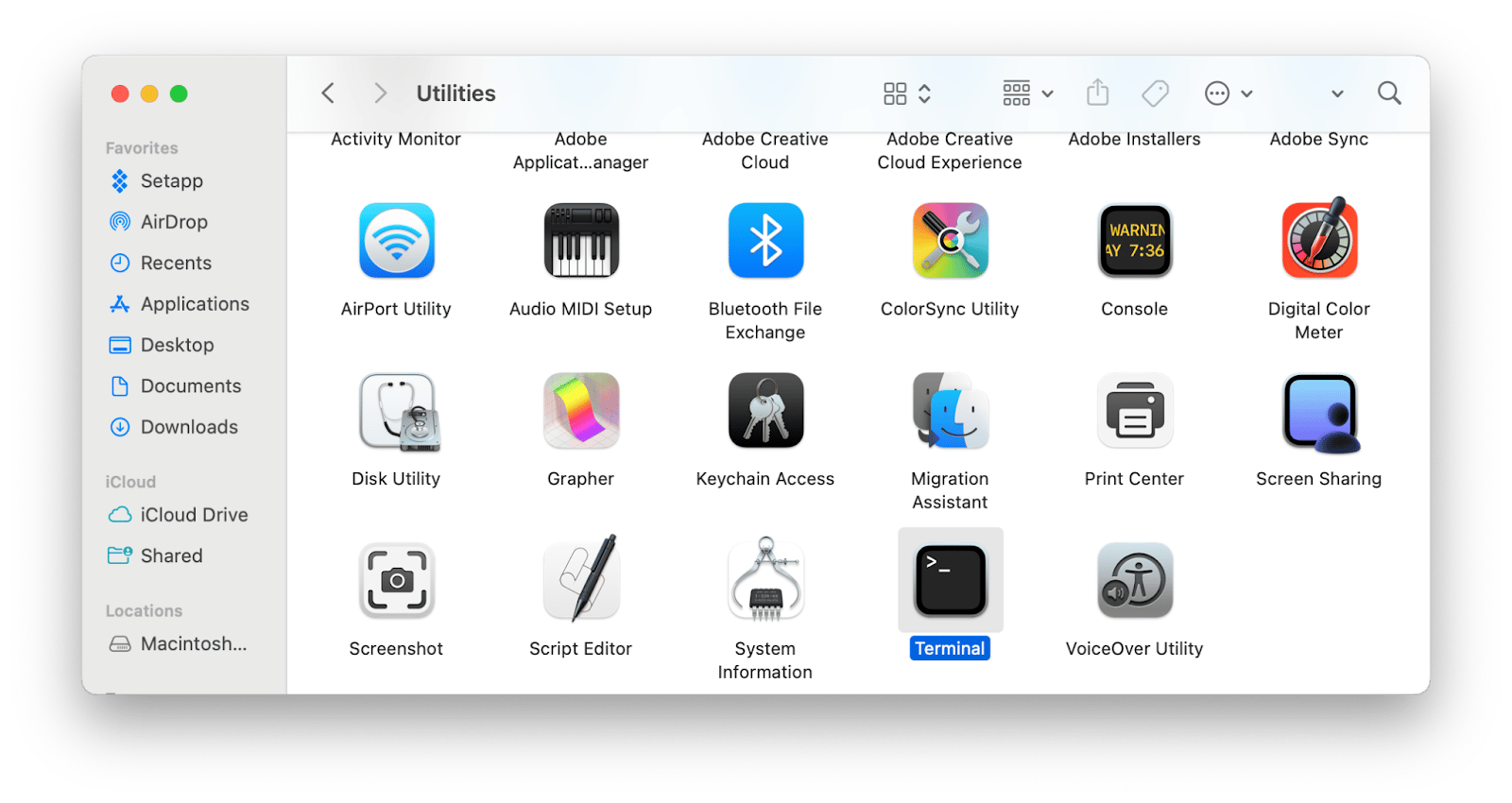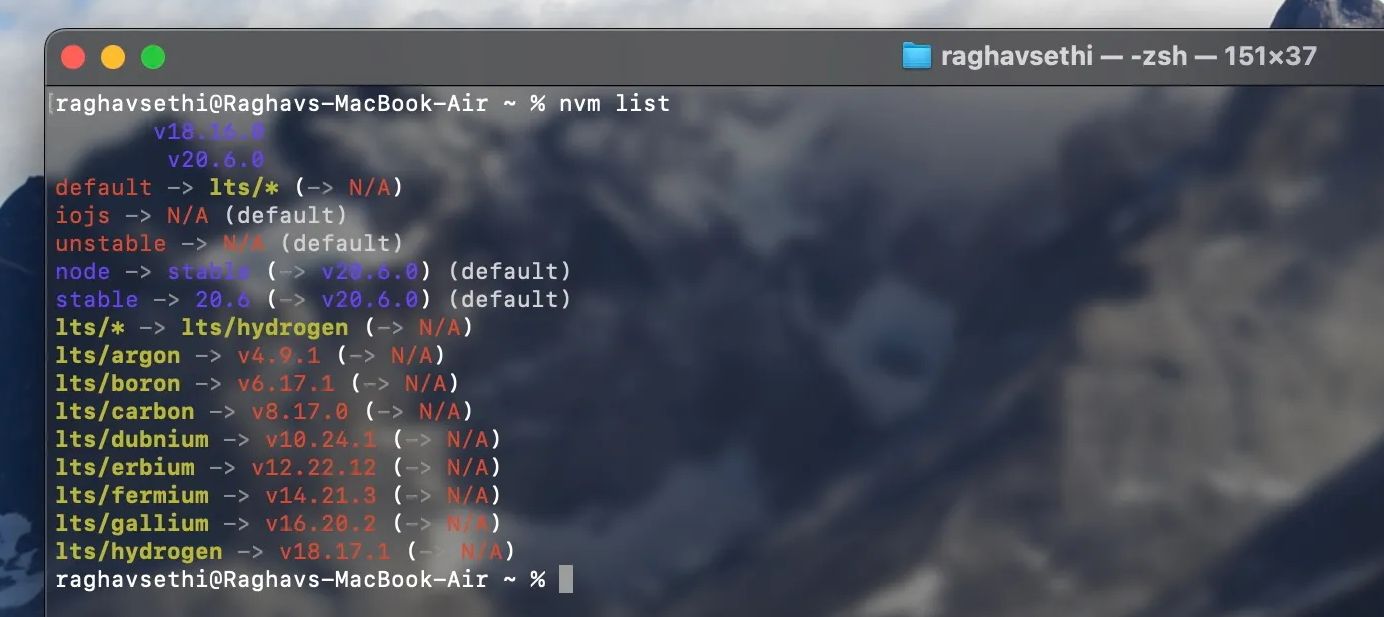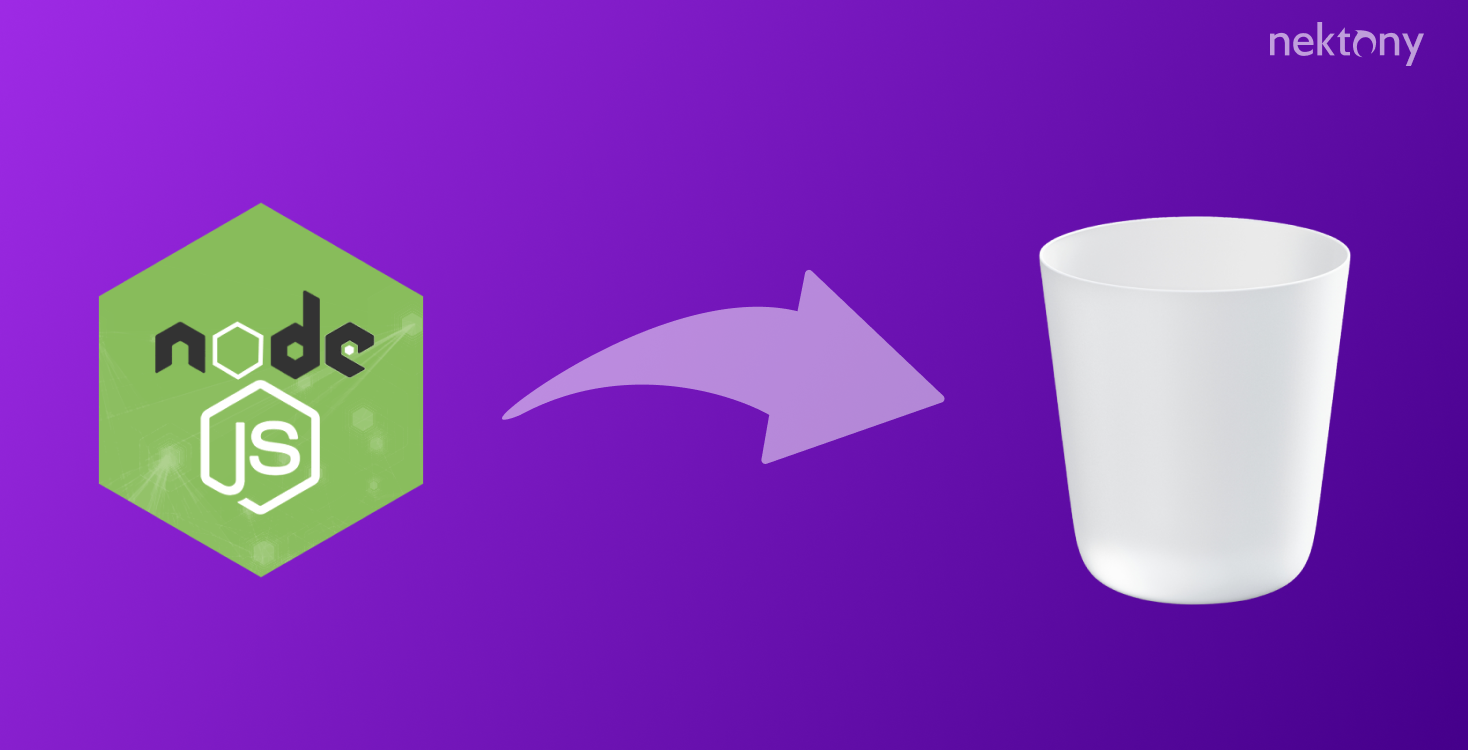How To Uninstall Node Js On Mac
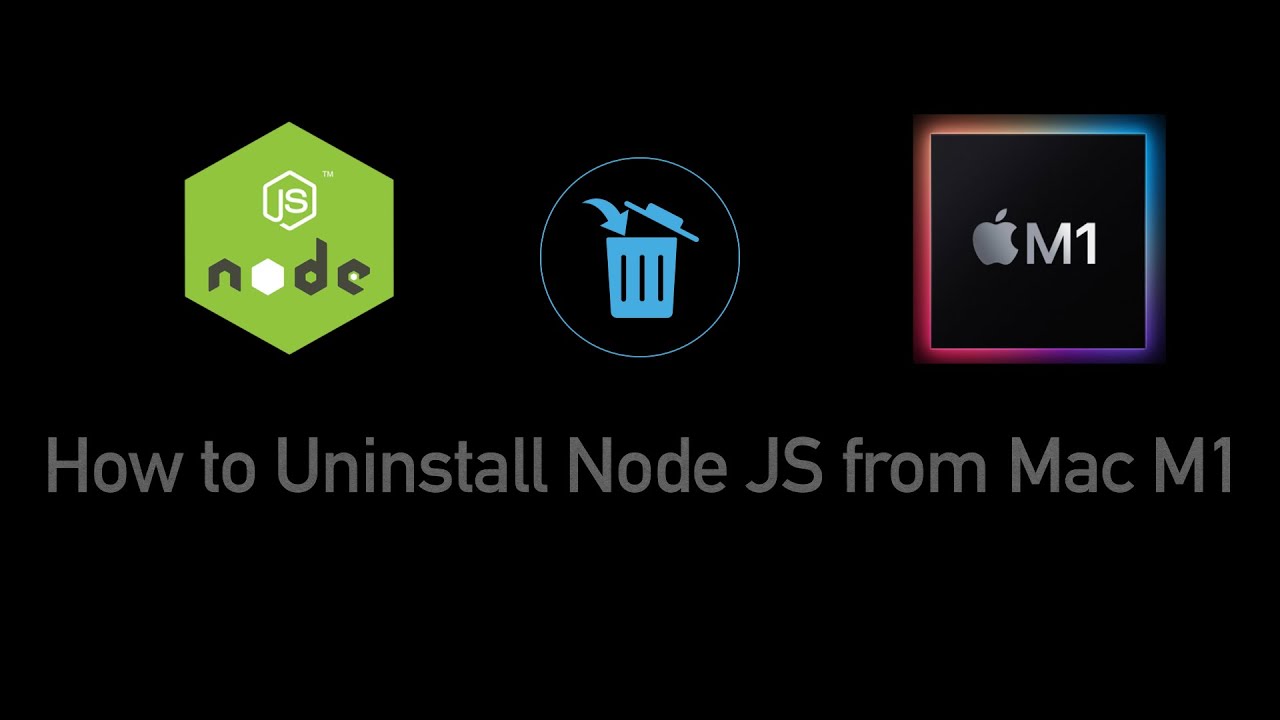
So, you're breaking up with Node.js on your Mac? It happens. Maybe you've found a new coding flame, or maybe you just need some space. Don't worry; it's not as dramatic as ghosting someone at a coffee shop.
Let's make this clean, efficient, and, dare I say, a little bit therapeutic. Think of it as Marie Kondo-ing your digital life, one line of code at a time. Ready to spark joy (by removing something)?
First, the Great Escape: Uninstalling the Basics
Time to open your terminal. Don't be scared; it's just a text-based portal to your computer's soul. Type in the following magic spell and press enter:
brew uninstall node
Did you use Homebrew to install Node.js? If so, that's your golden ticket. If you get an error, well, buckle up; we might have a slightly different journey ahead.
Now, let’s bid farewell to the npm (Node Package Manager) cache. Because who needs digital clutter from past coding relationships? Run this command:
sudo rm -rf /usr/local/lib/node_modules
This clears out the old node_modules directory. Think of it as donating your ex's old sweaters to charity. Someone else might find them useful!
Digging Deeper: Finding Hidden Remnants
Node.js, like a sneaky houseguest, can sometimes leave behind a few belongings. Time to play digital detective and find those lingering files.
Here's another spell to cast in the terminal. This one is all about revealing hidden files:
ls -la /usr/local/bin | grep "node"
This command lists all files that mention "node" in the `/usr/local/bin` directory. If you see any remnants, it's time to bid them adieu with the rm command. Remember to use `sudo` for elevated permissions:
sudo rm /usr/local/bin/the_file_you_found
Repeat this process for any other files related to Node.js that you uncover. Each deletion is a step closer to digital freedom!
Hunting Down the Configuration Files
Now, let's check your user directory for any hidden configuration files. Use the Finder and press Cmd+Shift+. (that's Cmd+Shift+Period) to show hidden files and folders.
Look for anything named like .npm or .node. These might contain settings or cached data from your Node.js adventures.
Carefully move these files to the Trash. If you are not sure, don't delete! Better safe than sorry.
The Grand Finale: Verification and Celebration
To ensure Node.js is truly gone, type the following into your terminal:
node -v
If you get a "command not found" error, congratulations! You have successfully banished Node.js from your Mac. Time for a celebratory dance!
One last check: try:
npm -v
Hopefully, you see the same "command not found." If so, pour yourself a beverage of your choice. You've earned it!
Congratulations! You've successfully uninstalled Node.js on your Mac. Now go forth and explore new coding adventures, or simply enjoy the newfound digital space. Remember, every ending is a new beginning!