How To Verify Gta V Files Steam

Okay, so you're ready to dive back into the chaotic world of Grand Theft Auto V. Awesome! But sometimes, things get a little… wonky. Maybe the cars are flying backwards, or Trevor’s hair is suddenly bright pink. Don't panic!
There's a super simple trick to get everything back on track. It's like giving your game a quick health check. Think of it as a spa day for your digital Los Santos.
First Things First: Steam Time!
Make sure Steam is running. That’s your gateway to all the action, after all. It's the bouncer at the virtual nightclub, ensuring everything's in order.
Find Grand Theft Auto V in your Steam Library. You know, where all your digital treasures are kept. It's probably nestled among your other awesome games, patiently waiting for your return.
Right-Click and Prepare to Verify!
Right-click on GTA V. A little menu will pop up like magic. Select "Properties" from the list.
A new window will appear. Now click on the "Local Files" tab. This is where the real fun begins! It's like peeking behind the curtain of your game.
See that button that says "Verify integrity of game files..."? Give that a click! That's the golden ticket. You are now commencing the file verification, let it do its job!
The Verification Process: Like a Digital Detective
Steam will now start checking each file in your GTA V installation. It's like a digital detective, sniffing out any problems. This might take a few minutes. So grab a snack or maybe plan your next heist.
Don't worry if it seems like it's taking forever. It's a thorough process! Just picture all those little digital detectives hard at work.
If any files are found to be missing or corrupted, Steam will automatically re-download them. Think of it as patching up the virtual potholes in Los Santos. Nice and smooth now.
All Done! Time to Cause Mayhem!
Once the verification is complete, launch GTA V! Get ready to cause some glorious chaos. Everything should be back to normal (or as normal as it gets in Los Santos!).
Hopefully, those flying cars are back on the ground. And Trevor's hair is back to its usual shade of… well, whatever color it usually is!
This little trick can often solve a bunch of weird issues. So next time things go a little sideways in GTA V, remember this simple fix. Now get out there and make some memories! Or commit some virtual crimes. Whatever floats your boat.
Why Bother? Because It's Awesome!
Grand Theft Auto V is more than just a game. It's an experience! The expansive open world. The hilarious characters. The sheer possibilities for mayhem.
It's a place where you can live out your wildest fantasies (within the confines of the game, of course!). From epic heists to casual car chases, it's all there.
So, keeping your game running smoothly is important. You don't want anything to get in the way of your digital adventures! Now go enjoy the virtual chaos!
And if you happen to see a flying car, well, maybe don’t verify the files *quite* yet. That might be worth filming!
Remember, a happy game is a chaotic game. Enjoy!






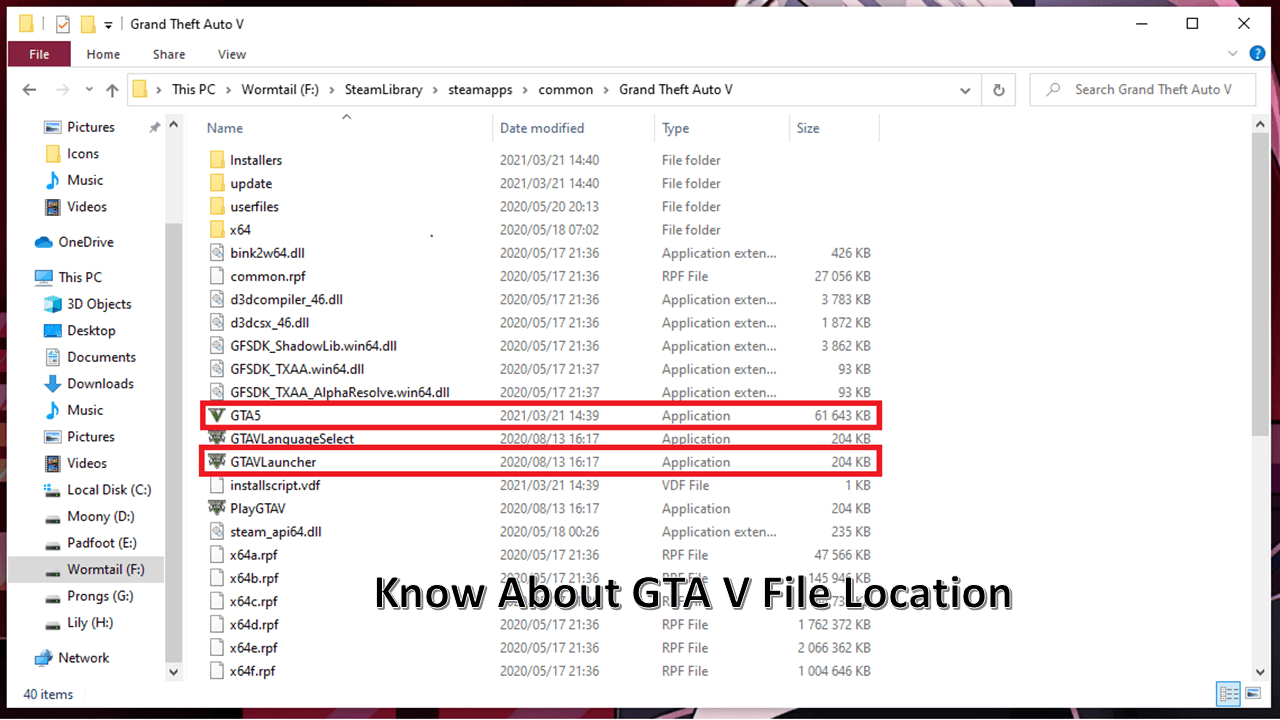
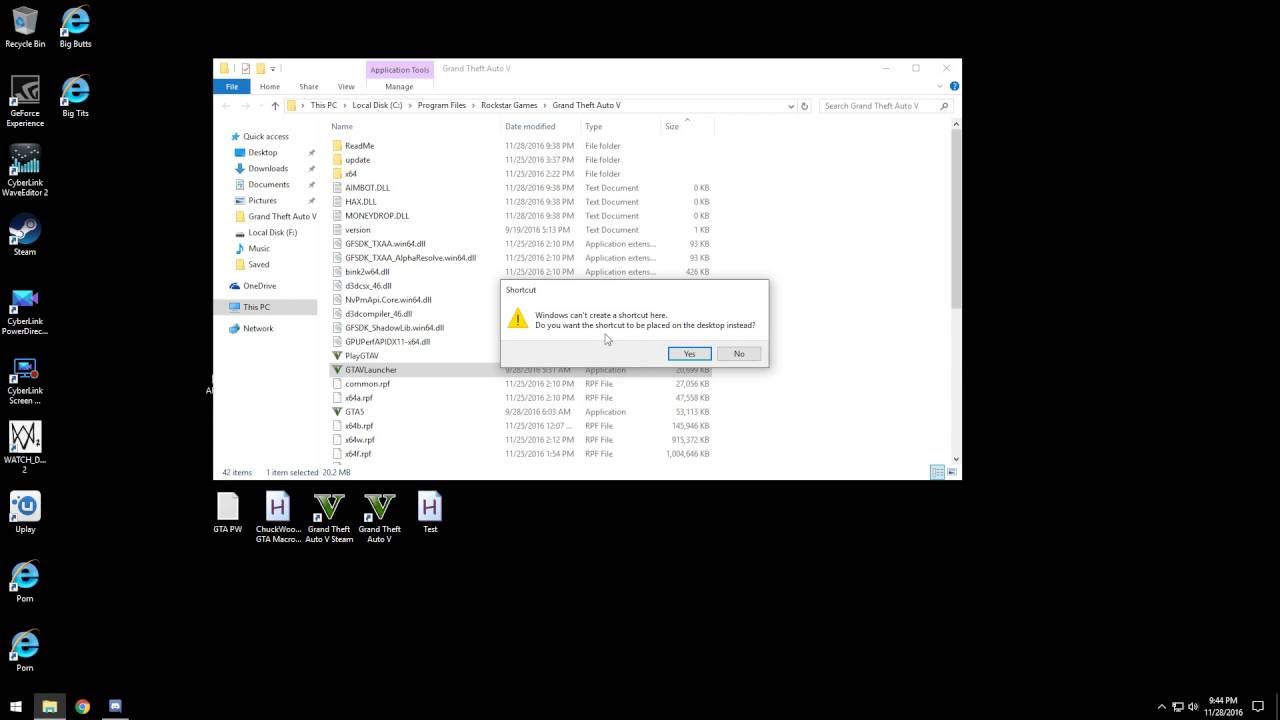


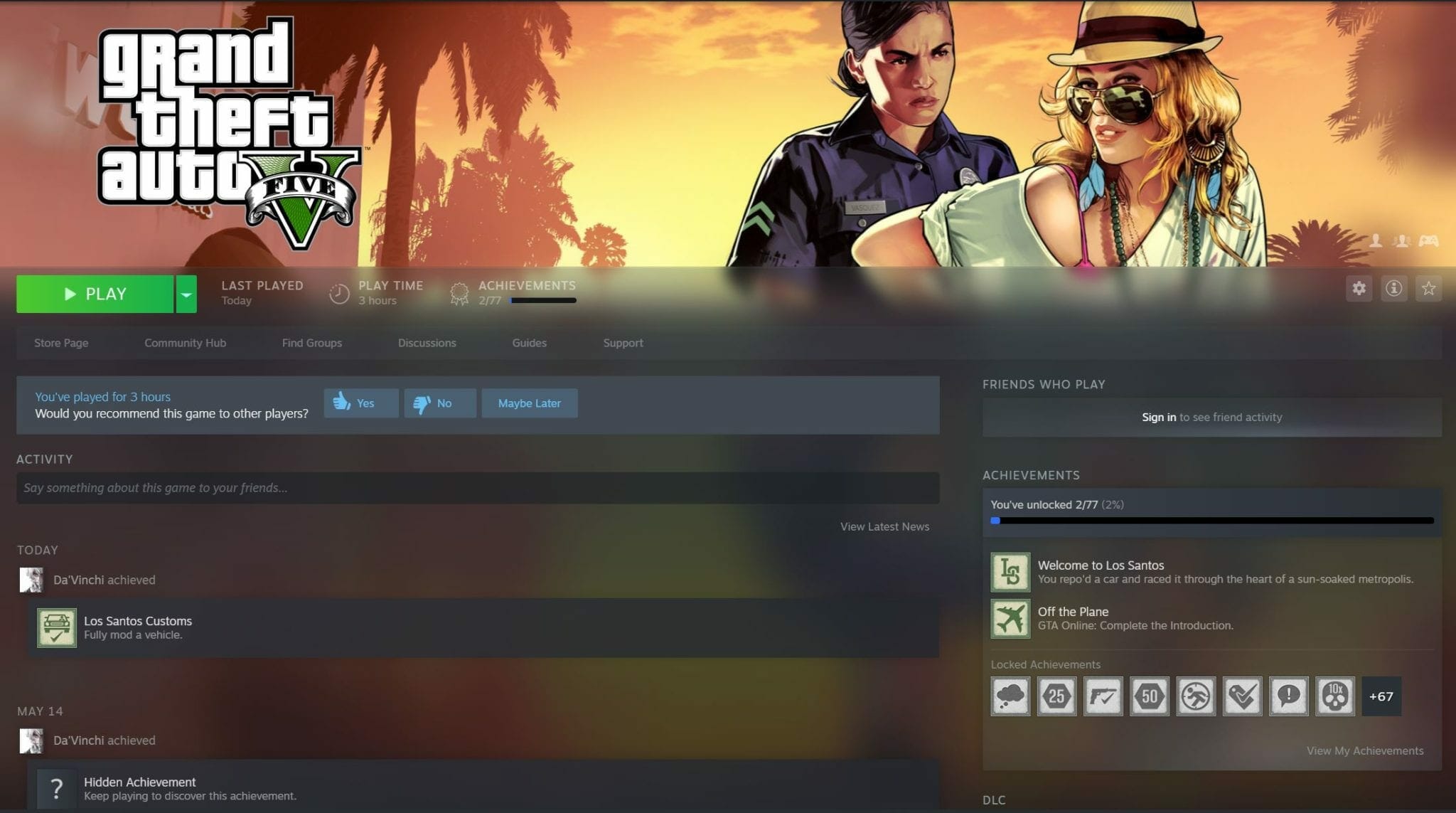
![How To Verify Gta V Files Steam How To Verify Game Data GTA 5 Rockstar Launcher [EASY!] - YouTube](https://i.ytimg.com/vi/fqkqvfFo4x0/maxresdefault.jpg)
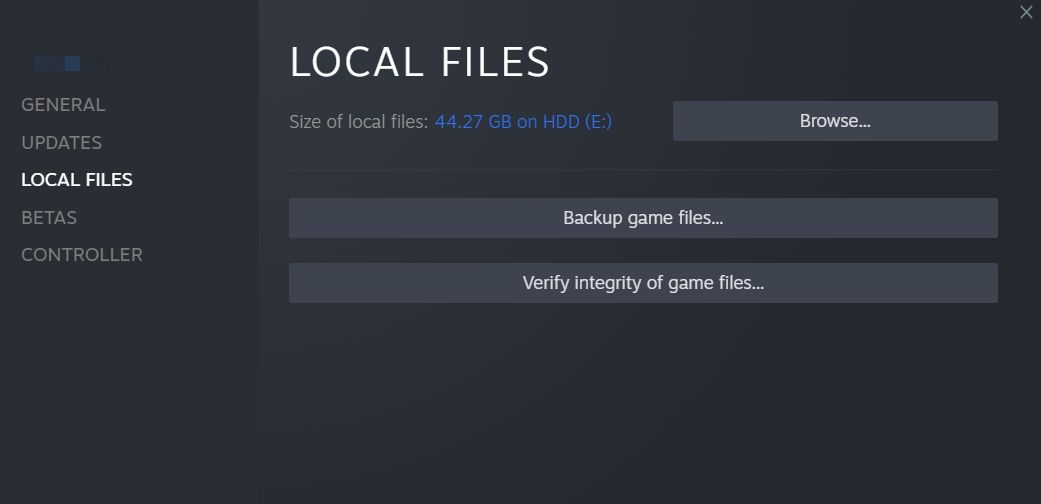
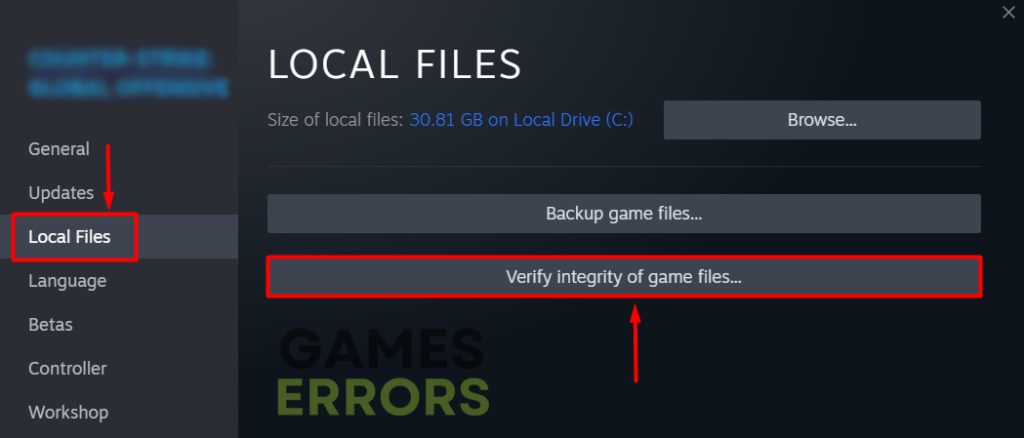


![How To Verify Gta V Files Steam How to Fix GTA 5 Won't Launch [Quick & Easy Methods 2024]](https://10scopes.com/wp-content/uploads/2023/07/steam-verify-integrity-of-game-files.jpg)
