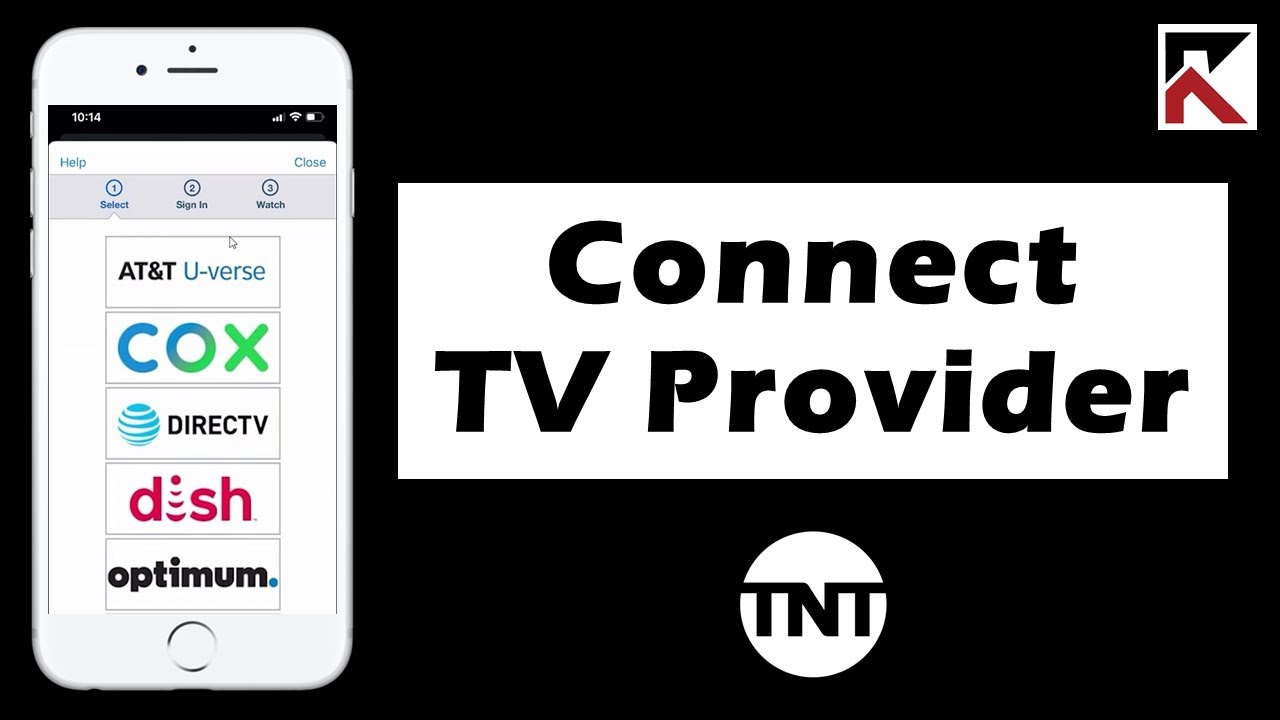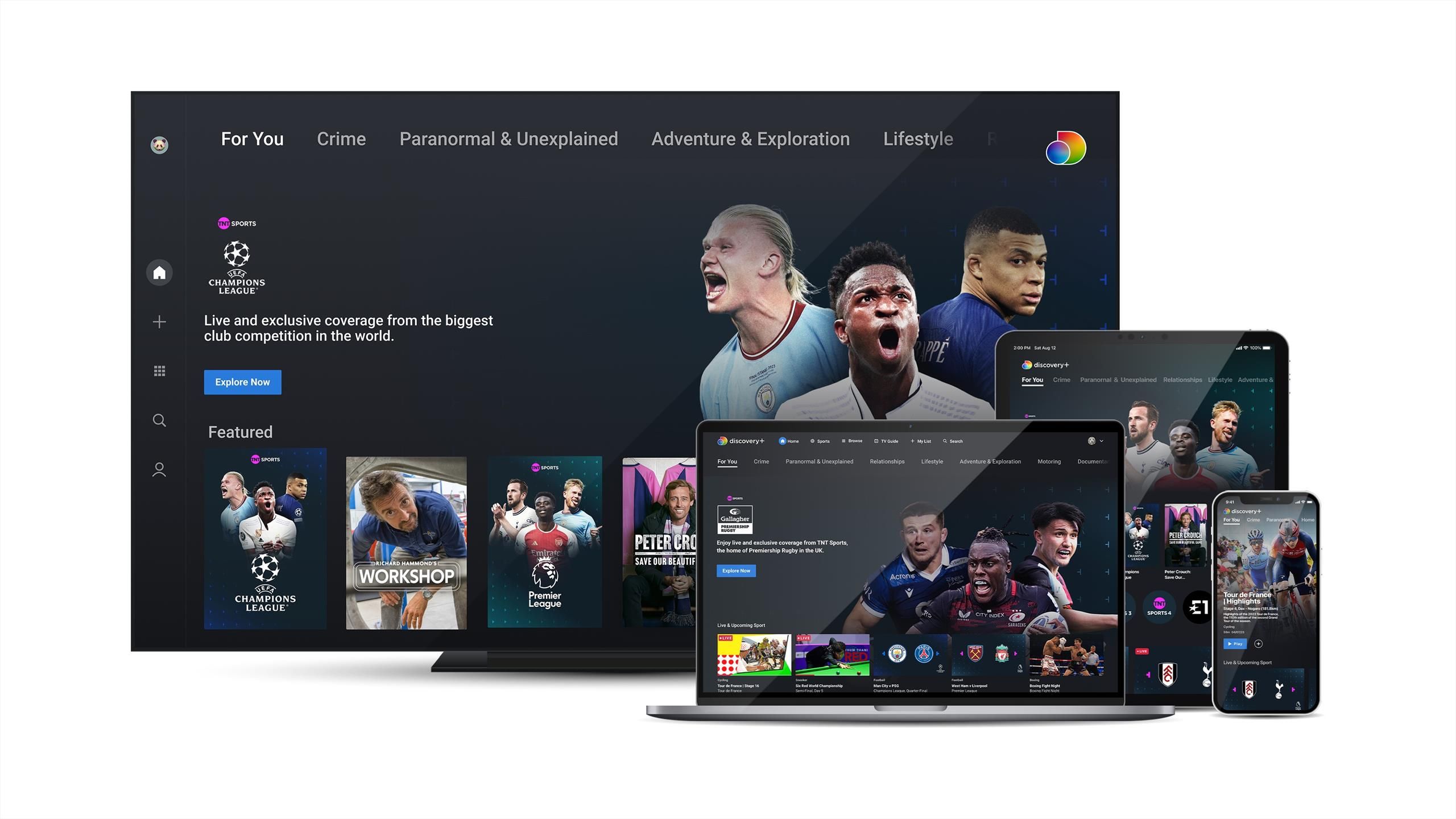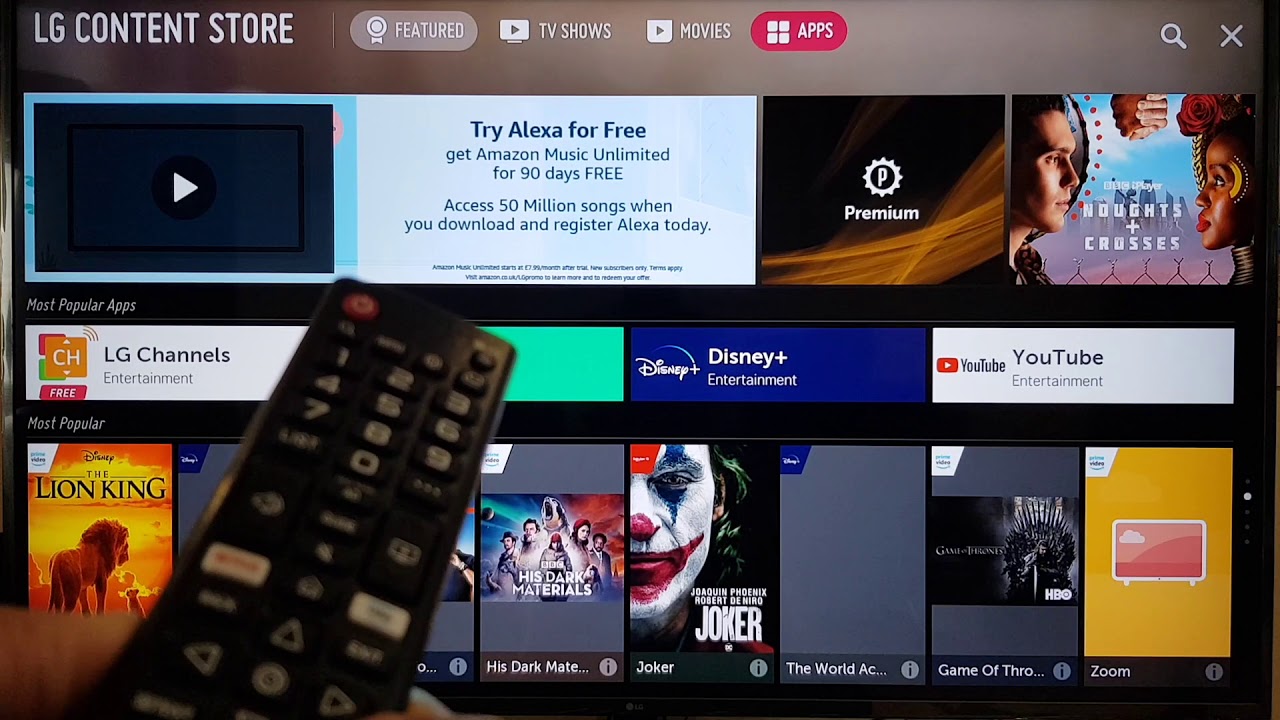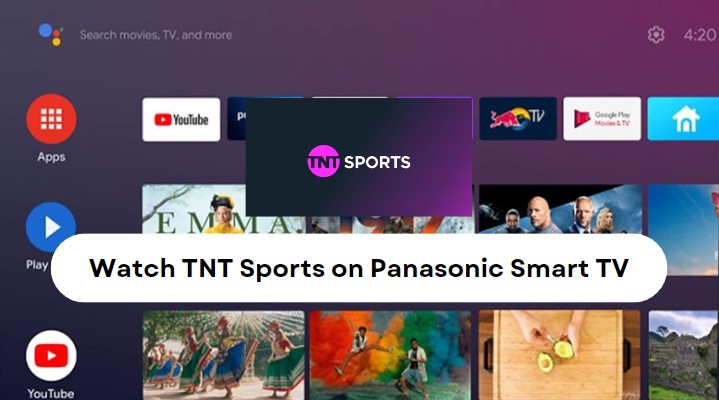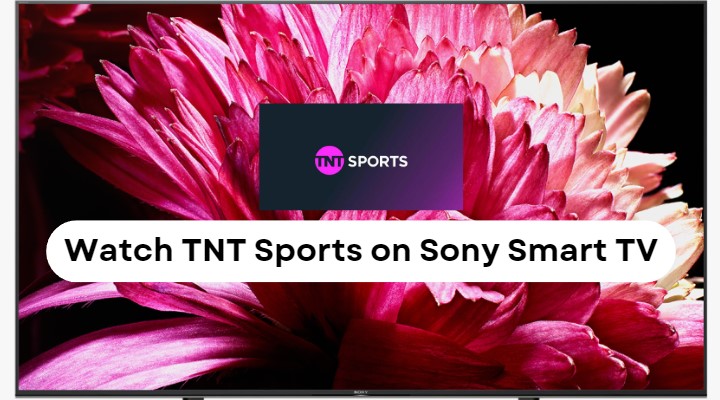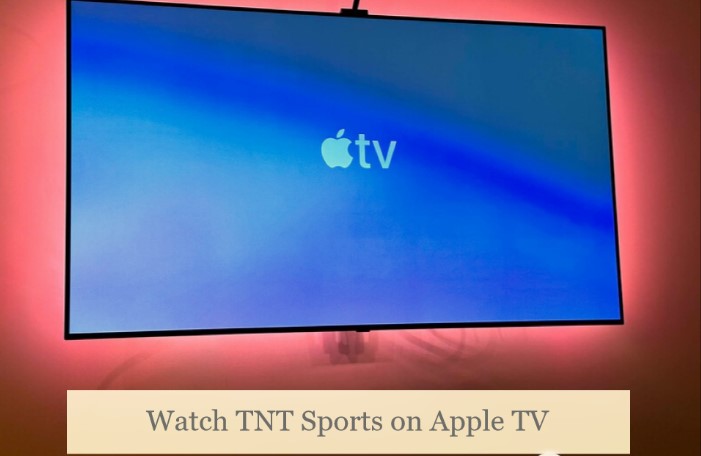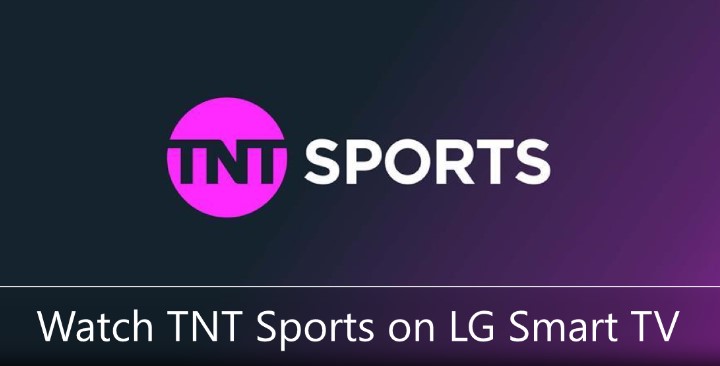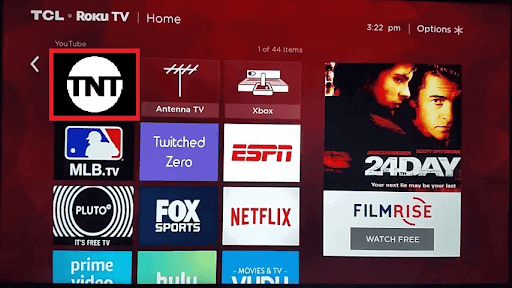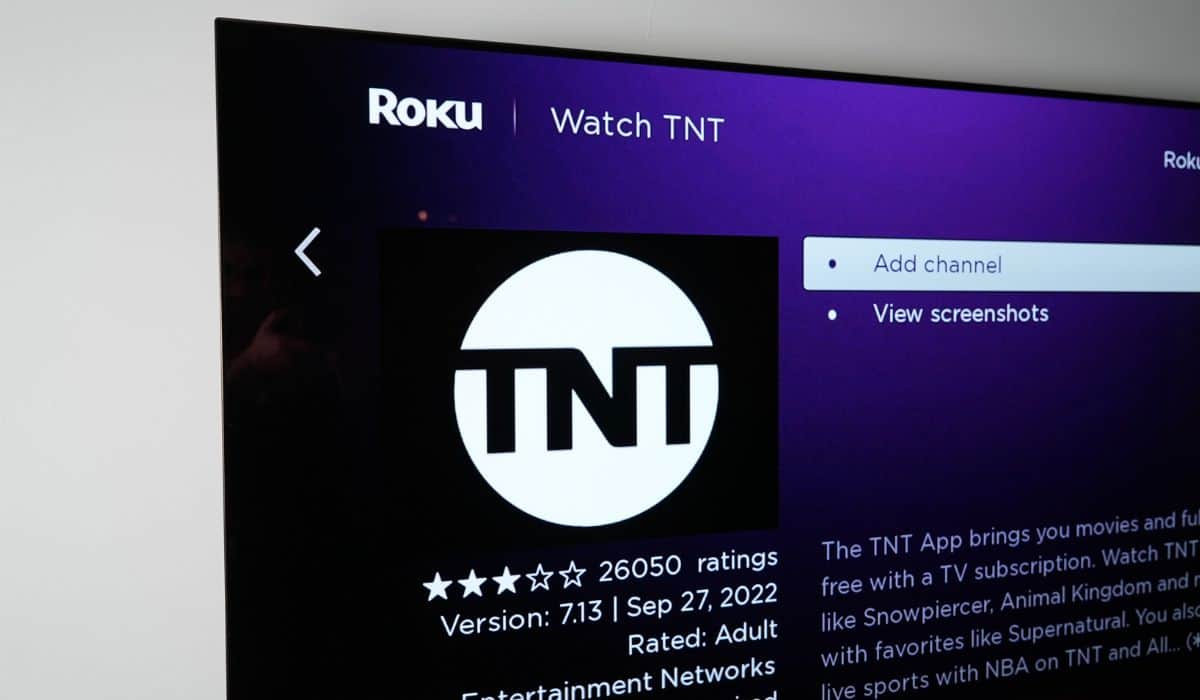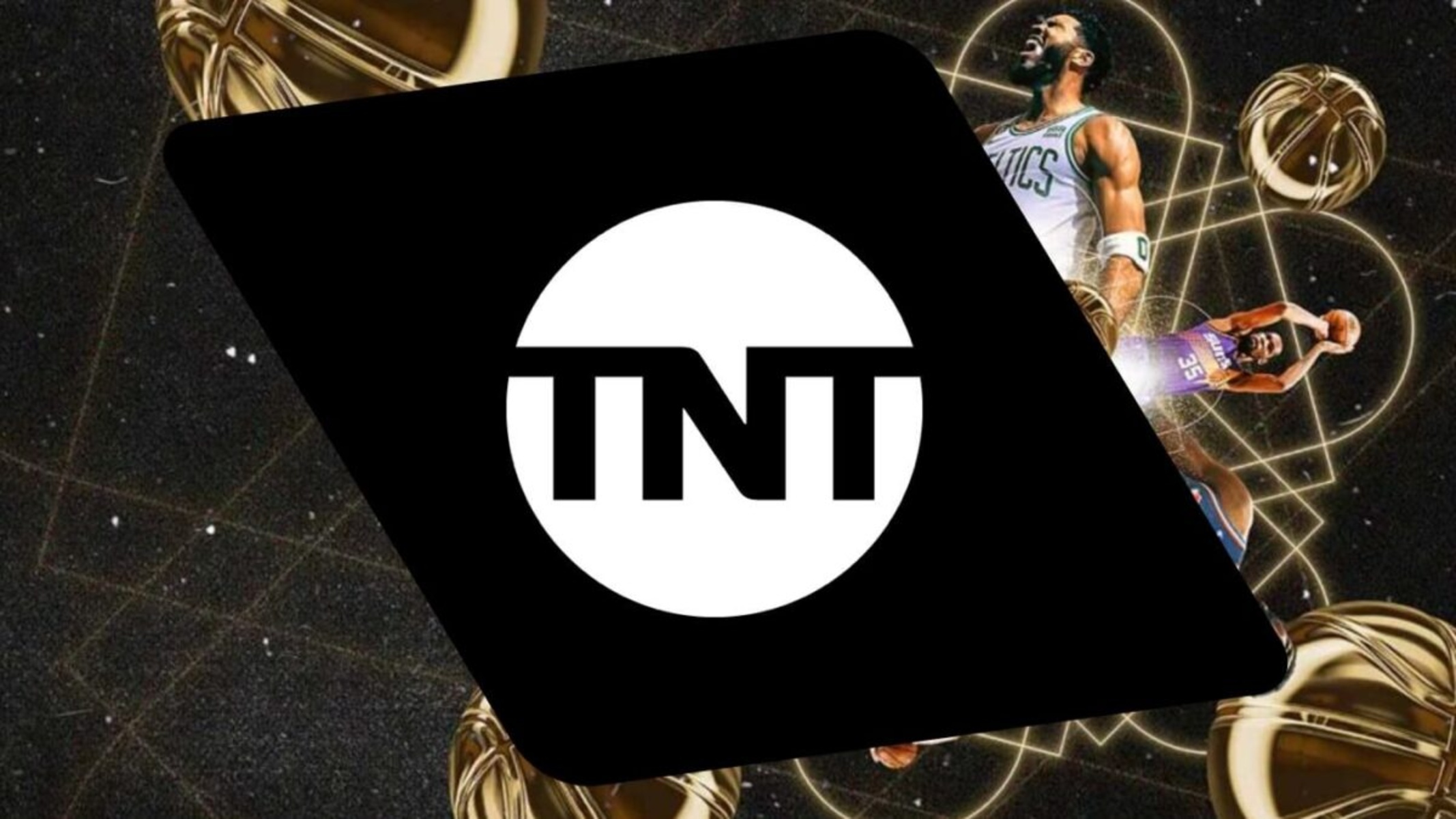How To Watch Tnt App On Smart Tv
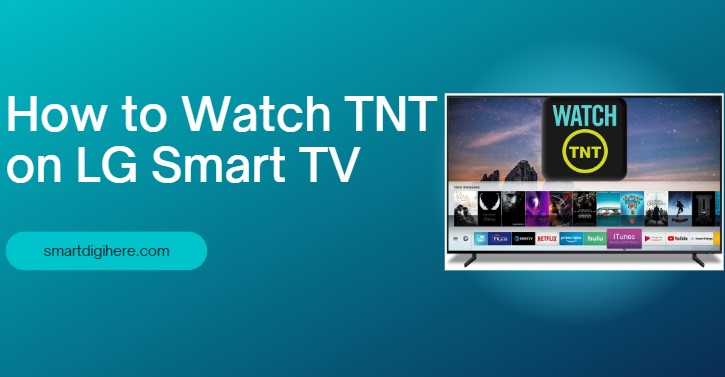
Alright, let's get down to the nitty-gritty of getting your dose of explosive TNT action on that glorious Smart TV of yours!
First things first, we need to make sure your Smart TV is actually, well, smart. Is it connected to the internet? If not, find that Wi-Fi password you swore you wrote down somewhere (it's probably under the sofa cushions, let's be honest) and get connected!
The App Store Adventure
Now comes the fun part: digging through your TV's app store. Every brand calls it something different, but it’s usually a place where you download all sorts of apps, like games where you fling angry birds, or that app that teaches you how to yodel.
Look for the search bar. Type in "TNT" and hold your breath. Hopefully, like a knight in shining armor, the TNT app will appear. Click it, and prepare for installation! It's like planting a little digital seed of entertainment in your TV.
Installation Station
Once you find the app, hit that "Install" button like you're launching a rocket to the moon! Seriously, though, it's just a click. Give it a minute or two to download and work its magic. You can probably make a sandwich while you wait.
After installing, there should be an option to "Open" or "Launch" the app. Go for it! Click that button and get ready to enter the world of TNT.
The Authentication Tango
Okay, this is where things might get a tiny bit tricky, but trust me, you've got this! You'll likely need to authenticate, which is basically a fancy way of saying "prove you actually pay for cable or a streaming service that carries TNT."
The app will probably give you an activation code and instructions to go to a website on your phone or computer.
Type that code in on the website. It feels like solving a miniature mystery, doesn't it?
The Provider Pilgrimage
Next, you'll likely have to select your TV provider from a list. Think of it like choosing your favorite flavor of ice cream: Spectrum, Xfinity, DirecTV... the gang's all here!
This is where you'll need your username and password for your TV provider account. If you’re anything like me, you’ve probably forgotten it. That's okay! Most providers have a "Forgot Password" option. Just follow the steps, and soon you'll be back in business.
Once you’ve signed in, the TNT app on your TV should magically recognize you, and you'll be in like Flynn! If not, double check that code and username/password. We've all been there!
The Streaming Sweet Spot
Congratulations! You've successfully navigated the digital jungle and now have the TNT app at your command! Browse through the shows and movies, pick something awesome, and settle in.
You did it! You're a Smart TV superhero! Now, go forth and binge-watch all the explosions, dramas, and slightly-too-competitive reality shows your heart desires. Enjoy!
If for some reason things go sideways despite all these steps, try restarting your TV. It’s the digital equivalent of a good nap and can solve surprising amount of problems. You can also try deleting and reinstalling the app. It’s a bit of a drastic measure, but hey, sometimes you gotta do what you gotta do for great TV.
And remember, if all else fails, there's always the good old-fashioned method of screaming loudly at the TV until it works. (Just kidding… mostly.)
Happy viewing!