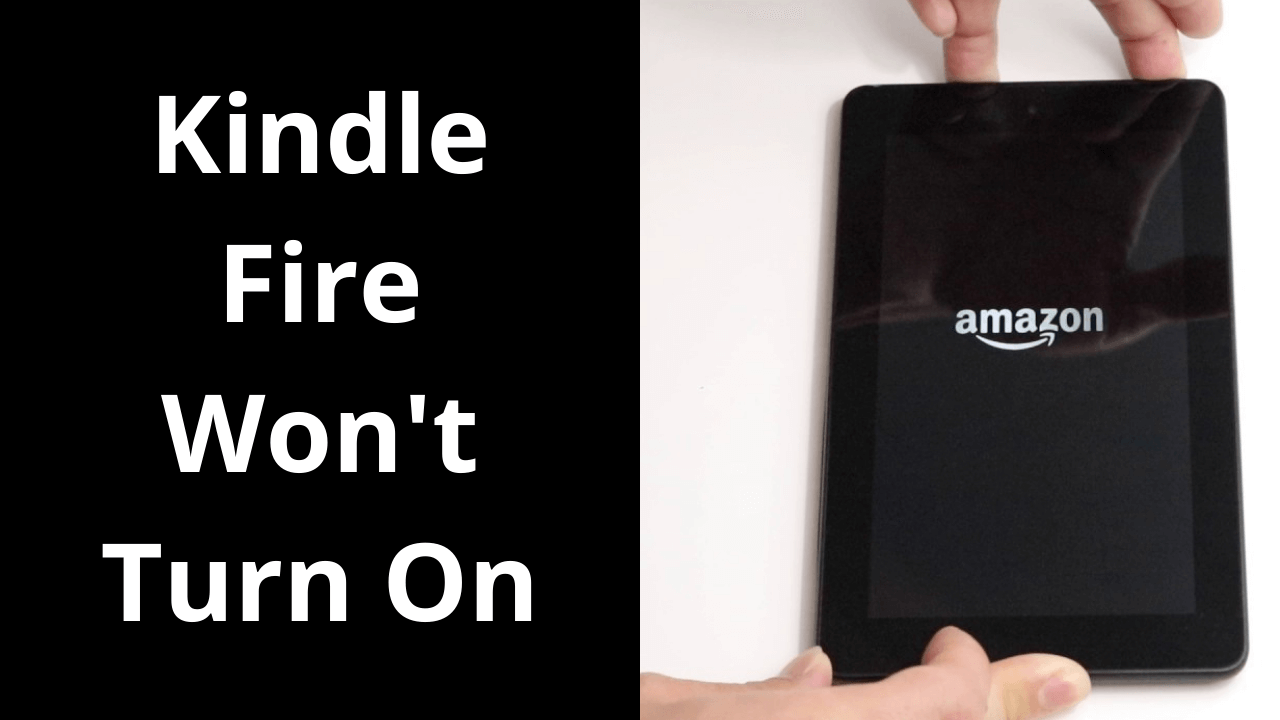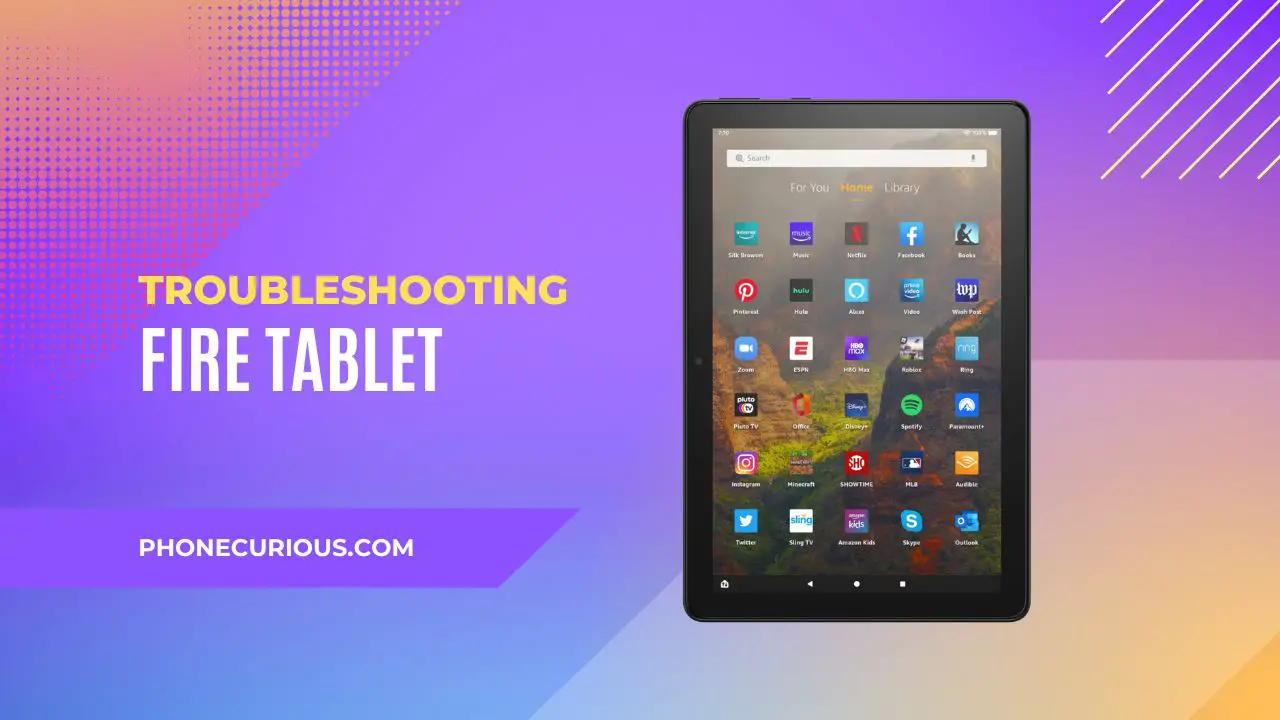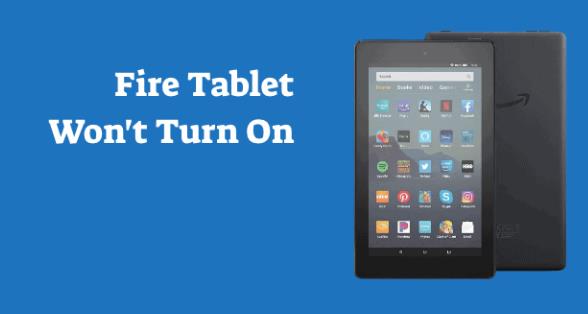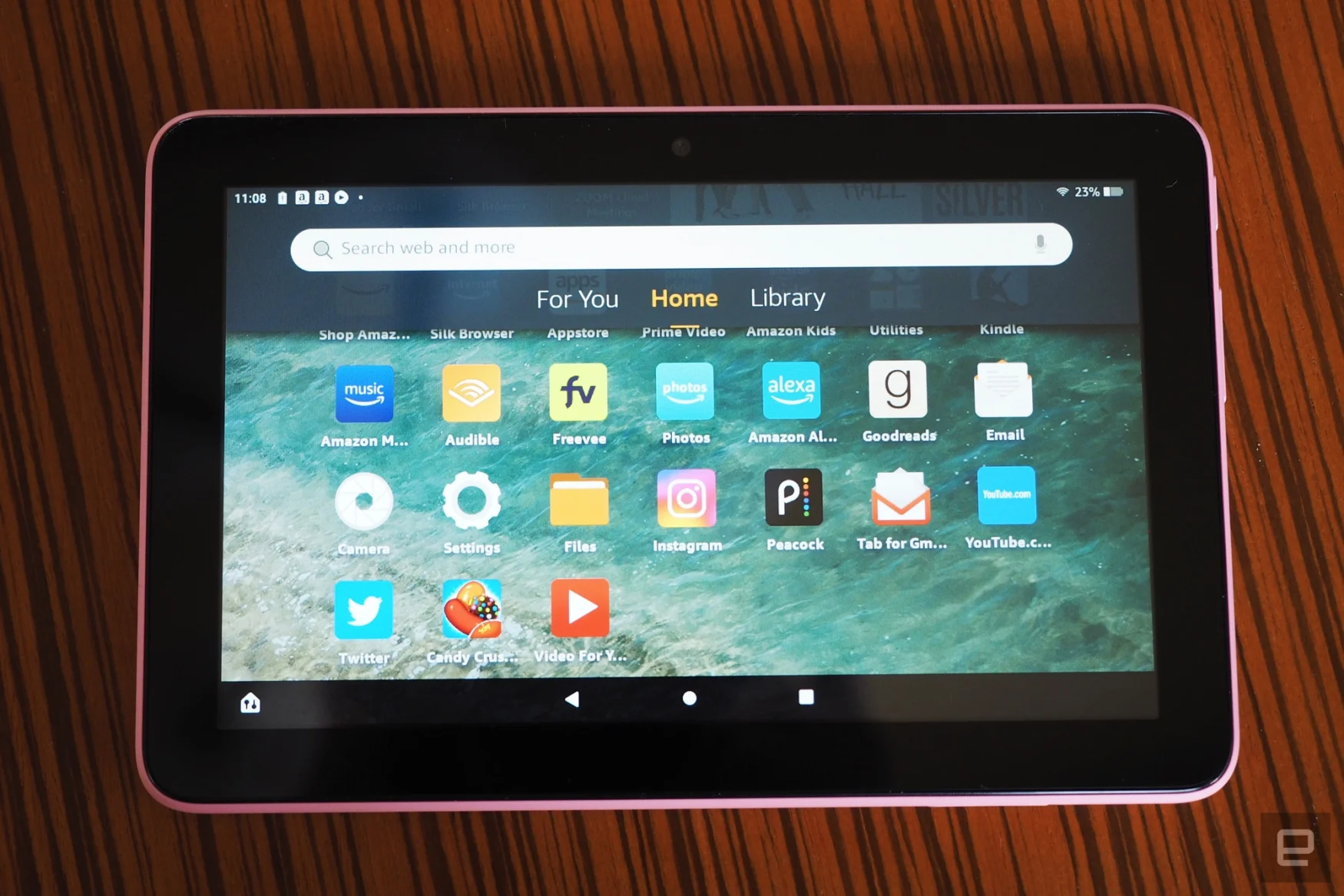My Amazon Fire Tablet Wont Turn On

Oh no! Your trusty Amazon Fire Tablet has decided to take an unscheduled nap. The screen is black, and it's refusing to wake up. Don't panic! We've all been there, staring blankly at a lifeless device.
First, let's give it a little tickle. Press and hold the power button. Count to a slow twenty. Maybe it just needs a gentle nudge to remember its purpose.
Is it Charged? The Obvious (But Important) Check
Seriously, check! Sometimes the simplest answer is the right one. Plug your Fire Tablet into its charger. Make sure the charger is actually plugged into a working outlet.
Leave it plugged in for at least 15 minutes. Even if you think it had battery, let it soak up some juice. A completely drained battery can take a while to show signs of life.
The Forceful Restart: A Digital Kickstart
Okay, gentle didn't work. Time for the digital equivalent of a strong coffee. This is where we try a force restart.
Press and hold the power button. Also press the volume up button at the same time. Keep holding them both down for at least 40 seconds.
Watch closely. Hopefully, you'll see the Amazon logo appear. That's a good sign that it's waking up. If nothing happens, try again! Sometimes it takes a few tries.
Is Your Charger Playing Hide-and-Seek?
Chargers aren't all created equal. Some are slow pokes, others are speed demons. Make sure you're using a charger that's actually designed for your Fire Tablet.
Try a different charger. Borrow one from a friend or family member. See if that makes a difference. It could be that your charger has decided to retire early.
The Memory Card Mystery
Do you have an SD card in your Fire Tablet? Sometimes, a corrupted SD card can cause problems. Time to investigate.
Remove the SD card. Then try turning on your tablet again. If it boots up, the SD card might be the culprit.
What to do with a Problematic SD Card
Try formatting the SD card on a computer. This will erase everything on it, so back up anything important first. Then, reinsert it into your Fire Tablet.
If the problem persists, the SD card might be damaged. You may need to invest in a new one. Think of it as a fresh start for your tablet's memory.
Calling in the Tech Support Cavalry
Still no luck? Don't despair! It's time to reach out to the professionals. Amazon has excellent customer support.
Visit the Amazon Help website. Search for "Fire Tablet won't turn on". You'll find troubleshooting steps and contact information.
Describe the problem to the support team. Be as specific as possible. They might have some tricks up their sleeves that we haven't tried yet. Plus, if your Fire Tablet is still under warranty, they might be able to repair or replace it.
A Little Patience Goes a Long Way
Troubleshooting can be frustrating. Take a deep breath and approach it step by step. Remember that your Fire Tablet is a complex piece of technology.
Hopefully, one of these solutions will bring your tablet back to life. Get ready to dive back into your favorite books, movies, and games. Enjoy!
And hey, even if you can't fix it yourself, you've learned something new. Technology is always evolving, and so are we. Next time, you'll be even more prepared!