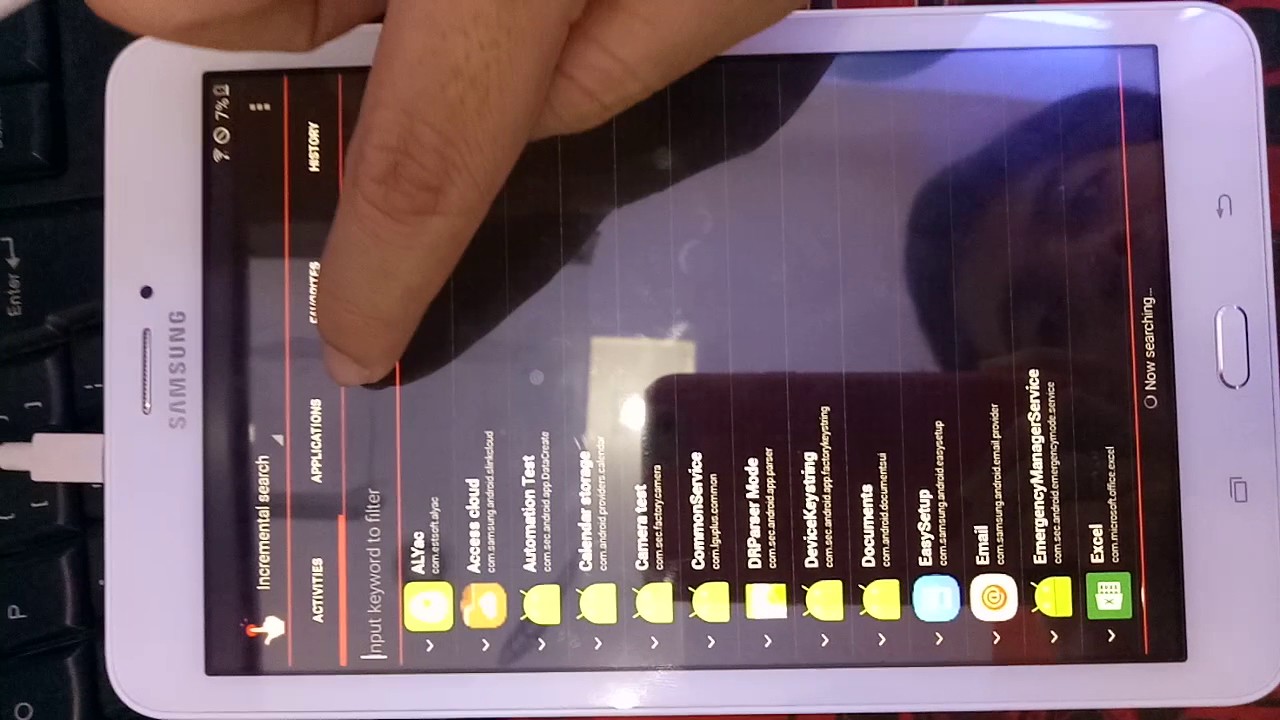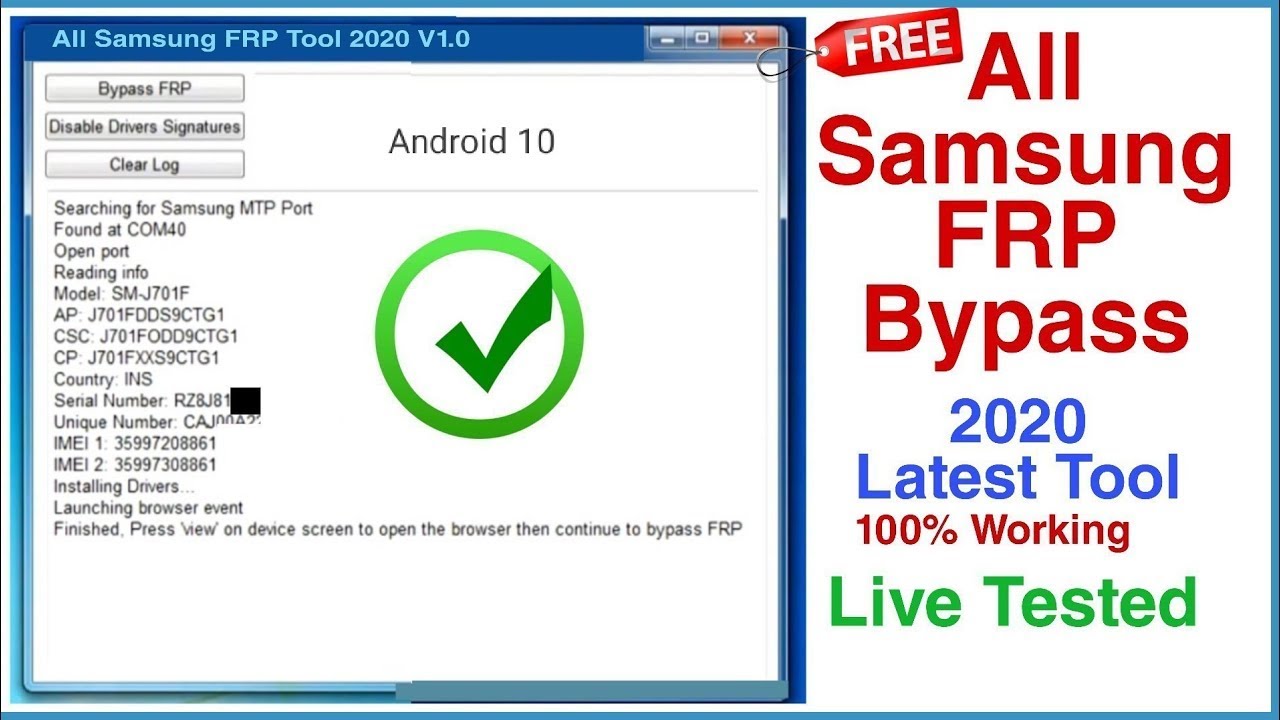Samsung Galaxy Tab E Frp Bypass Without Computer 2021

Okay, so you've got a Samsung Galaxy Tab E, a real blast from the past, huh? And you're looking at it thinking, "Oops, forgot the Google account password!" Don't sweat it, we've all been there – staring blankly at a screen like it's speaking a language we forgot we knew.
Now, some folks will tell you that fixing this requires a computer, a PhD in engineering, and maybe a small sacrifice to the tech gods. But who has time for that? Let's keep things super simple.
Getting Started: Wi-Fi is Your Friend
First things first: power up your Tab E. Make sure it's connected to a Wi-Fi network. Think of Wi-Fi as your magic carpet for this adventure, it's your ride to freedom.
You'll likely see a screen asking for the previous Google account. It's taunting you, I know. Just breathe and tap the area for entering the email. Any keyboard should be activated now.
The Keyboard Trick: Talking Back to the Tablet
See that little settings icon on the keyboard, usually a gear or three dots? Give it a tap! This is where things start getting fun. This will probably open keyboard options.
Look for something like "Keyboard settings," "Predictive text," or anything that hints at more keyboard configurations. Don’t be shy; poke around! We are looking for "Text correction" to add our own custom shortcuts.
Now, create a new shortcut! For example, set "hi" to become "chrome://browser/". This is our secret code, our digital handshake. This will open the Chrome browser when you type 'hi'!
Chrome to the Rescue: Downloading Our Hero
Now, when you return to the email/password page. Type the shortcut and see the miracle happen! This opens a browser, or asks you to select an app that does it. Go with chrome.
Inside Chrome, search for a specific app, let's go with "Apex Launcher APK". You can get it from APKPure or similar sites.
Once downloaded, Chrome might throw a fit about installing apps from unknown sources. Don't worry; it's just being overly cautious. Head into your settings (you might have to search for them within Chrome's download manager, a bit of a treasure hunt!).
Unleashing the Launcher: A Fresh Start
Find the "Install unknown apps" option and allow Chrome to do its thing. After that, tap on the downloaded APK to install the Apex Launcher. Imagine it as a virtual bulldozer, clearing the way for a fresh start.
Once installed, open Apex Launcher. You'll be greeted with a clean, new home screen. Ah, sweet freedom!
The Grand Finale: Factory Reset Time!
Now that you have access to the tablet again, the final step is to perform a factory reset. This wipes the slate clean, removing the old Google account entirely.
Go to Settings, then General Management (or something similar depending on your Tab E's software version). Look for "Reset" and choose "Factory data reset."
Confirm that you want to erase everything. Let the tablet do its thing. It might take a few minutes, so grab a snack and celebrate your tech-savviness!
Once the reset is complete, your Samsung Galaxy Tab E will boot up as if it were brand new. You can now set it up with a *new* Google account you *definitely* won't forget... right? 😉
There you have it! You've successfully bypassed the FRP lock on your Samsung Galaxy Tab E without needing a computer. You're basically a digital magician now. Go forth and conquer the tech world!