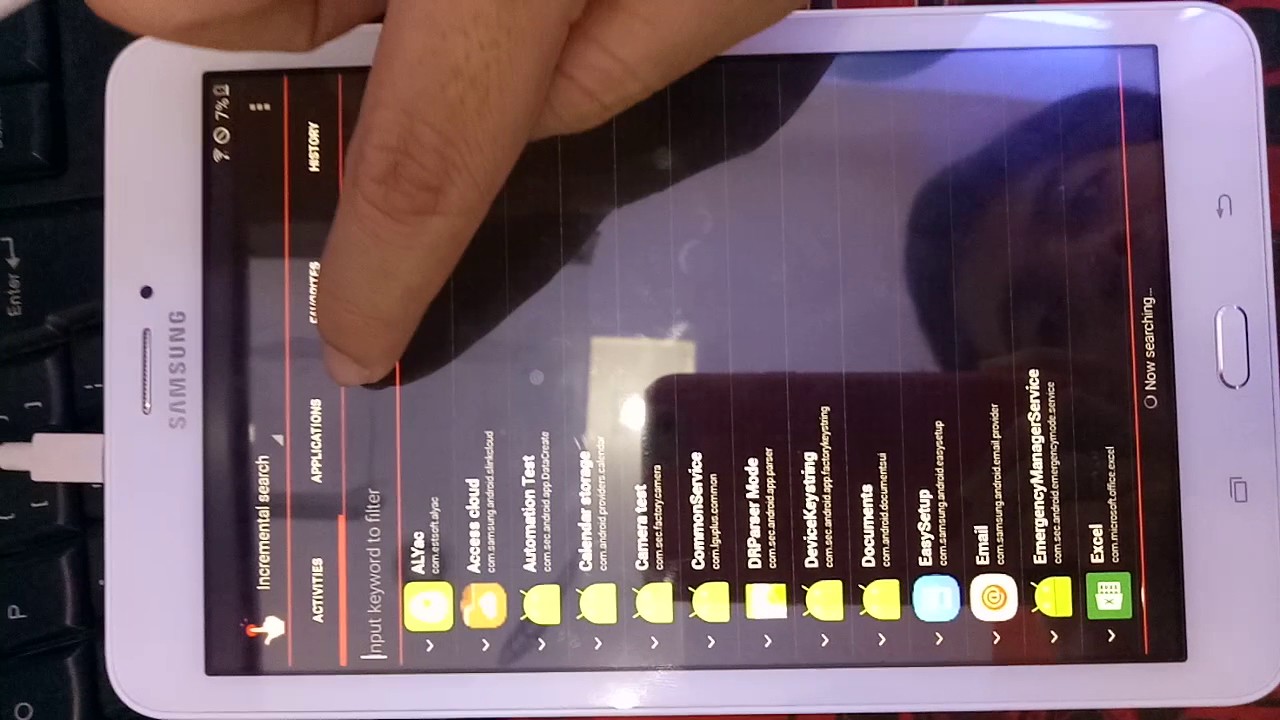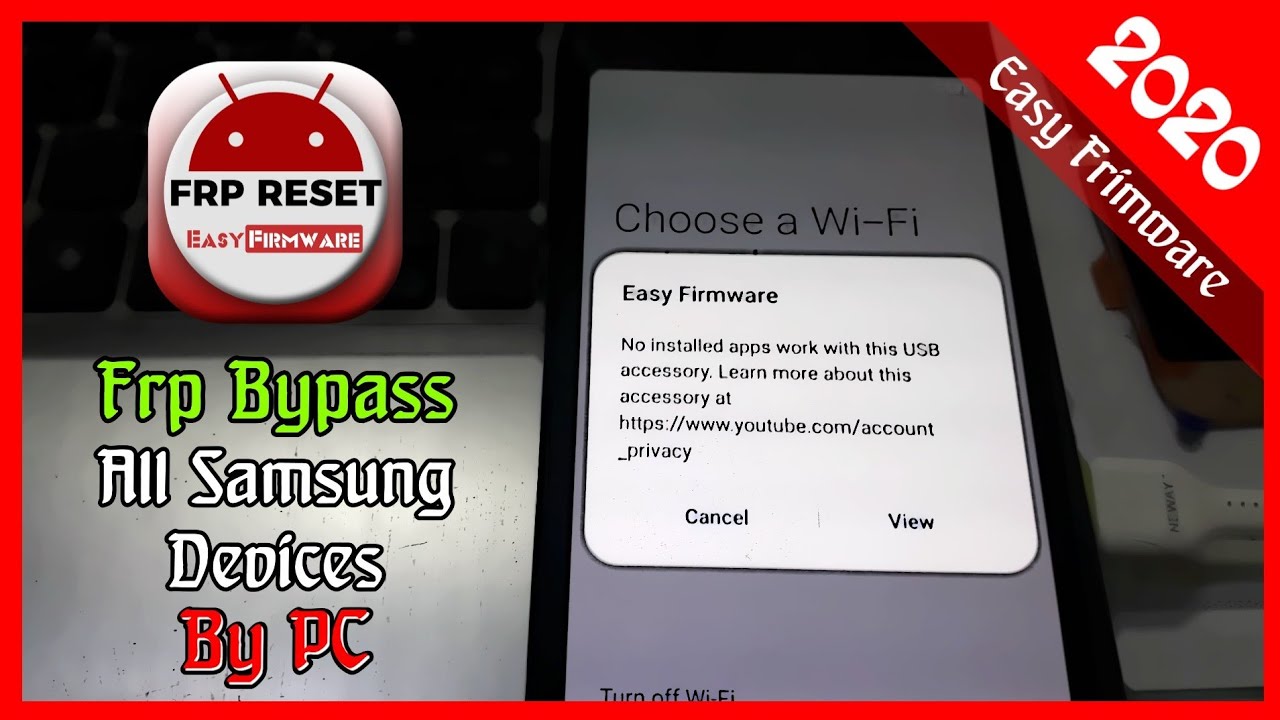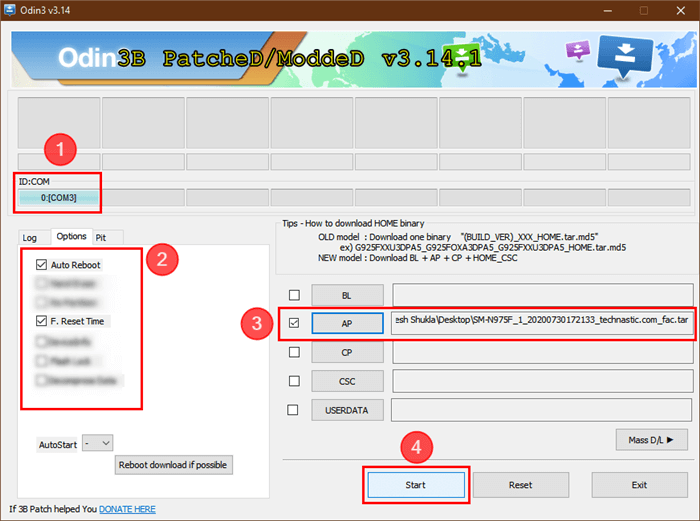Samsung Tab E Frp Bypass With Computer

Alright, tech adventurers! Ready for a little digital escapade? We're diving into the world of getting your Samsung Tab E back in action! Think of it like rescuing a damsel in distress, only the damsel is a tablet, and the distress is a locked screen.
The good news? You've got a computer, and that's like having a Swiss Army knife in the digital realm. Let's see what it can do!
Gather Your Gear
First things first: you'll need a few things. Think of it as packing for a fun (and slightly geeky) road trip!
- Your Samsung Tab E, obviously. (Don't forget the patient!)
- A computer. (Your trusty steed.)
- A USB cable. (The connecting bridge.)
- A sprinkle of patience and a dash of daring!
The Secret Sauce: Software Time!
Now, for the magic ingredient! You'll need to download some software onto your computer. I'm talking about Odin, a powerful tool that can flash firmware. It's like a digital surgeon’s scalpel – use it carefully, and with respect!
It's kind of like downloading that super-secret, totally-not-illegal (wink, wink) game that everyone's playing.
Let's Get Connected
Time to connect your Samsung Tab E to your computer using the USB cable. Make sure your tablet is in Download Mode. Think of it as putting your tablet into a deep, restful sleep, ready for a software makeover.
Usually you do this by holding down the Volume Down, Home, and Power buttons simultaneously. But if that doesn't work, a quick Google search will be your best friend!
Flashing the Magic
Open Odin on your computer. Now, here's where things get a bit technical, but don't panic! You're basically going to "flash" a special file onto your tablet. This file acts like a reset button, wiping away the old security settings. Like giving the tablet a fresh start!
Make sure you only use a file compatible with your model number. Using the wrong file could turn your tablet into a very expensive paperweight.
The Waiting Game
Once you hit "Start" in Odin, sit back and relax! It might take a few minutes for the process to complete. This is the perfect time to grab a cup of coffee or do a little dance – just keep an eye on the progress bar!
It’s like watching a cake bake – you know something delicious is coming, but you have to be patient.
Reboot and Rejoice!
Once Odin says "Pass!" or something similar, your tablet is ready to reboot. Disconnect it from the computer and power it on.
Cross your fingers, toes, and anything else you can cross! If all goes well, you'll be greeted with a fresh, unlocked tablet. Victory is yours!
A Word of Caution!
Now, before you go off celebrating, a little disclaimer! Messing around with your tablet's software can be risky. Proceed with caution, and always double-check your steps. If you're unsure about anything, it's always a good idea to consult a tech expert.
Consider it like defusing a bomb. If you are not sure which wire to cut, get some professional help!
You Did It!
Congratulations, you've successfully rescued your Samsung Tab E from its locked-down prison! You're a digital hero! Now go forth and enjoy your newly liberated tablet.
High five! You conquered the tech beast! Now go watch some cat videos, or whatever it is cool people do with their tablets!