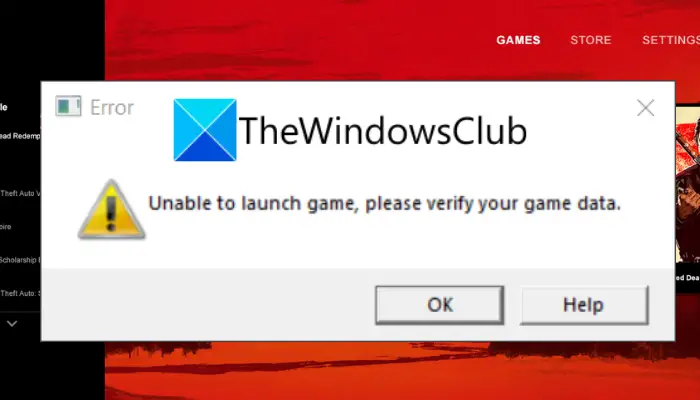Unable To Launch Game Please Verify Your Game Data
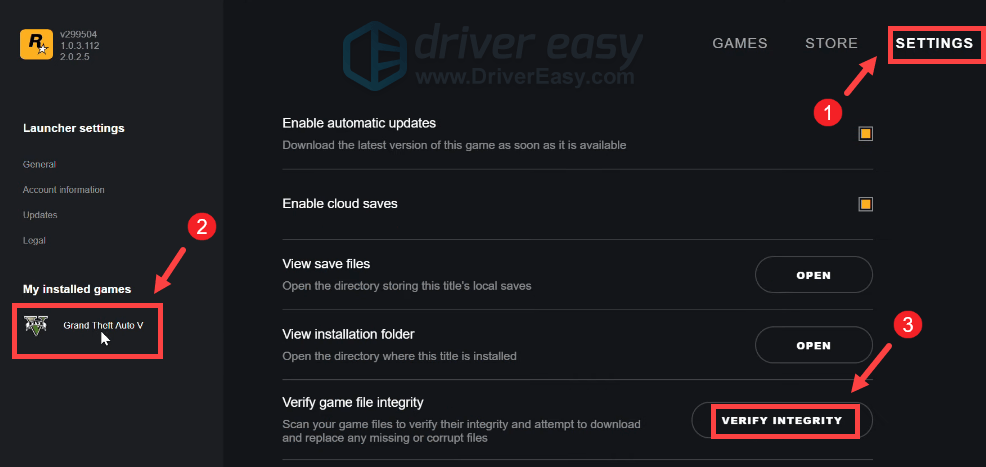
Oh, the dreaded words! "Unable to Launch Game. Please Verify Your Game Data." It's like finding out your pizza order was lost after an hour of waiting, but worse. Because this involves technology!
First, breathe. Deep breaths. We're not defusing a bomb here, we're just trying to frag some noobs (or build a virtual farm, or whatever floats your digital boat).
Is Your Game Telling Porkies? (A Gentle Investigation)
Think of your game data like the ingredients for your favorite cake. If the recipe calls for two cups of flour, but somehow only one and a half made it into the bowl, well, your cake ain't gonna be cake-ing.
Your game might be missing some crucial bits and bobs. It might think a file is there when it's not, or that a file is supposed to be singing opera when it's actually humming heavy metal. Games are dramatic like that.
Become a Digital Detective
Thankfully, game platforms usually have a built-in way to play detective. Let's get sleuthing!
Steam is like the grand dame of PC gaming. If your game is on Steam, right-click on the game in your library.
Navigate down to "Properties," then click on the "Local Files" tab. Boom! There it is: the "Verify integrity of game files..." button. Click that bad boy!
Steam will then do its thing, which involves comparing your game files to the "official" ones. If it finds any naughty files that are missing, corrupted, or just generally up to no good, it'll download the correct versions.
GOG Galaxy, Steam's cooler, slightly more rebellious cousin, works in a similar way. Find the game in your library, click the "More" button (usually three dots or something equally mysterious), and look for "Manage" then "Verify / Repair."
Epic Games Launcher? Fear not! Click the three dots next to your game, and you should find a "Verify" option hiding in there. It's playing hide-and-seek, but we'll find it!
Consoles also have their own ways of verifying game data. For example, on PlayStation, you might need to delete and re-download the game. This is a bit more drastic, but sometimes a digital scorched-earth policy is necessary.
When Verification Goes Wrong (And Other Hilarious Mishaps)
Sometimes, even after verifying, you're still staring at that dreaded error message. It's like when you follow a recipe perfectly, but the cake still sinks in the middle. Argh!
Could be your firewall is being a grumpy gatekeeper, thinking your game is trying to sneak in without permission. Give your game the green light in your firewall settings.
Maybe your antivirus software is mistaking your game for a digital villain. Temporarily disable it (but remember to turn it back on later!) to see if that's the culprit.
And sometimes, just sometimes, the universe is just messing with you. A simple restart of your computer might be all it takes. Seriously. Don't underestimate the power of turning it off and on again. It's the digital equivalent of a magic wand.
If all else fails, Google is your friend. Someone, somewhere, has probably encountered the same problem and posted a solution on a forum. Become a forum warrior!
The Ultimate Solution (Maybe)
And if nothing works? Well, there's always the nuclear option: uninstalling and reinstalling the game. It's a pain, but sometimes it's the only way to exorcise those digital demons.
Think of it as spring cleaning for your hard drive. Plus, you get to watch that sweet, sweet progress bar as the game downloads all over again.
Remember, gaming is supposed to be fun! Don't let a pesky error message ruin your day. You've got this!
Now go forth and conquer those digital worlds (or build that virtual farm). The game awaits!



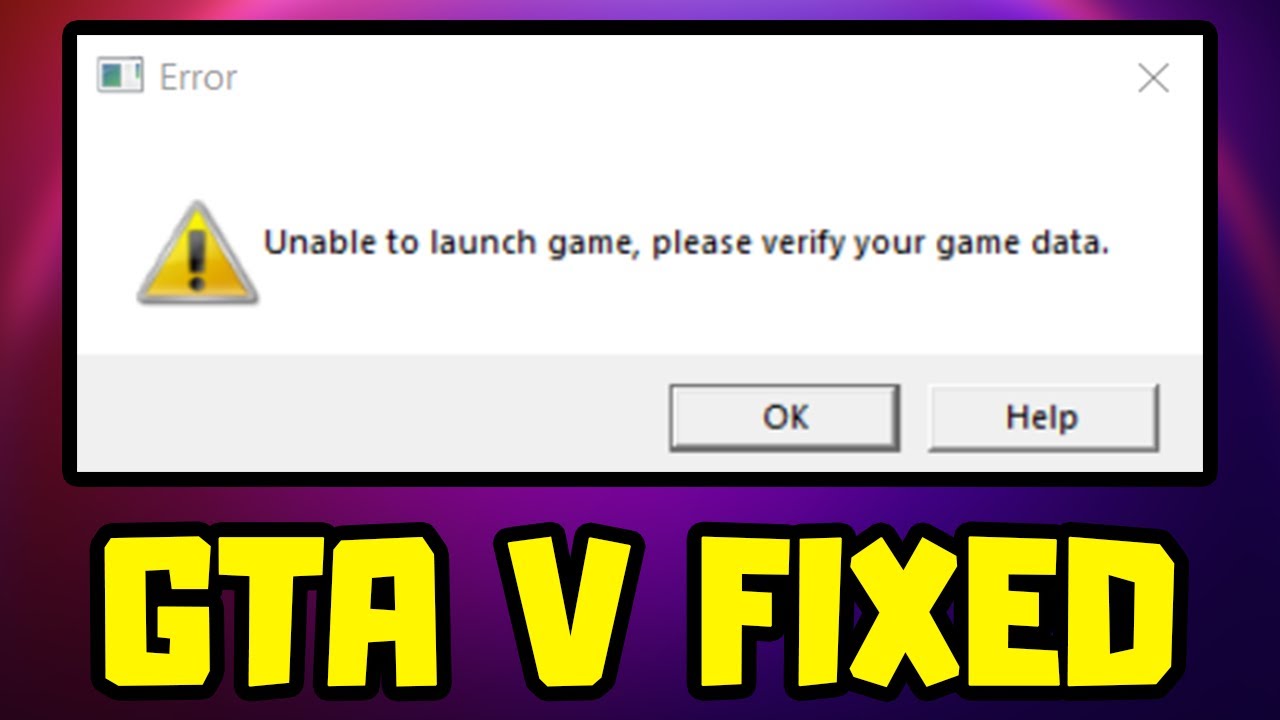


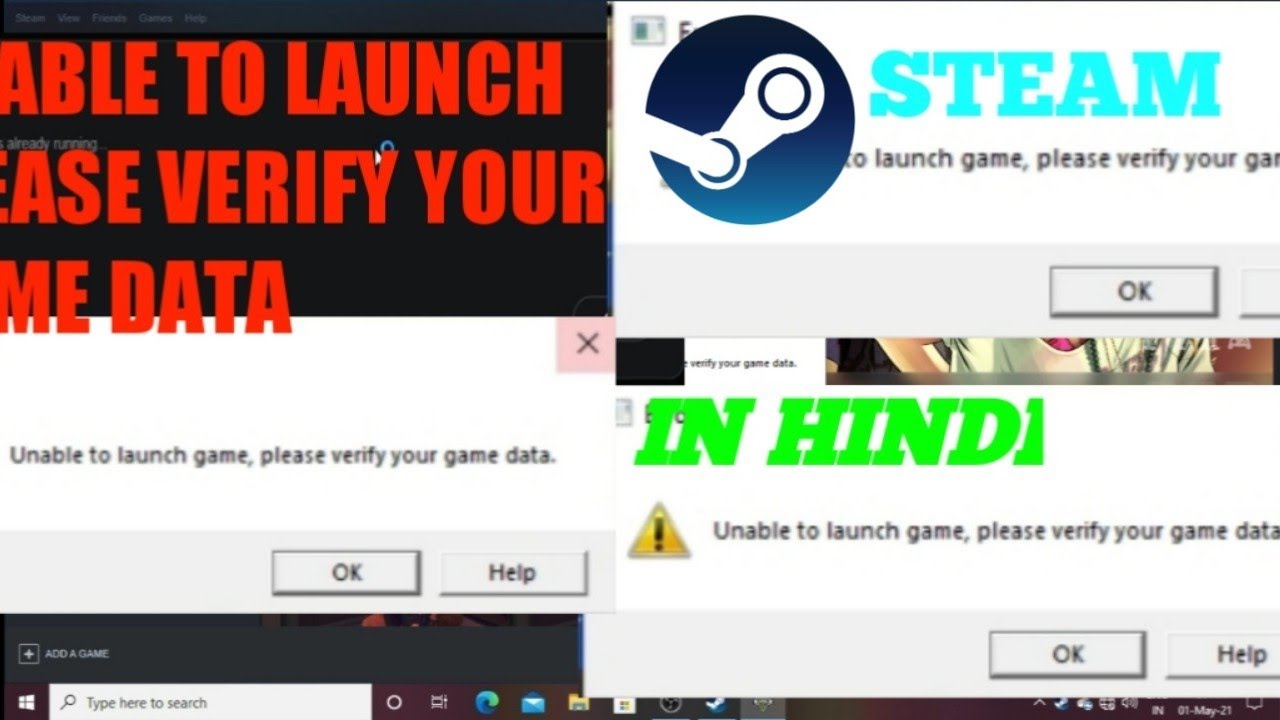
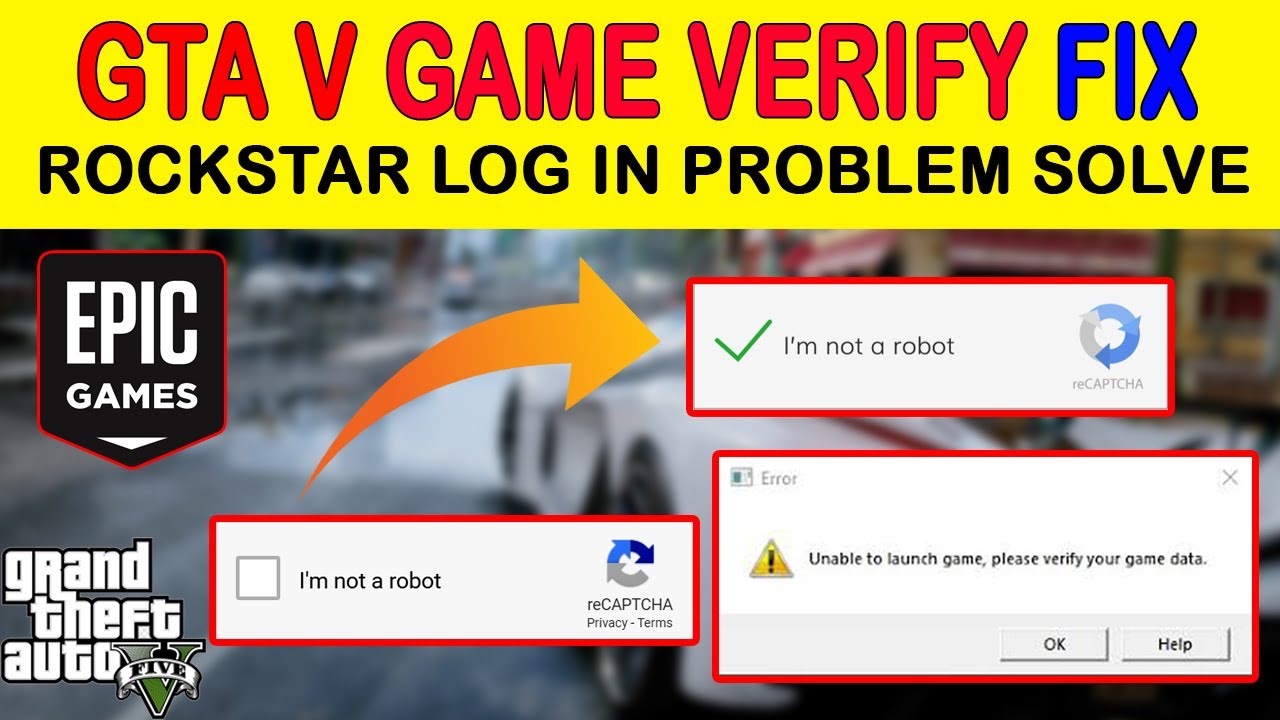
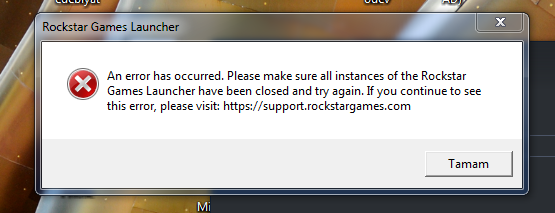


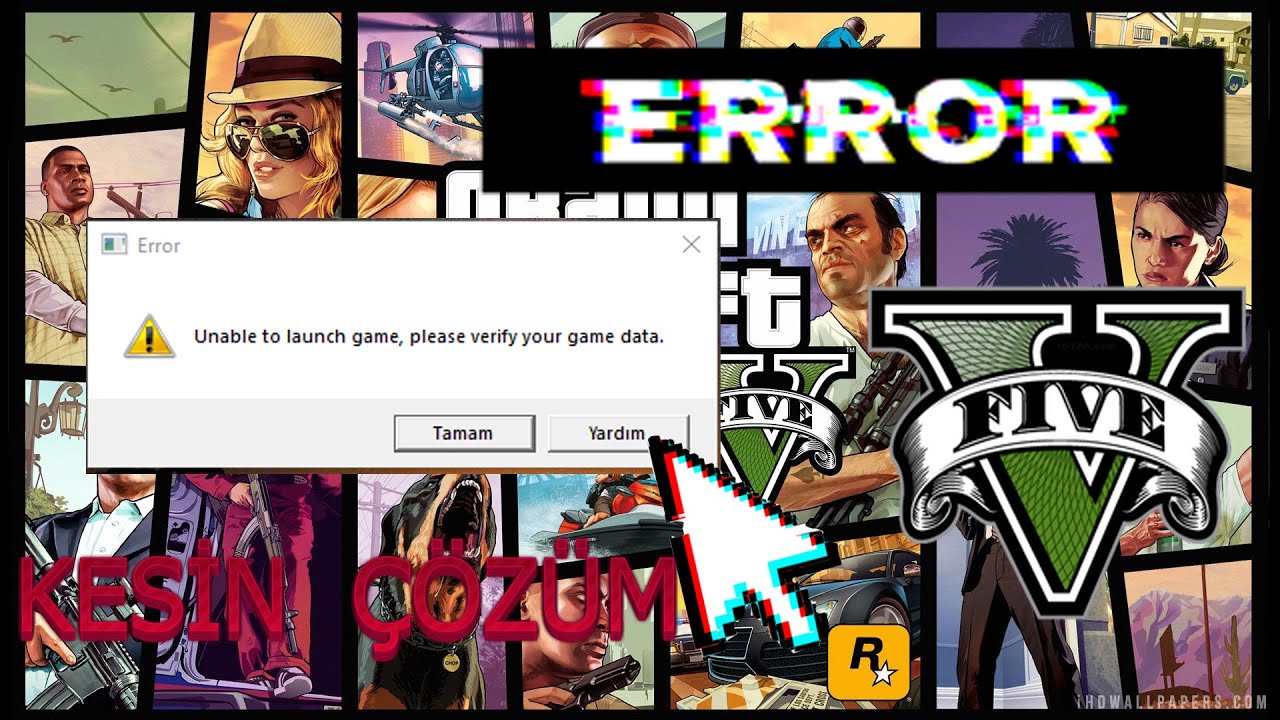
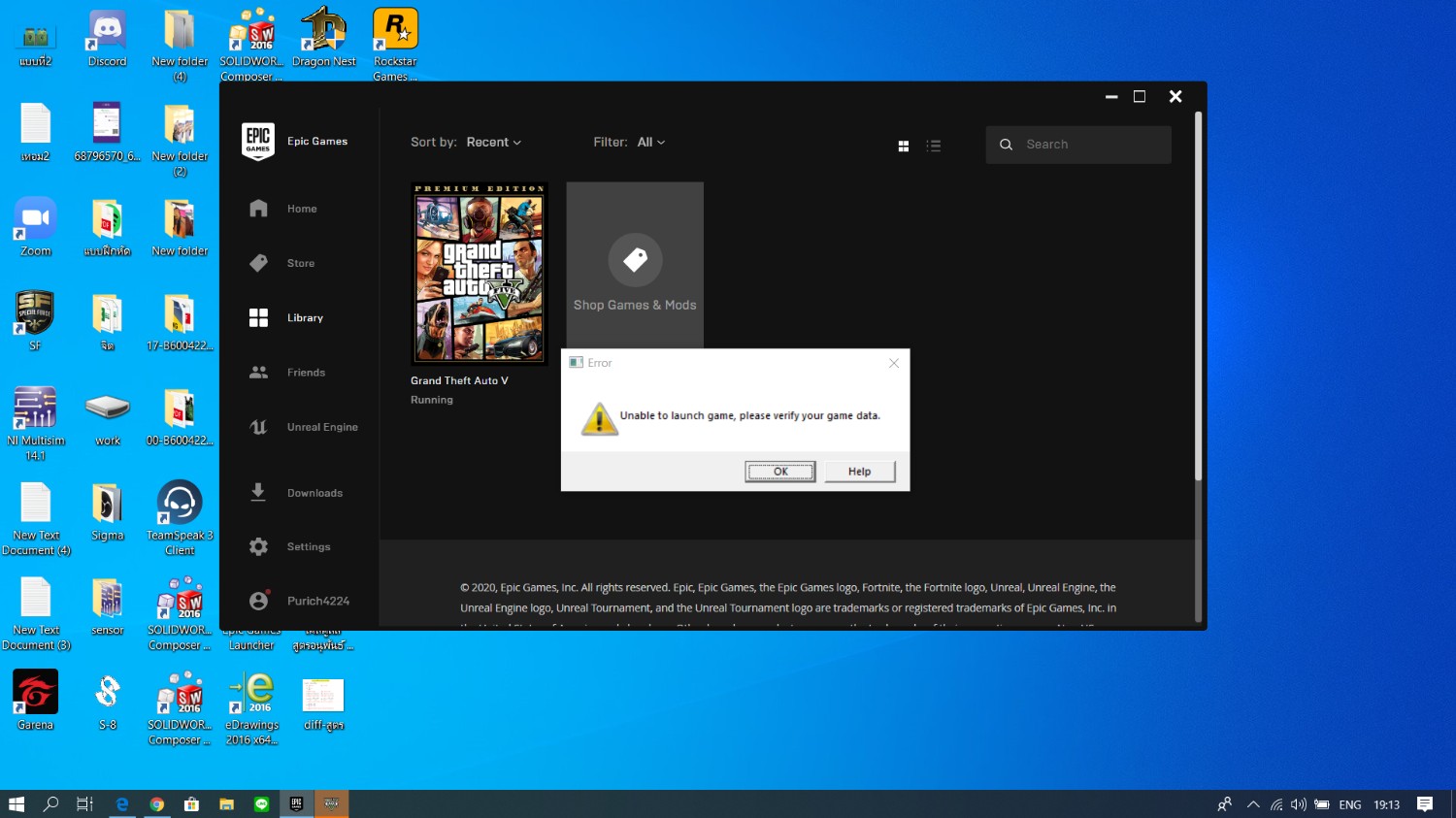

![Unable To Launch Game Please Verify Your Game Data [SOLVED] Unable to Launch Game, Please Verify Your Game Data (2025](https://images.drivereasy.com/wp-content/uploads/2021/12/delete-social-club-folder-rockstar-games-launcher-2-573x600.png)