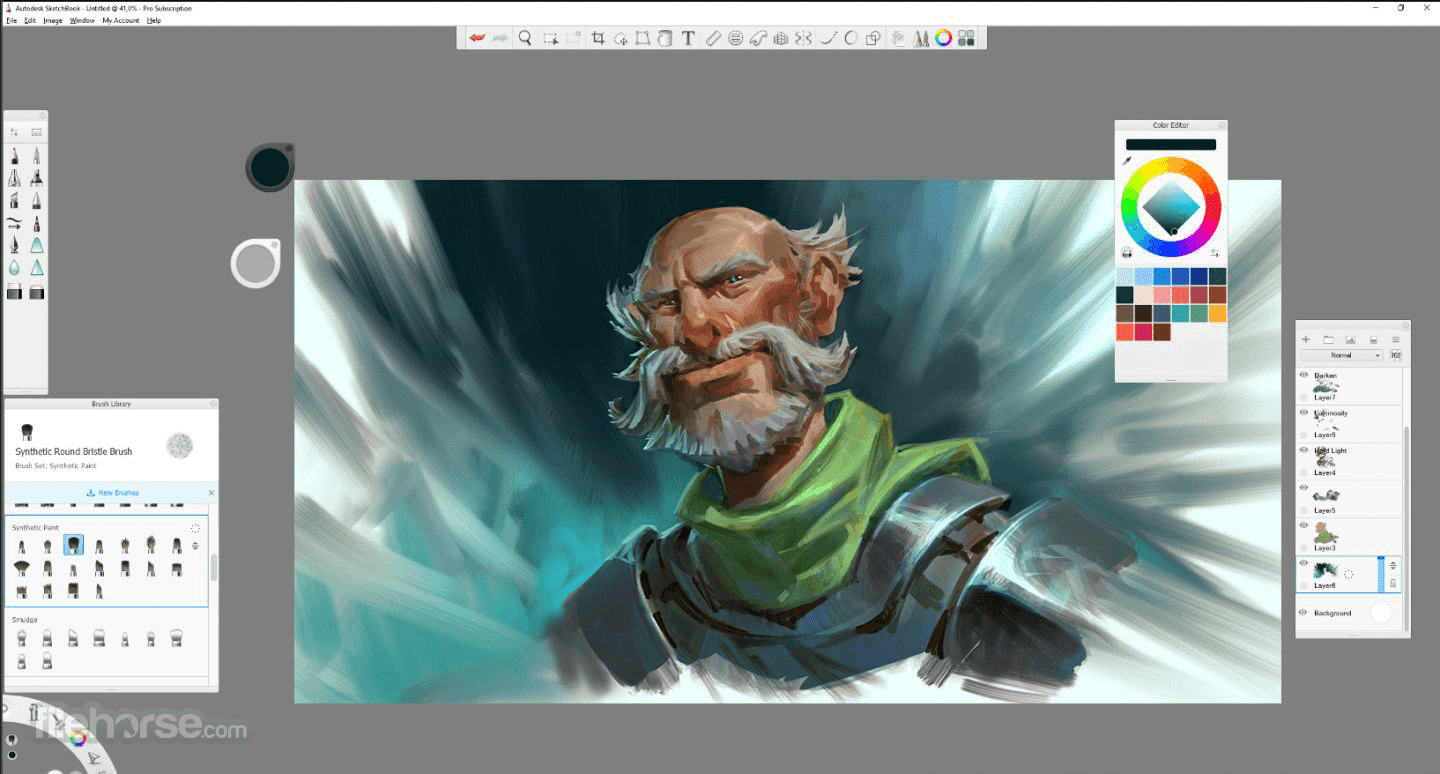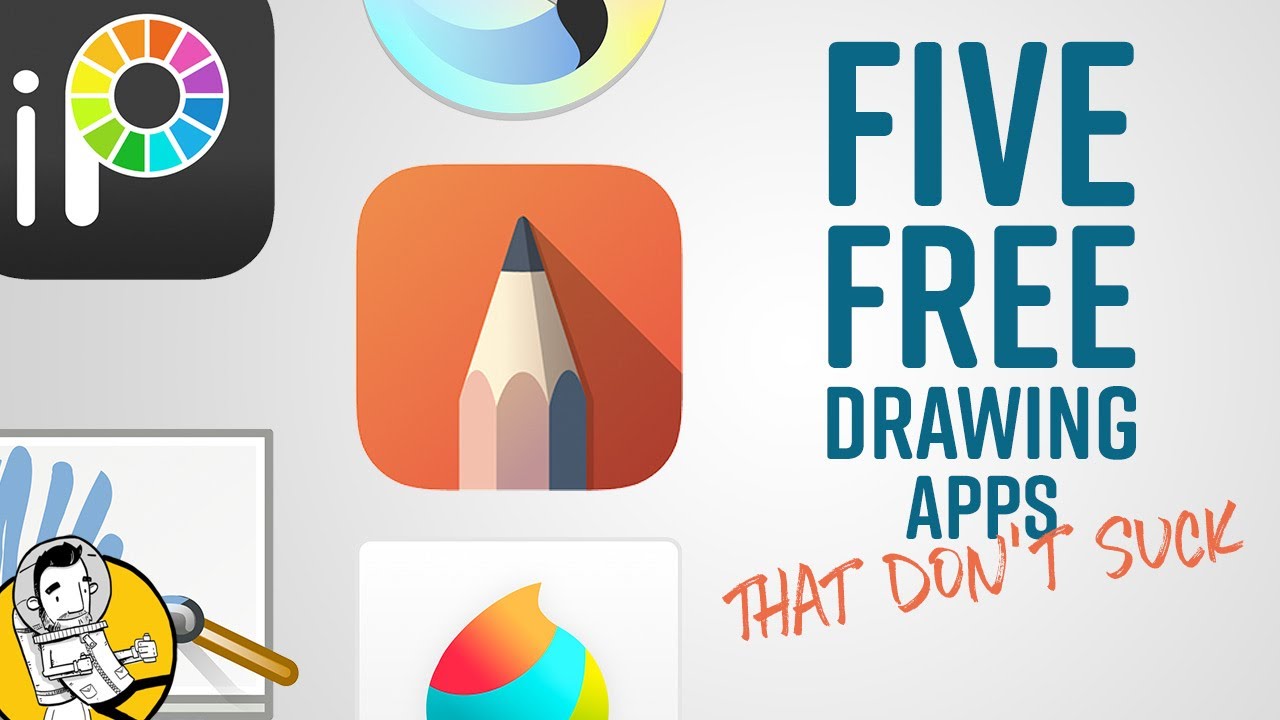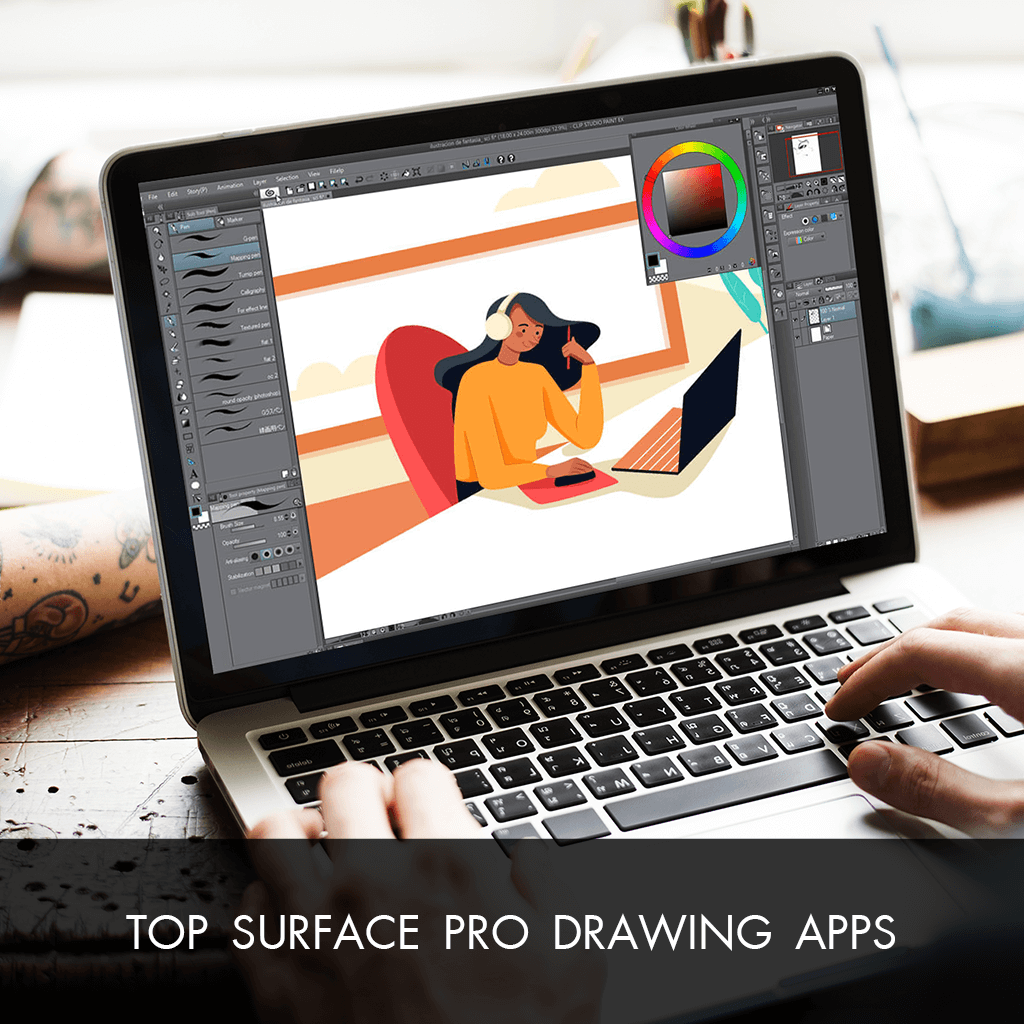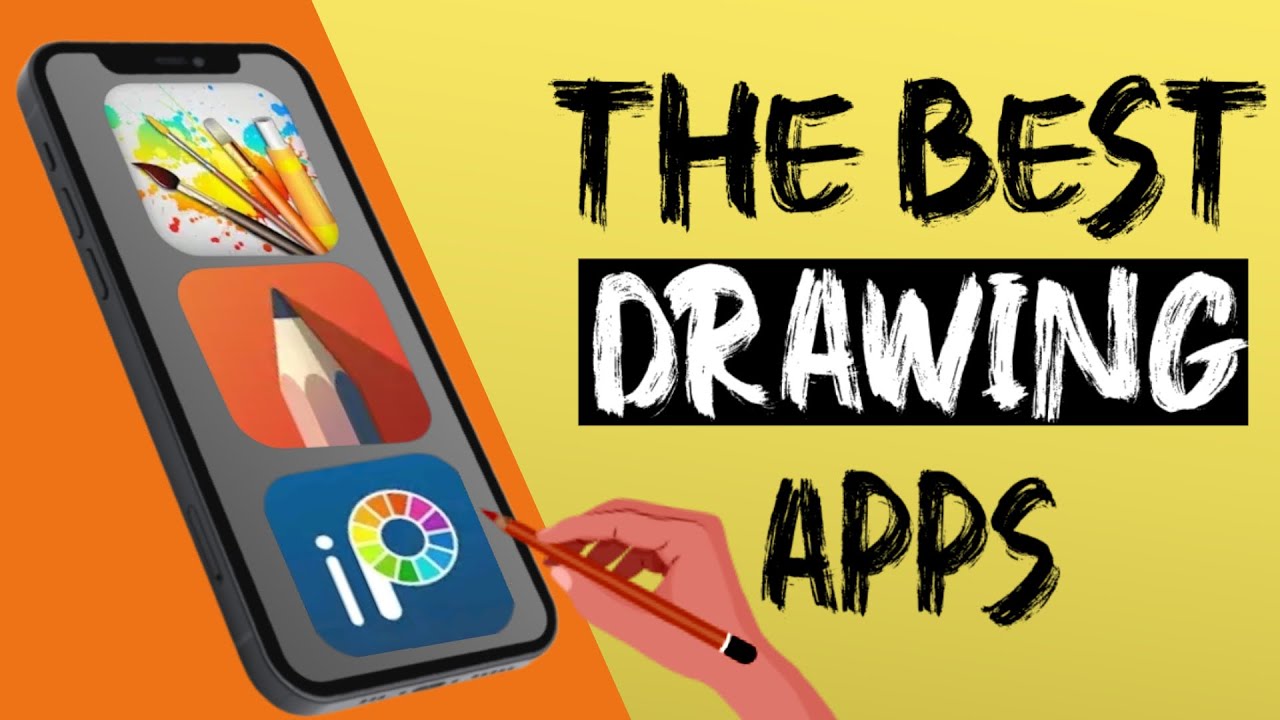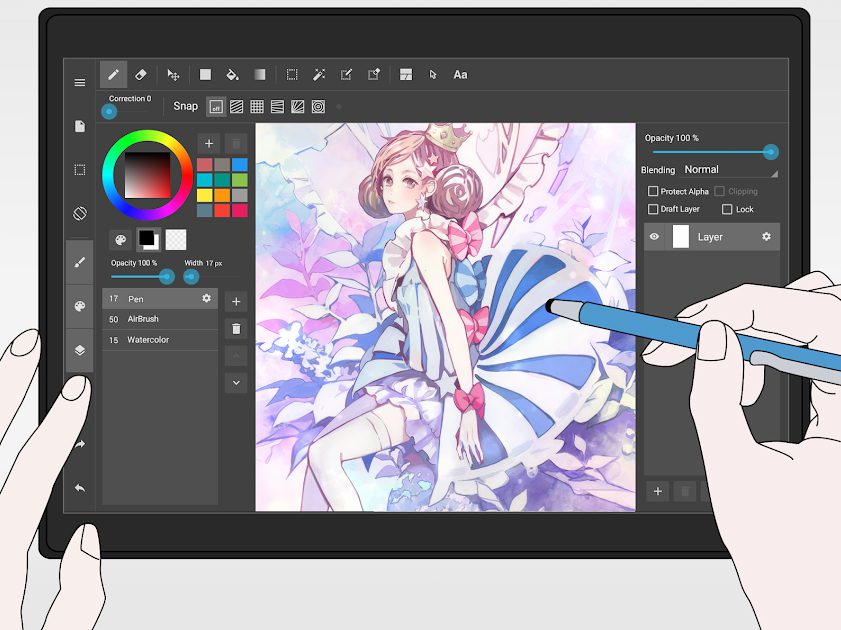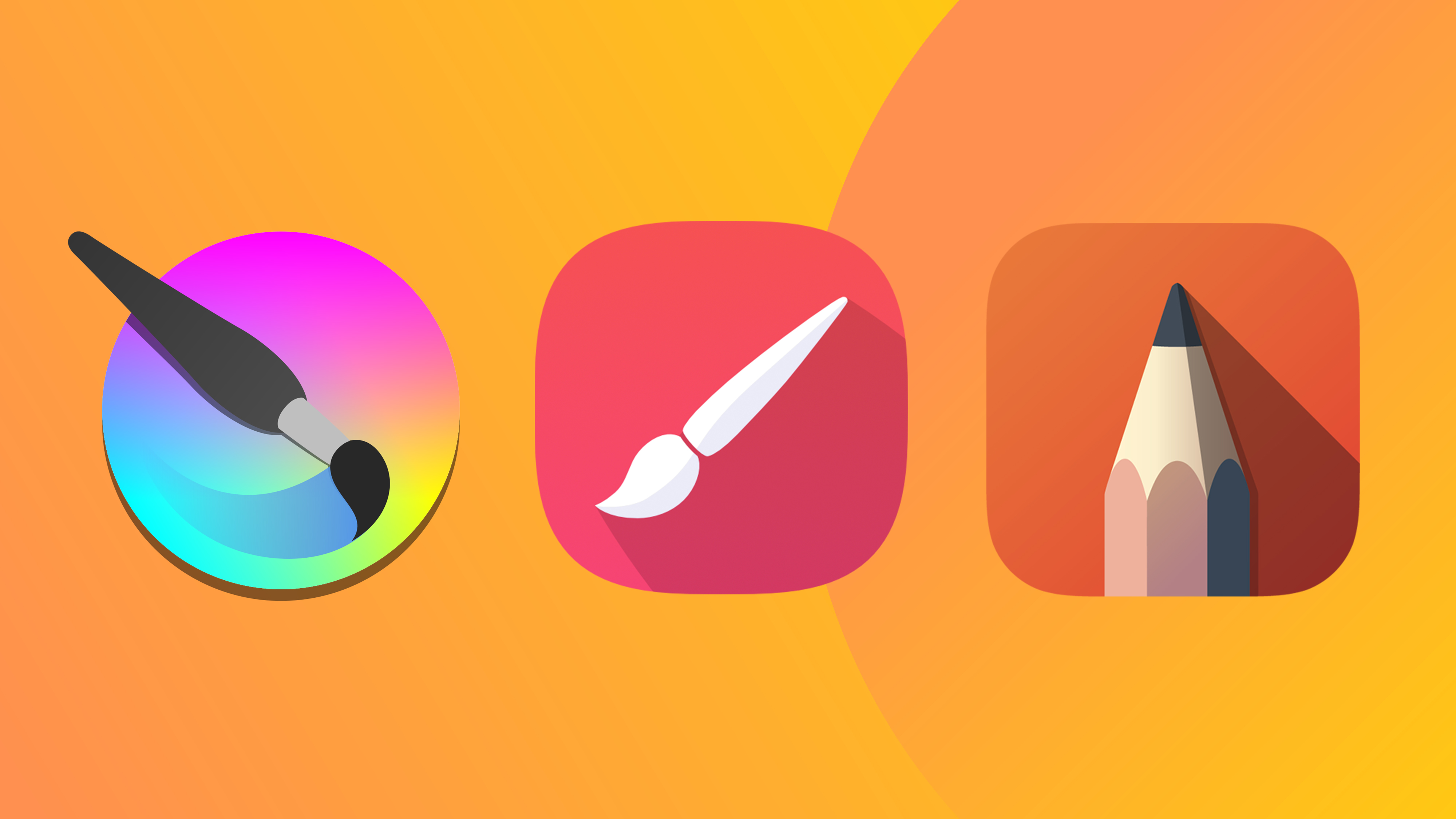Best Drawing Apps For 2 In 1 Laptops
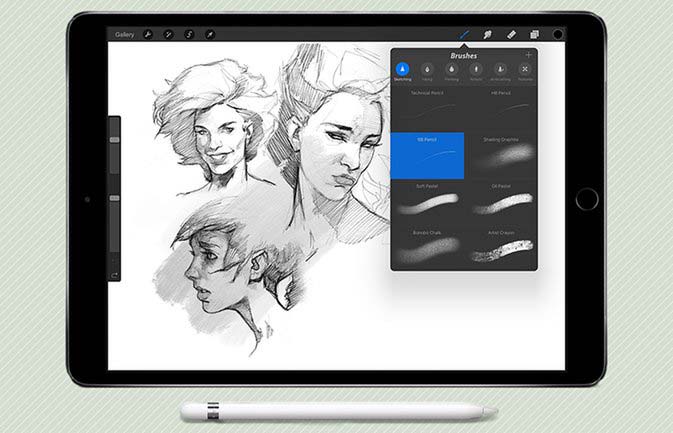
Alright, penny pinchers! Let's face it, we all love a good deal. And if you're rocking a 2-in-1 laptop, you're already ahead of the game. But a fancy laptop is only half the battle, you need the right software to unlock its full potential for drawing.
This review is for the budget-conscious artist, student, or hobbyist who wants to transform their 2-in-1 into a digital art studio without breaking the bank. We're talking maximum creativity for minimum cost. So, ditch the overpriced subscriptions and let's get drawing!
Why Drawing Apps on a 2-in-1?
2-in-1 laptops are a game-changer. They offer the portability of a tablet with the power of a laptop. Think digital sketching on the go, note-taking in class, or quick edits during your commute. Forget lugging around bulky sketchbooks and expensive art supplies.
Having a drawing app turns your 2-in-1 into a versatile creative tool.
The Bargain Hunter's Shortlist: Top Drawing Apps
Here are a few apps that won't leave your wallet weeping:
- Autodesk Sketchbook: Free and surprisingly powerful.
- Krita: Open-source and feature-packed.
- MediBang Paint Pro: Lightweight and perfect for comics.
- Concepts: Freemium vector-based sketching (the free version is surprisingly robust).
Detailed Reviews: The Nitty-Gritty
Autodesk Sketchbook: The Free Champ
Autodesk Sketchbook is a longtime favorite for a reason. It’s completely free for personal use. That's right, free! It boasts a clean interface and a surprisingly robust set of tools.
Sketchbook is incredibly intuitive, even for beginners. It has customizable brushes, layers, and perspective guides. It offers a natural drawing experience that mimics traditional media.
The downside? It lacks some of the advanced features of paid software. But for free, it’s an absolute steal.
Krita: Open-Source Powerhouse
Krita is another excellent open-source option. It rivals some paid software in terms of features. Developed by artists, Krita caters to illustration, comics, and animation.
It's packed with advanced tools like brush stabilization, vector layers, and advanced color management. The customization options are endless. The learning curve can be a bit steeper than Sketchbook.
But for those willing to put in the time, Krita is an incredibly powerful and free option.
MediBang Paint Pro: Comic Creation on a Budget
MediBang Paint Pro is designed with comic and manga artists in mind. It is free with optional in-app purchases. It's lightweight, fast, and perfect for creating multi-page projects.
It offers pre-made backgrounds, fonts, and screen tones. Making comic creation incredibly accessible. It boasts cloud storage integration. Which allows you to easily collaborate with others.
The interface can feel a bit cluttered at first. But its focus on comic creation makes it a unique and valuable free option.
Concepts: Vector Sketching for Free (Enough)
Concepts offers a different approach. It's a vector-based sketching app with a freemium model. While a subscription unlocks its full potential. The free version provides enough features for basic sketching and design.
Vector graphics are infinitely scalable. Which makes Concepts ideal for logo design and technical illustrations. The free version includes a good selection of brushes and tools.
It offers a fluid and responsive drawing experience. Keep in mind that you will get bombarded by prompts to upgrade to premium version.
Specs & Performance: Side-by-Side
| App | Price | Ease of Use | Features | Performance on 2-in-1 |
|---|---|---|---|---|
| Autodesk Sketchbook | Free | Excellent | Good | Excellent |
| Krita | Free | Good | Excellent | Good (may require more powerful hardware) |
| MediBang Paint Pro | Free (with optional in-app purchases) | Good | Good (especially for comics) | Excellent |
| Concepts | Freemium | Good | Good (vector-based) | Excellent |
Customer Satisfaction: What Users Are Saying
Based on user reviews and online forums, here's a snapshot of customer satisfaction:
- Autodesk Sketchbook: Highly praised for its ease of use and intuitive interface. Users appreciate its free price tag and smooth performance.
- Krita: Users rave about its advanced features and customizability. Some find the interface overwhelming at first. But the active community provides ample support.
- MediBang Paint Pro: Popular among comic artists for its specialized tools and lightweight performance. Some find the ads in the free version intrusive.
- Concepts: Appreciated for its vector-based workflow and clean interface. Users note the freemium model can feel restrictive at times.
Maintenance Costs: Beyond the Price Tag
The beauty of these apps is the minimal maintenance cost. Updates are generally free. And the community support is invaluable. However, consider the potential need for additional storage. Especially if you create large files. Cloud storage services are generally inexpensive.
Key Takeaways: Making the Right Choice
Choosing the right drawing app for your 2-in-1 doesn't have to be a budget-breaker. Autodesk Sketchbook is an excellent starting point for beginners. Krita offers a more advanced feature set for experienced artists. MediBang Paint Pro is ideal for comic creators, and Concepts provides a unique vector-based workflow.
Consider your skill level, artistic goals, and hardware capabilities before making a decision. Remember to weigh the cost (or lack thereof) against the features and performance you need.
Ready to Draw?
Download these apps and start creating! Experiment, explore, and find the one that best suits your artistic style and budget. Don’t let cost be a barrier to your creativity! Happy drawing!
Frequently Asked Questions (FAQ)
Q: Are these apps compatible with all 2-in-1 laptops?
A: Most modern 2-in-1 laptops running Windows or ChromeOS should be compatible. Check the app's system requirements before downloading.
Q: Do I need a stylus for these apps?
A: While you can use your finger, a stylus greatly enhances the drawing experience. Look for a stylus with pressure sensitivity for more control and precision.
Q: Can I use these apps for professional work?
A: Yes! While they are budget-friendly, these apps offer plenty of features for professional-level artwork.
Q: Are there any good tutorials for these apps?
A: Yes! YouTube is a treasure trove of tutorials for all these apps. Search for beginner guides, advanced techniques, and specific workflows.