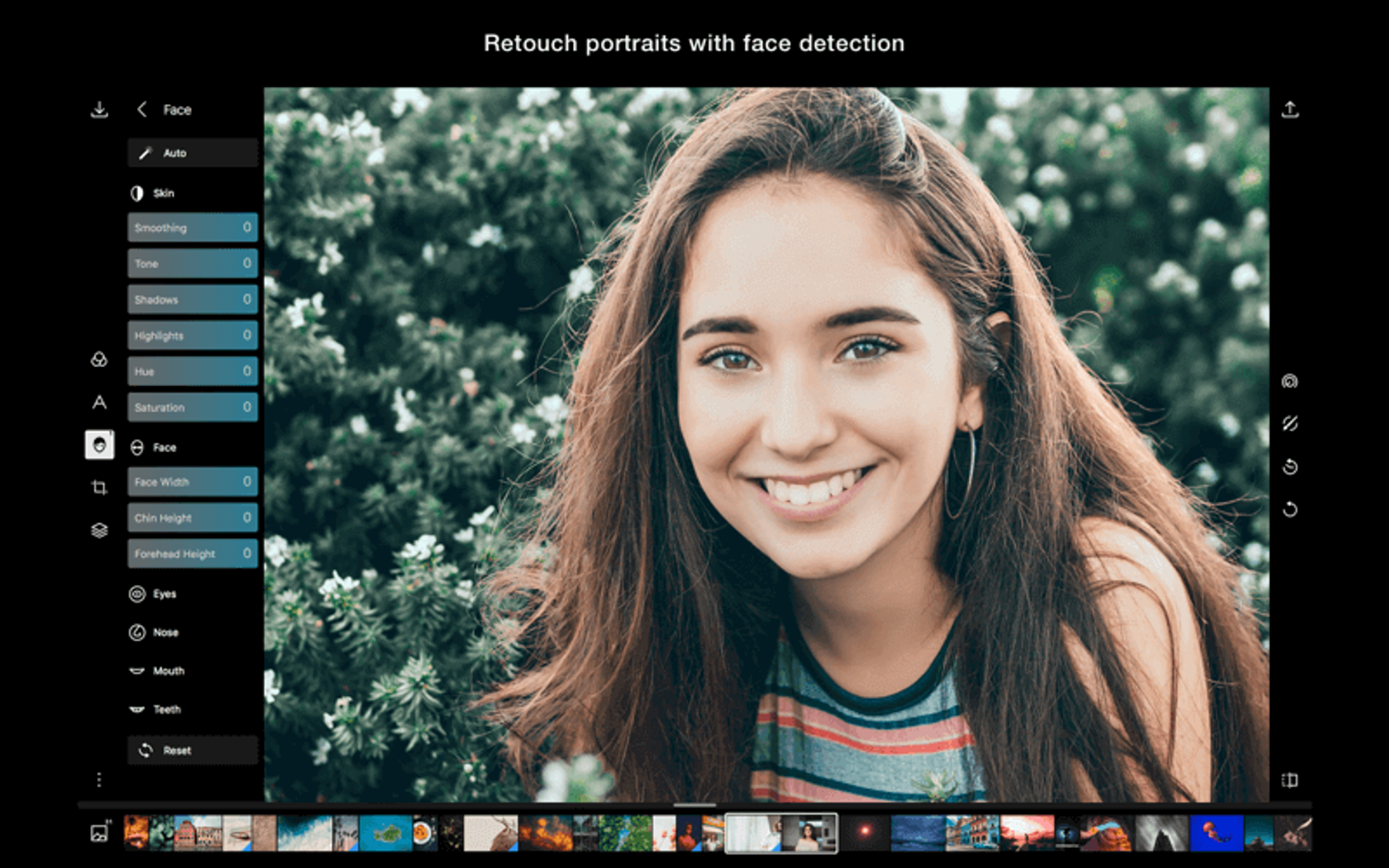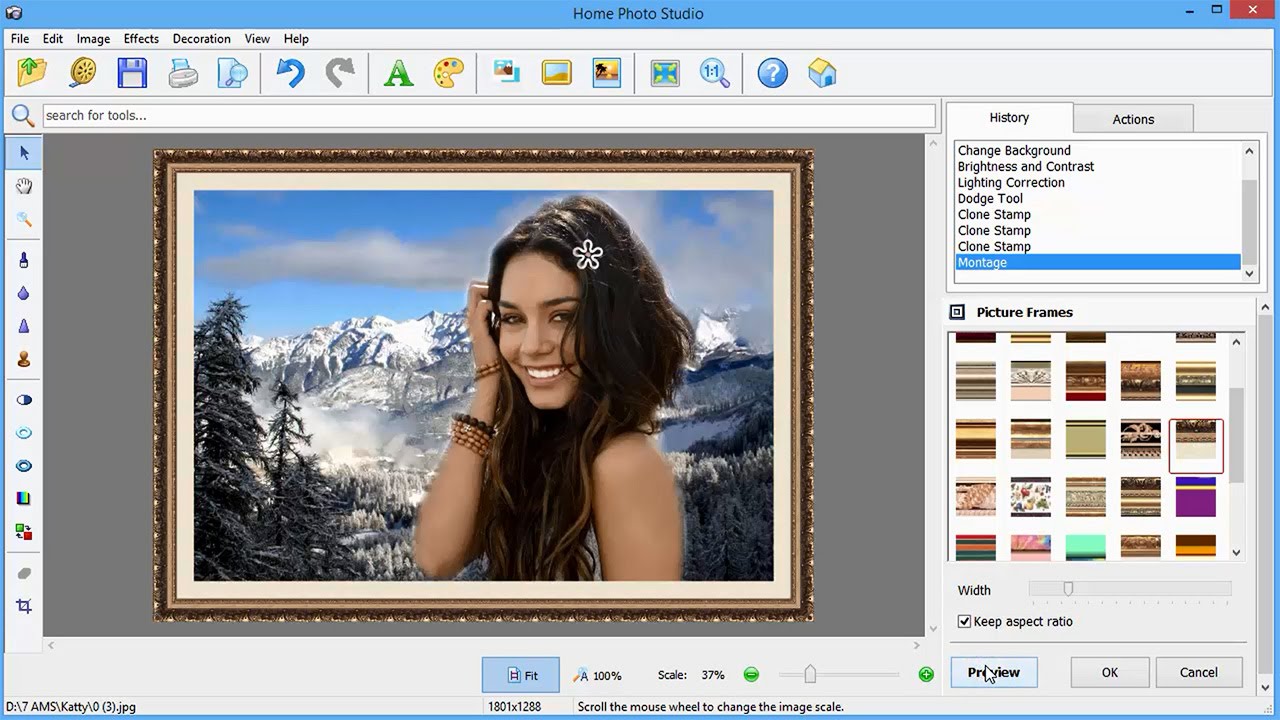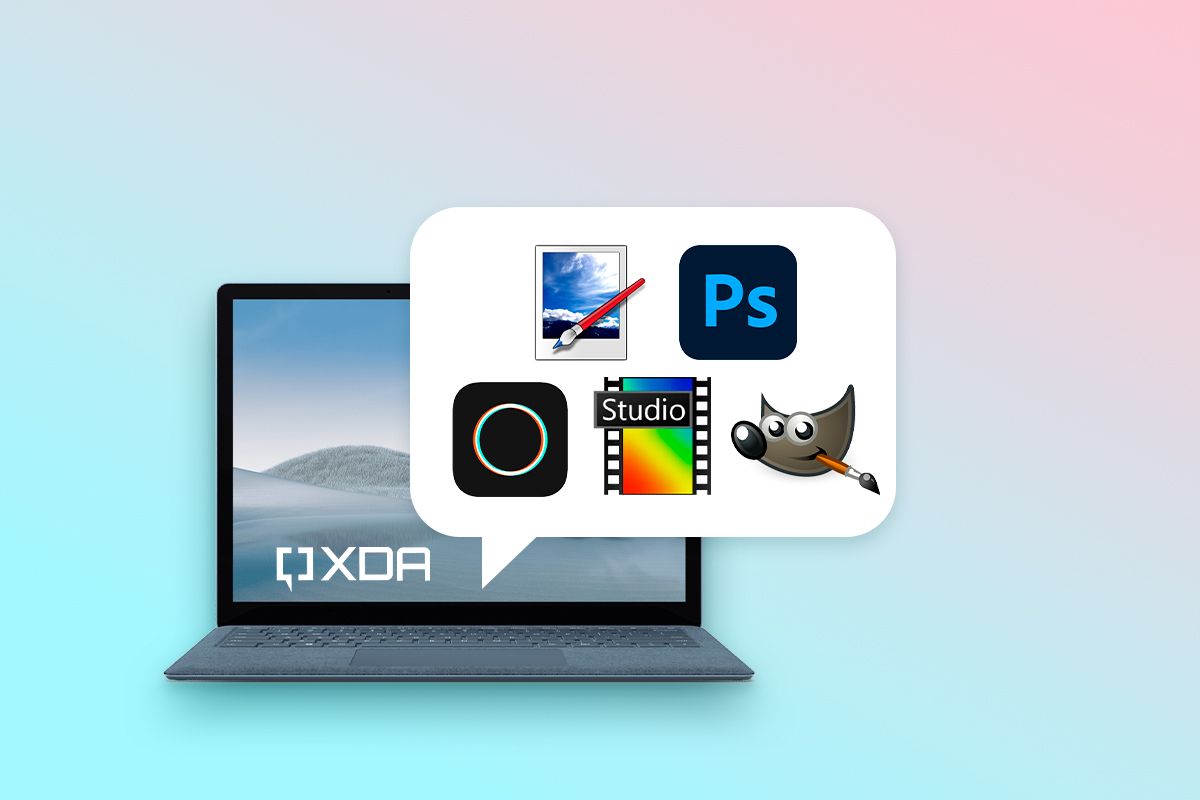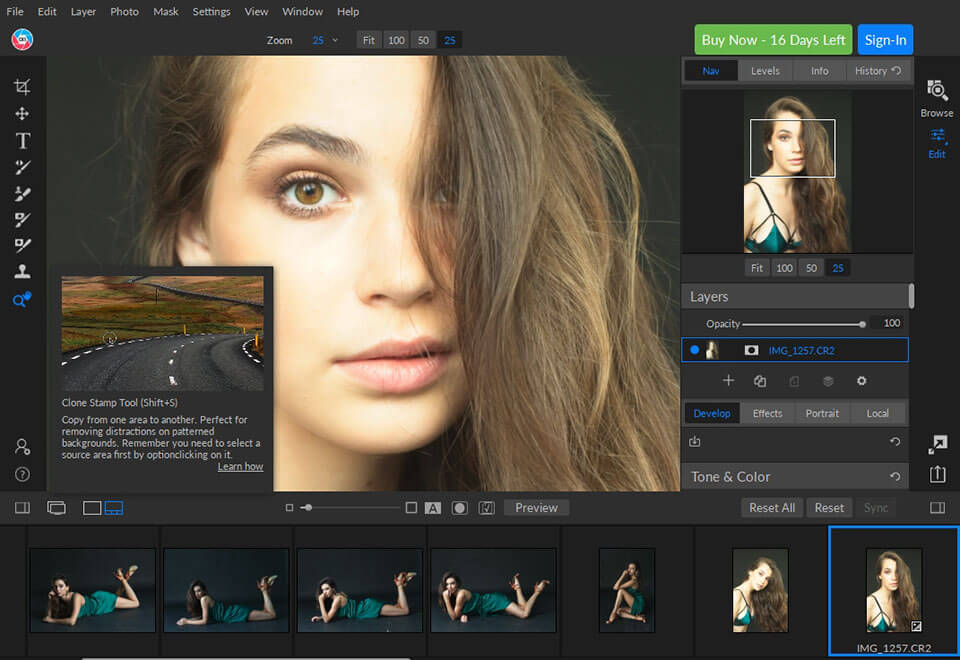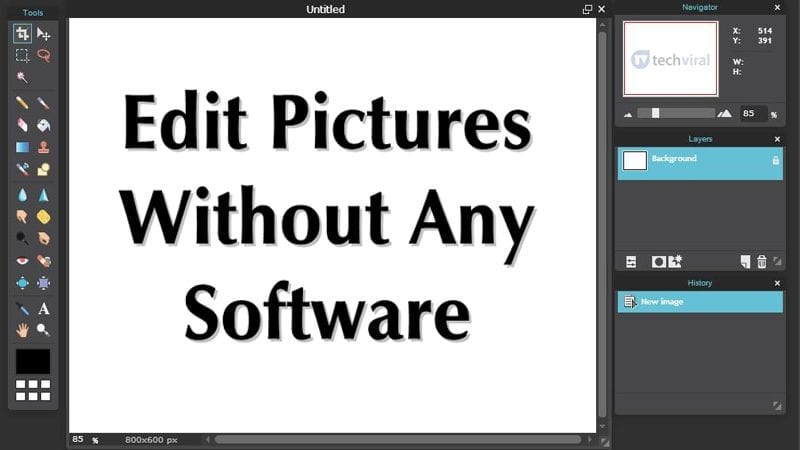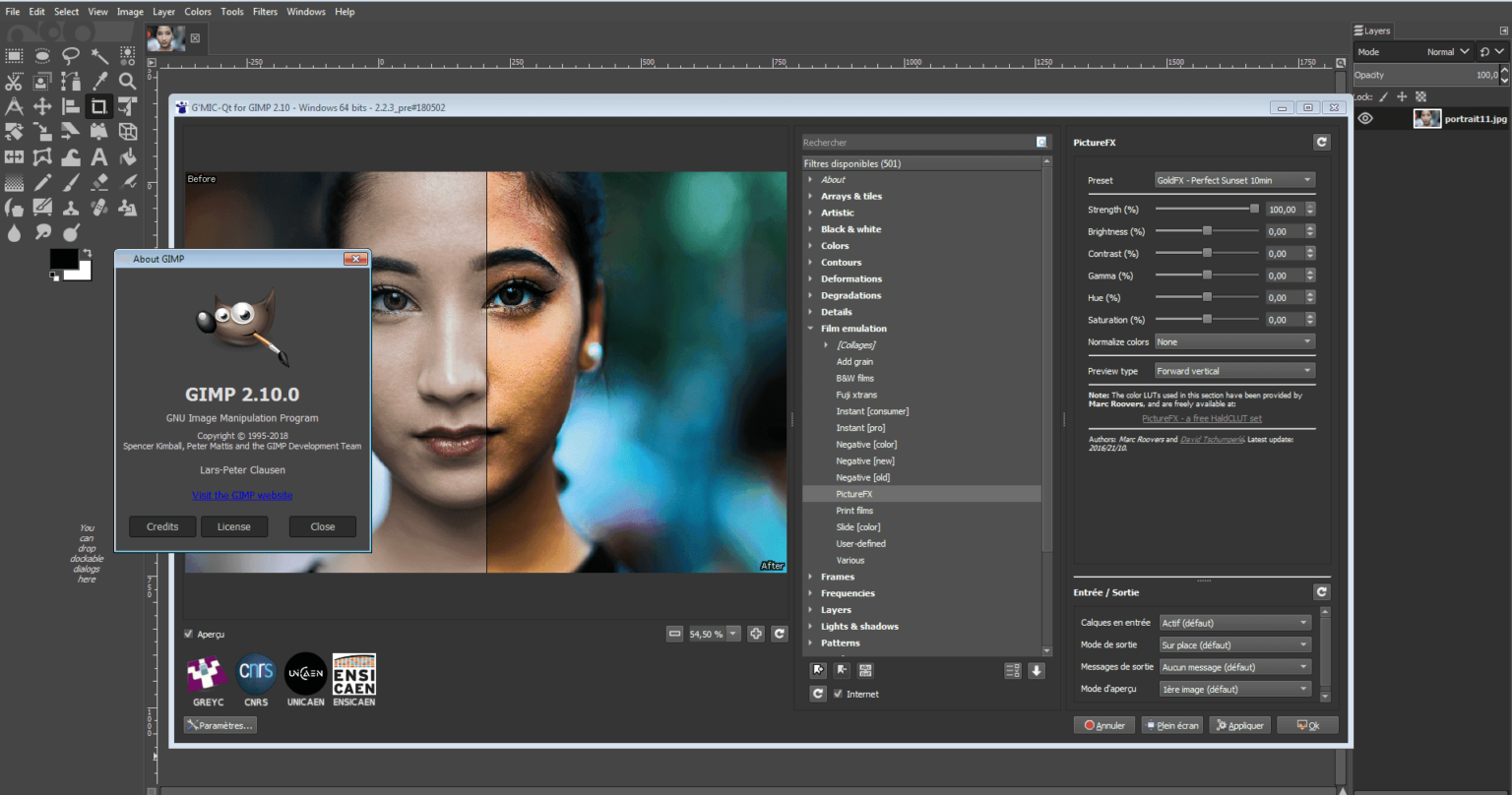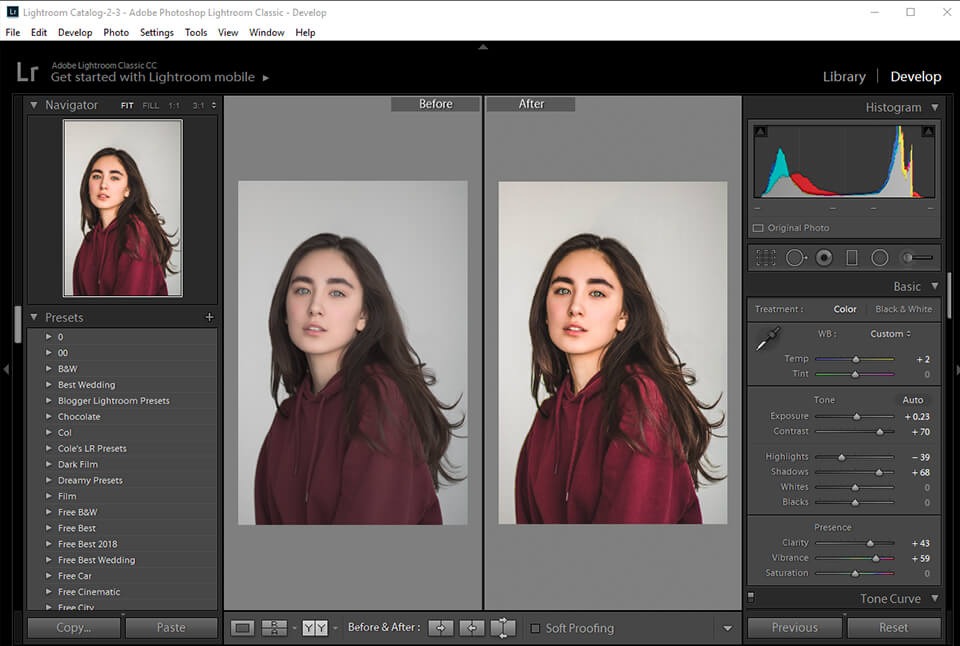How To Edit Pictures On Laptop
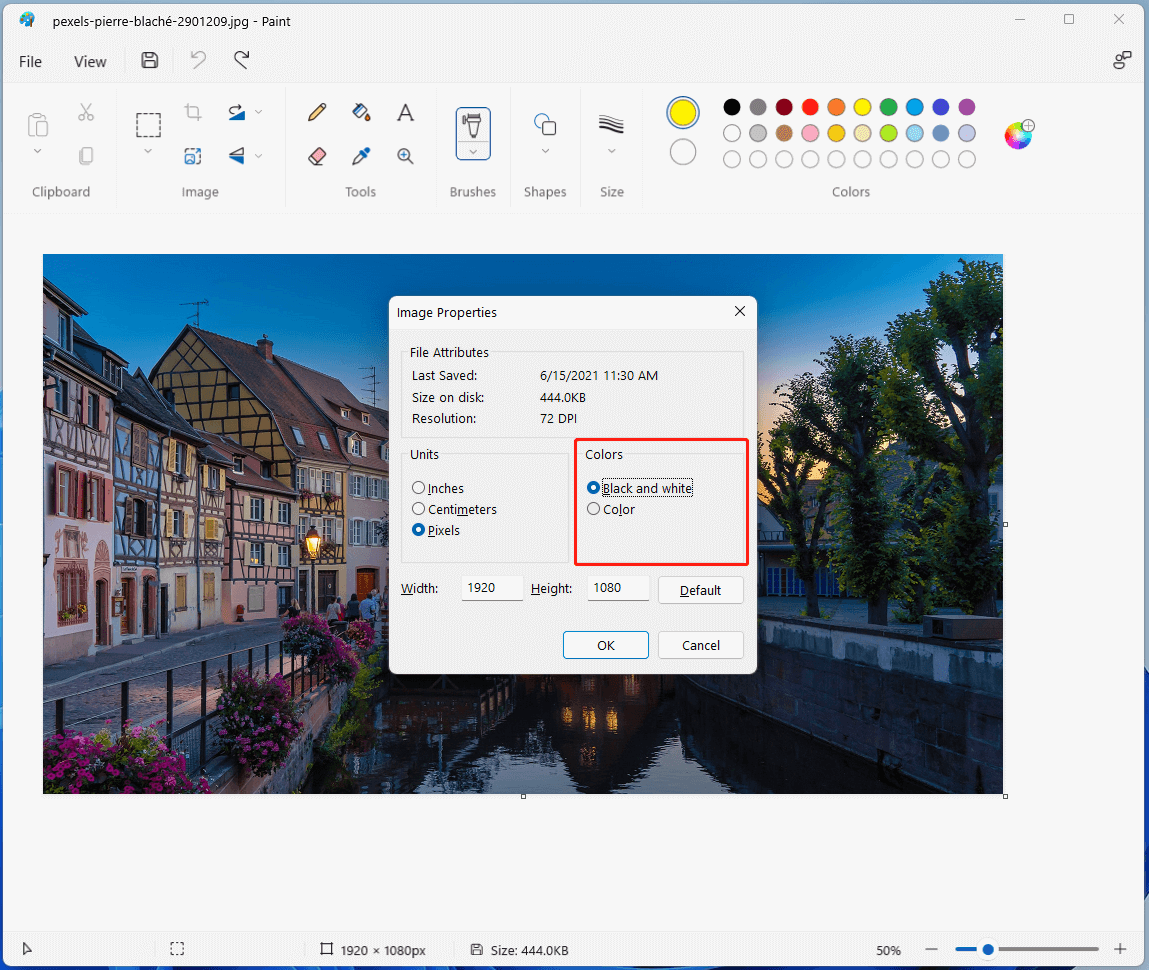
Ever snapped a photo that's almost perfect? Maybe the lighting's a bit off, or there's a stray object in the background. That's where the power of photo editing on your laptop comes in.
This guide is for you – the budding photographer, the social media enthusiast, or anyone who wants to make their pictures pop. We're diving deep into the world of photo editing software for laptops, exploring your options, and helping you choose the perfect tool to unleash your creative potential.
Why Photo Editing on Your Laptop Matters
Smartphones are great for quick edits, but laptops offer a significantly more powerful and versatile editing experience. With a larger screen, more processing power, and access to professional-grade software, you can truly transform your photos.
Editing on a laptop gives you precise control over every aspect of your image, from color correction to complex retouching.
It opens up a world of creative possibilities that are simply not possible on a smaller mobile device.
Top 5 Photo Editing Software: A Quick Comparison
Let's take a look at some of the leading contenders in the photo editing software arena.
| Software | Price | Key Specs | Warranty/Support |
|---|---|---|---|
| Adobe Photoshop | Subscription-based (approx. $20/month) | Advanced editing, layers, masking, AI-powered features | Extensive online documentation and community support |
| Adobe Lightroom | Subscription-based (approx. $10/month) | Non-destructive editing, organizational tools, RAW processing | Online documentation and community forums |
| Capture One | One-time purchase or subscription | Exceptional RAW processing, tethered shooting, advanced color editing | Limited free support, paid support options available |
| Affinity Photo | One-time purchase (approx. $70) | Layer-based editing, RAW processing, PSD compatibility | Online documentation and forums |
| GIMP (GNU Image Manipulation Program) | Free and open-source | Feature-rich, customizable, active community support | Community-based support only |
Detailed Reviews
Adobe Photoshop: The Industry Standard
Adobe Photoshop is the king of photo editing for a reason. Its comprehensive toolset allows for almost any imaginable manipulation of an image.
From subtle color adjustments to creating fantastical digital art, Photoshop's capabilities are virtually limitless. However, the steep learning curve and subscription-based pricing can be a barrier for some.
Adobe Lightroom: Streamlined Workflow for Photographers
Adobe Lightroom is designed for photographers who need a streamlined workflow for organizing, processing, and enhancing their photos. Its non-destructive editing approach ensures that your original images remain untouched.
Lightroom's powerful organizational tools and intuitive interface make it a favorite among professionals and hobbyists alike. The subscription model, like Photoshop, may be a deterrent for some.
Capture One: The RAW Powerhouse
Capture One is renowned for its exceptional RAW processing engine, delivering stunning image quality and detail. It's a popular choice for professional photographers who demand the best possible results.
Capture One also offers advanced color editing tools and tethered shooting capabilities. While the price is higher than some alternatives, the image quality and control it offers are unmatched.
Affinity Photo: The Budget-Friendly Powerhouse
Affinity Photo is a powerful and affordable alternative to Photoshop. It offers a comprehensive set of features, including layer-based editing, RAW processing, and PSD compatibility.
For a one-time purchase price, Affinity Photo delivers exceptional value. It's a great option for users who need professional-grade features without the subscription commitment.
GIMP: The Free and Open-Source Option
GIMP is a free and open-source image editing program that offers a surprising number of features. While it may not be as polished as some commercial options, GIMP is a powerful tool for those on a budget.
GIMP has a steep learning curve, but its dedicated community provides ample support and resources. It's a great option for users who are willing to invest the time to learn its intricacies.
Used vs. New: Weighing the Options
Used Laptops: Pros
Lower Cost: Save a significant amount of money compared to buying new.
Depreciation: Avoid the initial depreciation hit that new laptops experience.
Environmental Impact: Reduce electronic waste by giving a laptop a second life.
Used Laptops: Cons
Uncertain History: Potential for hidden issues or wear and tear.
Limited Warranty: May have limited or no warranty coverage.
Outdated Specs: May not have the latest processors, memory, or graphics cards.
New Laptops: Pros
Latest Technology: Benefit from the latest processors, memory, and graphics cards.
Full Warranty: Enjoy peace of mind with a comprehensive warranty.
Clean Slate: Start with a fresh operating system and no pre-existing issues.
New Laptops: Cons
Higher Cost: Pay a premium for the latest technology and warranty.
Depreciation: Experience the initial depreciation hit.
Reliability Ratings by Brand
Laptop reliability can vary significantly between brands. Based on recent surveys and reports, here's a general overview:
- Apple: Generally considered highly reliable.
- Dell: Offers a wide range of laptops, with some models being more reliable than others. The XPS and Latitude lines are often highly rated.
- HP: Similar to Dell, reliability can vary depending on the model. The Spectre and EliteBook lines tend to be more reliable.
- Lenovo: Known for durability and reliability, especially in the ThinkPad series.
- ASUS: Offers a mix of reliable and less reliable models. The ROG and ZenBook lines are often well-regarded.
Always research specific models within a brand to get a more accurate assessment of reliability.
Checklist: 5 Must-Check Features Before Buying
- Processor: Look for at least an Intel Core i5 or AMD Ryzen 5 processor for smooth performance. For more demanding editing tasks, consider an i7 or Ryzen 7.
- RAM: 8GB of RAM is the minimum, but 16GB is recommended for comfortable multitasking and handling large image files.
- Storage: An SSD (Solid State Drive) is essential for fast boot times and application loading. Aim for at least 256GB, but 512GB or 1TB is preferable if you'll be storing a lot of photos.
- Display: A high-resolution display (1920x1080 or higher) with good color accuracy is crucial for photo editing. Look for displays that cover 100% of the sRGB color gamut or close to it.
- Ports: Ensure the laptop has sufficient ports, including USB ports, an HDMI port (for connecting to an external monitor), and an SD card reader (for importing photos from your camera).
Key Takeaways
Choosing the right photo editing software and laptop is a crucial decision for anyone serious about improving their images. Consider your budget, editing needs, and technical skills when making your choice.
Evaluate the pros and cons of buying used versus new. Don't forget to prioritize key features such as processor, RAM, storage, and display quality.
Ultimately, the best setup for you will depend on your individual needs and preferences.
Ready to Transform Your Photos?
Now that you're armed with the knowledge you need, it's time to take the next step. Browse the options, read reviews, and don't be afraid to try out free trials of different software packages.
Click here to start your search and find the perfect laptop and software to unlock your creative potential!