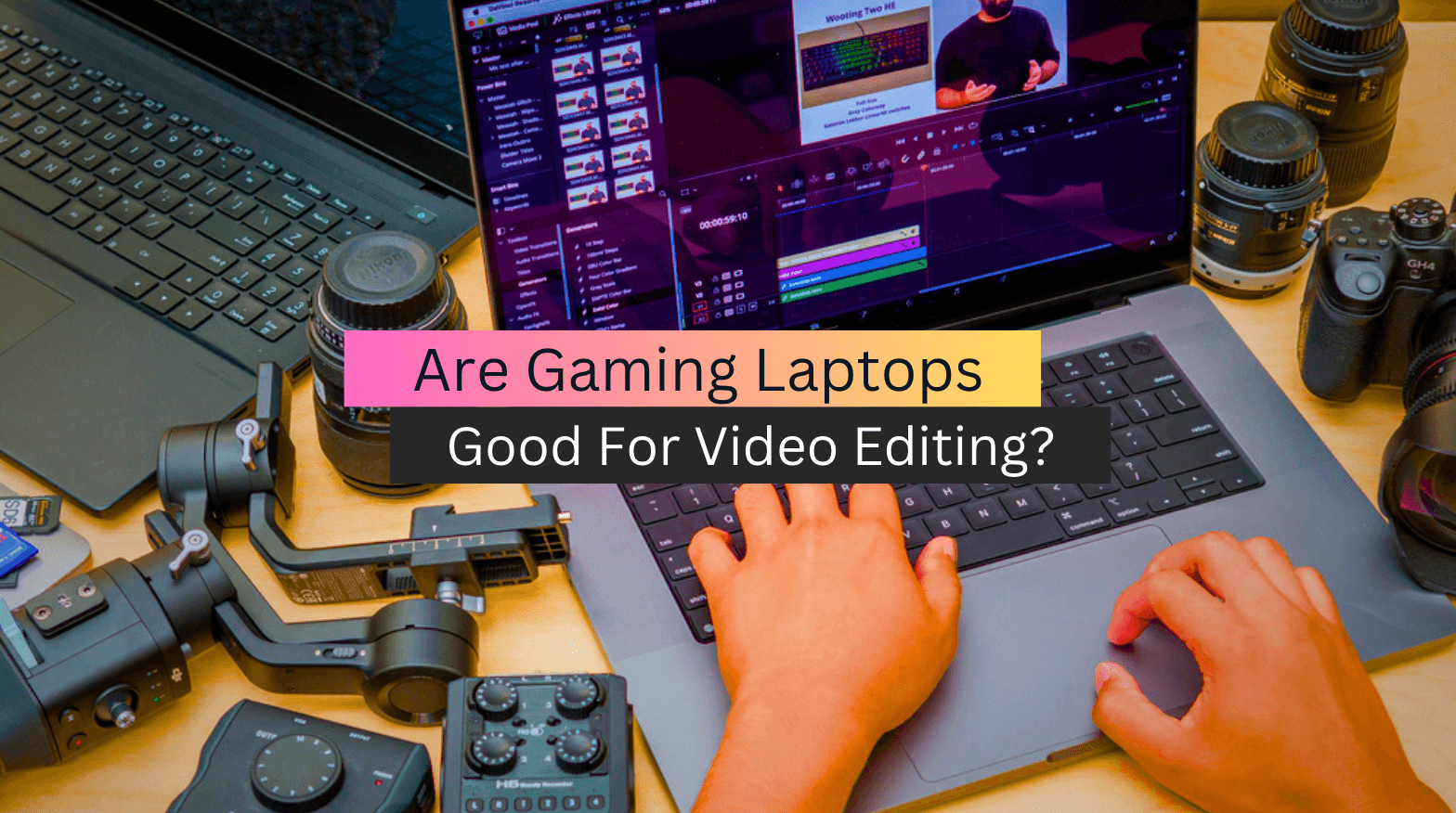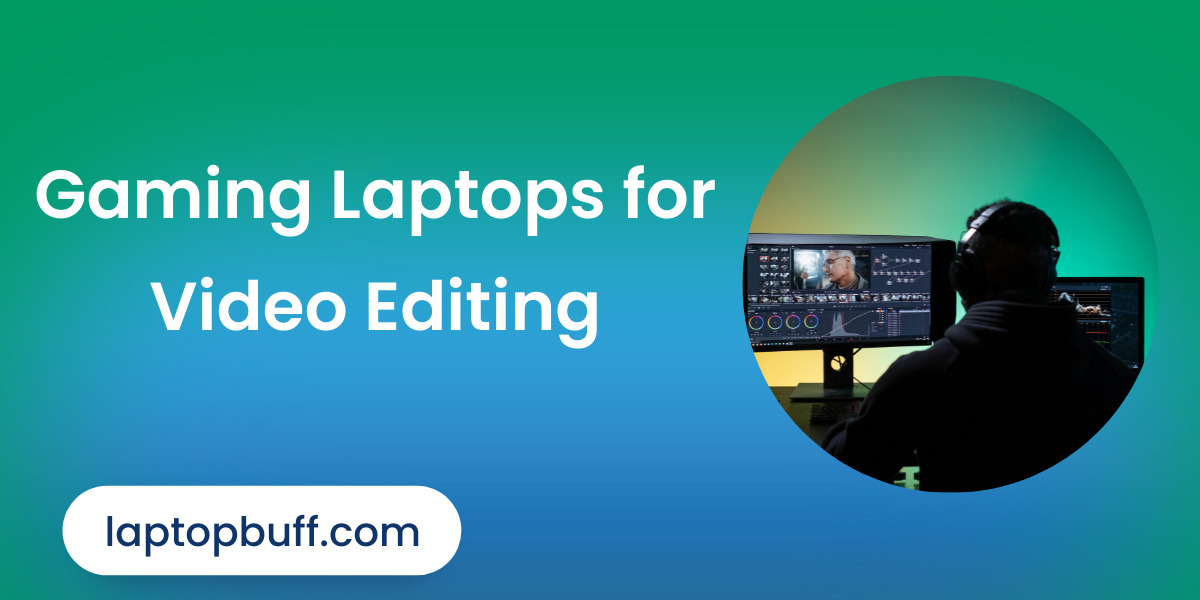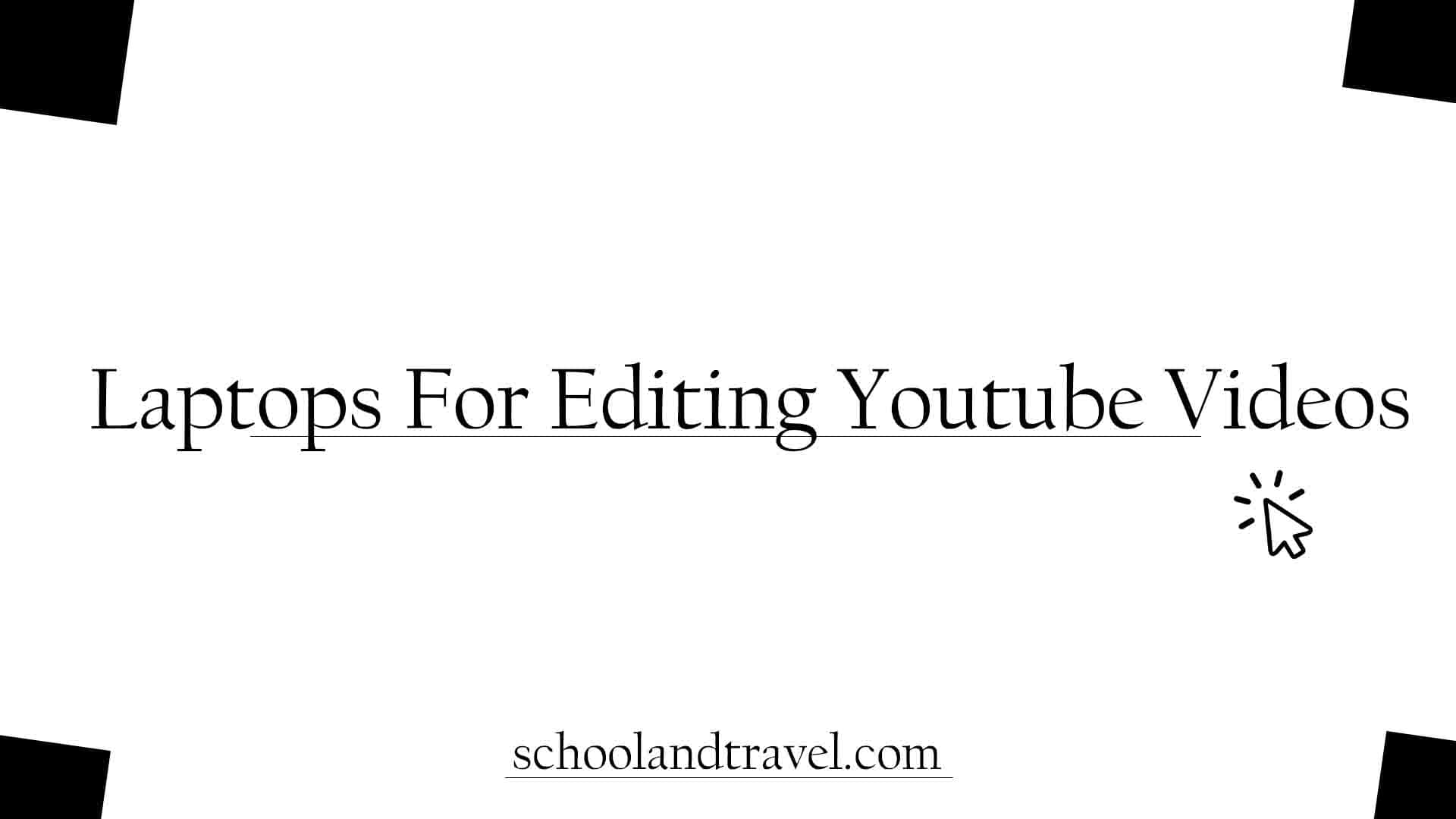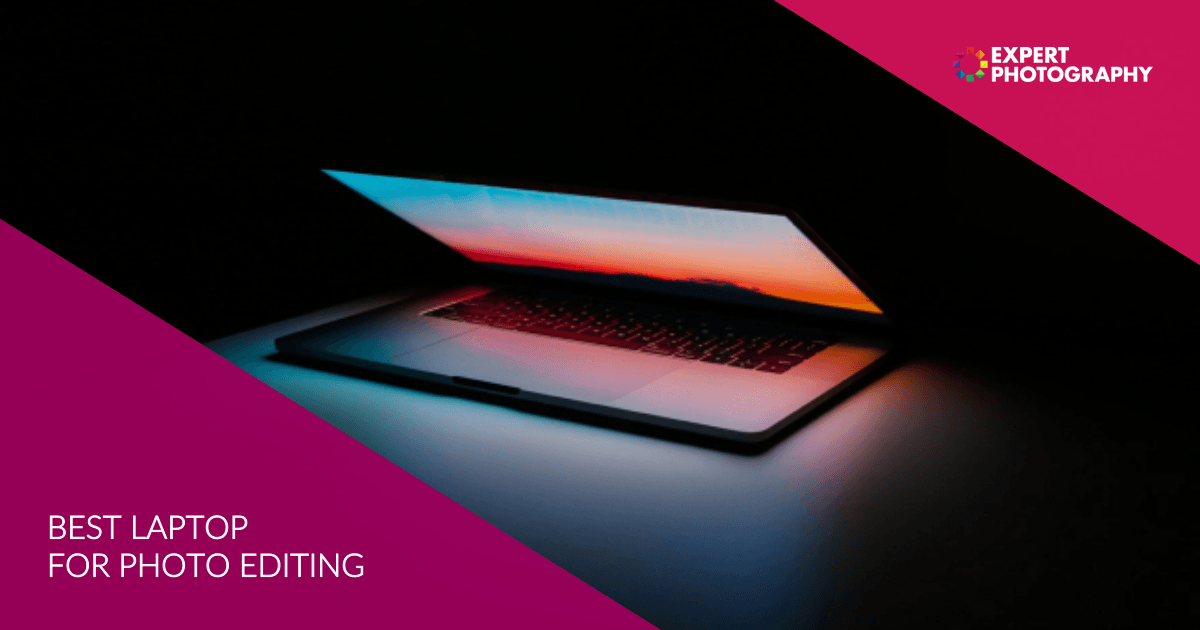Laptops That Are Good For Video Editing

For value-conscious shoppers diving into the world of video editing, a powerful laptop is no longer a luxury, it's a necessity. Video editing demands significant processing power, ample memory, and a vibrant display to bring creative visions to life without frustrating lags or color inaccuracies. This review focuses on identifying laptops that strike the perfect balance between performance and affordability, empowering you to create compelling videos without breaking the bank.
Why a Dedicated Laptop Matters for Video Editing
Editing on a machine that can't handle the load leads to wasted time and stifled creativity. A dedicated video editing laptop allows for smooth playback, faster rendering times, and the ability to work with larger, more complex projects. Ultimately, investing in the right laptop is an investment in your productivity and the quality of your work.
Shortlist of Laptops for Value-Conscious Video Editors
Here are a few suggestions tailored to various budgets and needs:
- Entry-Level: Acer Aspire 5 (Good for basic editing and learning the ropes).
- Mid-Range: Apple MacBook Air M1 (A solid performer for its price point, especially with optimized software).
- High-Performance on a Budget: ASUS ROG Zephyrus G14 (Excellent processing power and dedicated graphics).
Detailed Reviews
Acer Aspire 5
The Acer Aspire 5 is a solid entry-level option for those just starting out. While it won't handle 4K footage with ease, it's capable of editing 1080p video and is perfect for learning the fundamentals. It offers a decent screen and keyboard, making it a comfortable workstation for beginners.
Apple MacBook Air M1
The MacBook Air M1 changed the game for affordable video editing. Its M1 chip delivers impressive performance that rivals more expensive laptops. The optimized software ecosystem makes it a smooth and efficient tool for creators, and its fanless design ensures silent operation.
ASUS ROG Zephyrus G14
The ASUS ROG Zephyrus G14 packs a punch with its powerful AMD Ryzen processor and dedicated NVIDIA GeForce graphics. This combination makes it capable of handling demanding video editing tasks, including 4K footage and complex effects. While it is marketed towards gamers, the G14's performance makes it an excellent choice for video editors on a budget.
Side-by-Side Specs & Performance
Below is a table comparing key specifications and expected performance. Please note that performance scores can vary depending on the specific configuration and software used.
| Laptop | Processor | RAM (Min/Max) | Graphics | Display | Approx. Cinebench R23 Score | Price (USD) |
|---|---|---|---|---|---|---|
| Acer Aspire 5 | AMD Ryzen 5/Intel Core i5 | 8GB/24GB | Integrated Graphics | 15.6" FHD | 6,000-8,000 | $500 - $700 |
| Apple MacBook Air M1 | Apple M1 | 8GB/16GB | Integrated 8-Core GPU | 13.3" Retina | 7,500-8,500 (Multi-Core) | $800 - $1,000 |
| ASUS ROG Zephyrus G14 | AMD Ryzen 7/Ryzen 9 | 16GB/32GB | NVIDIA GeForce RTX 3050/3060 | 14" FHD/QHD | 10,000-14,000 | $1,100 - $1,500 |
Note: Cinebench R23 is a benchmark that measures CPU performance, which directly impacts rendering speeds. Higher scores indicate better performance.
Practical Considerations
Beyond raw power, several other factors contribute to a positive video editing experience. Consider screen size and color accuracy, keyboard comfort, and port selection.
Screen size affects your workspace, while color accuracy is essential for ensuring your videos look their best. Look for laptops that cover at least 100% of the sRGB color spectrum or 70% of Adobe RGB for professional results.
Keyboard comfort is crucial for long editing sessions, so look for a keyboard with good travel and tactile feedback. A sufficient number of ports, including USB-A, USB-C, and an SD card reader, will streamline your workflow by allowing you to connect external drives, cameras, and other peripherals.
Summary
Choosing the right laptop for video editing requires careful consideration of your budget, editing needs, and desired features. The Acer Aspire 5 is a budget-friendly option for beginners, while the MacBook Air M1 offers excellent performance for its price. For those needing more power, the ASUS ROG Zephyrus G14 provides a robust solution without breaking the bank.
Prioritize processing power, RAM, and display quality, but don't overlook practical considerations like keyboard comfort and port selection. Weigh these factors against your budget to make an informed decision that best suits your video editing workflow.
Remember to read reviews, compare specs, and consider your own individual needs. A well-informed decision will save you time and money in the long run.
Call to Action
Ready to start editing? Explore the laptops mentioned above and compare them to other models within your budget. Visit manufacturer websites and online retailers to find the best deals and configure your ideal video editing machine. Happy editing!
Frequently Asked Questions (FAQ)
Q: How much RAM do I need for video editing?
A: 16GB of RAM is generally recommended for smooth editing of 1080p video. For 4K video editing, 32GB or more is preferable.
Q: Is an SSD necessary for video editing?
A: Yes! An SSD (Solid State Drive) is essential for fast boot times, quick application loading, and smooth playback of video files. Avoid laptops with only a traditional HDD (Hard Disk Drive).
Q: Do I need a dedicated graphics card for video editing?
A: While integrated graphics can handle basic editing, a dedicated graphics card (GPU) will significantly improve performance, especially when working with complex effects and rendering 4K footage. Laptops with NVIDIA GeForce or AMD Radeon graphics cards are recommended.
Q: What is the best screen resolution for video editing?
A: A Full HD (1920x1080) display is sufficient for many editors, but a QHD (2560x1440) or 4K (3840x2160) display offers a sharper image and more screen real estate for editing.
Q: What software should I use for video editing on these laptops?
A: Popular options include Adobe Premiere Pro, DaVinci Resolve (free and paid versions), Final Cut Pro (macOS only), and Filmora. Choose the software that best fits your skill level and project requirements.