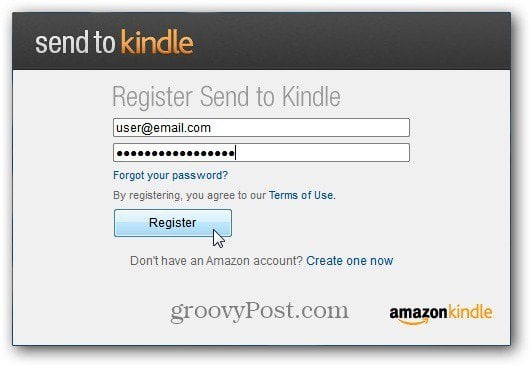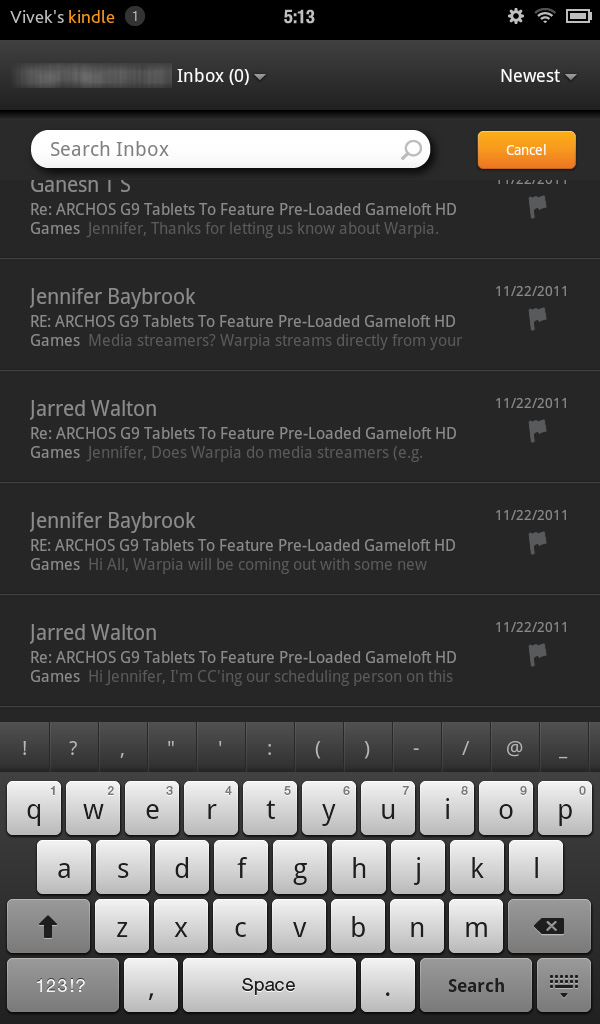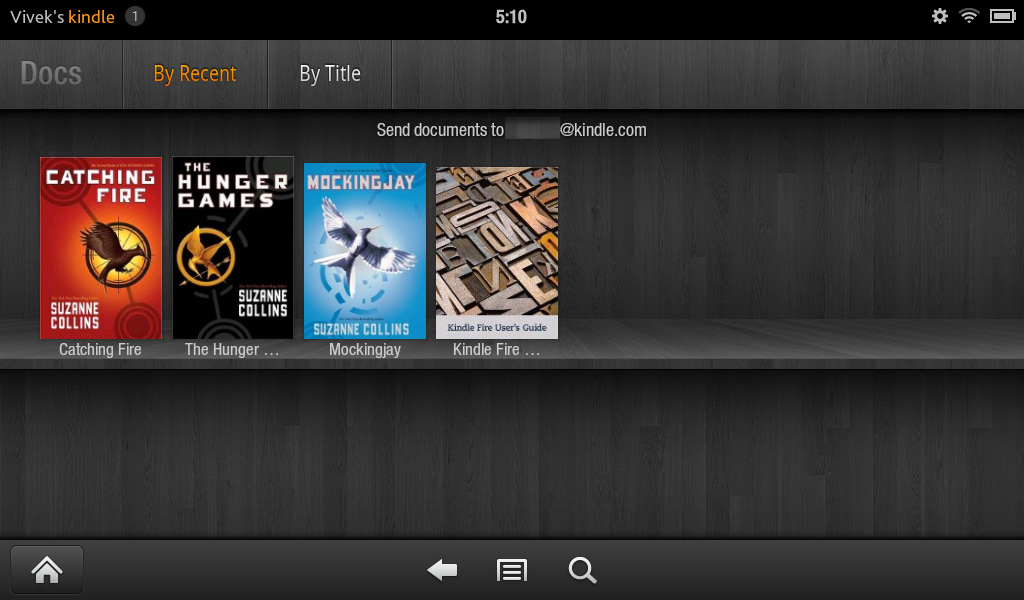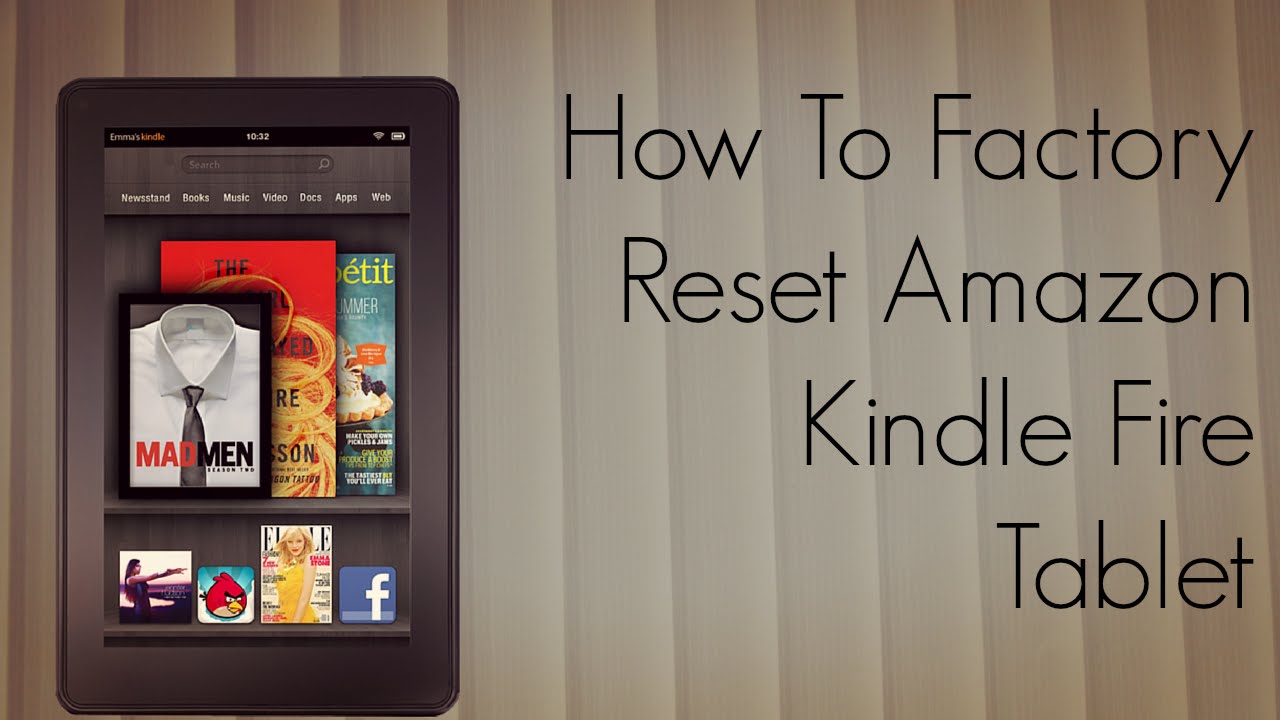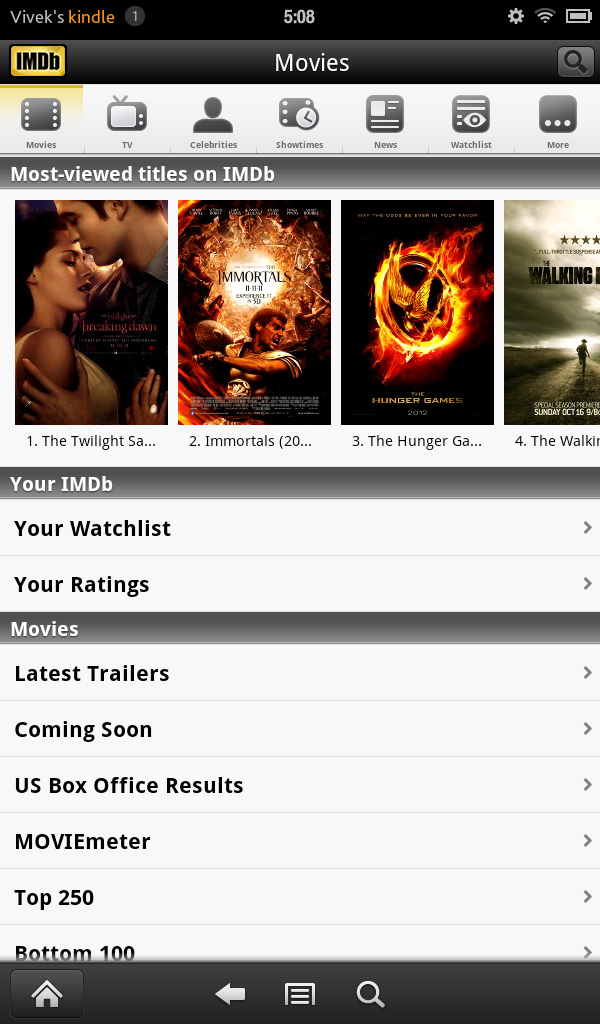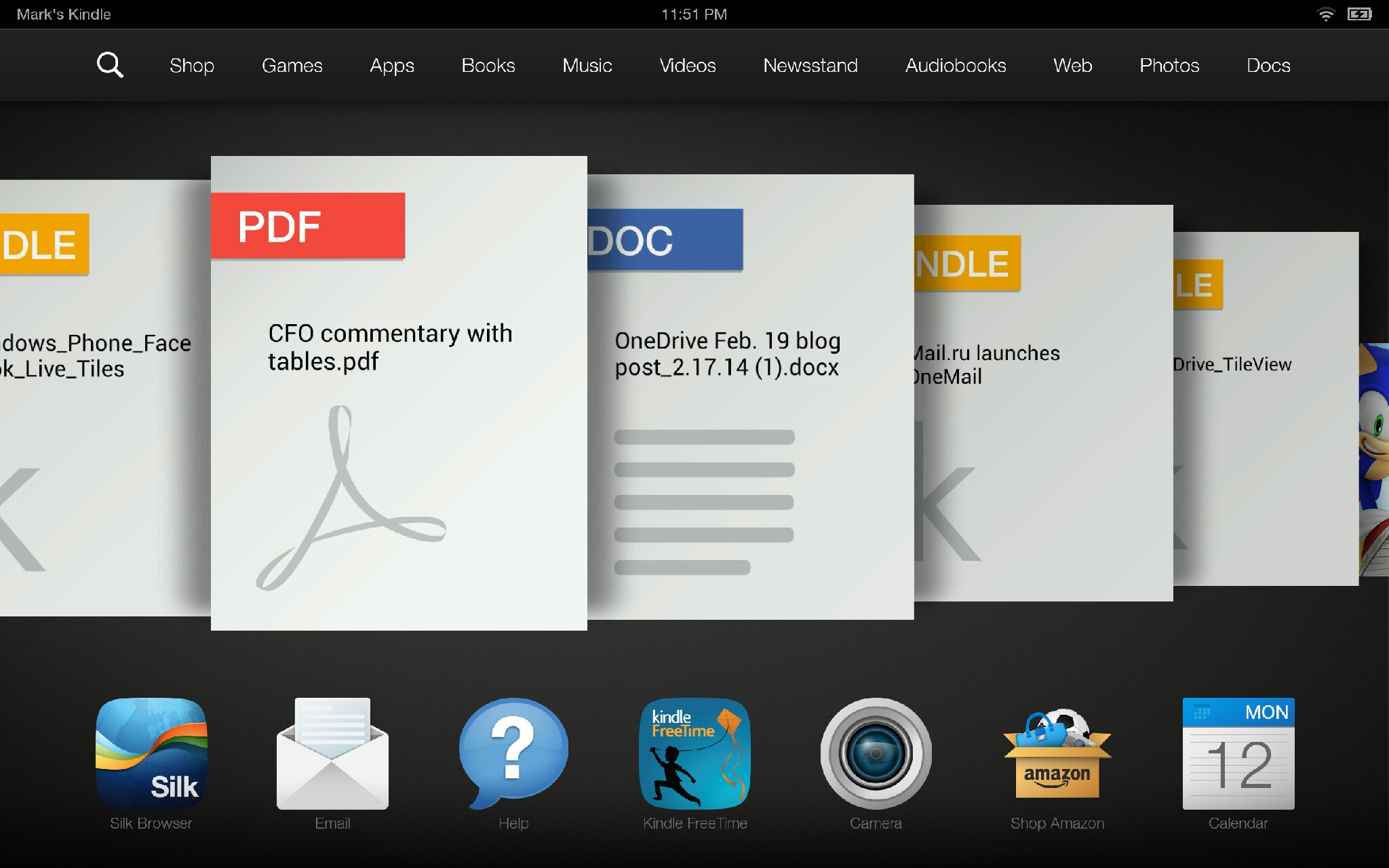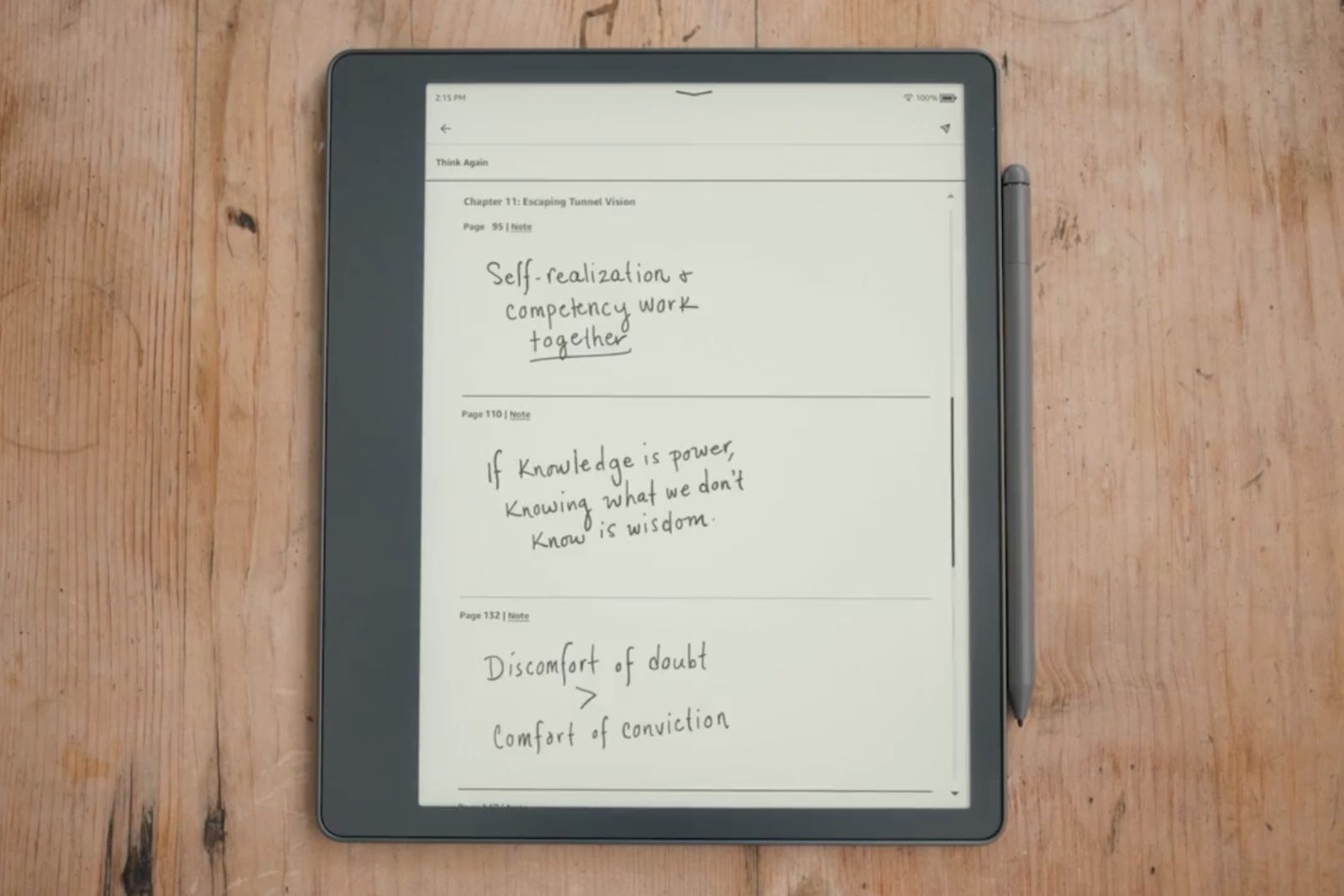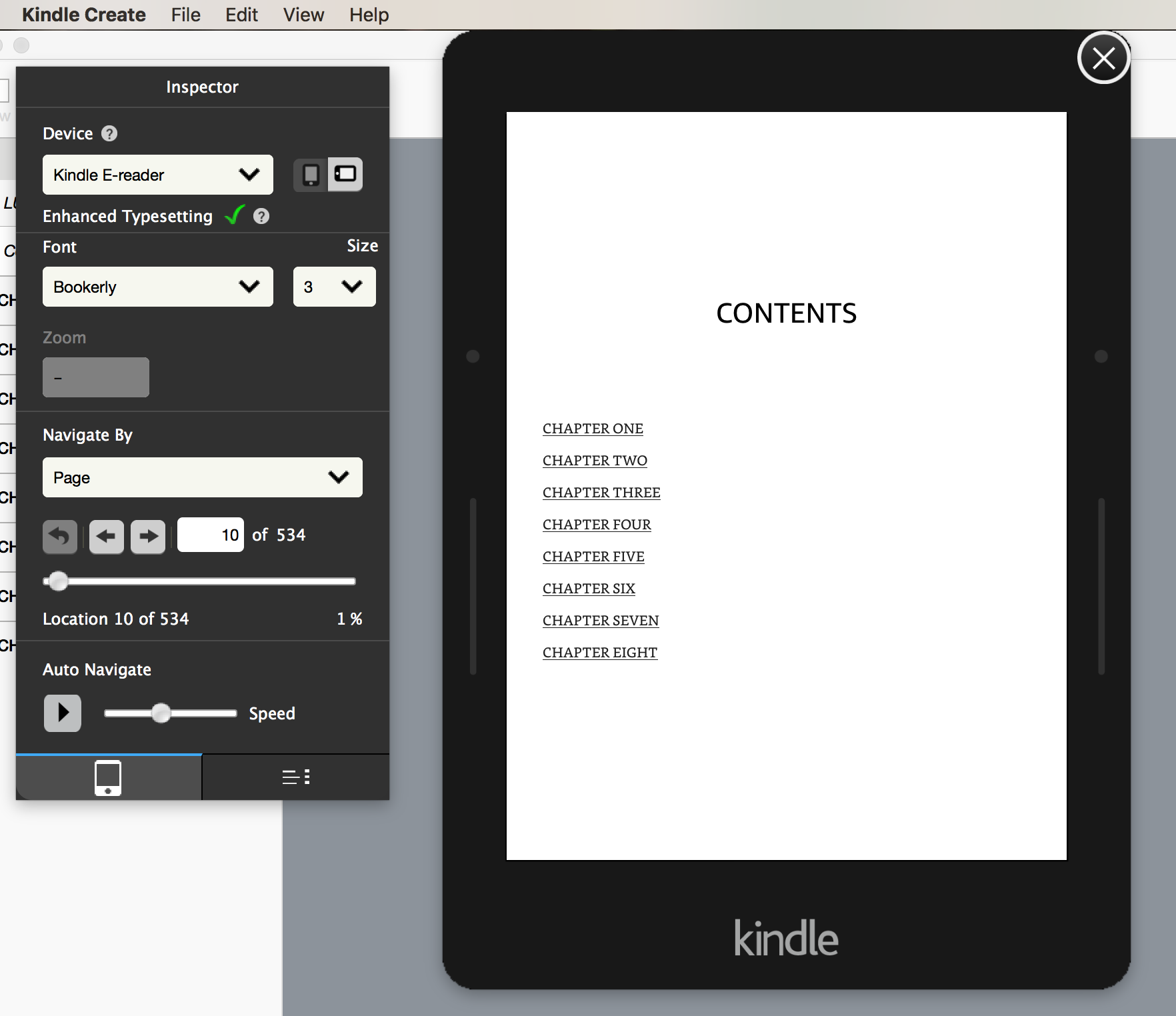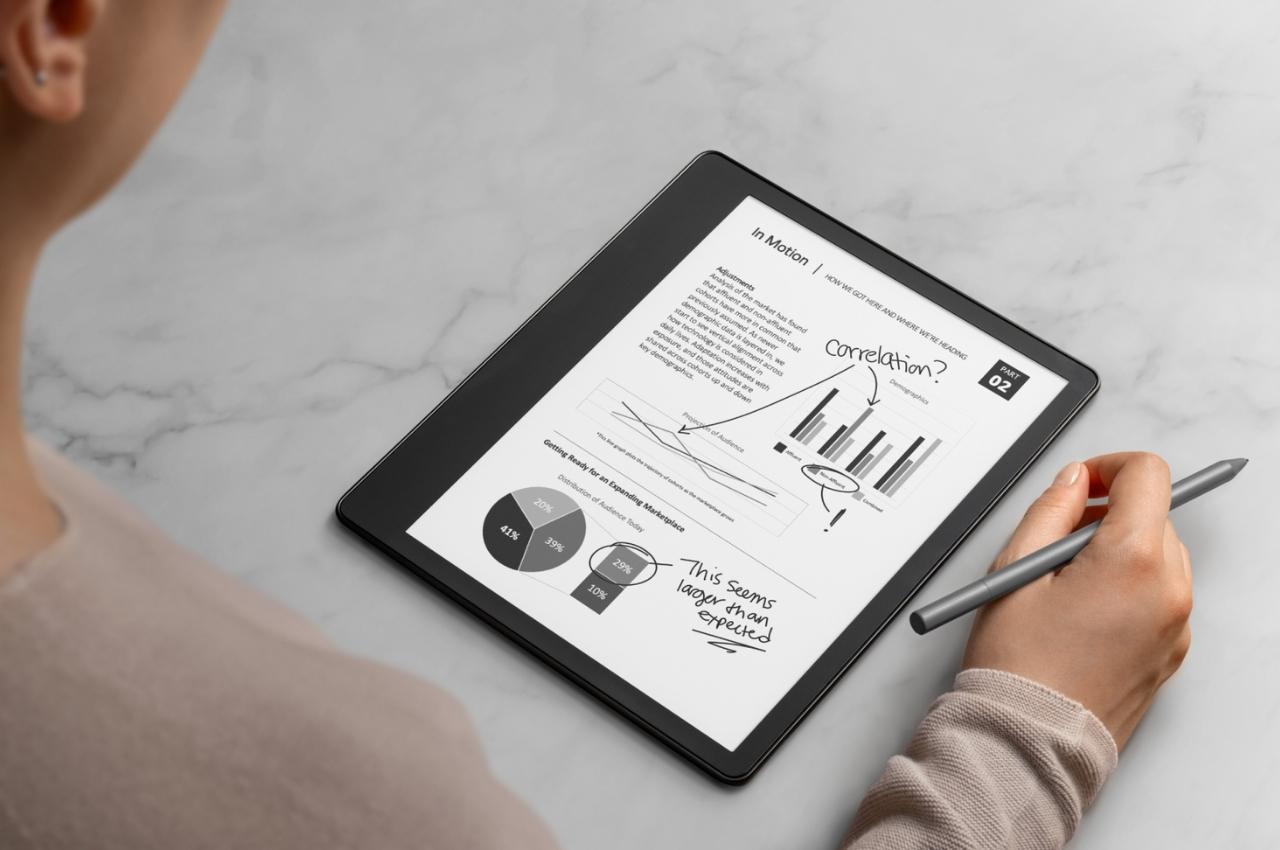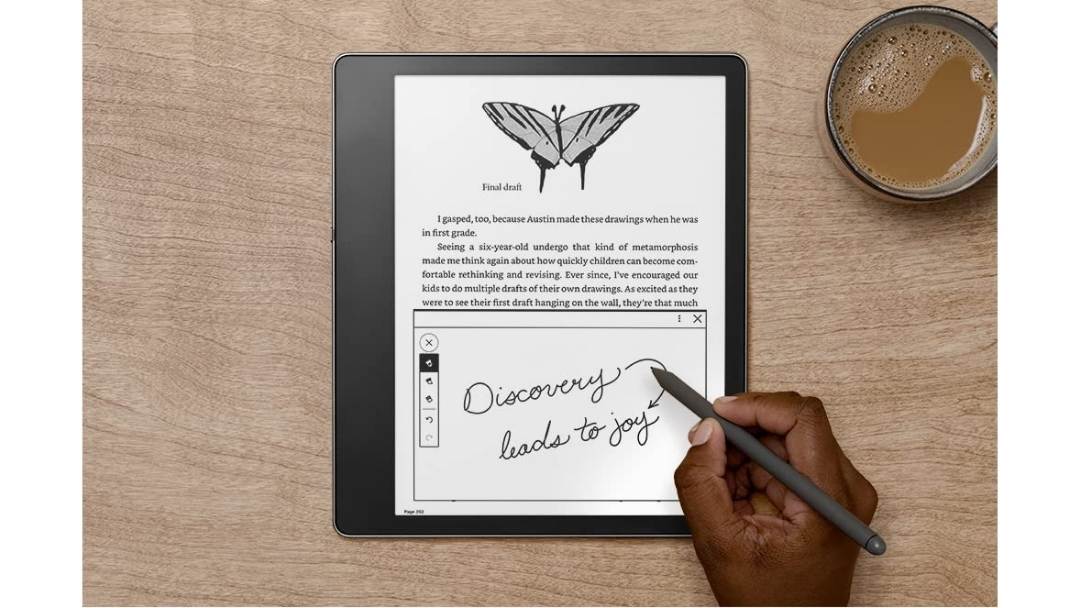Can You Write Documents On Kindle Fire

Kindle Fire users, take note: Document creation and editing is now more accessible than ever. Forget relying solely on pre-downloaded books; you can now actively produce content directly on your device.
This development addresses a long-standing user need, transforming the Kindle Fire from a primarily consumption-focused device into one capable of both reading and writing. This is a significant shift in its functionality, offering greater versatility for users on the go.
Document Creation: What Are Your Options?
Several methods allow you to write documents on your Kindle Fire. The primary approaches involve using pre-installed apps, downloading compatible apps from the Amazon Appstore, or leveraging web-based document editors through the Silk browser.
Built-in Apps & Pre-Installed Software
While the Kindle Fire doesn't come with a dedicated word processor pre-installed, you can use the Notes app for basic text creation. This is suitable for short notes, drafts, and simple text files.
The Notes app offers basic formatting options, but lacks advanced features like complex layouts or image embedding. It's a quick and convenient option for simple text entry.
Amazon Appstore: Your Source for Productivity
The Amazon Appstore offers a variety of apps suitable for document creation. Popular choices include Microsoft Office (subscription required), WPS Office, and various note-taking applications like Evernote.
WPS Office is particularly popular for its free version, offering robust word processing, spreadsheet, and presentation capabilities. Ensure the apps you download are compatible with your Kindle Fire model.
Web-Based Document Editors
For users who prefer not to download apps, web-based document editors provide a viable alternative. Google Docs, Microsoft Office Online, and other similar platforms can be accessed through the Silk browser.
These services offer a full suite of document creation tools without requiring any local installation. However, they require a stable internet connection to function effectively.
Keyboard Considerations
While the Kindle Fire has an on-screen keyboard, many users find it cumbersome for extended writing sessions. Consider investing in a Bluetooth keyboard for a more comfortable and efficient typing experience.
A physical keyboard significantly enhances productivity, especially when working on larger documents. Look for models specifically designed for tablets for optimal portability and usability.
File Management & Saving
Understanding file management is crucial for successful document creation. Files created on your Kindle Fire can be saved locally or to cloud storage services like Amazon Drive, Google Drive, or OneDrive.
Regularly back up your important documents to prevent data loss. Utilizing cloud storage services provides an additional layer of security and accessibility.
Accessibility Features
The Kindle Fire offers accessibility features that can aid users with disabilities in document creation. Text-to-speech, screen magnification, and keyboard shortcuts can enhance the writing experience.
Explore the accessibility settings in your Kindle Fire to customize the device to your specific needs.
Ongoing Developments & Future Updates
Amazon is continuously updating the Kindle Fire software, potentially bringing future improvements to document creation capabilities. Stay informed about software updates and new app releases.
Keep an eye on the Amazon Appstore for new productivity apps and updates to existing ones. User feedback plays a vital role in shaping future developments.
The ability to write documents on the Kindle Fire dramatically expands its utility. Explore the available options and transform your device into a mobile productivity powerhouse.