Connect Chromebook To Hdmi Monitor
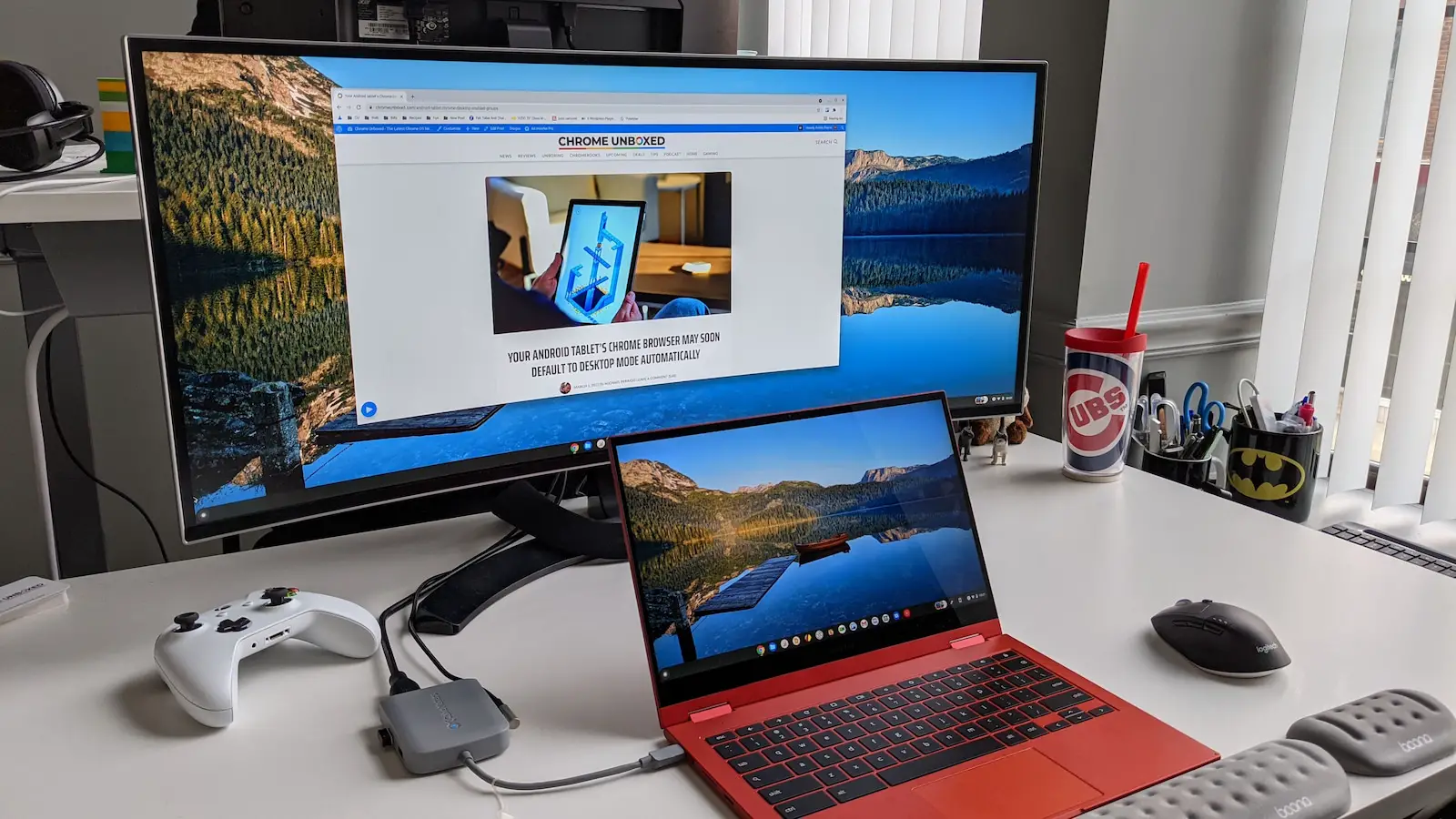
Imagine this: You're nestled in your favorite armchair, the gentle hum of your Chromebook a soothing backdrop as you work. But the screen feels a tad… cramped. You envision your spreadsheets sprawling across a larger canvas, or your favorite movie filling a bigger, more immersive display.
Connecting your Chromebook to an HDMI monitor is a straightforward process that can significantly enhance your productivity and entertainment experience. This article will guide you through the steps, explore the benefits, and address common questions, ensuring you unlock the full potential of your Chromebook's display capabilities.
Unlocking a World of Possibilities: Why Connect to an HDMI Monitor?
The primary benefit of connecting your Chromebook to an HDMI monitor is the increased screen real estate. This is a boon for multitasking, allowing you to have multiple applications open and visible simultaneously, reducing the need to constantly switch between windows.
For creative tasks like video editing or graphic design, a larger display provides a more detailed and accurate view of your work. It allows you to appreciate nuances and make more informed decisions.
Beyond productivity, an HDMI connection unlocks a more immersive entertainment experience. Whether you're streaming movies, playing games, or sharing presentations, a larger monitor provides a richer and more engaging visual experience for you and your audience.
The Simple Steps to Connection
The connection process is remarkably simple. First, locate the HDMI port on both your Chromebook and the monitor.
Next, using an HDMI cable, connect one end to your Chromebook's HDMI port and the other end to the HDMI port on your monitor. Most Chromebooks have a standard HDMI port. If you have a newer Chromebook with only USB-C ports, you'll need a USB-C to HDMI adapter.
Once physically connected, your Chromebook should automatically detect the external monitor. If not, navigate to Settings > Device > Displays.
Here, you can configure display settings such as screen mirroring (showing the same content on both screens) or extended display (treating the external monitor as an extension of your Chromebook's screen).
You can also adjust resolution and orientation for optimal viewing. Experiment to find what works best for you.
Troubleshooting Common Issues
Sometimes, the monitor might not be detected automatically. Try restarting both your Chromebook and the monitor.
Ensure the HDMI cable is securely connected to both devices. A loose connection can often be the culprit.
Check the monitor's input settings to ensure it's set to the correct HDMI input. Many monitors have multiple HDMI ports, so make sure the correct one is selected.
If you're using a USB-C to HDMI adapter, ensure it's compatible with your Chromebook. Not all adapters support video output.
Finally, make sure your Chromebook's operating system is up to date. Outdated drivers can sometimes cause compatibility issues.
The Broader Impact of Enhanced Displays
The ability to easily connect a Chromebook to an external monitor has significant implications for education and accessibility. Students can benefit from larger displays for research, writing, and collaboration, creating a more inclusive learning environment.
For individuals with visual impairments, a larger screen can greatly improve readability and accessibility. Text and images become clearer and easier to see, empowering users to engage more fully with digital content.
According to Google's official documentation, the Chromebook's seamless integration with external displays is a key feature designed to enhance user productivity and accessibility.
By extending the functionality of Chromebooks with external displays, we're not just adding screen space. We are opening doors to greater productivity, richer entertainment, and more inclusive access to information for everyone.
As we continue to integrate technology into our daily lives, the ability to customize and expand our digital workspaces will become increasingly important. The humble HDMI connection, in this context, becomes a powerful tool for enhancing the Chromebook experience and unlocking its full potential.


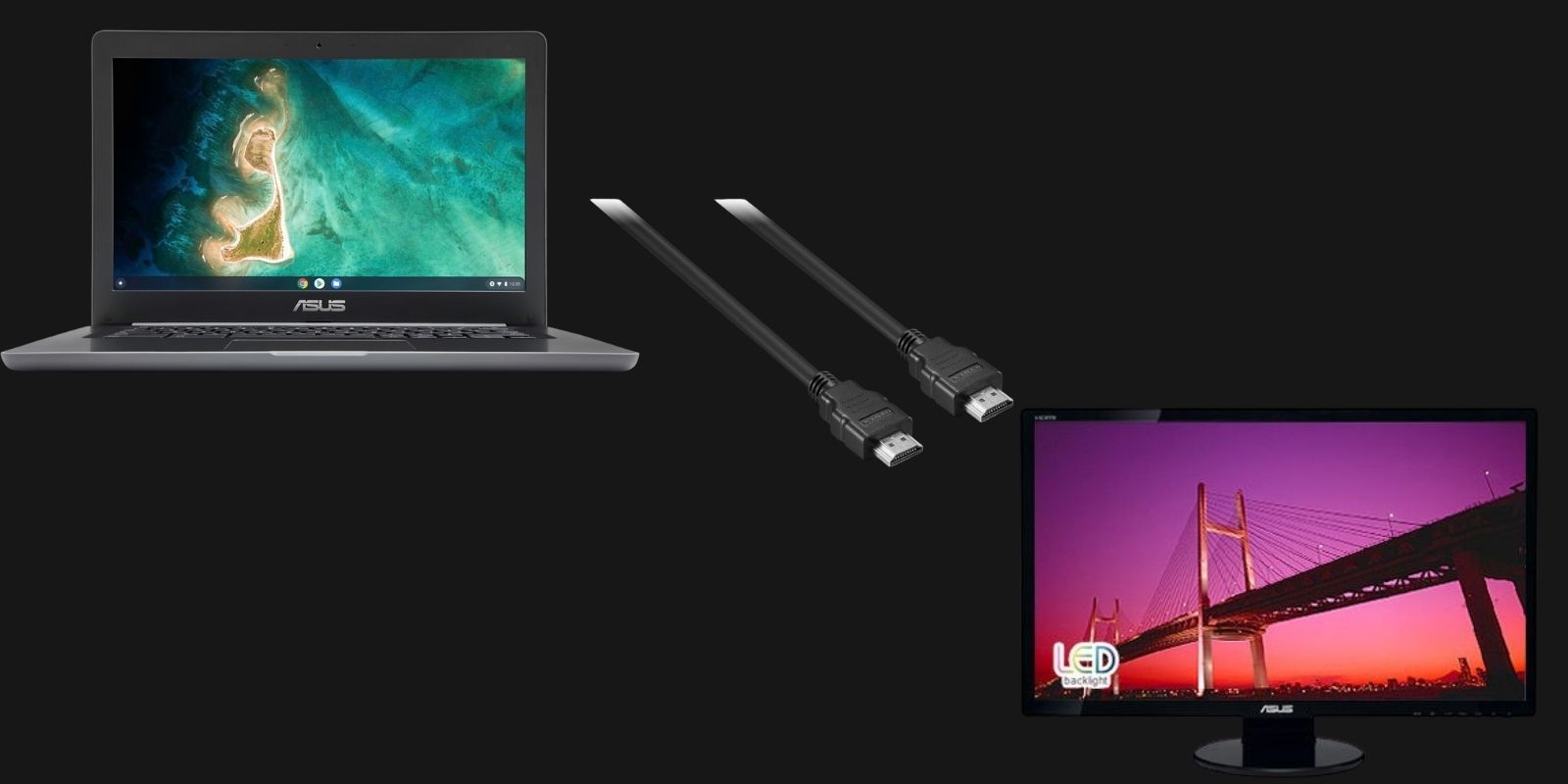
![Connect Chromebook To Hdmi Monitor How to Use a Chromebook as a Monitor [ 5 Easiest Ways ] - Alvaro Trigo](https://alvarotrigo.com/blog/assets/imgs/2022-12-23/chromebook-monitor-hdmi.jpeg)





![Connect Chromebook To Hdmi Monitor How to Use a Chromebook as a Monitor [ 5 Easiest Ways ] - Alvaro Trigo](https://alvarotrigo.com/blog/assets/imgs/2022-12-23/chromebook-hdmi-input.jpeg)








