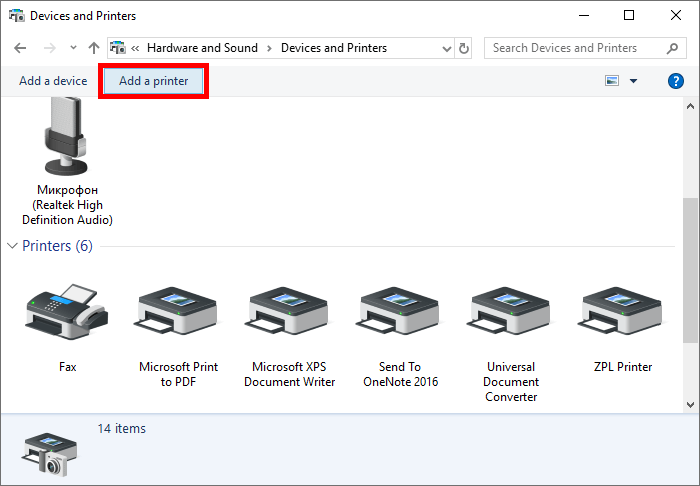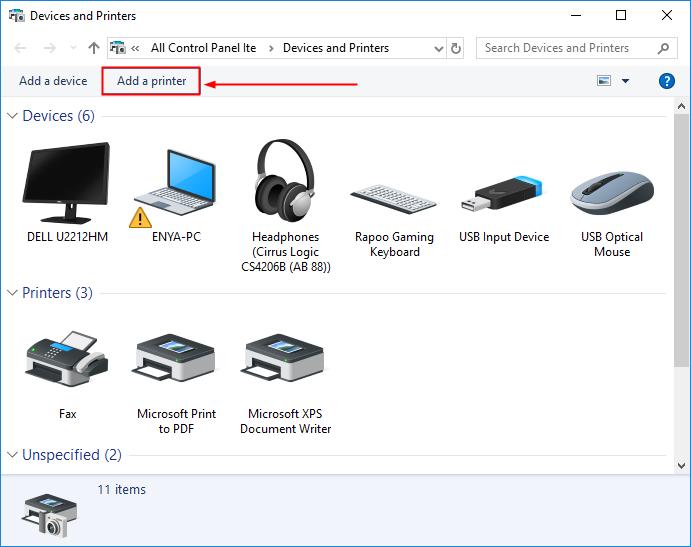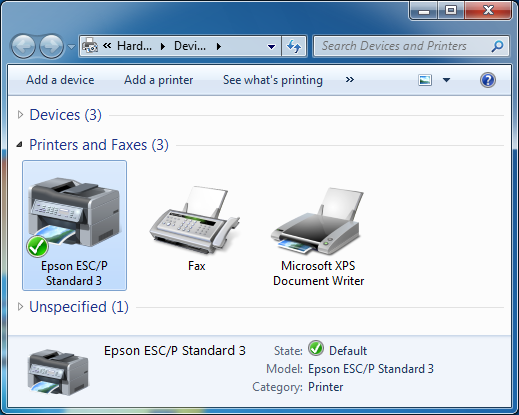Connect Computer To Wireless Printer

Wireless printing connectivity issues are causing widespread frustration. Users are struggling to connect their computers to wireless printers, impacting productivity across homes and offices.
This article provides a streamlined guide to troubleshoot and resolve common wireless printer connection problems, ensuring you can get back to printing quickly.
Diagnosing the Problem
First, confirm that your printer is powered on. Then, ensure it's connected to the same Wi-Fi network as your computer.
Check the printer's display panel for any error messages or connectivity indicators. A blinking Wi-Fi symbol often signals a connection issue.
Verify your computer's Wi-Fi is enabled and connected to the correct network. Incompatible networks will prevent the printer from being discovered.
Basic Troubleshooting Steps
Restart both your computer and the printer. This simple step often resolves temporary glitches.
Next, check the printer's IP address. You can usually find this on the printer's network configuration page, accessible through its control panel or a printed network report.
On your computer, try pinging the printer's IP address. Open the command prompt (Windows) or terminal (Mac) and type "ping [printer's IP address]" then press Enter. This tests network connectivity.
Driver Issues
Outdated or corrupted printer drivers are a common culprit. Visit the printer manufacturer's website (e.g., HP, Epson, Canon) to download the latest drivers for your operating system.
Before installing the new drivers, completely uninstall the old ones through your computer's device manager or control panel. This prevents conflicts.
Follow the manufacturer's instructions to install the new drivers. Most installers guide you through the process of selecting your printer model and connecting it to the network.
Advanced Solutions
If basic troubleshooting fails, examine your firewall settings. The firewall might be blocking communication between your computer and the printer.
Add exceptions for your printer in your firewall settings. Refer to your firewall's documentation for instructions on how to create these exceptions.
Ensure your router's firmware is up-to-date. Outdated firmware can cause network connectivity problems.
Check your router's settings for any features that might be interfering with printer discovery, such as MAC address filtering or wireless isolation. These settings can prevent devices from communicating with each other on the network.
Printer Discovery Problems
Some operating systems have difficulty automatically discovering wireless printers. Try manually adding the printer using its IP address.
In Windows, go to "Devices and Printers" and select "Add a printer." Choose "Add a printer using a TCP/IP address or hostname" and enter the printer's IP address.
On a Mac, go to "System Preferences," then "Printers & Scanners." Click the "+" button to add a printer, select "IP," and enter the printer's IP address and protocol (usually LPD or IPP).
Ongoing Issues and Support
If the problem persists, consult the printer's user manual or the manufacturer's online support resources. HP, Epson, and Canon offer extensive troubleshooting guides and FAQs on their websites.
Consider contacting the printer manufacturer's technical support for personalized assistance. They may be able to diagnose more complex issues or provide advanced troubleshooting steps.
Regularly check for firmware updates for both your printer and router. These updates often include bug fixes and performance improvements that can resolve connectivity problems.
This issue is being tracked closely, and we will provide updates as new information becomes available. We will also continue to monitor reports of connectivity problems and share additional troubleshooting tips as needed.