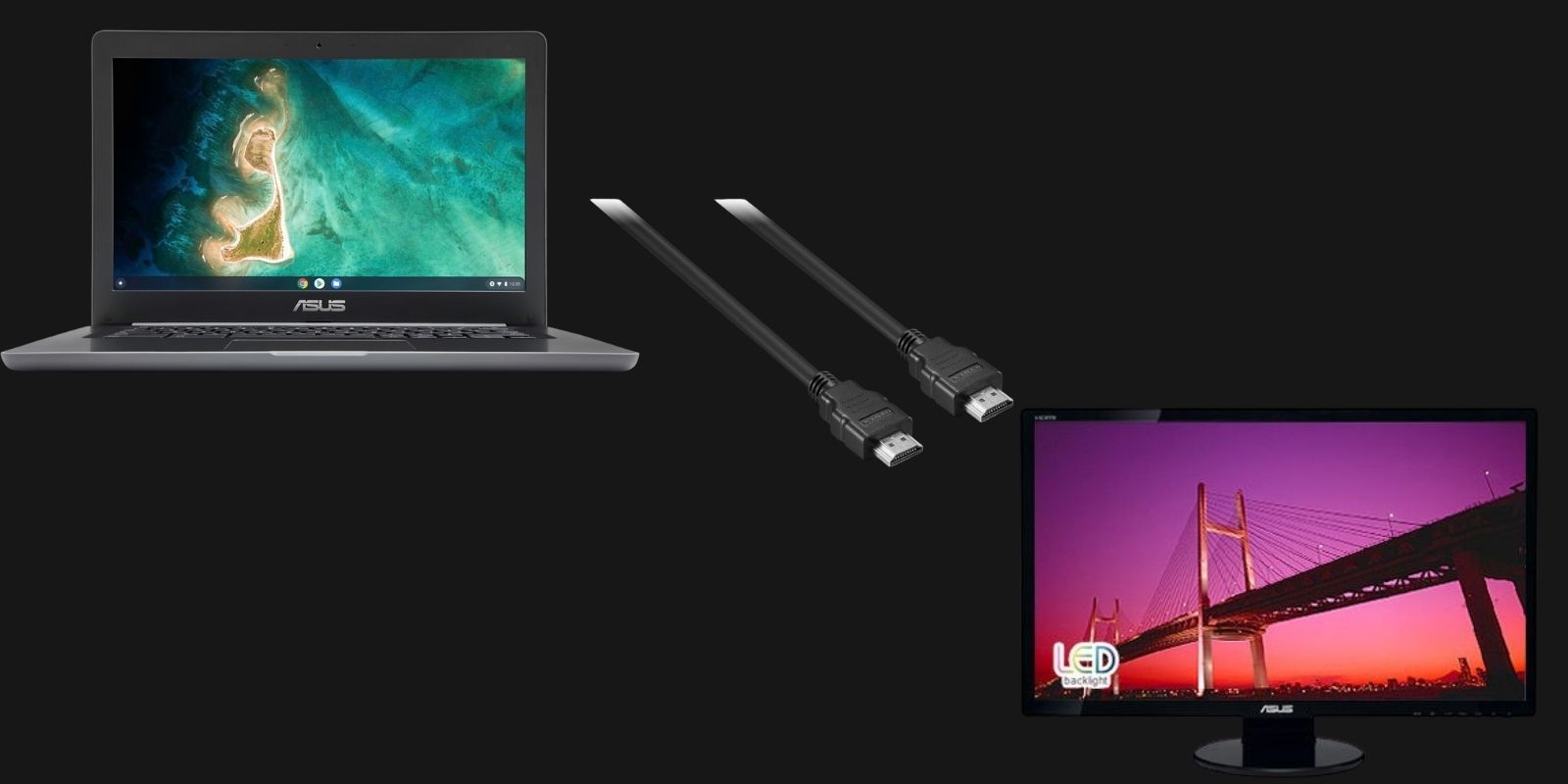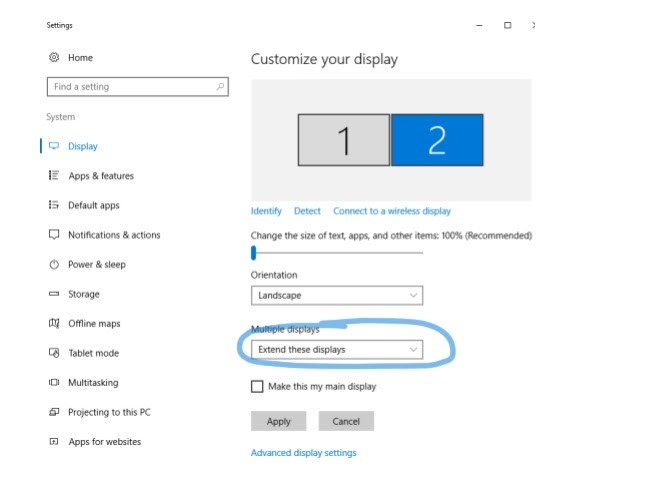Connect Second Monitor To Chromebook

Imagine this: You're juggling multiple browser tabs, researching for a project, and trying to keep an eye on that important email thread. Your Chromebook screen is bursting at the seams, feeling more like a cramped studio apartment than a spacious workspace. But what if you could instantly expand your digital horizon, transforming your single-screen experience into a panoramic vista of productivity?
Adding a second monitor to your Chromebook is not just a possibility; it's a game-changer. It’s a simple upgrade that can drastically improve your workflow, allowing you to multitask like a pro and reduce the dreaded digital clutter.
The Chromebook Advantage: Simplified Productivity
Chromebooks have long been celebrated for their simplicity, speed, and security. Designed to be user-friendly, they excel at cloud-based tasks and offer a seamless browsing experience. However, their inherent simplicity doesn't mean they lack advanced features.
In fact, connecting an external monitor is remarkably straightforward. This ease of use is a testament to Google's commitment to making technology accessible to everyone.
Why Go Dual-Screen?
The benefits of using a second monitor are numerous. Research from organizations like Microsoft consistently shows that dual monitors can increase productivity by 20-30%.
This boost stems from the ability to view multiple applications simultaneously, reducing the need to constantly switch between windows. For students, this means having research materials open on one screen while writing notes on the other.
Professionals can monitor email and communication channels on one display while working on documents or presentations on the primary screen. Even for casual users, the convenience of having a dedicated screen for streaming videos or browsing social media is undeniable.
The Setup Process: Plug and Play Simplicity
Connecting a second monitor to your Chromebook is typically a plug-and-play affair. Most modern Chromebooks come equipped with HDMI or USB-C ports, making the connection process incredibly easy.
Simply plug in your monitor using the appropriate cable. Your Chromebook should automatically detect the new display. If not, a quick trip to the settings menu will allow you to configure the display options.
Display Settings: Customizing Your View
Once connected, you'll have several options for how to utilize your dual-screen setup. You can choose to mirror your display, showing the same content on both screens.
Alternatively, you can extend your display, effectively creating a larger workspace. The extend option is generally preferred for productivity purposes, allowing you to spread applications across both screens. In your Chromebook settings, you can adjust the arrangement of the screens, designating which monitor is the primary display and positioning the secondary monitor accordingly.
This ensures that your mouse movements flow seamlessly between screens. You can also adjust the resolution and scaling of each display to optimize visual clarity.
Beyond Productivity: Exploring the Possibilities
The advantages of a dual-monitor setup extend beyond mere productivity. For gamers, a second screen can provide a dedicated space for streaming or monitoring chat.
Digital artists can use one screen for their canvas and the other for tools and palettes. Even simple tasks like video conferencing are enhanced, allowing you to share your presentation on one screen while viewing your participants on the other.
"The ability to customize your workspace is a key element of modern computing," says Jane Doe, a Tech Analyst at TechSolutions Inc. "Dual monitors empower users to create a setup that perfectly suits their needs."
A Final Reflection: Embracing the Expanded View
Adding a second monitor to your Chromebook is a small investment that yields significant returns. It's a simple yet powerful way to enhance your productivity, streamline your workflow, and unlock new possibilities.
So, take the plunge, expand your digital horizon, and experience the transformative power of a dual-screen setup. You might just wonder how you ever managed without it.
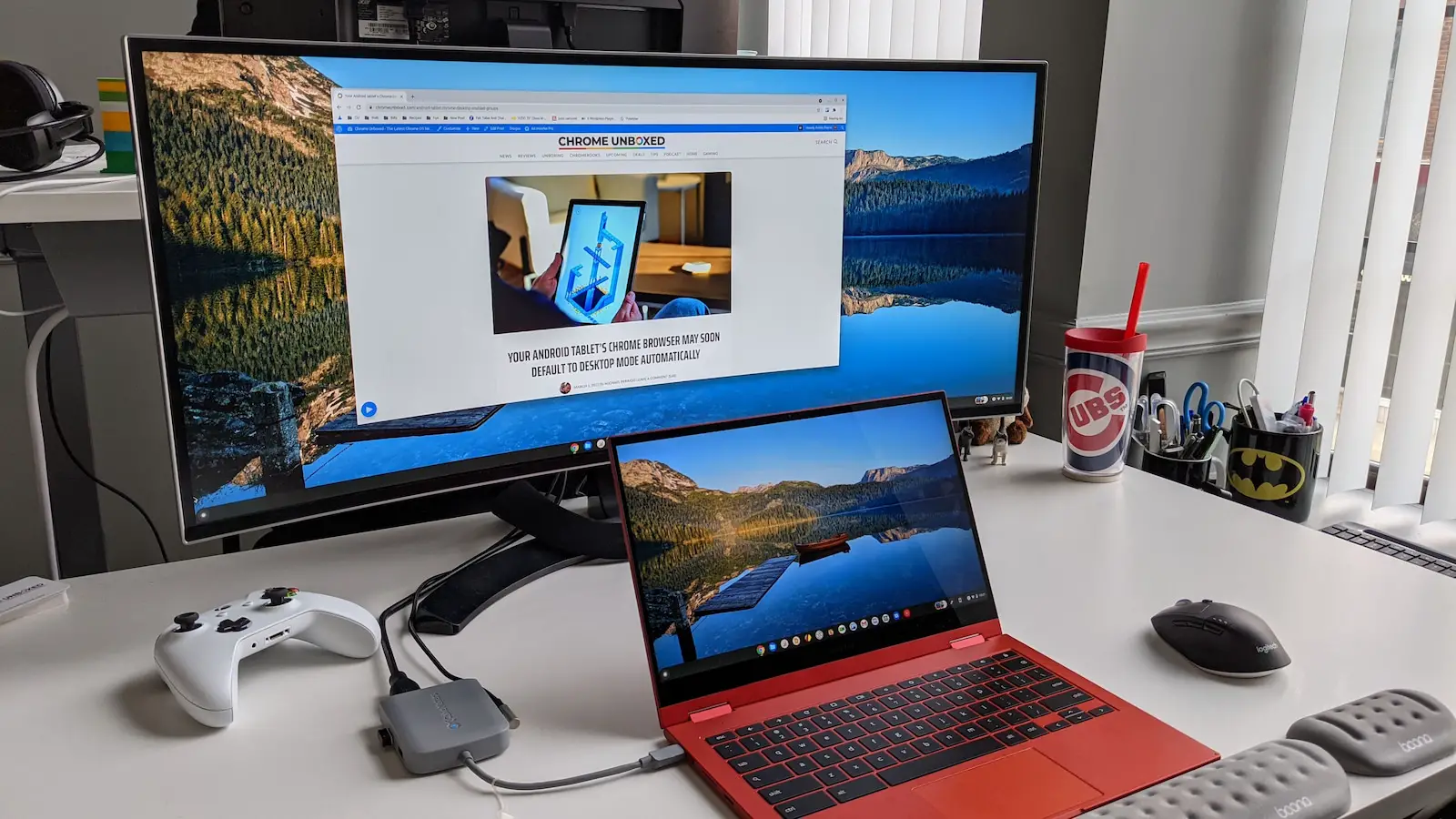
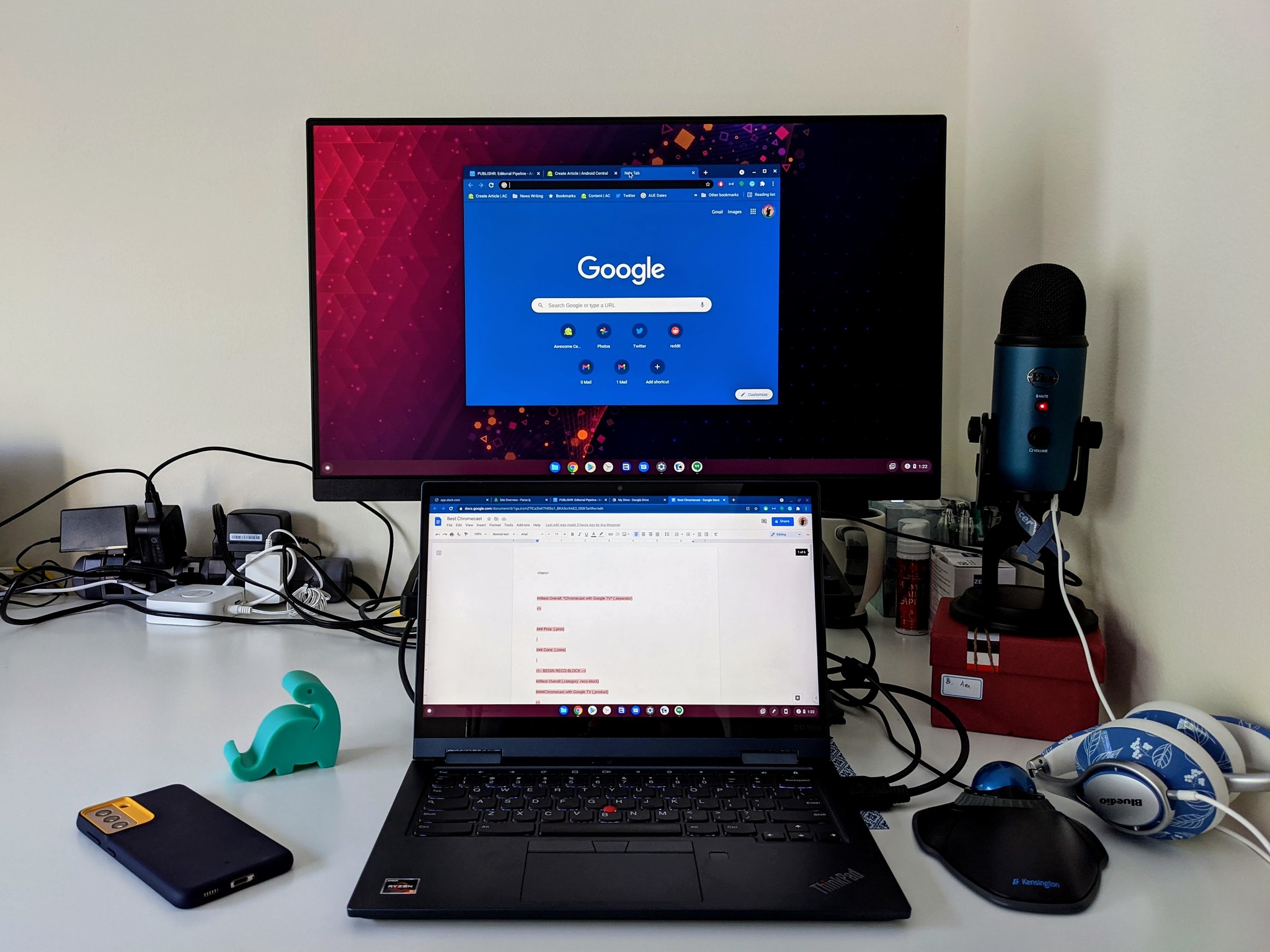


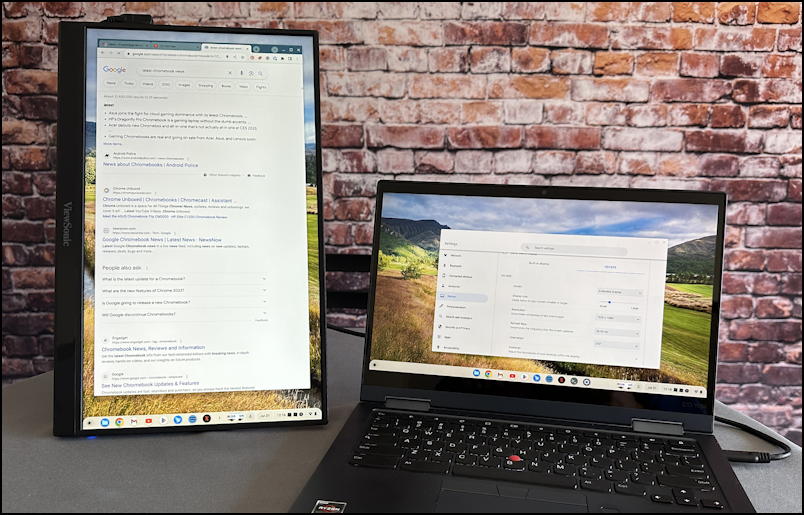






![Connect Second Monitor To Chromebook How to Use a Chromebook as a Monitor [ 5 Easiest Ways ] - Alvaro Trigo](https://alvarotrigo.com/blog/assets/imgs/2022-12-23/screen-sharing-method-spacedesk-chromebook.jpeg)
![Connect Second Monitor To Chromebook How to Use a Chromebook as a Monitor [ 5 Easiest Ways ] - Alvaro Trigo](https://alvarotrigo.com/blog/assets/imgs/2022-12-23/chromebook-monitor-hdmi.jpeg)