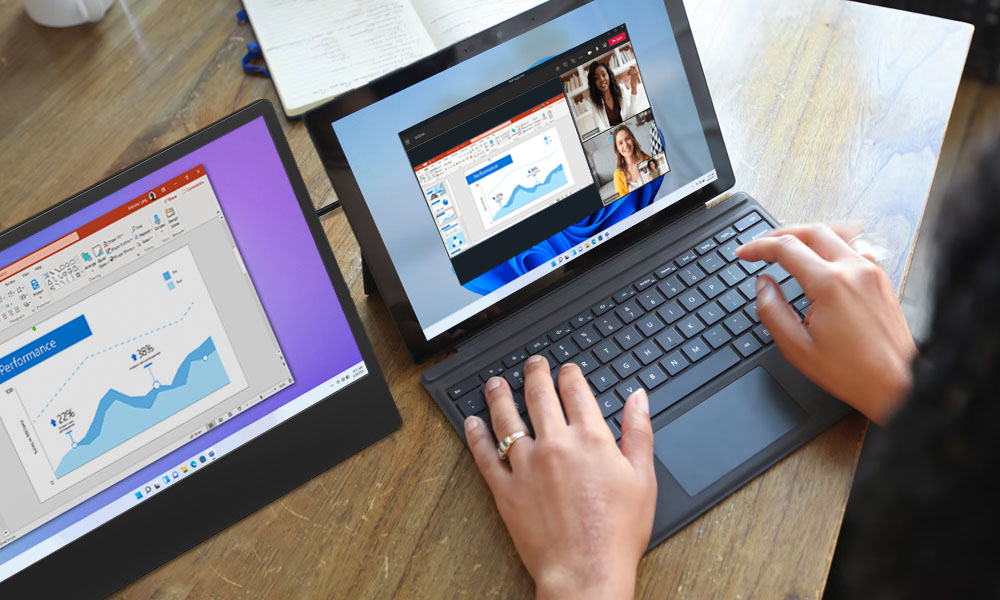Connecting A Surface Pro To A Monitor
:max_bytes(150000):strip_icc()/B2-ConnectaSurfaceProtoaMonitor-annotated-0eb1ff3955a1455badb344a634a59a2f.jpg)
In an increasingly hybrid world, where professionals seamlessly transition between home offices, traditional workplaces, and remote locations, maximizing screen real estate has become paramount. Microsoft's Surface Pro, lauded for its portability and versatility, often finds itself at the center of this productivity equation.
However, unlocking its full potential requires understanding how to connect it to external monitors, a process that can range from simple plug-and-play to troubleshooting compatibility issues. This article delves into the intricacies of connecting a Surface Pro to an external display, covering connection options, potential challenges, and best practices for optimizing your viewing experience.
Understanding Connection Options
The Surface Pro offers several connectivity options for external monitors. These options vary slightly depending on the specific Surface Pro model, but typically include Mini DisplayPort, USB-C, and Surface Connect.
Mini DisplayPort was a common standard in older Surface Pro models and offers a straightforward connection to monitors with DisplayPort inputs or via adapters to HDMI or DVI.
USB-C has become increasingly prevalent in newer models, providing a versatile port capable of handling display output, data transfer, and power delivery. Monitors with USB-C input offer a streamlined, single-cable solution.
Surface Connect is a proprietary port used primarily for docking stations, which in turn can provide various display outputs like HDMI, DisplayPort, or DVI. This option often simplifies connections to multiple peripherals.
Connecting Your Surface Pro: A Step-by-Step Guide
The basic process involves connecting the appropriate cable from your Surface Pro to the monitor. Upon connection, the Surface Pro should automatically detect the external display.
If the display is not detected, navigate to Settings > System > Display to manually detect the monitor. Here, you can also configure display settings such as resolution, orientation, and multiple display options.
Multiple display options include "Duplicate," "Extend," "Show only on 1," and "Show only on 2." "Extend" is generally the most popular, allowing the external monitor to function as an extension of your Surface Pro's screen.
Troubleshooting Common Issues
Despite its relative simplicity, connecting a Surface Pro to a monitor can sometimes encounter snags. One common issue is display incompatibility.
Ensure both your Surface Pro and monitor support the same display protocols and resolutions. Check for driver updates for both your Surface Pro's graphics adapter and the monitor itself.
Another potential problem is cable issues. Using a damaged or low-quality cable can result in signal degradation or a complete lack of display.
Try a different cable to rule out this possibility. Furthermore, docking stations, while convenient, can sometimes introduce compatibility issues. Ensure your docking station is compatible with your Surface Pro model and that its firmware is up-to-date.
Optimizing Your Viewing Experience
Once connected, optimize your viewing experience by adjusting display settings. Ensure the resolution is set to the native resolution of your external monitor for optimal sharpness.
Adjust the scaling settings if text and icons appear too small or too large. Consider using the "Display Adapter Properties" to access advanced color calibration options for a more accurate and pleasing visual experience.
For ergonomic considerations, ensure your monitor is positioned at a comfortable viewing distance and height. This can help prevent eye strain and neck pain during prolonged use.
Looking Ahead: The Future of Display Connectivity
The trend towards USB-C and Thunderbolt ports for display connectivity is likely to continue, offering increased bandwidth and versatility. Wireless display technologies like Miracast are also becoming more prevalent, providing a cable-free connection option.
As display technology advances, understanding how to effectively connect your Surface Pro to external monitors will remain a crucial skill for maximizing productivity and enhancing your overall computing experience. Staying informed about the latest connection standards and troubleshooting techniques will ensure you're always ready to take full advantage of your Surface Pro's capabilities.

:max_bytes(150000):strip_icc()/A2-ConnectaSurfaceProtoaMonitor-annotated-ce64646319ef49e990f5c70ded7088af.jpg)




:max_bytes(150000):strip_icc()/C2-ConnectaSurfaceProtoaMonitor-annotated-80b961a499034f4aa60aadffc1ab471d.jpg)
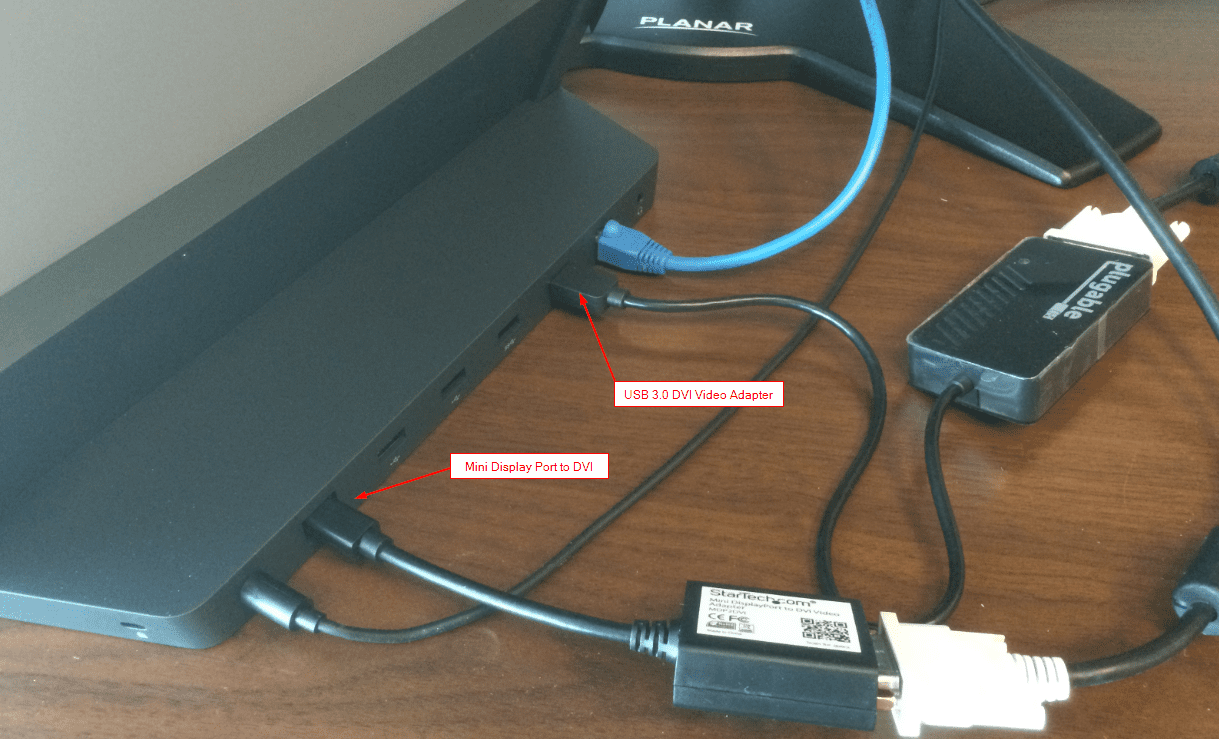

/surfacepromonitors01-0a7f4fe884ba4460a6365df40572dbe9.jpg)