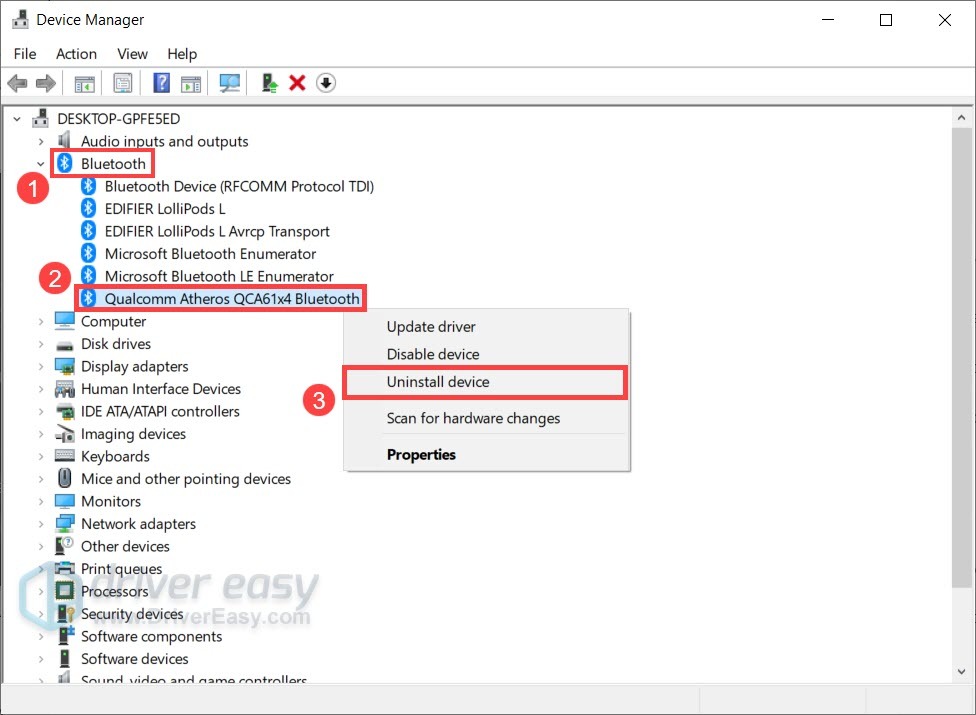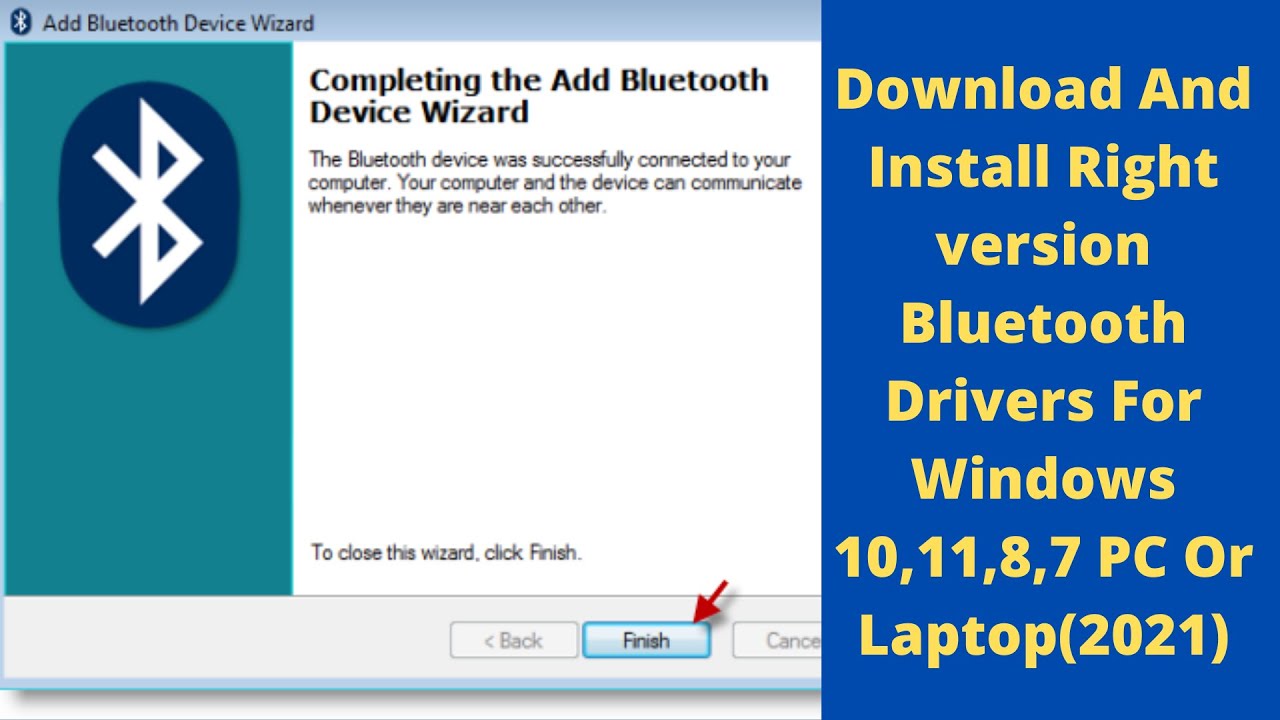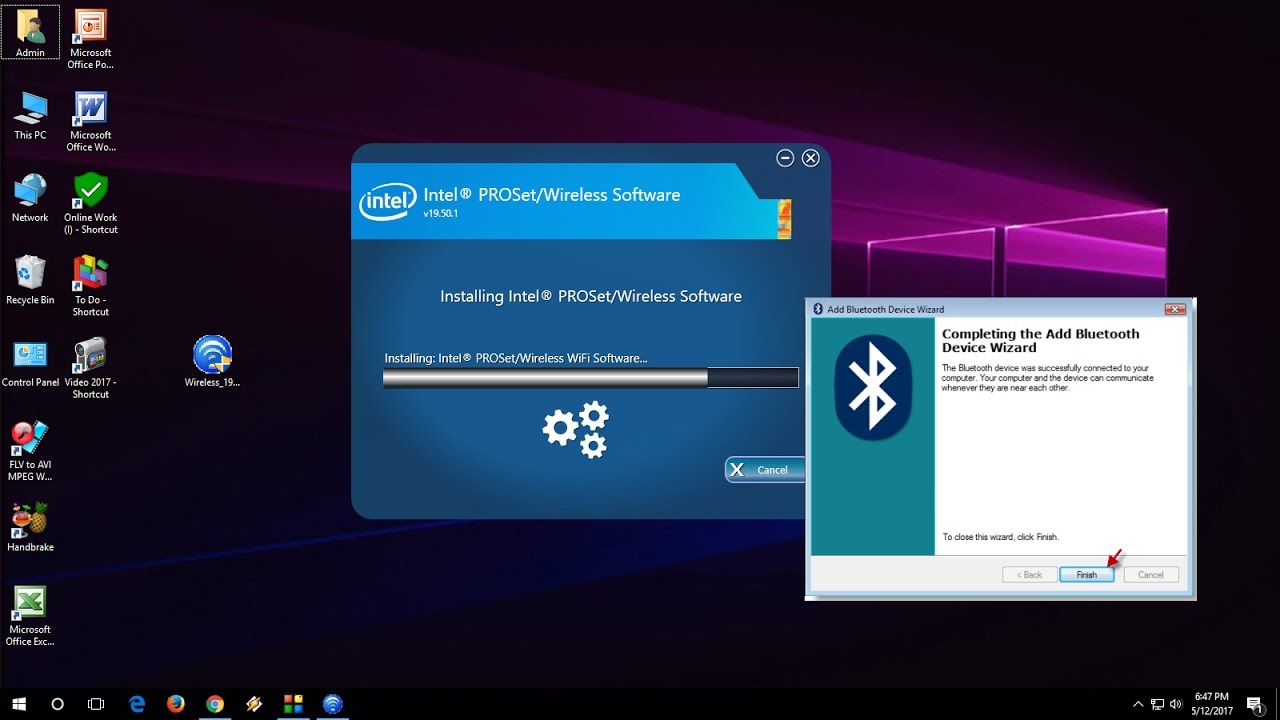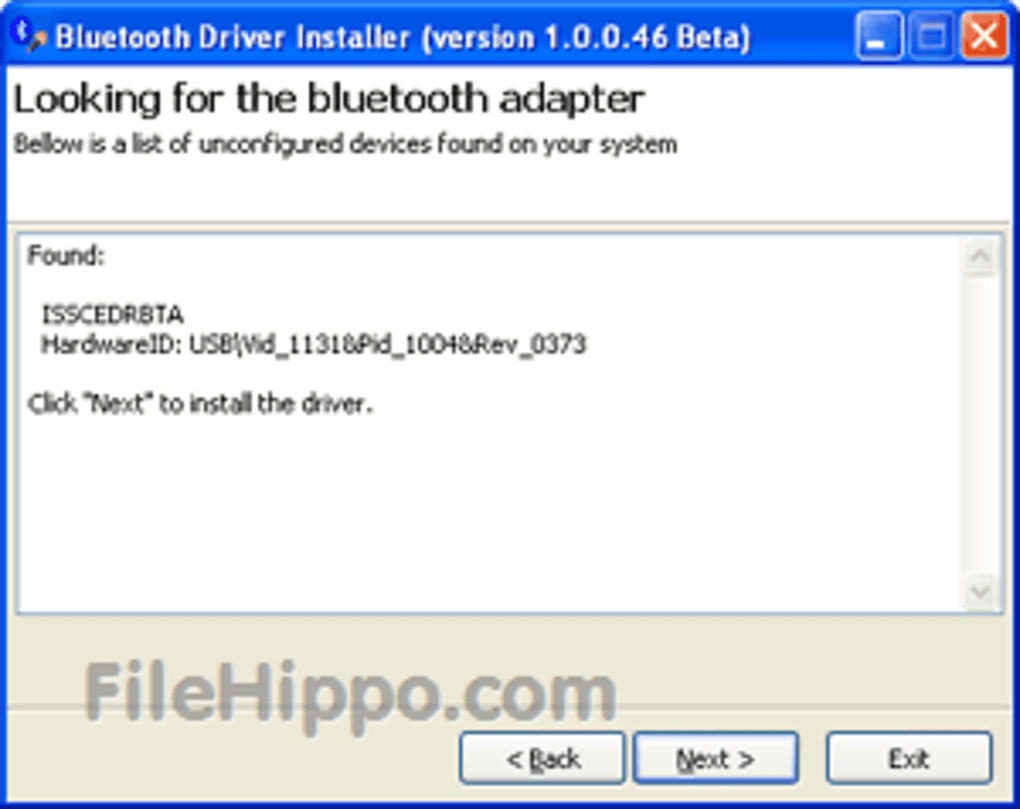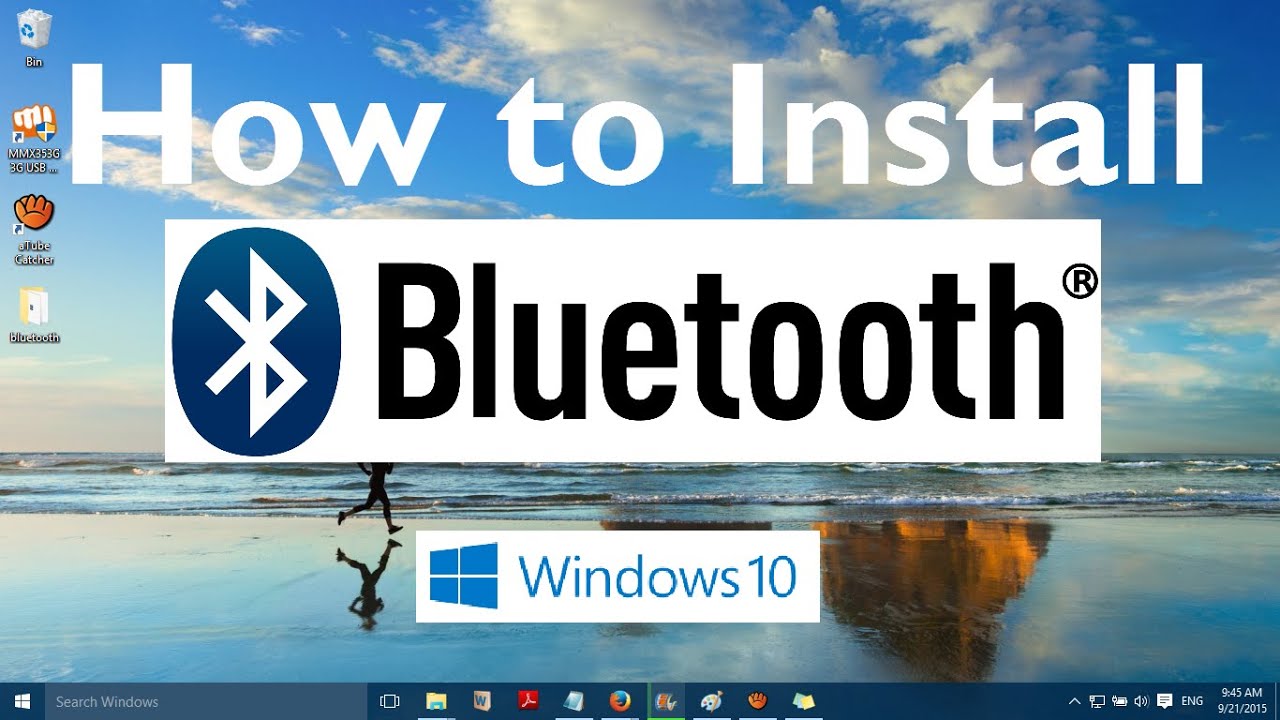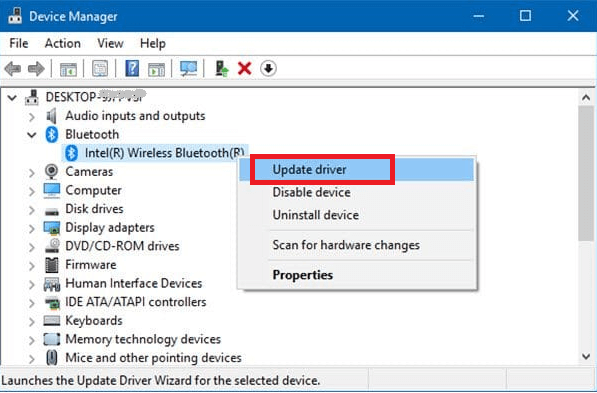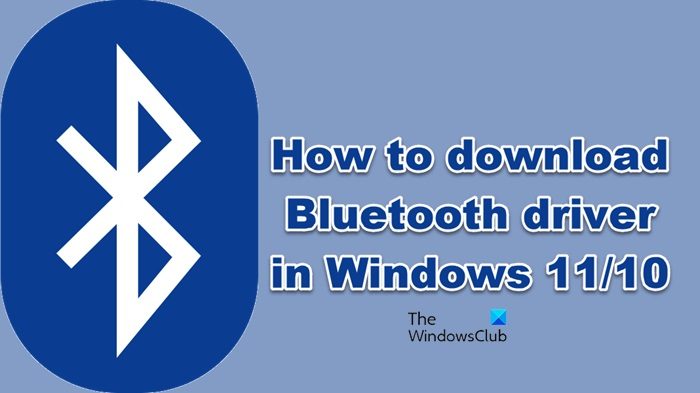Download Bluetooth Driver In Windows 10

Imagine this: you're ready to groove to your favorite playlist on your wireless headphones, or perhaps you're about to give a presentation using your Bluetooth mouse. But alas, your Windows 10 computer throws a wrench in your plans, displaying the dreaded message: "Bluetooth not working." It's a modern-day tech frustration we all know too well. The solution? Often, it boils down to ensuring you have the correct Bluetooth drivers installed.
This article serves as your friendly guide on how to download and install the latest Bluetooth drivers in Windows 10. Keeping your Bluetooth drivers up-to-date is critical for a stable and reliable wireless connection, ensuring seamless pairing with your favorite devices and preventing frustrating connection issues. We’ll explore different methods to help you get back on track.
Why Your Bluetooth Driver Matters
Think of your Bluetooth driver as the translator between your Windows 10 operating system and your Bluetooth adapter. Without it, your computer simply can't communicate with your wireless devices. Outdated or corrupted drivers are a common cause of Bluetooth connectivity problems.
In many cases, a simple driver update can resolve frustrating issues like dropped connections, intermittent performance, or the complete inability to detect Bluetooth devices. Installing the correct driver makes sure the hardware functions optimally.
Method 1: Windows Update
The easiest way to update your Bluetooth driver is usually through Windows Update. Microsoft frequently bundles driver updates within its regular system updates. Regularly checking Windows Update is good practice for overall system health.
To do this, go to Settings > Update & Security > Windows Update and click "Check for updates." Windows Update will then automatically scan for and install any available driver updates, including those for your Bluetooth adapter.
Method 2: Device Manager
Device Manager gives you a more hands-on approach to managing your system's hardware, including your Bluetooth adapter. You can directly update, uninstall, and reinstall drivers from within this utility.
To access Device Manager, right-click on the Start button and select "Device Manager". Expand the "Bluetooth" category, right-click on your Bluetooth adapter, and select "Update driver." From there, you can choose to automatically search for updated drivers or browse your computer for driver software.
"Always download drivers from trusted sources. Avoid third-party websites that offer driver downloads, as they may contain malware or outdated versions."
Method 3: Manufacturer's Website
For the most reliable and up-to-date drivers, it's best to visit the website of your computer manufacturer (e.g., Dell, HP, Lenovo). Search for the support section and enter your computer's model number to find the specific drivers designed for your machine.
Once you've found the correct Bluetooth driver, download it and follow the installation instructions provided by the manufacturer. This method often ensures the best compatibility and performance. You can also often find older versions here if you need to revert back to a functional version.
Typically, manufacturers, such as Intel provide generic Bluetooth drivers for Intel based components. These can often solve issues with compatibility and reliability.
What if the Driver Update Fails?
Sometimes, despite your best efforts, the driver update process might fail. If this happens, try uninstalling the current Bluetooth driver and then reinstalling it.
In Device Manager, right-click on your Bluetooth adapter and select "Uninstall device." After uninstalling, restart your computer, and Windows will usually automatically reinstall the driver. If not, you can manually install it using one of the methods described above.
If you're still having trouble, consider checking the Bluetooth adapter's hardware status in Device Manager, ensuring it's enabled and not reporting any errors. Sometimes, a hardware problem is the culprit. It's often a good idea to check your warranty for repair services if it's hardware.
A Connected World, Powered by Drivers
Updating your Bluetooth driver in Windows 10 doesn't have to be a daunting task. By following these steps, you can ensure a stable and reliable connection with your wireless devices, enjoying seamless audio streaming, effortless file transfers, and hassle-free productivity.
In a world increasingly reliant on wireless connectivity, keeping your Bluetooth drivers up-to-date is a simple yet crucial step towards a smoother, more connected digital experience. Regularly updating your drivers gives your system the components it needs to function correctly.