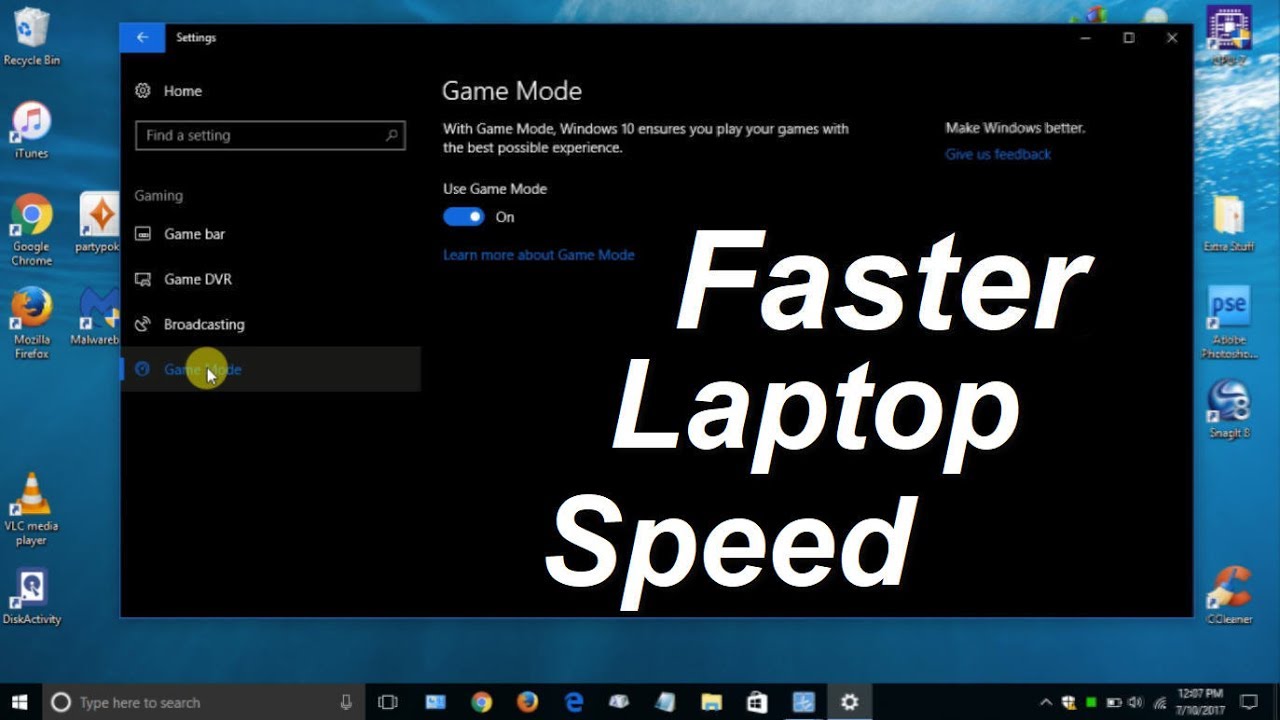How Can I Make My Lenovo Laptop Faster

Imagine this: You're nestled into your favorite armchair, a steaming mug of coffee warming your hands, ready to tackle that looming deadline. You open your Lenovo laptop, anticipation bubbling...only to be met with the dreaded spinning wheel of doom. Patience wanes as each second stretches into an eternity. Sound familiar? You're not alone.
If your Lenovo laptop is feeling more like a tortoise than a cheetah, fear not! This article provides practical, actionable steps you can take to breathe new life into your machine and reclaim your precious time.
The Culprits Behind the Sluggishness
Before we dive into the fixes, let's identify the usual suspects. Often, it's not one single issue, but a combination of factors slowing things down. Resource-hogging applications, a cluttered hard drive, and outdated drivers are common offenders.
Decluttering Your Digital Space
Think of your laptop's hard drive as a closet. Over time, it accumulates unnecessary files, programs you no longer use, and temporary data. Regularly cleaning out this digital clutter can make a significant difference.
Start by uninstalling programs you haven't touched in months. Windows has a built-in uninstaller, easily accessible through the Control Panel or Settings app.
Run Disk Cleanup to remove temporary files, cached data, and other unnecessary items. Don't forget to empty your Recycle Bin!
Consider using a disk analyzer tool to identify large files taking up valuable space. These tools can help you pinpoint forgotten videos, massive downloads, or old project files you can archive or delete.
Managing Startup Programs
Many programs automatically launch when you start your laptop, consuming resources even when you're not actively using them. Disabling unnecessary startup programs can dramatically improve boot times and overall performance.
Open the Task Manager (Ctrl+Shift+Esc) and navigate to the Startup tab. Carefully review the list and disable any programs you don't need running in the background.
Be cautious when disabling programs; if you're unsure about a particular item, do a quick online search to learn more about its function.
Keeping Drivers Up-to-Date
Outdated drivers can cause performance issues, compatibility problems, and even security vulnerabilities. Regularly updating your drivers ensures your hardware is working optimally with your operating system.
Lenovo provides drivers for your laptop on their support website. You can also use the Lenovo Vantage app, pre-installed on many Lenovo laptops, to automatically check for and install driver updates.
Consider updating your graphics card driver, as this is a component that plays a crucial role in the performance of graphically intensive applications, and updating the driver can give you a performance boost.
The RAM Factor: Is It Enough?
RAM, or Random Access Memory, is your laptop's short-term memory. If you frequently run multiple applications or work with large files, you might be running low on RAM.
Check your RAM usage in Task Manager (Ctrl+Shift+Esc). If you consistently see high RAM usage (above 80%), consider upgrading your RAM if your laptop allows it.
Increasing your RAM can provide a significant performance boost, especially for multitasking and demanding applications.
Consider an SSD Upgrade
If your laptop still has a traditional hard drive (HDD), upgrading to a solid-state drive (SSD) can be a game-changer. SSDs are significantly faster than HDDs, resulting in quicker boot times, faster application loading, and improved overall responsiveness.
An SSD upgrade is one of the most impactful performance improvements you can make to an older laptop. The difference can be dramatic.
Clone your existing drive to the SSD for a seamless transition. There are many disk cloning tools available, both free and paid.
Operating System Optimization
Your operating system's settings can also impact performance. Adjusting visual effects and power settings can free up resources and improve responsiveness.
In Windows, adjust visual effects by searching for "Adjust the appearance and performance of Windows" in the Start menu. Choose "Adjust for best performance" to disable unnecessary visual effects.
Select "Balanced" or "High performance" power plan in the power options. Beware that these will increase battery usage.
A Note on Malware
Malware can severely impact laptop performance. Run regular scans with a reputable antivirus program to detect and remove malicious software.
Consider using a combination of real-time protection and on-demand scans to keep your laptop safe and running smoothly.
Conclusion: A Laptop's Second Life
Revitalizing your Lenovo laptop doesn't require technical wizardry or a hefty investment. By systematically addressing the common culprits behind sluggishness, you can breathe new life into your machine and enjoy a smoother, more responsive computing experience. A little maintenance and proactive optimization can transform your trusty Lenovo from a source of frustration into a reliable and efficient tool once more. The key is patience, persistence, and a commitment to regularly cleaning and maintaining your digital workspace. Happy computing!
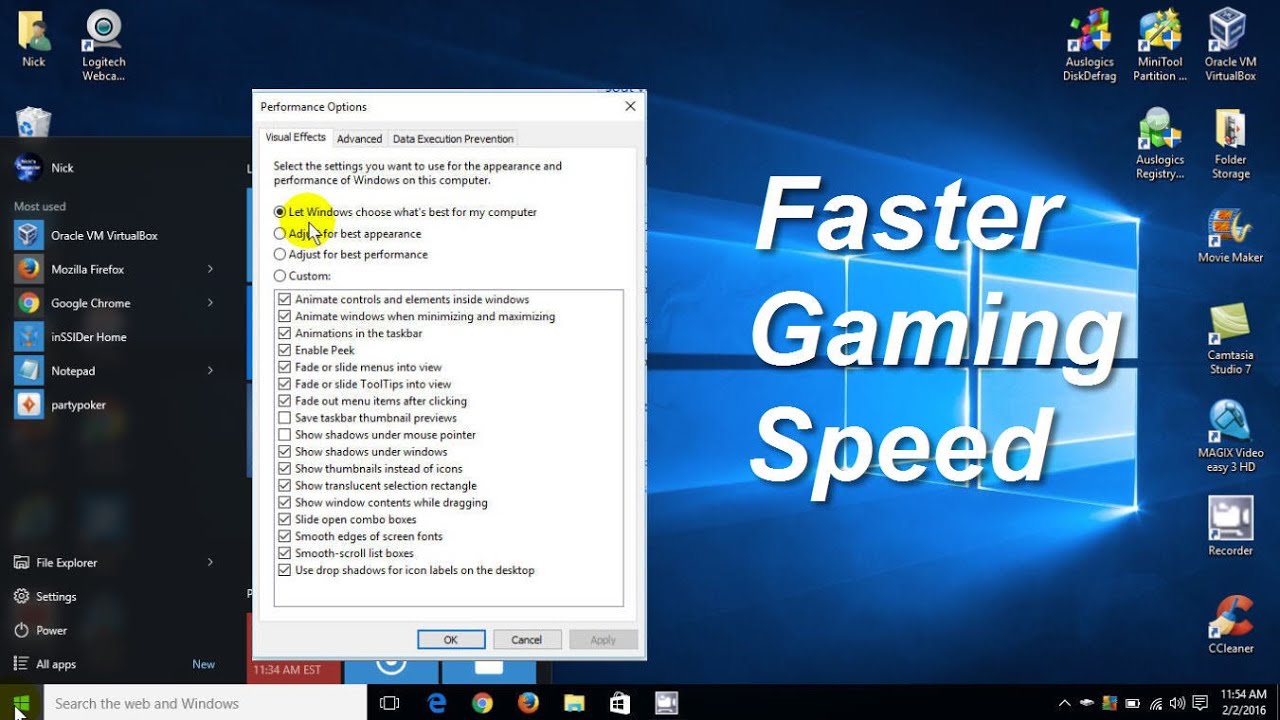







![How Can I Make My Lenovo Laptop Faster How to Make Computer Run Faster Using CMD[Command Prompt] - YouTube](https://i.ytimg.com/vi/baQlFLXcViM/maxresdefault.jpg)