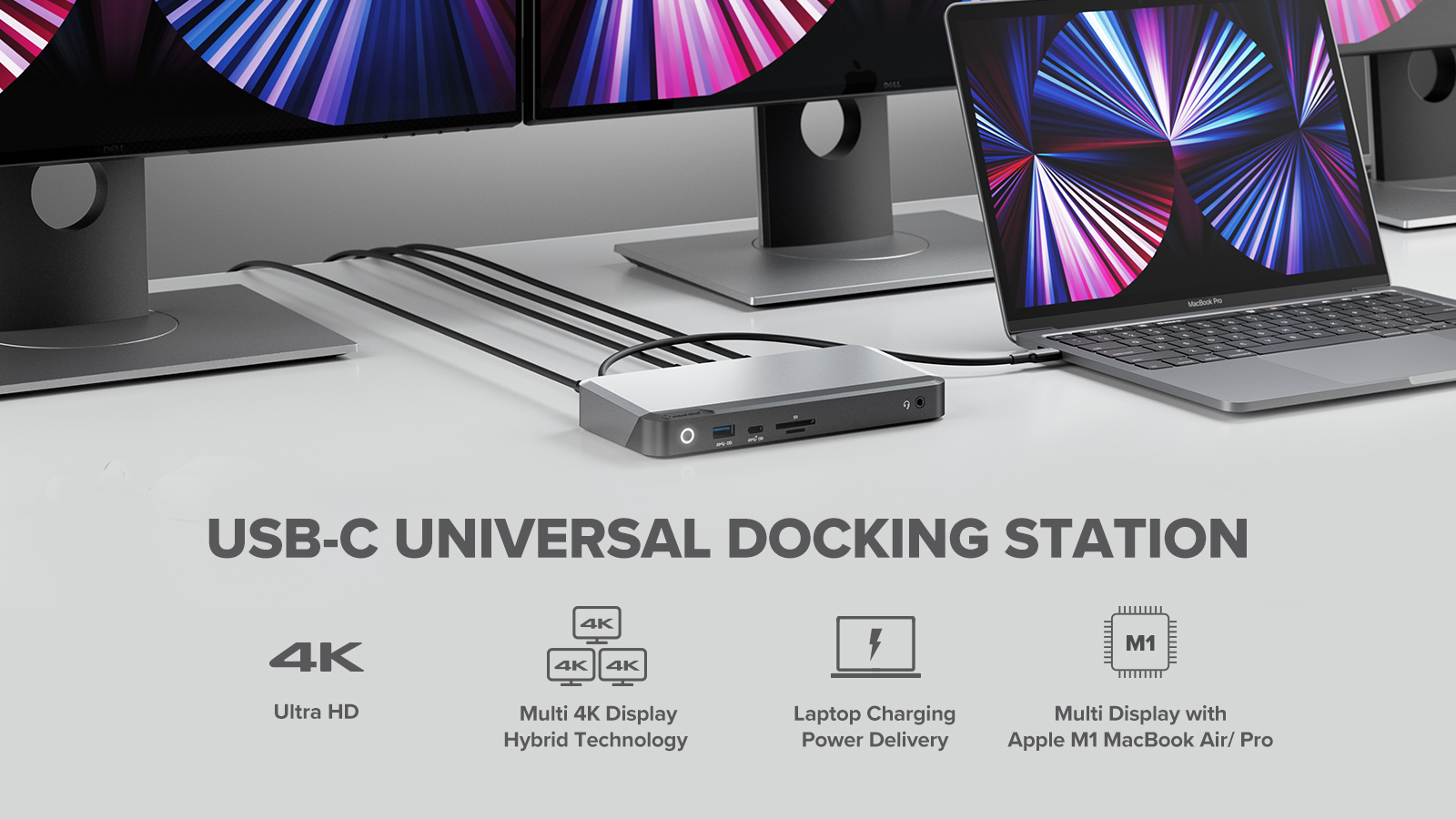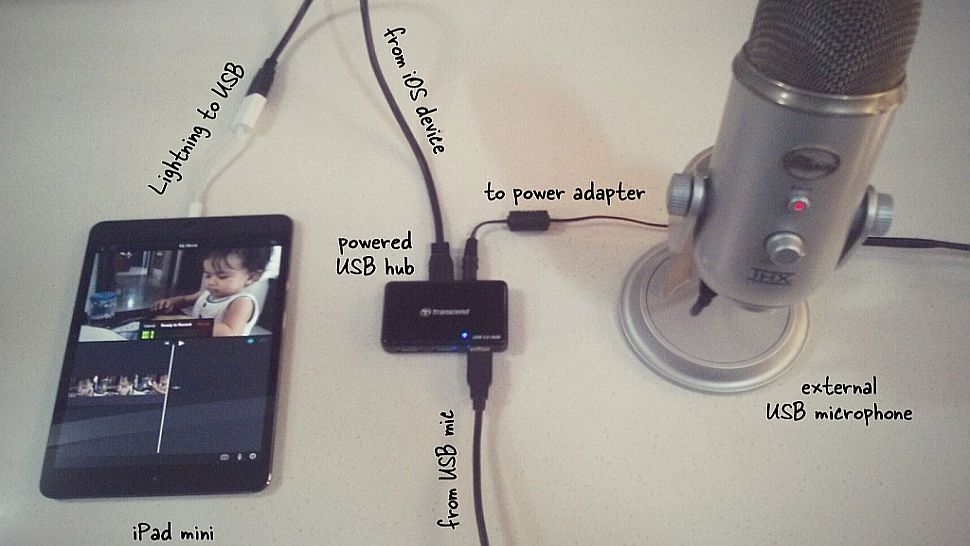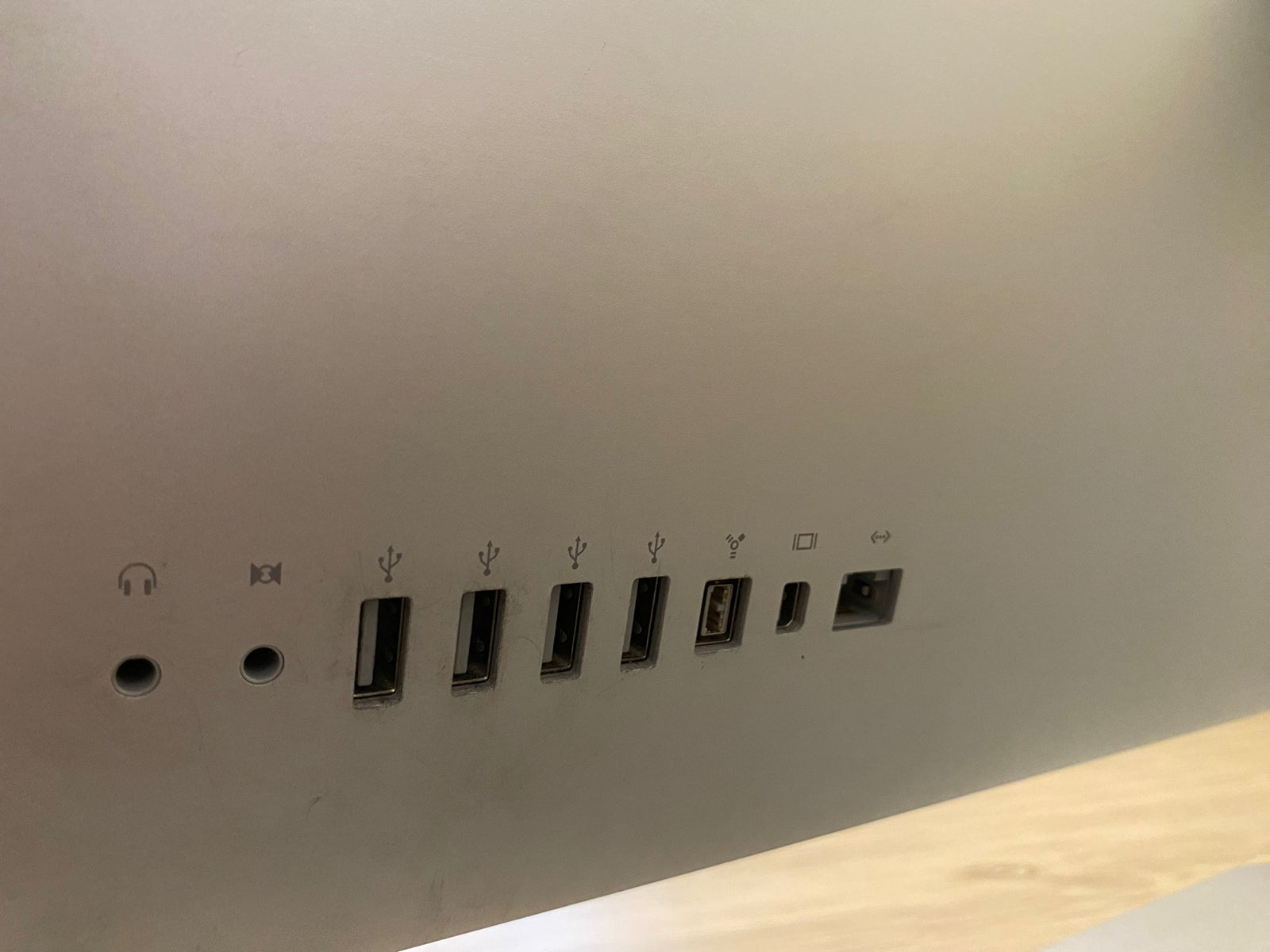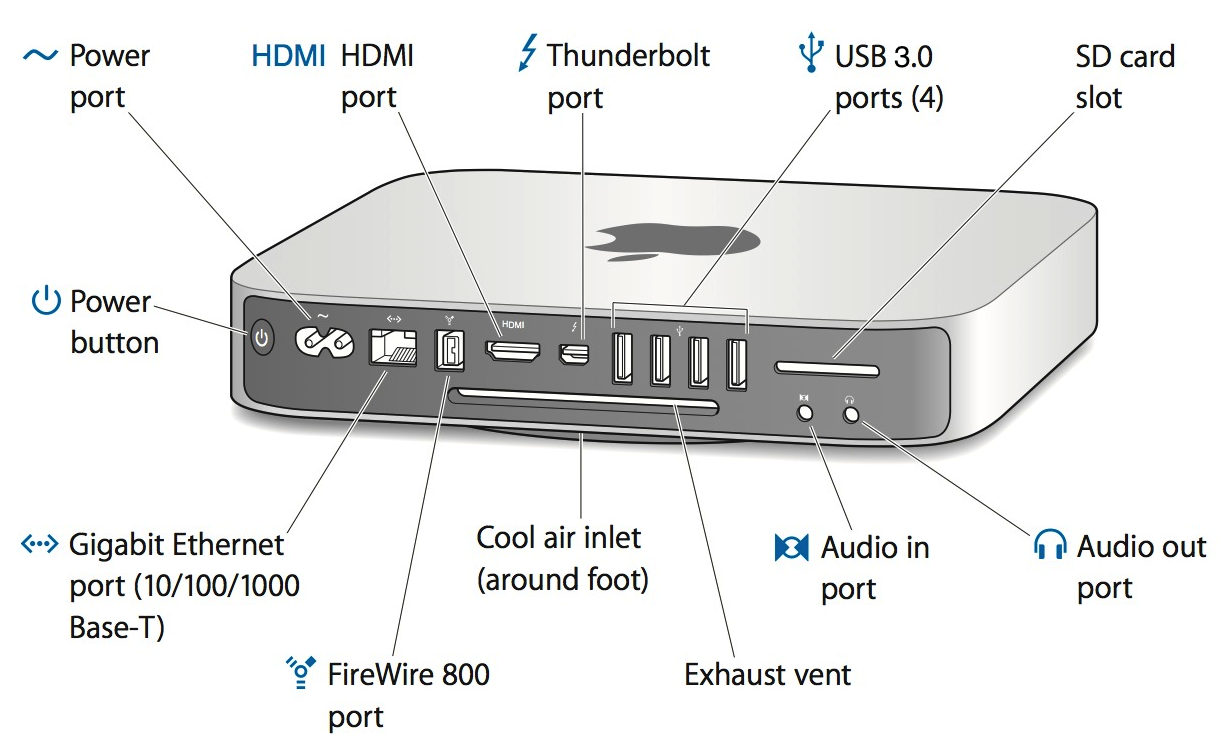How Do I Connect External Speakers To My Mac Mini
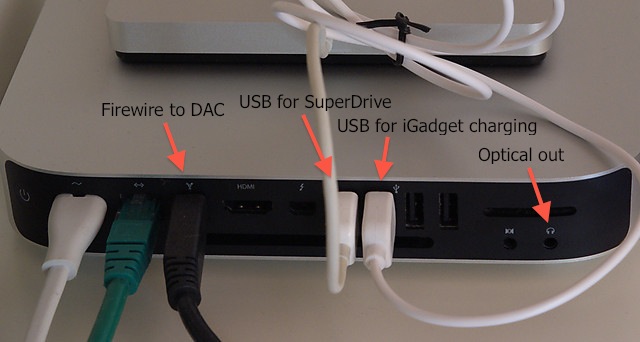
Silence. The stark, unyielding silence emanating from your Mac Mini. While the compact powerhouse excels in processing and productivity, its internal audio capabilities often leave much to be desired, especially for audiophiles and those requiring clear, amplified sound for presentations or media consumption.
Upgrading to external speakers transforms the Mac Mini from a functional computer into a multimedia hub. This article provides a comprehensive guide on how to seamlessly connect external speakers to your Mac Mini, exploring various connection options and troubleshooting common issues.
Understanding Your Mac Mini's Audio Outputs
The Mac Mini offers several options for connecting external speakers, each with its own advantages and disadvantages. Identifying the available ports on your specific Mac Mini model is the crucial first step.
3.5mm Headphone Jack
The 3.5mm headphone jack, also known as the audio-out port, is the most common and straightforward option. It's a standard analog connection that accepts a wide range of speakers and headphones.
This port supports standard stereo output. It is suitable for most basic speaker setups.
HDMI Port
The HDMI port not only transmits video but also carries audio signals. Many modern speakers and soundbars can connect directly to the Mac Mini via HDMI.
This connection offers high-quality digital audio. It supports multi-channel audio formats like Dolby Digital and DTS.
USB Ports
USB ports offer versatility through the use of USB speakers or external USB audio interfaces. USB speakers handle both power and audio through a single connection.
USB audio interfaces provide more advanced audio processing capabilities. These are favored by musicians and audio professionals.
Bluetooth
Bluetooth connectivity allows for wireless connection to Bluetooth speakers. This provides a clean, cable-free setup.
It's important to note that Bluetooth audio quality can sometimes be lower than wired connections. This depends on the Bluetooth version and the codec used.
Connecting Your Speakers: A Step-by-Step Guide
Once you've identified the best connection type for your speakers and Mac Mini, follow these steps to establish the connection.
3.5mm Connection: Simply plug the speaker cable into the headphone jack. Ensure the plug is fully inserted.
HDMI Connection: Connect one end of the HDMI cable to the Mac Mini's HDMI port and the other end to the speaker or soundbar's HDMI input.
USB Connection: Plug the USB speaker or audio interface into an available USB port on your Mac Mini. Drivers may install automatically.
Bluetooth Connection: Enable Bluetooth on your Mac Mini through System Preferences. Put your Bluetooth speaker into pairing mode and select it from the list of available devices on your Mac.
Configuring Audio Output Settings
After physically connecting the speakers, you might need to adjust your Mac Mini's audio output settings to ensure sound is routed correctly. Go to System Preferences, then Sound.
In the Output tab, select the connected speakers as the audio output device. Adjust the output volume as needed.
For HDMI connections, you may need to select the specific HDMI output device. If you don't see the option that you require, try unplugging the HDMI cable and plugging it back into the Mac Mini.
Troubleshooting Common Issues
Even with the best planning, issues can arise. Here are some common problems and their solutions.
No Sound: Double-check all cable connections. Ensure the speakers are powered on and the volume is turned up. Verify that the correct output device is selected in System Preferences.
Distorted Sound: Lower the output volume on both the Mac Mini and the speakers. Check for any loose cable connections.
Bluetooth Connection Problems: Ensure the Bluetooth speaker is fully charged and in pairing mode. Reset the Bluetooth module on your Mac Mini by holding down Option and Shift keys while clicking the Bluetooth icon in the menu bar.
Audio Interface Issues: Make sure you have the correct drivers installed for your audio interface. Check the manufacturer's website for the latest drivers.
Beyond Basic Connectivity: Advanced Audio Options
For users seeking more advanced audio control, consider exploring external audio interfaces. These devices offer features such as balanced outputs, multiple inputs, and enhanced audio processing capabilities.
Software like Logic Pro X or GarageBand can further enhance audio control. These programs offer mixing and mastering tools.
The Future of Mac Mini Audio
As technology evolves, expect continued improvements in Mac Mini audio capabilities. Future iterations might incorporate enhanced internal audio chips or more advanced wireless connectivity options.
The demand for high-quality audio experiences will continue to drive innovation. This could result in smaller, more powerful external speaker options.
Investing in external speakers is an investment in your overall Mac Mini experience. By understanding the connection options and troubleshooting common issues, you can unlock the full audio potential of your compact powerhouse.