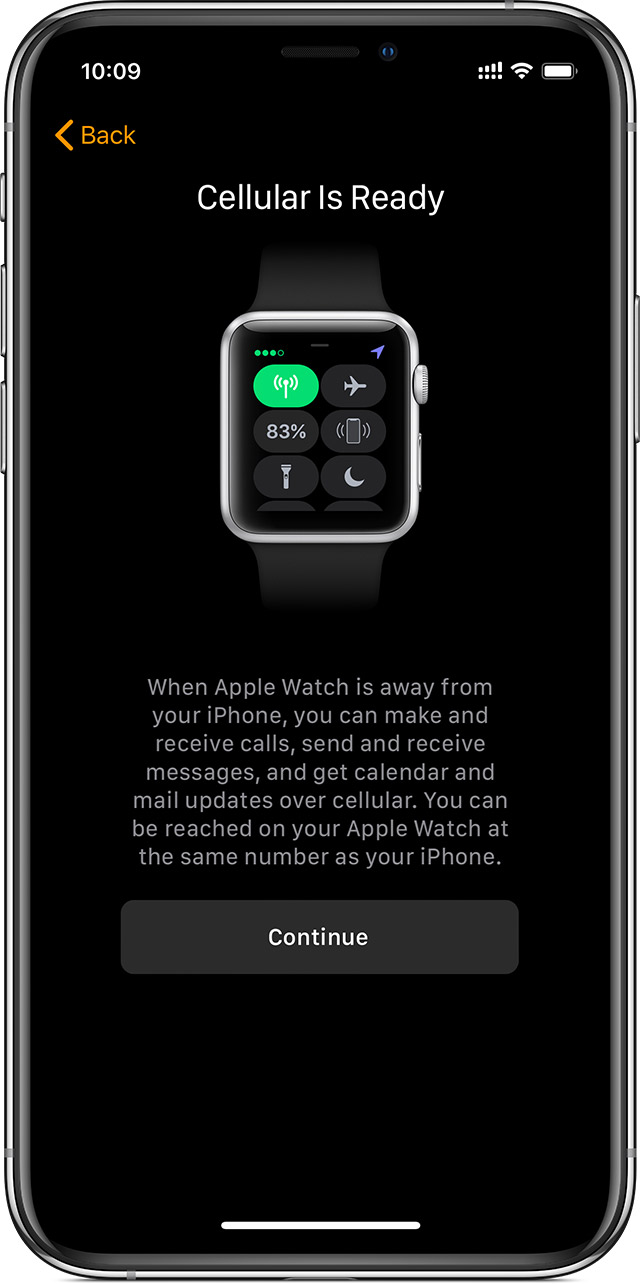How Do I Get Cellular On My Apple Watch
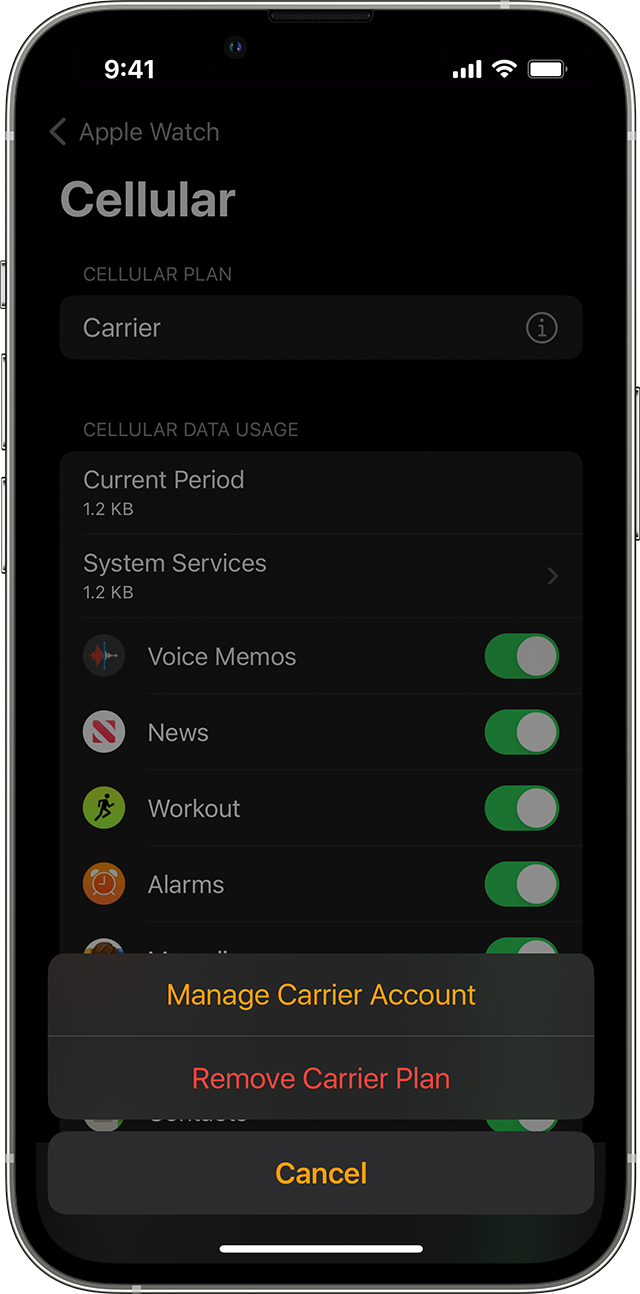
Connectivity is no longer tethered to your phone. Unlock the full potential of your Apple Watch by activating cellular service, granting you freedom from your iPhone for calls, texts, and data.
This guide provides a concise, step-by-step approach to setting up cellular on your Apple Watch, ensuring you stay connected on the go. We will cover compatibility, activation processes, and troubleshooting tips.
Is Your Apple Watch Cellular-Compatible?
Not all Apple Watch models support cellular connectivity. Only Apple Watch Series 3 (GPS + Cellular) or later models are equipped with this functionality. Check the back of your watch casing; cellular models have a distinctive red or blue circle on the Digital Crown.
Confirm your iPhone’s carrier also supports Apple Watch cellular plans. Major carriers like Verizon, AT&T, and T-Mobile typically offer these plans.
Activating Cellular Service: A Step-by-Step Guide
Start by ensuring your iPhone is running the latest version of iOS. Update via Settings > General > Software Update if necessary.
Open the Apple Watch app on your iPhone. Select the "Cellular" option.
If you haven't already set up cellular, you'll see a "Set Up Cellular" button. Tap this button. You'll be redirected to your carrier’s website or app to add your Apple Watch to your existing mobile plan.
Follow your carrier's instructions to complete the activation process. This usually involves providing your account information and agreeing to the terms of service.
During setup, you may be asked to create a new account or use an existing one. Ensure the billing address you use during setup matches the one on file with your carrier.
Once activated, your Apple Watch will share the same phone number as your iPhone. The activation process typically takes a few minutes, but may vary depending on the carrier.
Troubleshooting Common Issues
If you encounter problems during activation, first restart both your iPhone and Apple Watch. A simple reboot can resolve temporary glitches.
Confirm your carrier plan includes support for connected devices like the Apple Watch. Some older or limited plans might not be compatible.
Check your Apple ID is signed in on both your iPhone and Apple Watch. Ensure both devices are connected to the same Wi-Fi network during the activation process.
If issues persist, contact your carrier's customer support. They can help troubleshoot specific problems related to your account or network settings.
Confirming Cellular Activation
After activation, verify cellular is working on your Apple Watch. Disconnect your iPhone from Wi-Fi and Bluetooth to force the watch to use its cellular connection.
Look for the cellular signal strength indicator (usually dots or bars) in the Control Center of your Apple Watch. Swipe up from the bottom of the watch face to access the Control Center.
Make a test call or send a text message without your iPhone nearby to confirm functionality. Successful communication confirms successful cellular activation.
Understanding Cellular Data Usage
Be mindful of your cellular data usage on your Apple Watch. Streaming music, making calls, and using data-heavy apps can quickly consume your data allowance.
Monitor your data usage through your carrier's app or website. Consider adjusting app settings to minimize data consumption when on cellular.
Disable background app refresh for non-essential apps to conserve data. This can be done in the Settings app on your Apple Watch under General > Background App Refresh.
Next Steps
Now that your Apple Watch is cellular-enabled, explore its expanded capabilities. Enjoy making calls, sending texts, and accessing data even when your iPhone is not within range.
Stay updated on any software updates from Apple and your carrier. These updates often include performance improvements and bug fixes related to cellular connectivity.
Contact your carrier for plan adjustments or data monitoring options if needed. Maximize your connected experience!


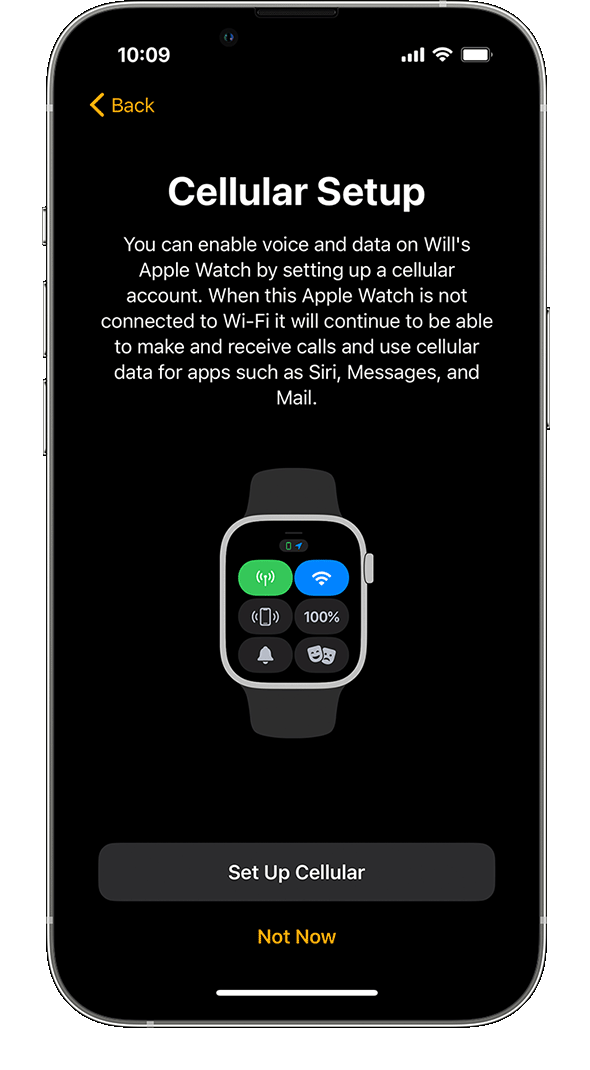
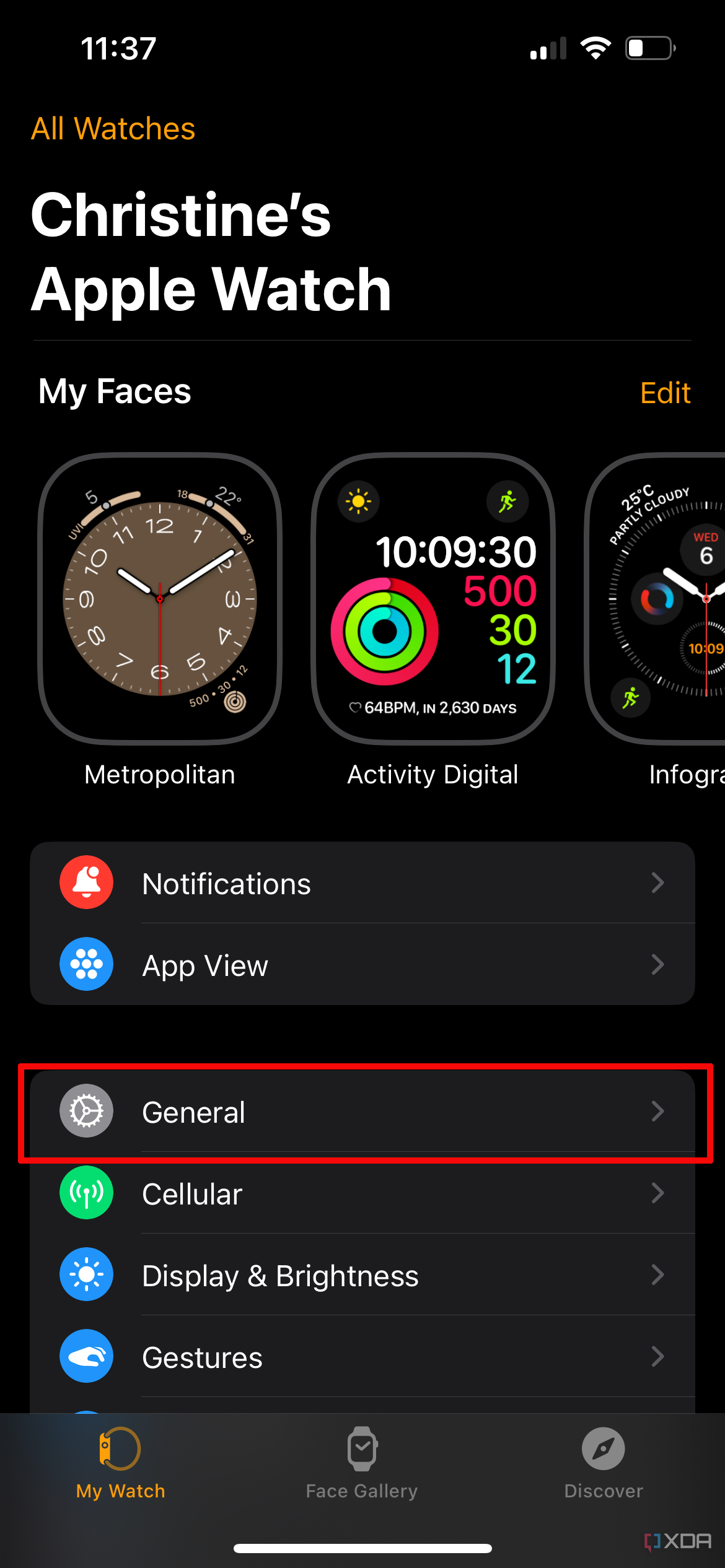
![How Do I Get Cellular On My Apple Watch How to SETUP Apple Watch Cellular / Mobile Data? 🔥 [on Any Model] - YouTube](https://i.ytimg.com/vi/unX3CVEfOUI/maxresdefault.jpg)
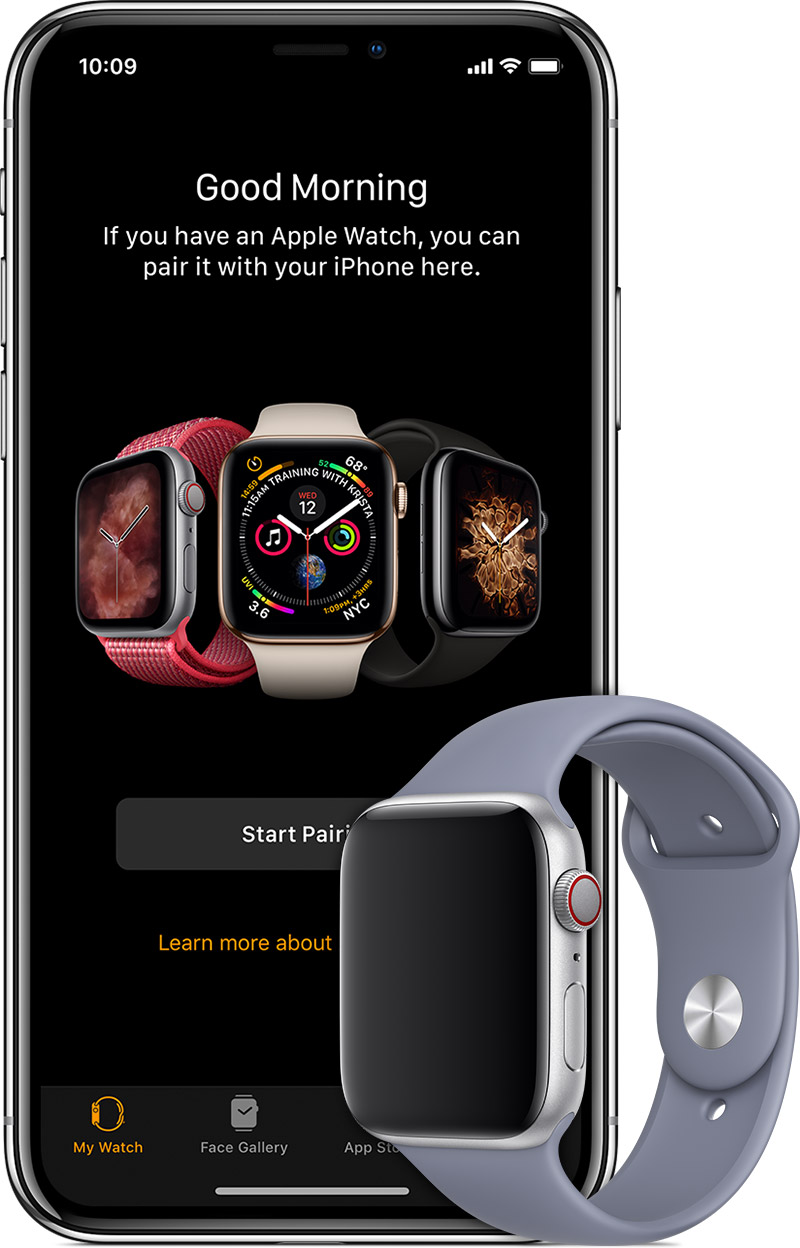
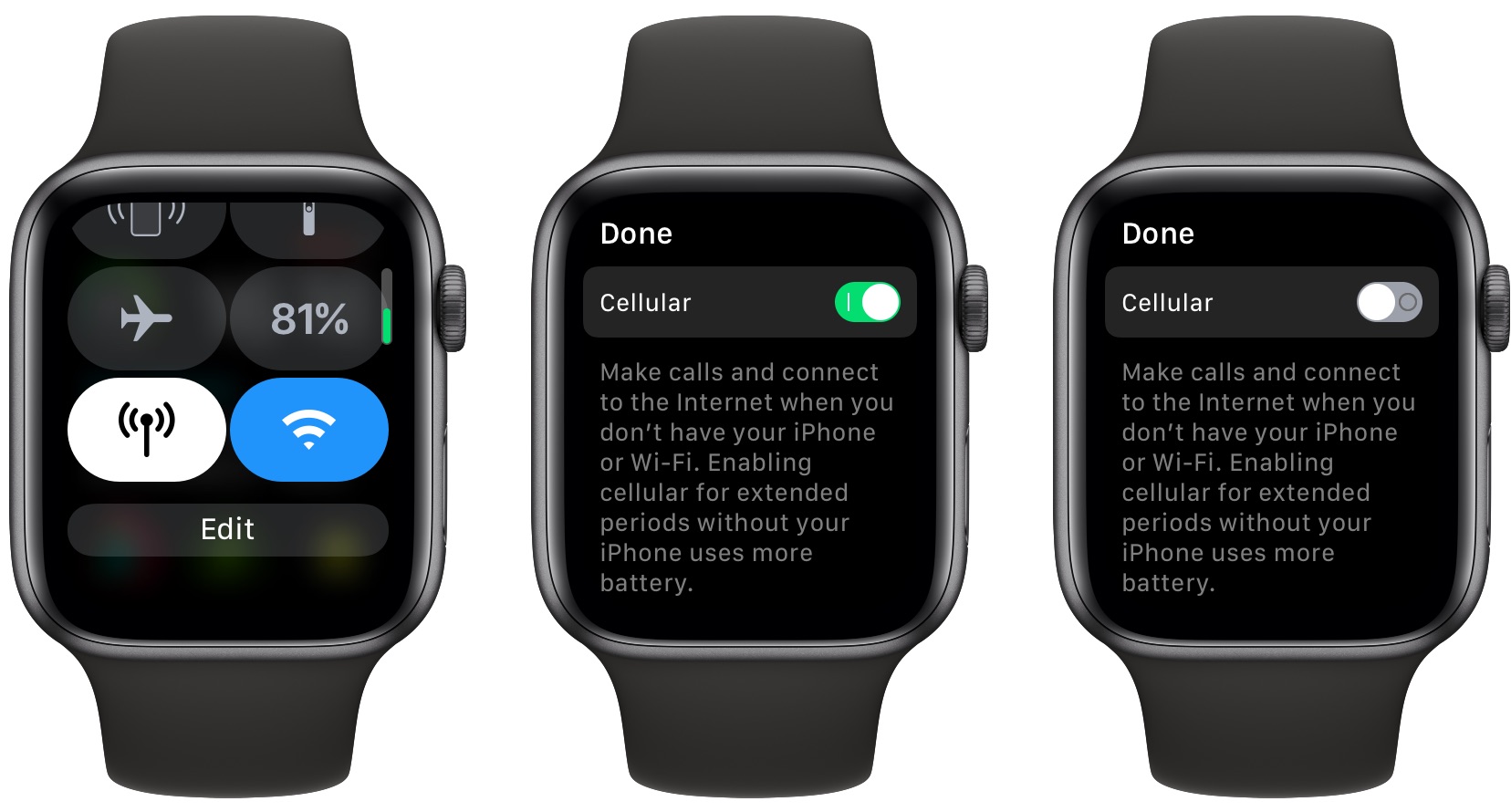

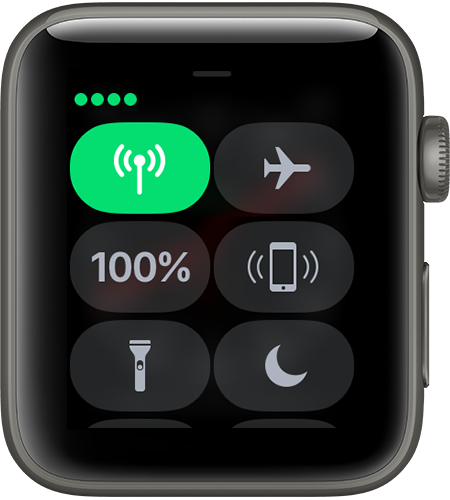
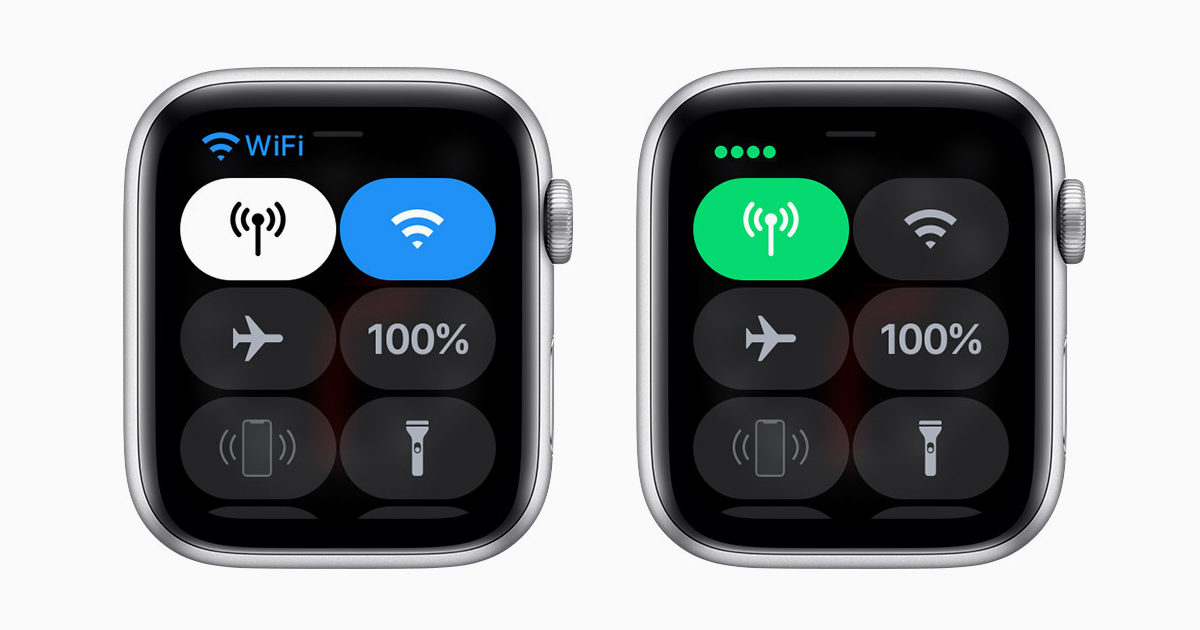
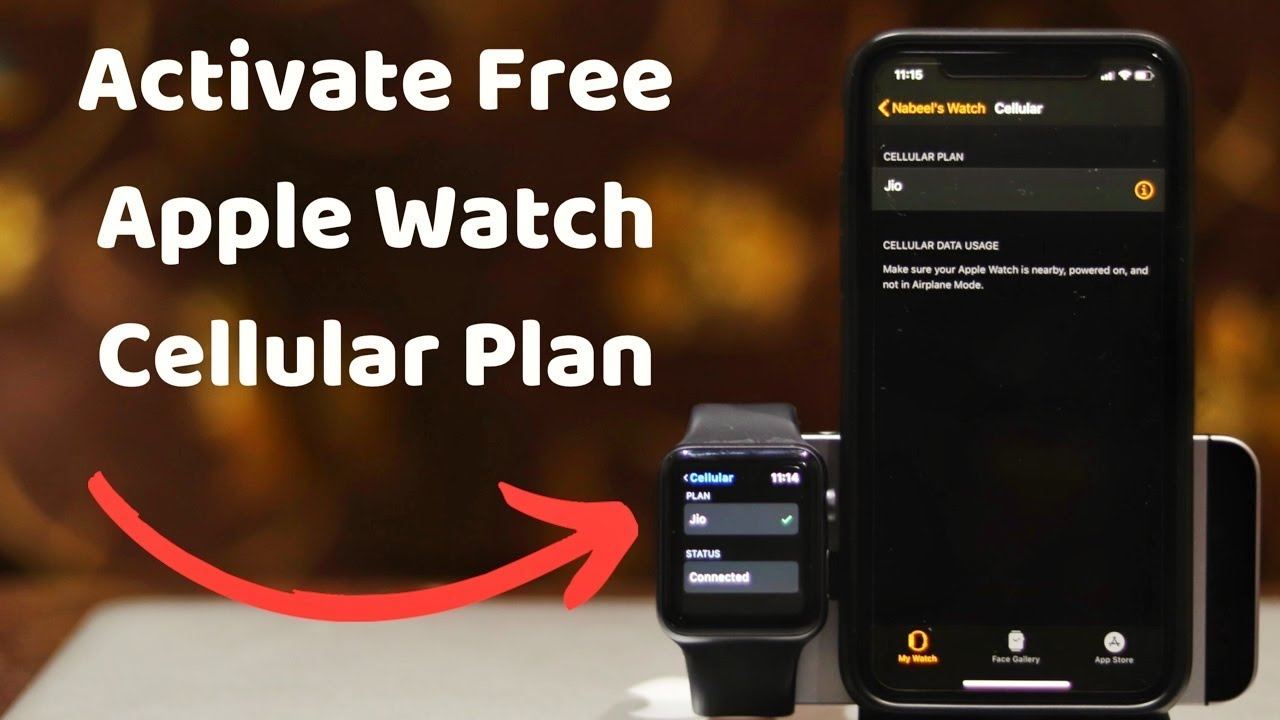

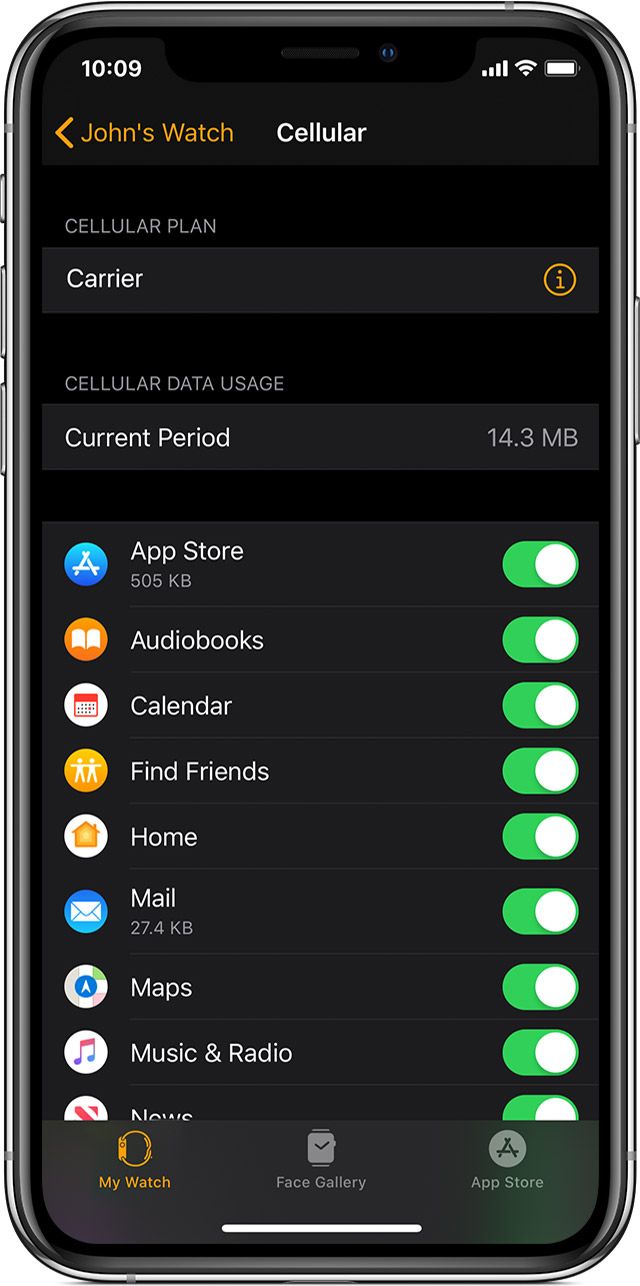
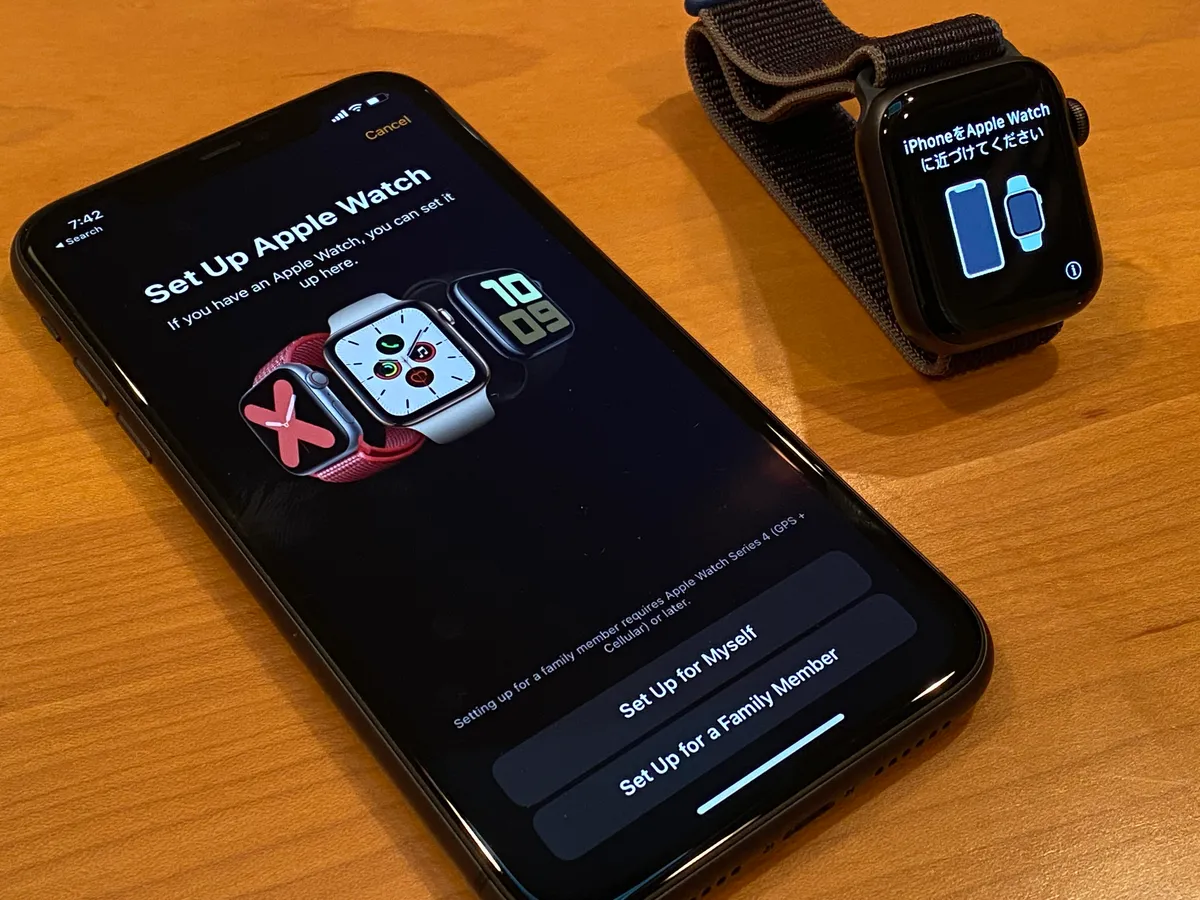
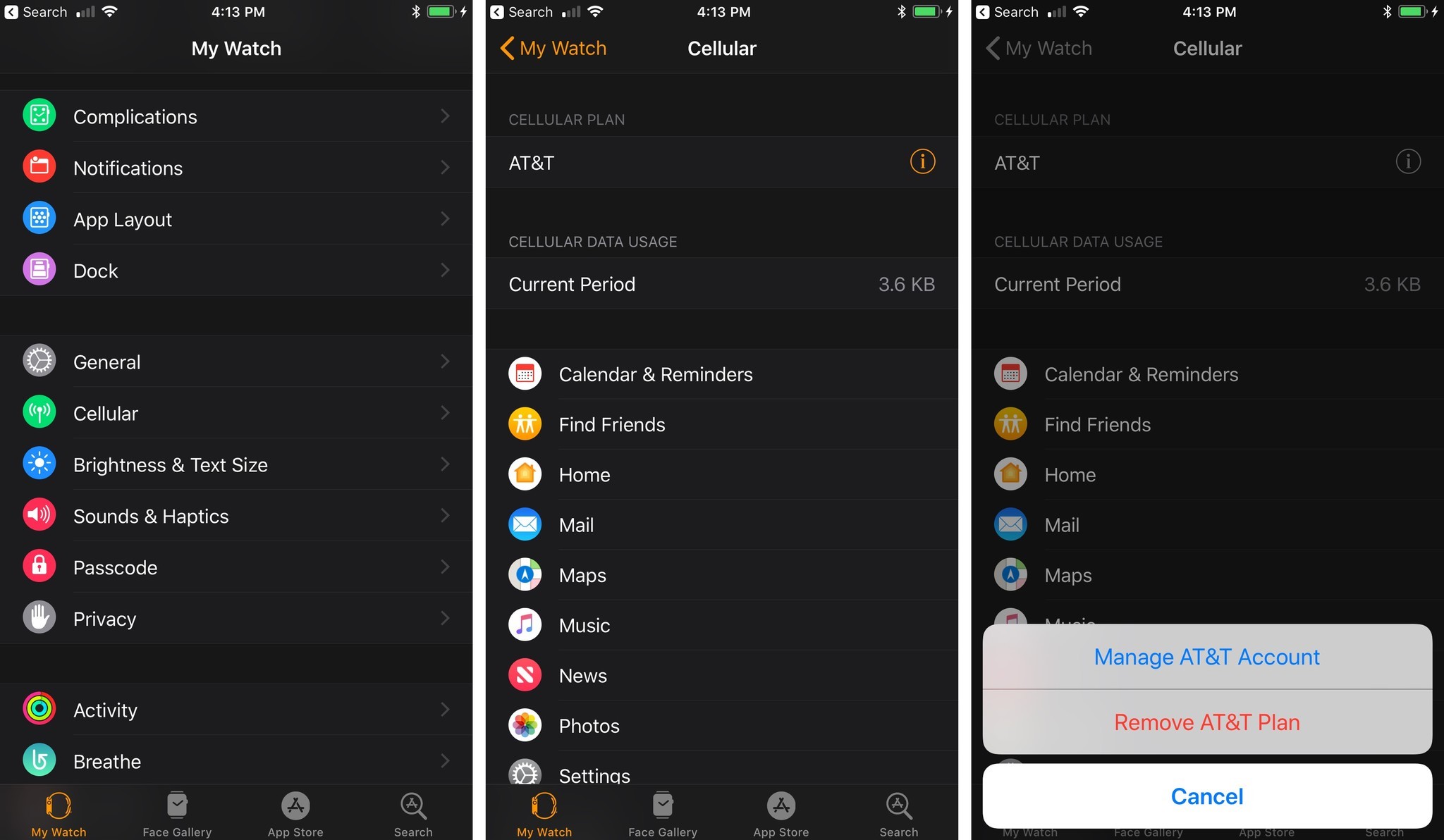
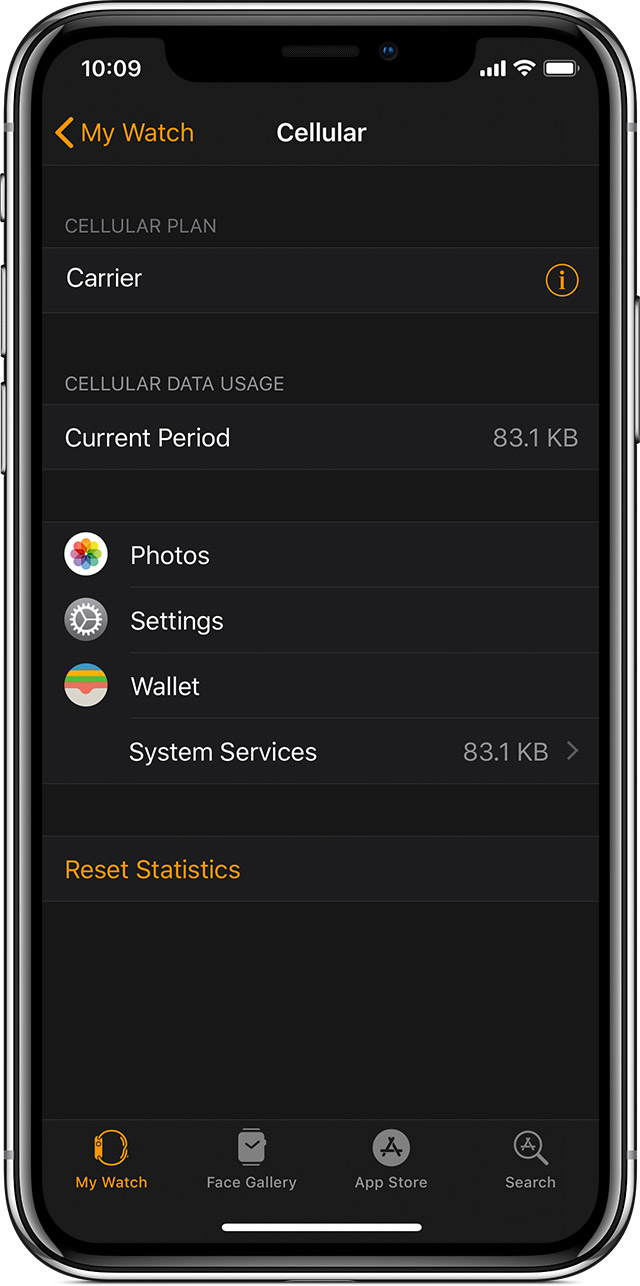
![How Do I Get Cellular On My Apple Watch [Step-by-Step Guide] How to Easily Set Up a New Apple Watch?](https://www.mobitrix.com/iphone-tips/images/article/en/set-up-cellular.png)