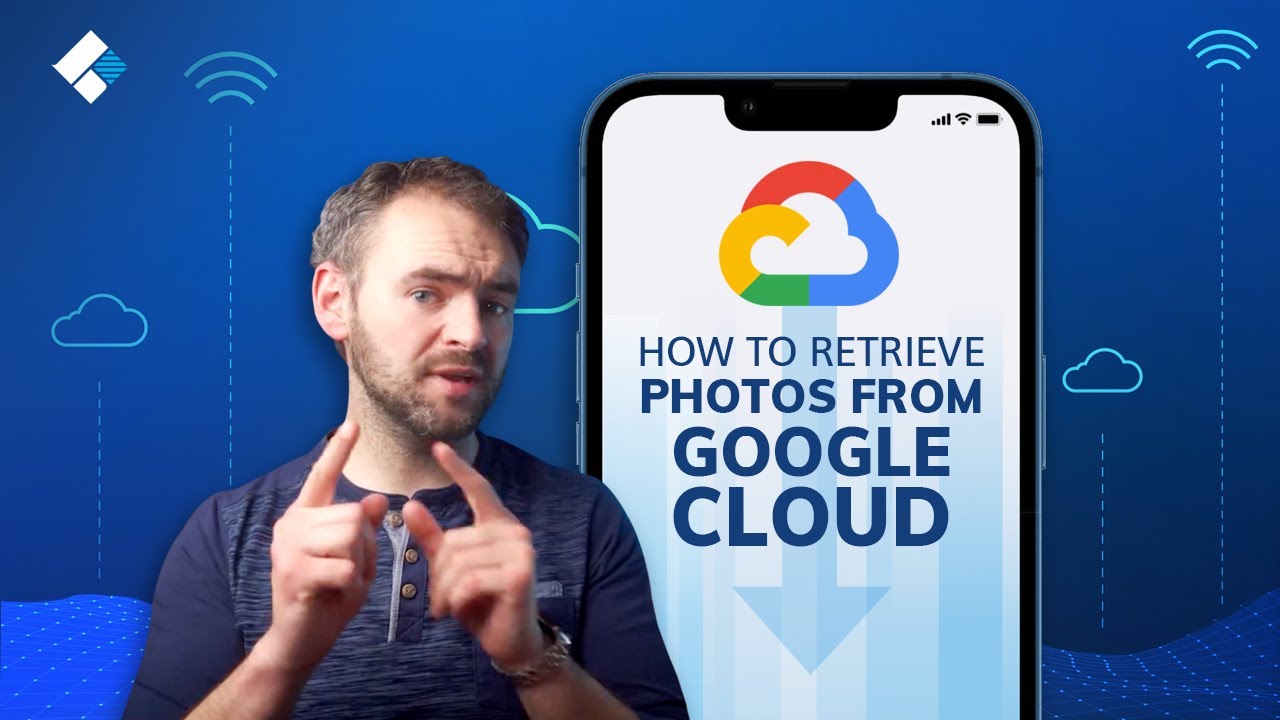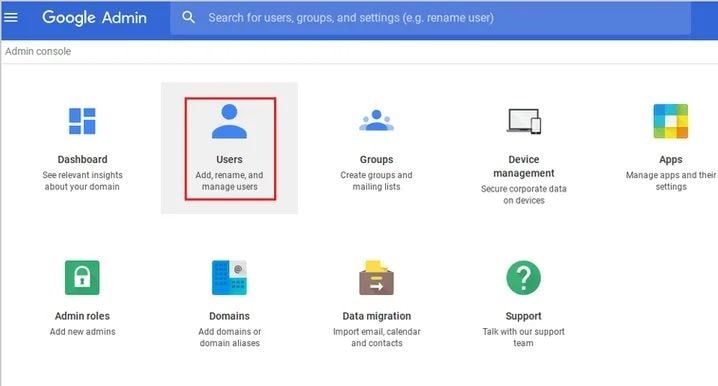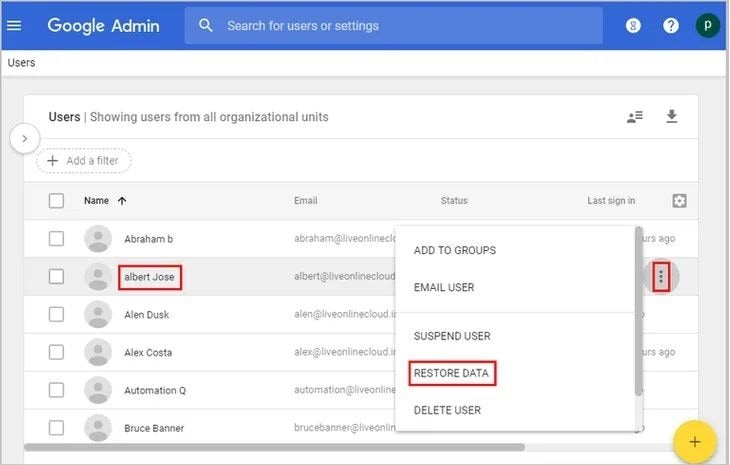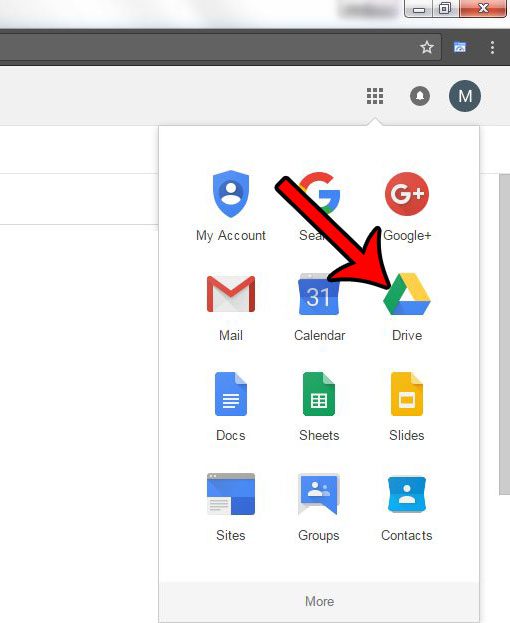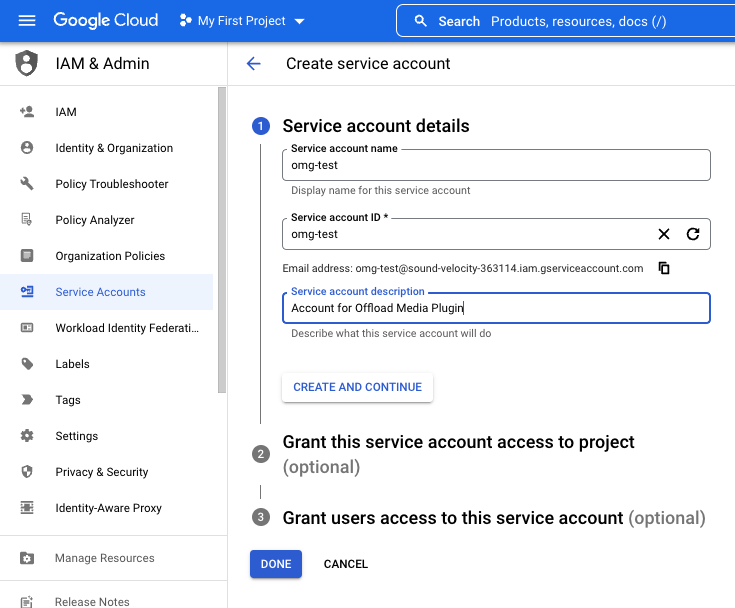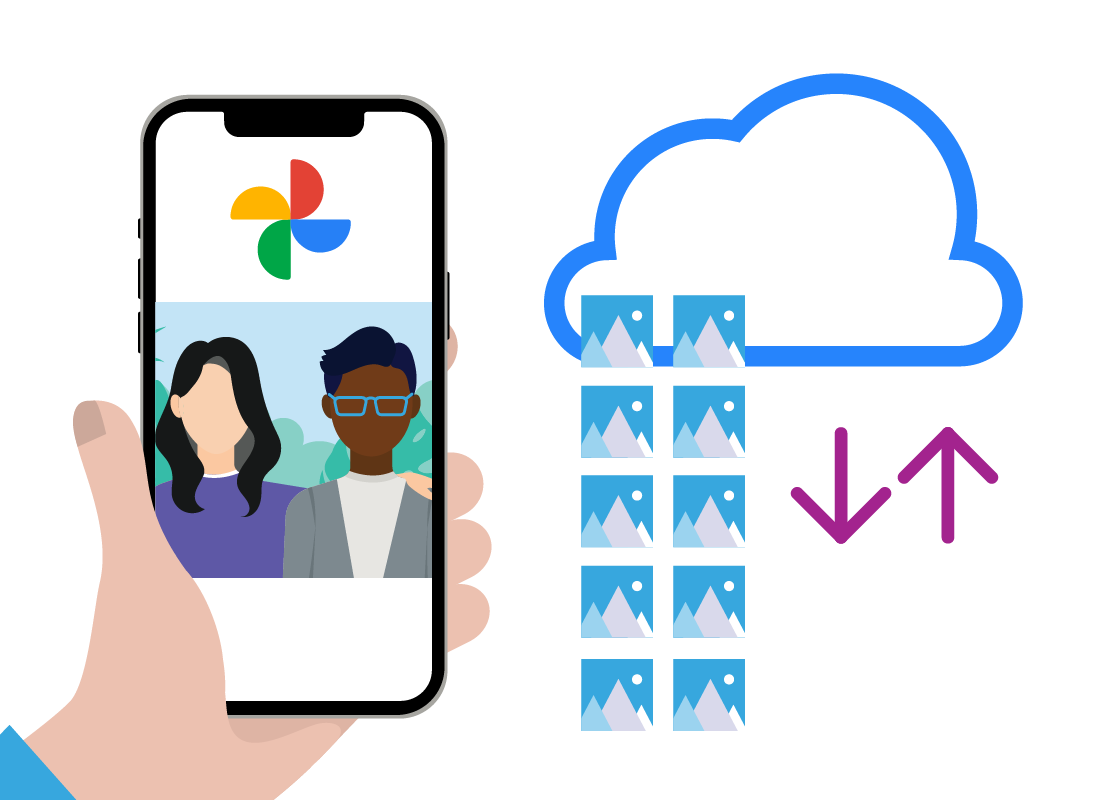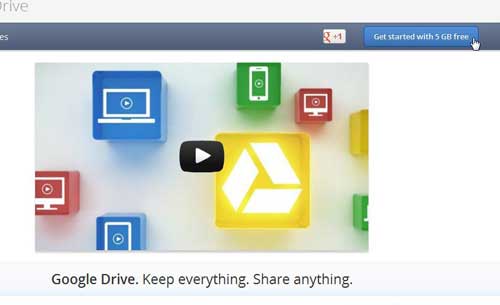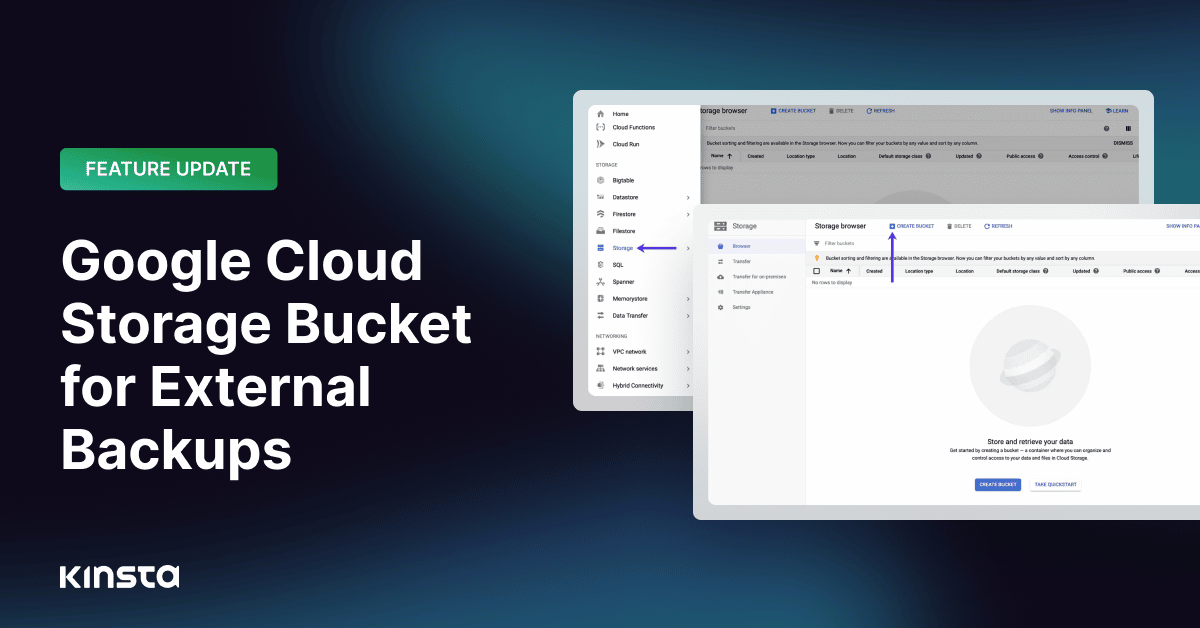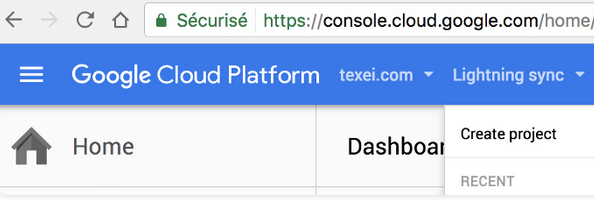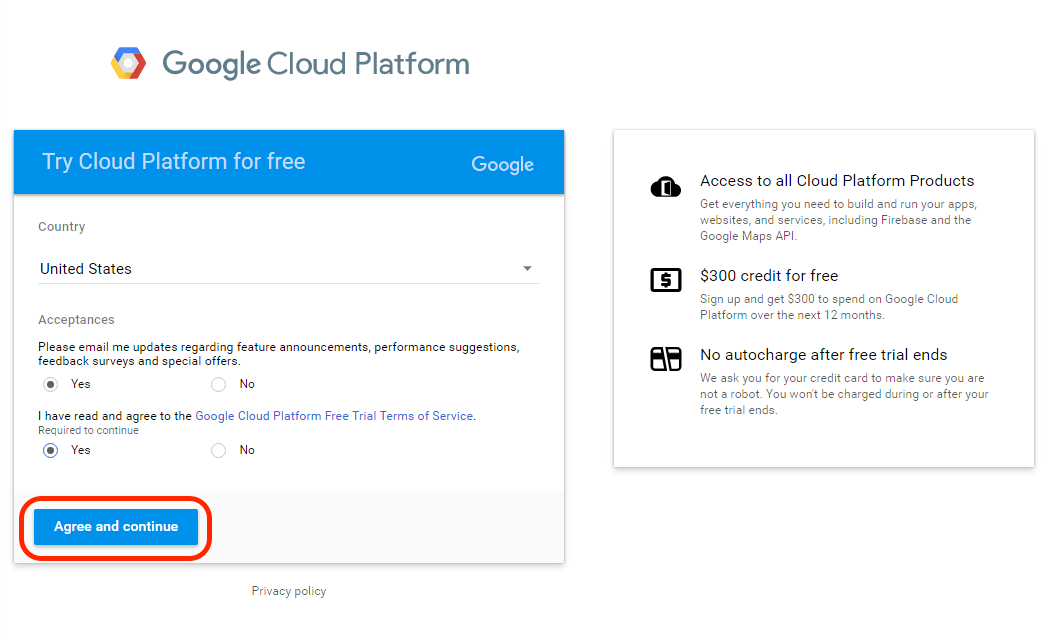How Do I Get My Photos From Google Cloud
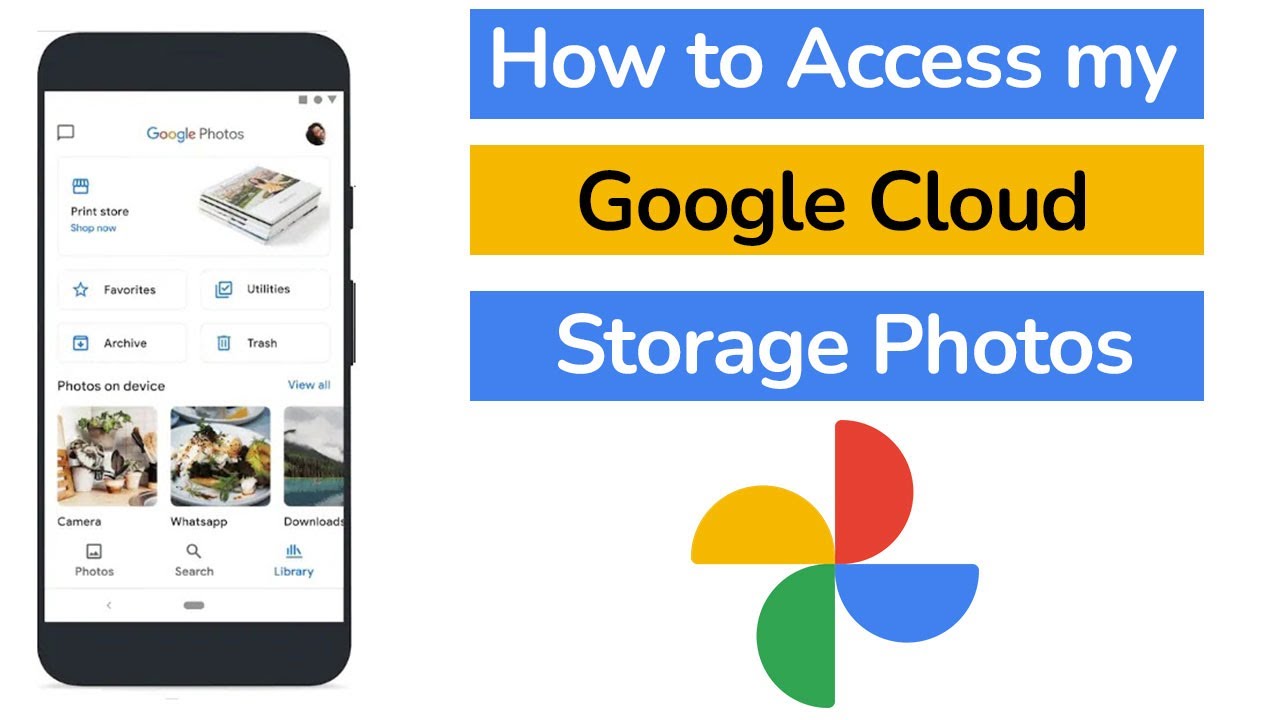
Imagine scrolling through years of cherished memories: baby's first steps, sun-drenched vacations, and impromptu gatherings with loved ones. These digital treasures, once safely tucked away in the Google Cloud, now beckon to be rediscovered and perhaps transferred to a new digital home.
But how exactly do you retrieve these precious photos? Understanding the process of extracting your photos from Google Cloud, be it Google Photos or Google Drive, is crucial for maintaining control over your personal data and ensuring those memories remain accessible for years to come.
Understanding Your Options: Google Photos vs. Google Drive
First, it's important to understand where your photos are stored. Google Photos is designed specifically for image and video storage, while Google Drive is a more general file storage service. Knowing the location will determine the best retrieval method.
Downloading from Google Photos: A Step-by-Step Guide
The most direct method involves using the Google Photos interface itself. Open Google Photos in your web browser or mobile app. Select the photos or albums you wish to download.
Then, click the download icon (usually a downward-pointing arrow). Google Photos might compress your photos into a ZIP file for easier download. This is particularly true for large collections.
Downloading from Google Drive: A Different Approach
If your photos are stored within Google Drive, the process is slightly different. Navigate to the folder containing your images in Google Drive. Select the photos or folders you want to download.
Right-click and choose "Download". Similar to Google Photos, Google Drive may compress the files into a ZIP archive.
Using Google Takeout: A Comprehensive Solution
For a more comprehensive download, consider using Google Takeout. This service allows you to export data from various Google products, including Google Photos and Google Drive.
Go to the Google Takeout website. Select Google Photos and/or Google Drive. Choose the data you want to include (specific albums, date ranges, etc.).
Select the file type (.zip or .tgz), archive size, and delivery method (email or add to Drive, Dropbox, etc.). Google will then prepare your archive and notify you when it's ready for download. Google Takeout is particularly useful for backing up your entire photo library.
Important Considerations: Resolution and Metadata
Keep in mind that downloading from Google Photos might affect image resolution depending on your original upload settings. If you originally uploaded in "High quality" (now "Storage saver"), Google may have compressed your images. Downloading them again will not restore the original resolution.
Metadata, such as date, time, and location information, is also crucial. Ensure the download method you choose preserves this data. Google Takeout typically retains more metadata than simple downloads from Google Photos or Google Drive.
Why This Matters: Data Ownership and Accessibility
Taking control of your digital memories is paramount. Cloud storage is convenient, but owning a local copy of your photos ensures they remain accessible even if cloud services change or become unavailable. Backing up your photos from Google Cloud isn't just a technical task; it's an act of preserving your personal history.
Moreover, understanding these processes empowers you to migrate your photos to other platforms if needed, or simply to have them readily available on your own devices. According to a recent study by Pew Research Center, a significant percentage of internet users express concerns about data privacy and control, highlighting the importance of understanding how to manage your digital assets.
Ultimately, retrieving your photos from Google Cloud is a straightforward process that offers peace of mind and ensures the longevity of your cherished memories. Taking the time to understand the available methods and considerations is an investment in preserving your personal history for generations to come.