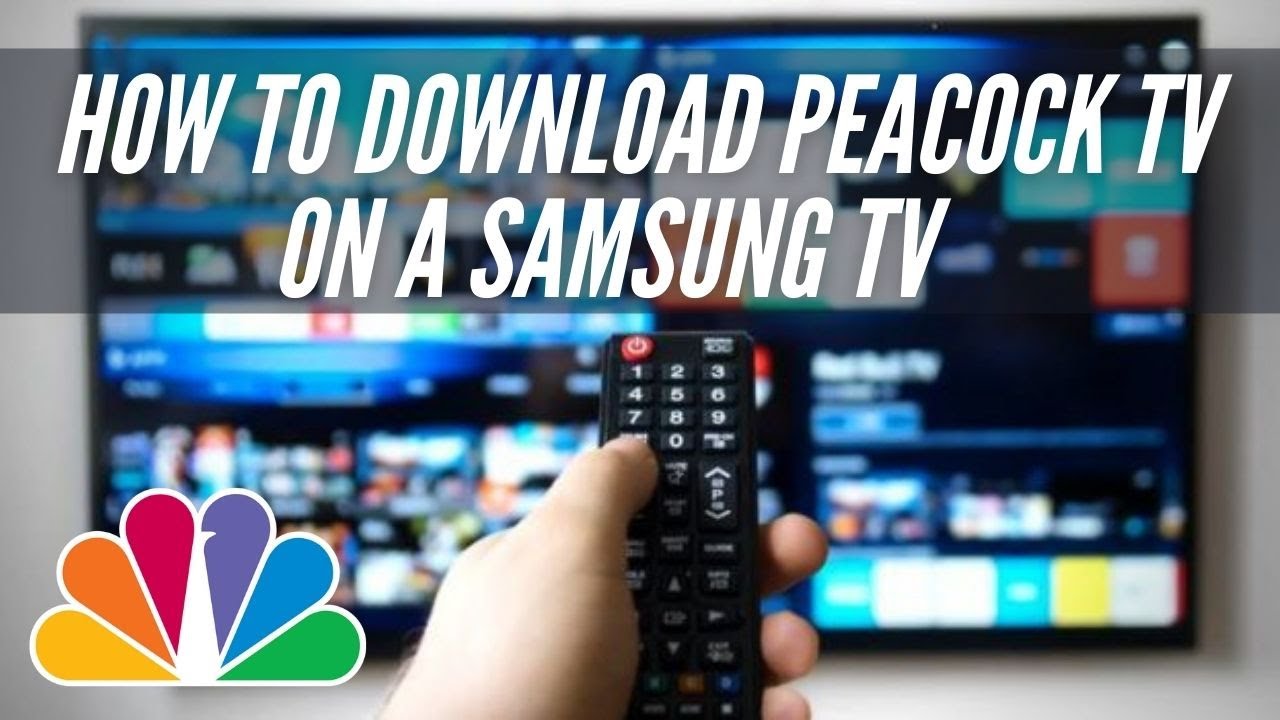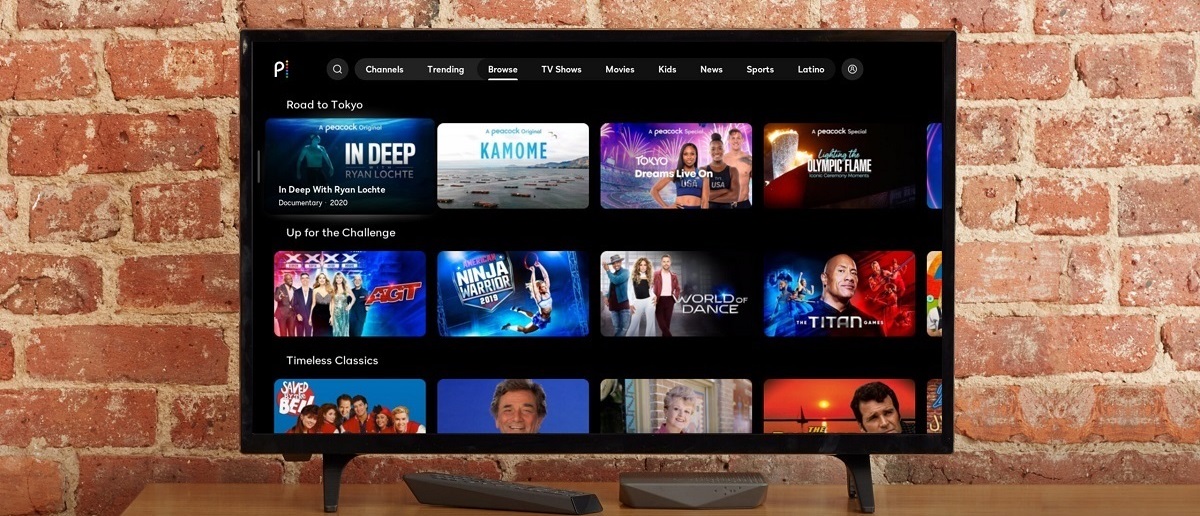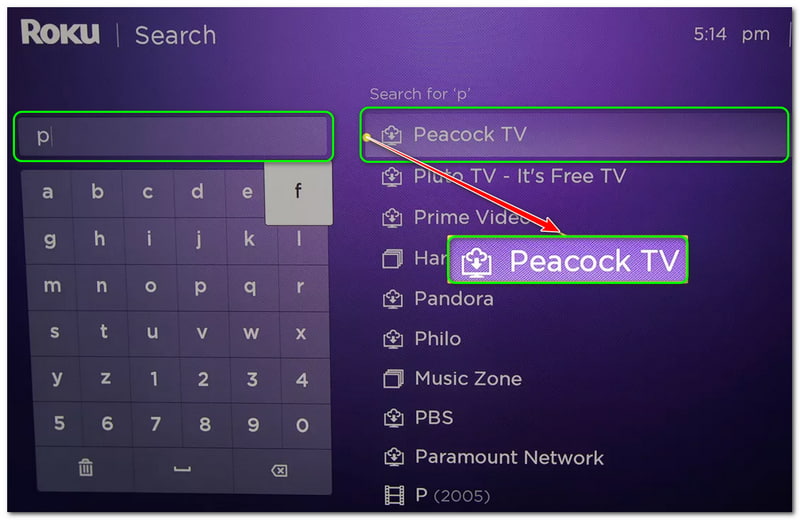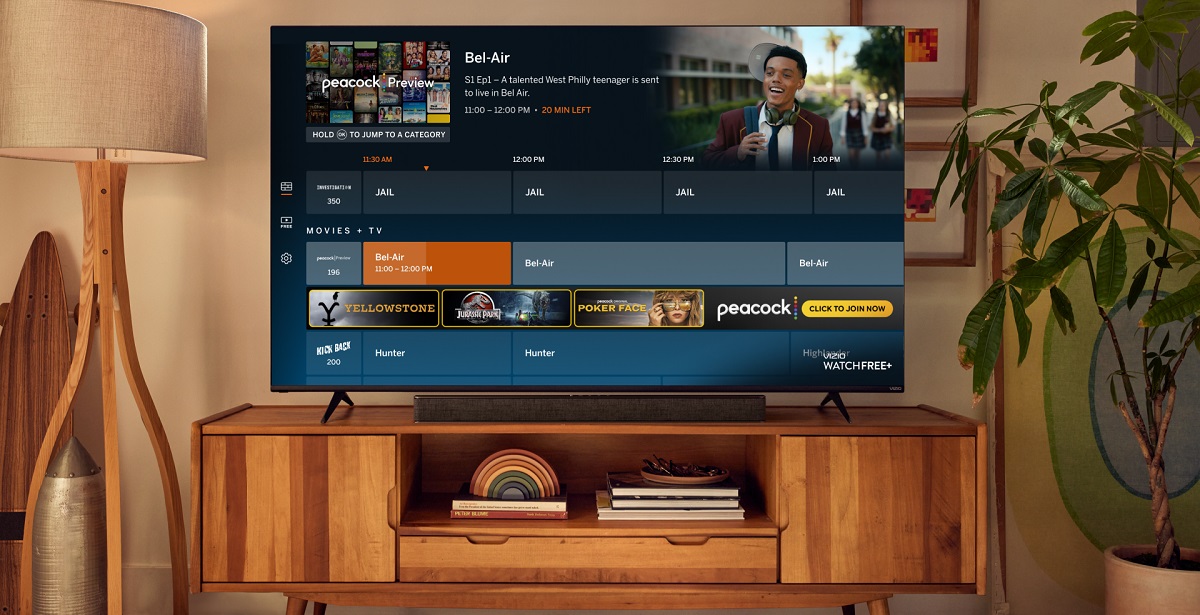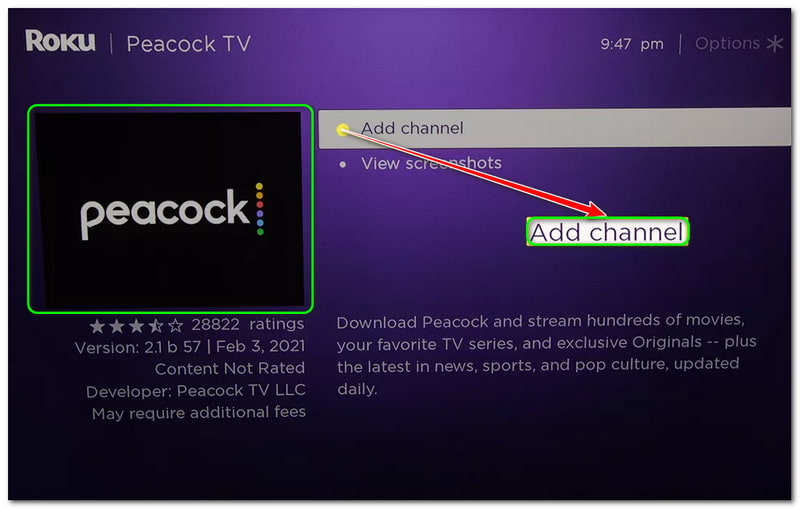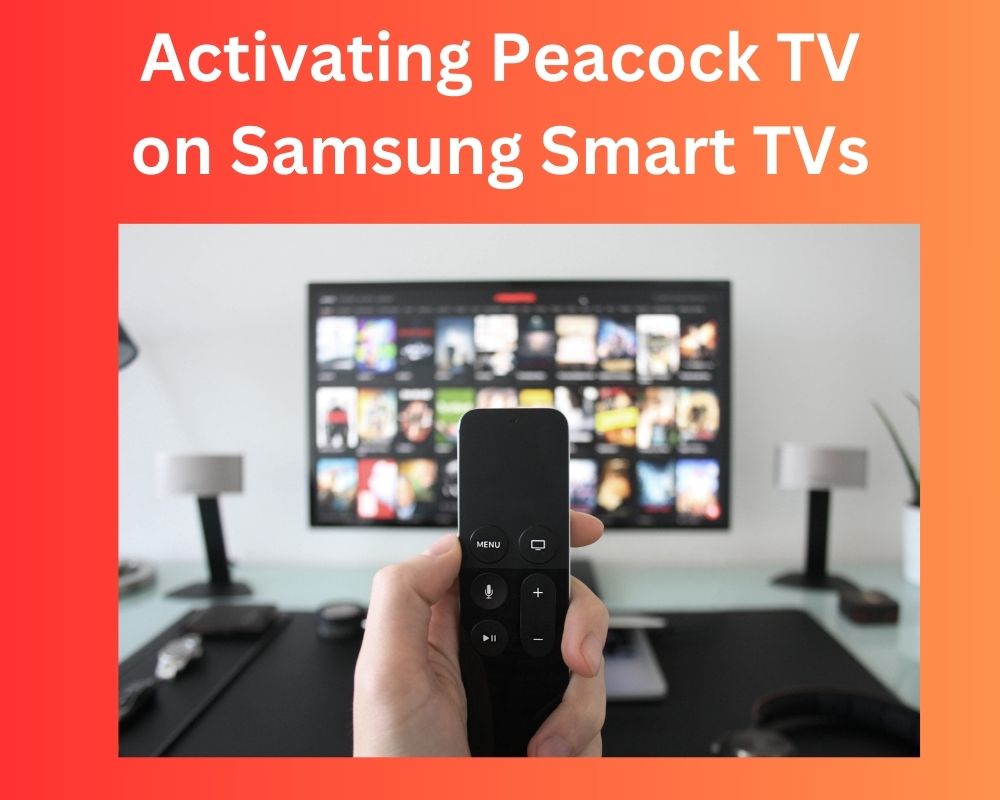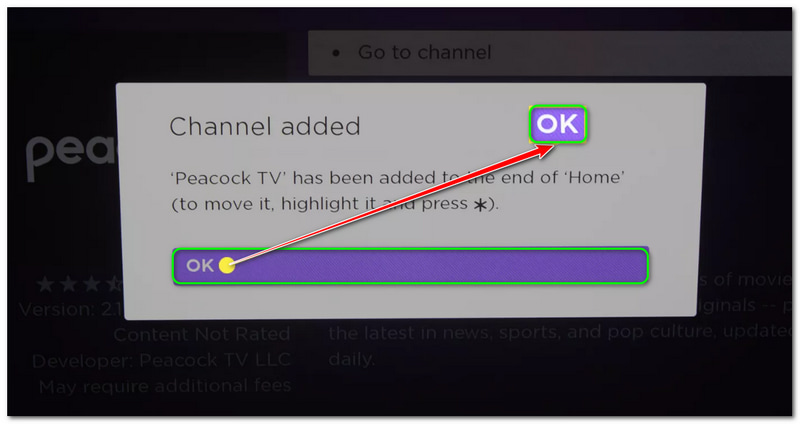How Do I Put Peacock On My Smart Tv

Frustrated trying to stream Peacock on your smart TV? Millions are facing the same issue, but getting connected is often a simple process.
This guide will provide immediate, actionable steps to download and access Peacock on your smart TV, ensuring you don't miss your favorite shows and live events.
Is Peacock Available on Your Smart TV?
First, confirm your smart TV is compatible. Peacock is widely available on many popular brands and operating systems.
Supported platforms include: Android TV, Google TV, LG Smart TVs (webOS), Roku, Samsung Smart TVs (Tizen), and Vizio Smart TVs (SmartCast).
If your TV uses an older or unsupported operating system, consider using a streaming device like Roku or Chromecast.
Downloading Peacock: A Step-by-Step Guide
The process varies slightly depending on your TV brand, but the general steps are similar.
Android TV & Google TV:
Navigate to the Google Play Store on your TV's home screen. Use the search bar to find "Peacock."
Select the Peacock app and click "Install." Once installed, click "Open" to launch the app.
LG Smart TVs (webOS):
Press the Home button on your remote to access the LG Content Store. Search for "Peacock" in the app store.
Select the Peacock app and choose "Install." After installation, click "Launch" to open the app.
Roku:
Go to the Roku Channel Store on your Roku device. Search for "Peacock" using the search function.
Select the Peacock channel and click "Add channel." Once added, you can find Peacock on your Roku home screen.
Samsung Smart TVs (Tizen):
Access the Apps menu on your Samsung Smart TV. Search for "Peacock" using the search icon.
Select the Peacock app and choose "Install." Once the installation is complete, click "Open" to launch the app.
Vizio Smart TVs (SmartCast):
From the SmartCast Home screen, navigate to the app row. Search for "Peacock" if it's not already displayed.
Select the Peacock app and click "Install." Once installed, you can find Peacock in the app row on your home screen.
Troubleshooting Common Issues
Having trouble? Ensure your TV is connected to the internet. A stable Wi-Fi connection is crucial for streaming.
If the app is not installing, check your TV's storage space. Delete unused apps to free up space.
Try restarting your smart TV if you encounter persistent issues. A simple reboot can often resolve minor software glitches.
Signing In or Creating a Peacock Account
Once the app is installed, launch Peacock on your TV. You'll be prompted to sign in with an existing account or create a new one.
Follow the on-screen instructions to enter your email and password or to set up a new account via Peacock's website or app on another device.
Some providers may have promotional offers for Peacock Premium, so check with your cable or internet company.
What's Next?
Keep your Peacock app updated for the best performance. Enable automatic updates in your TV's settings, if available.
If problems persist, consult your smart TV's manufacturer support website or the official Peacock help center.
Stay tuned for updates as Peacock continuously enhances its app and expands compatibility across more devices.