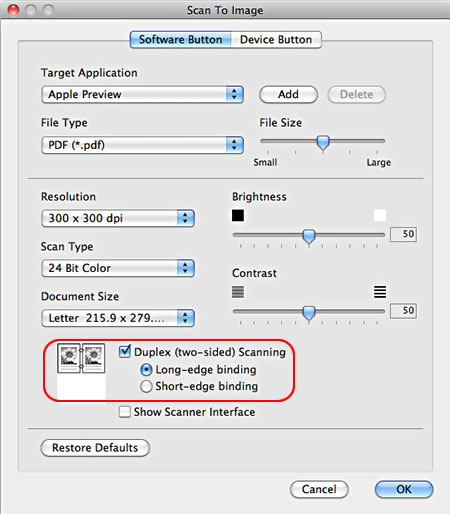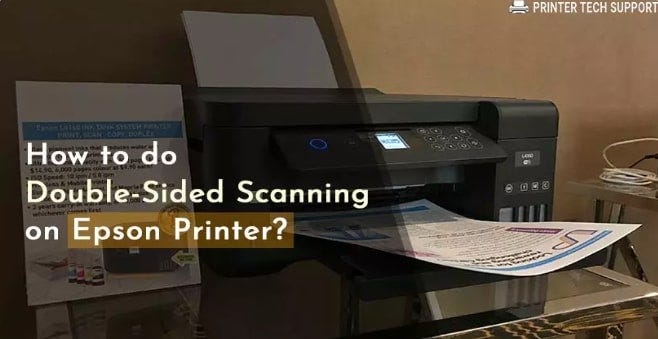How Do I Scan A Double Sided Document Brother

Imagine this: a stack of papers sits before you, filled with vital information – contracts, reports, family memories. Each sheet holds data on both sides, demanding attention. But the thought of manually flipping and scanning each one fills you with dread. There has to be a better way, right?
This guide provides a straightforward walkthrough on how to use the automatic duplex scanning feature on your Brother printer. It will help you easily capture both sides of a document in a single pass, saving you time and effort. Let's dive in and unlock the full potential of your scanner!
Understanding Duplex Scanning
Duplex scanning, simply put, is the ability to scan both sides of a document automatically. Brother printers equipped with an Automatic Document Feeder (ADF) often include this feature. This eliminates the need to manually flip pages, streamlining the scanning process for double-sided documents.
Checking Your Printer's Capabilities
First, confirm that your Brother printer model supports duplex scanning. You can usually find this information in the printer's user manual or on the Brother support website. Look for specifications related to ADF and duplex scanning capabilities.
Preparing Your Document
Before you begin, make sure your document is free from staples, paper clips, and any other obstructions. Fan the pages to prevent them from sticking together, ensuring a smooth feed through the ADF. Place the document face up in the ADF, with the top edge going in first.
Scanning from the Brother Control Panel
Many Brother printers allow you to initiate duplex scanning directly from the control panel. Navigate through the menu options, usually found under "Scan" or "Advanced Scan" settings. Look for an option like "2-sided Scan" or "Duplex Scan" and select it.
You'll likely be prompted to choose settings such as resolution, file format (PDF, JPEG, etc.), and destination (computer, email, etc.). Adjust these settings to your preferences. Once configured, press the "Start" or "Scan" button to begin the process.
Scanning via Brother iPrint&Scan Software
The Brother iPrint&Scan software offers another way to perform duplex scanning from your computer. Open the software and select your printer. Look for the "Scan" option. It might be called "Scan to File", "Scan to Email", or something similar.
Within the scan settings, you should find an option for "2-sided Scanning" or "Duplex Scanning". This might be under "Advanced Settings" or "Source". Enable this option. Configure other settings like resolution and file format as desired.
Finally, click the "Scan" button to start the scanning process. The software will guide you through the process, automatically scanning both sides of your document. You will get a high-quality image of your document without spending too much time.
Troubleshooting Common Issues
If your Brother printer isn't scanning both sides of the document, double-check the selected settings. Ensure that the "2-sided Scan" or "Duplex Scan" option is enabled in either the printer's control panel or the iPrint&Scan software. Also, make sure that your document is placed correctly in the ADF.
Paper jams can sometimes occur during duplex scanning. If a jam occurs, carefully remove the jammed paper following the instructions in your printer's manual. Ensure that the paper type is compatible with your printer's ADF to prevent future jams.
If problems persist, consult the Brother support website or contact their customer service for further assistance. Their knowledge base often provides solutions to common scanning issues.
Benefits of Efficient Document Management
Mastering duplex scanning opens doors to more efficient document management. By creating digital copies of paper documents, you can reduce clutter, save storage space, and easily access information from anywhere. This can streamline workflows, improve collaboration, and boost productivity.
Embrace the power of duplex scanning on your Brother printer and experience the ease of digitizing your documents. You'll be amazed at how much time and effort you save. Happy scanning!