How Do You Cancel Cbs All Access On Amazon Prime

The digital entertainment landscape is increasingly fragmented, requiring consumers to manage multiple subscriptions across various platforms. Many users find themselves subscribing to services like Paramount+ (formerly CBS All Access) through platforms like Amazon Prime Video Channels. While convenient initially, cancelling these subscriptions can sometimes prove confusing and frustrating.
This article provides a comprehensive guide on how to cancel your Paramount+ subscription if you initially signed up through Amazon Prime Video Channels. We will detail the step-by-step process, common pitfalls, and alternative cancellation methods, empowering you to manage your subscriptions effectively.
Understanding Your Subscription Route
Before initiating the cancellation process, it's crucial to determine how you initially subscribed to Paramount+. If you signed up directly through the Paramount+ website or app, the cancellation process will differ from those who subscribed through Amazon Prime Video Channels.
Subscribing through Amazon Prime Video Channels means that Amazon manages your billing and subscription details. Therefore, cancellation must be done through your Amazon account.
Step-by-Step Cancellation Guide on Amazon Prime
Cancelling your Paramount+ subscription through Amazon Prime Video Channels is a straightforward process when followed correctly. Here's a detailed guide:
Step 1: Access Your Amazon Account
First, visit the Amazon website and sign in to the account associated with your Amazon Prime membership. Ensure that you are logged into the correct account if you have multiple Amazon profiles.
Step 2: Navigate to Your Memberships & Subscriptions
Once logged in, hover over "Account & Lists" in the top right corner of the screen. From the dropdown menu, select "Memberships & Subscriptions."
Step 3: Locate Prime Video Channels
On the "Memberships & Subscriptions" page, you will see a list of all your active subscriptions managed through Amazon. Scroll down until you find the section labeled "Prime Video Channels."
Step 4: Find Paramount+ and Cancel
Within the "Prime Video Channels" section, locate the Paramount+ subscription. Click on the "Cancel Channel" option next to Paramount+.
Step 5: Confirm Cancellation
You will be prompted with a confirmation screen asking if you are sure you want to cancel your Paramount+ subscription. Follow the on-screen instructions to confirm the cancellation. You may be offered incentives to remain subscribed, but proceed with cancellation if that is your intention.
Important Considerations After Cancellation
After confirming the cancellation, you will typically retain access to Paramount+ through the end of your current billing cycle. Check your Amazon account or Paramount+ account details to verify the exact expiration date.
It's advisable to take a screenshot of the cancellation confirmation for your records. This can be helpful if you encounter any billing issues after the cancellation date.
Be aware that cancelling your subscription through Amazon Prime Video Channels only cancels your access through Amazon. If you have a separate subscription directly with Paramount+, you will need to cancel that independently.
Troubleshooting Common Issues
Sometimes, users encounter issues during the cancellation process. If you cannot find Paramount+ in your "Prime Video Channels" list, double-check that you are logged into the correct Amazon account.
If the "Cancel Channel" option is not visible, it's possible that your subscription is managed elsewhere, such as directly through Paramount+. Contact Amazon customer service if you are still having difficulties.
If you are still being charged after cancelling, contact both Amazon and Paramount+ customer service to investigate the issue. Provide them with your account details and cancellation confirmation.
Alternative Cancellation Methods
While the primary method involves using the Amazon website, you can also cancel through the Amazon Prime Video app on your mobile device or smart TV. The steps are generally similar, navigating to your account settings and managing your subscriptions.
Contacting Amazon customer service directly via phone or chat is another option. They can guide you through the cancellation process or resolve any issues you may be experiencing.
The Future of Subscription Management
The complexity of managing multiple streaming subscriptions highlights the need for more streamlined and user-friendly management tools. Third-party apps and services are emerging to help consumers track and cancel subscriptions across different platforms.
As the streaming landscape continues to evolve, expect to see further developments in subscription management tools and processes. This will aim to simplify the experience for consumers and provide greater control over their digital spending.
By following the steps outlined in this guide and being aware of potential issues, you can successfully cancel your Paramount+ subscription through Amazon Prime Video Channels and effectively manage your digital subscriptions.
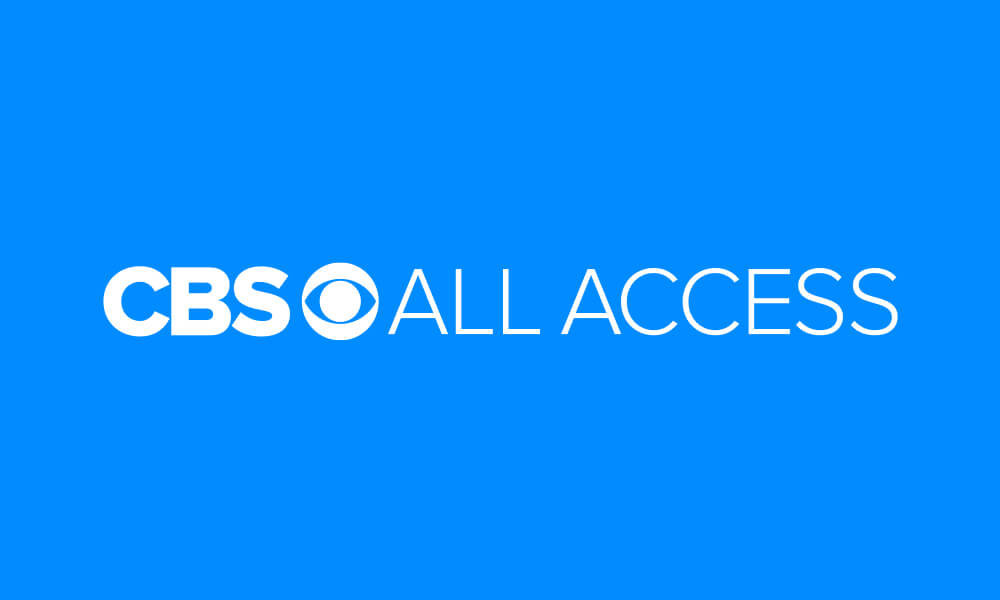



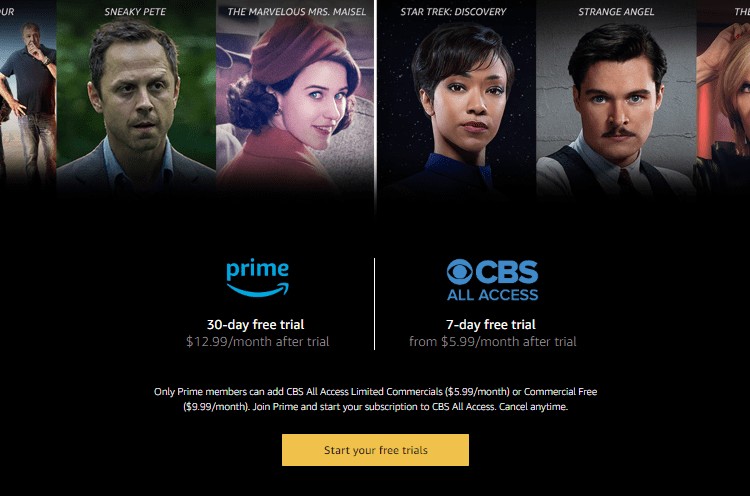
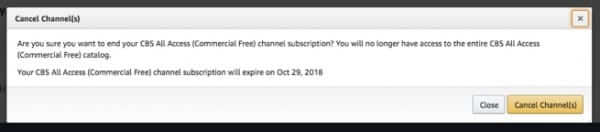











:max_bytes(150000):strip_icc()/primevideocancel-5b730be2c9e77c0050c6bf88.jpg)
