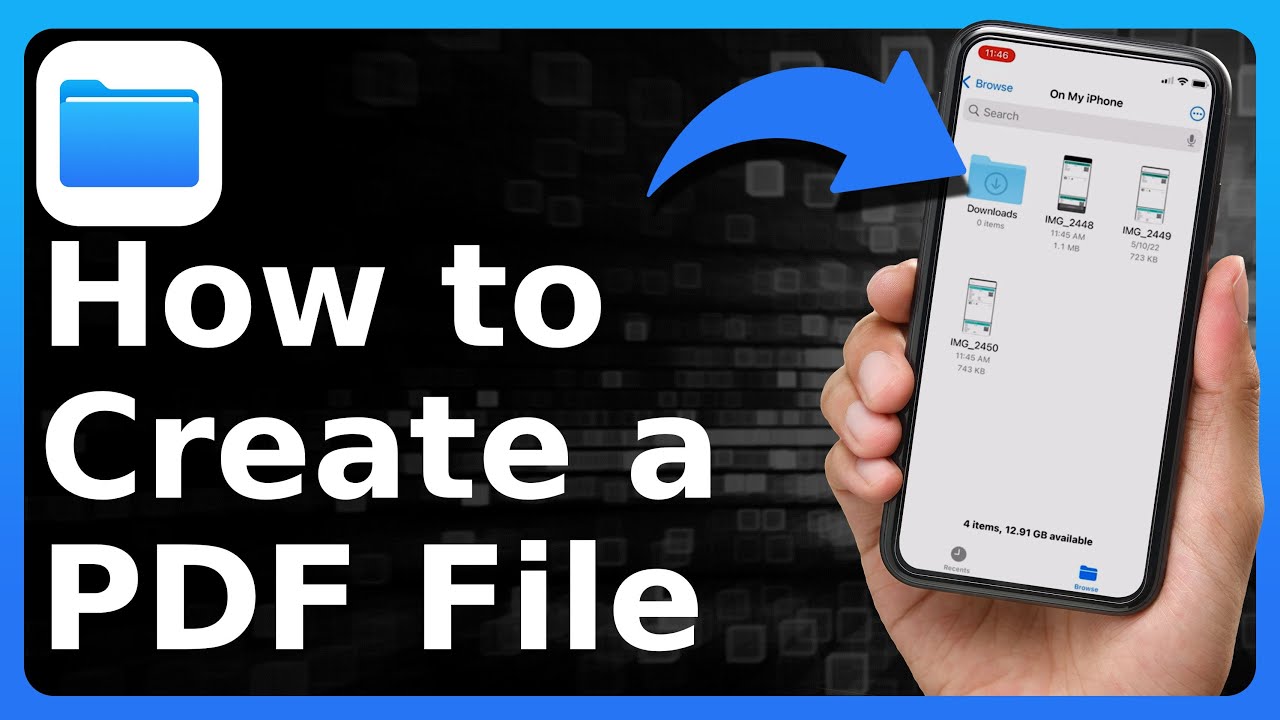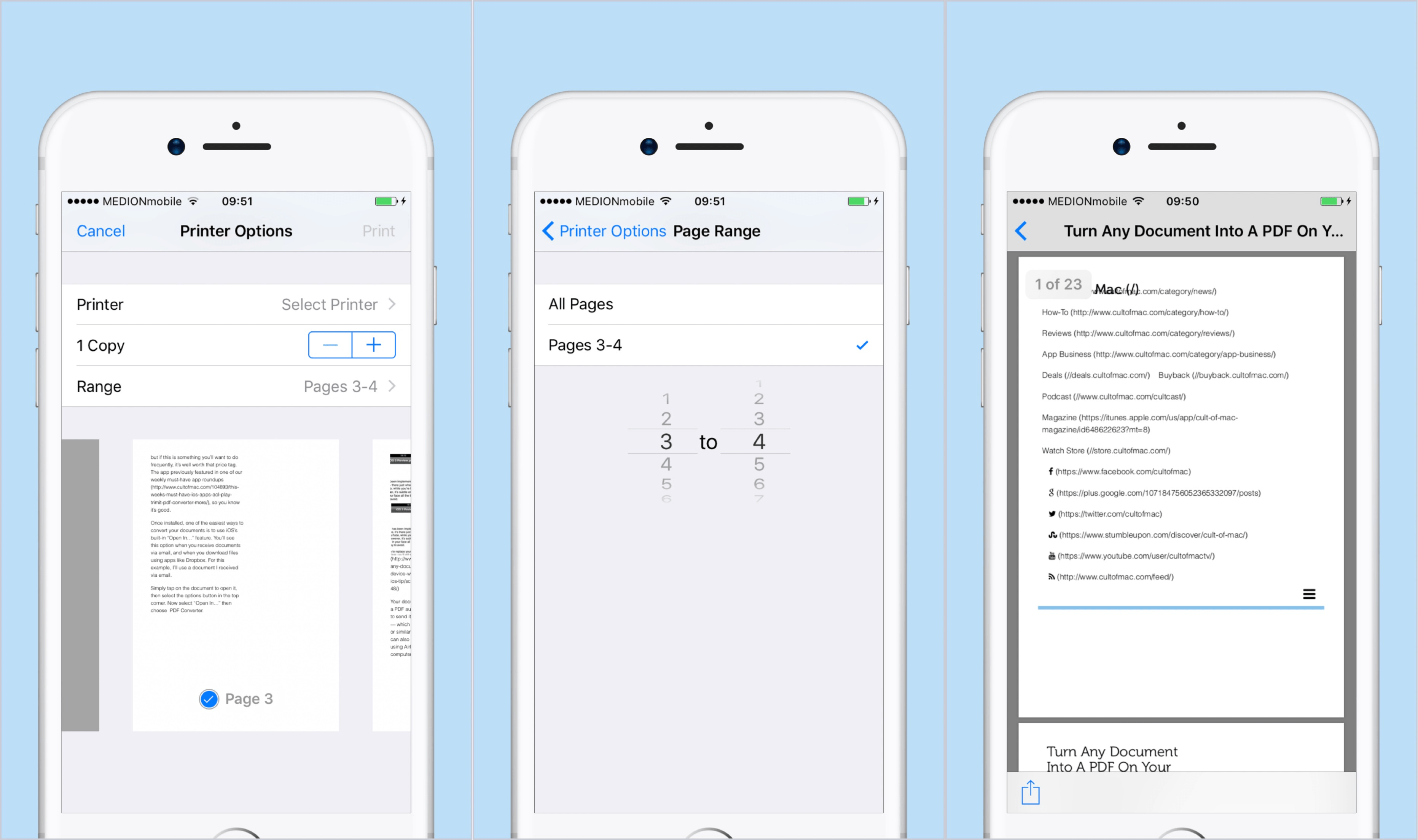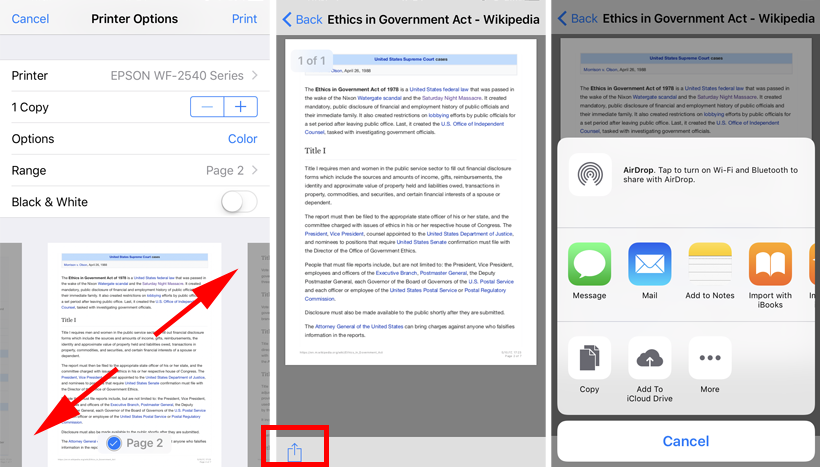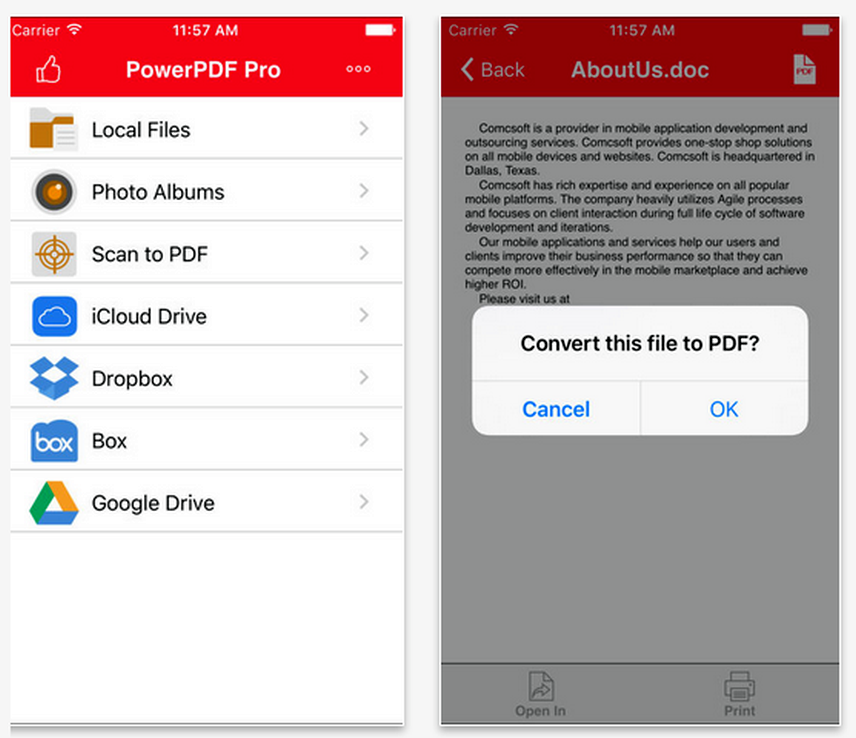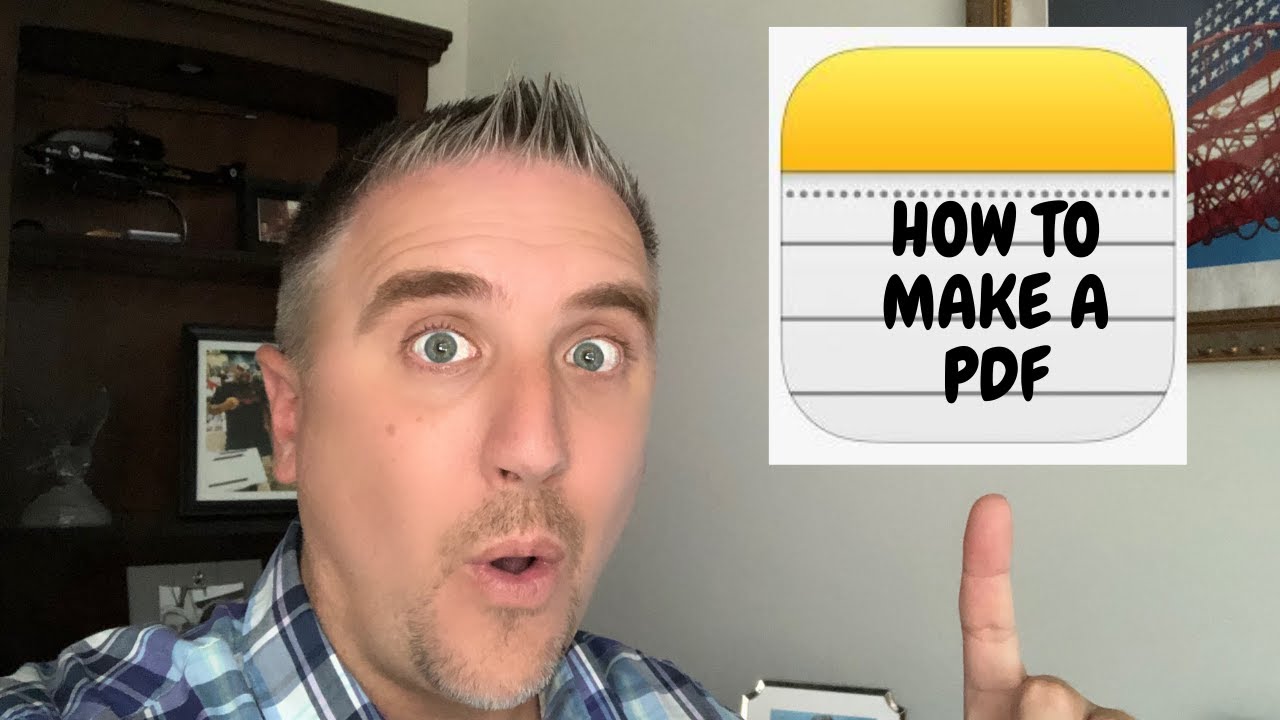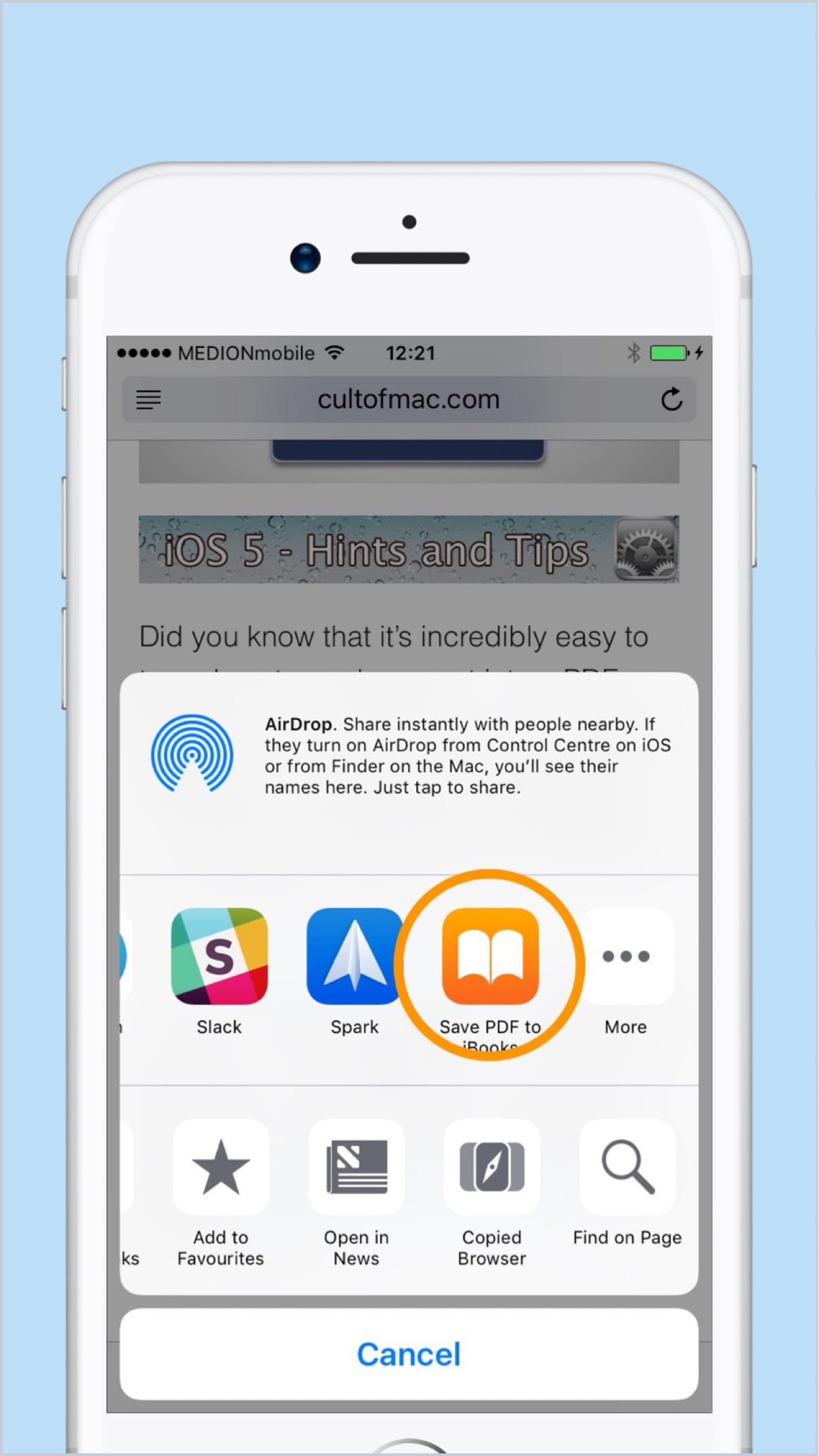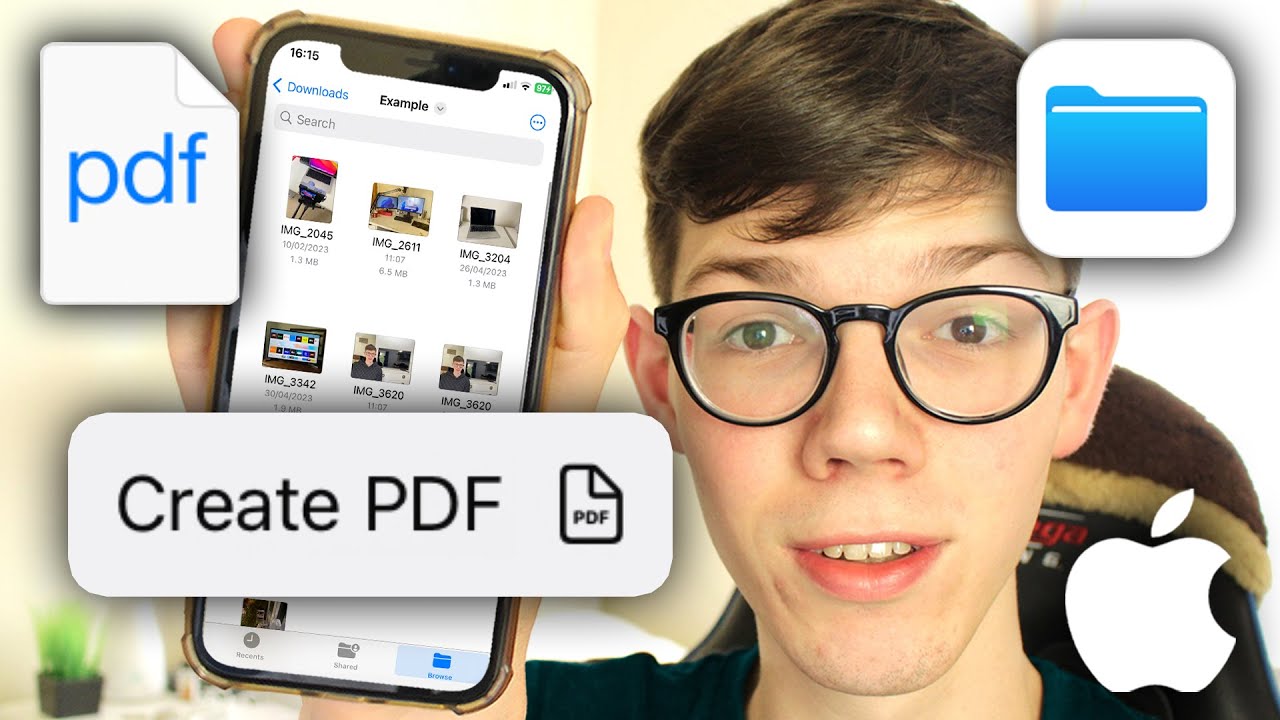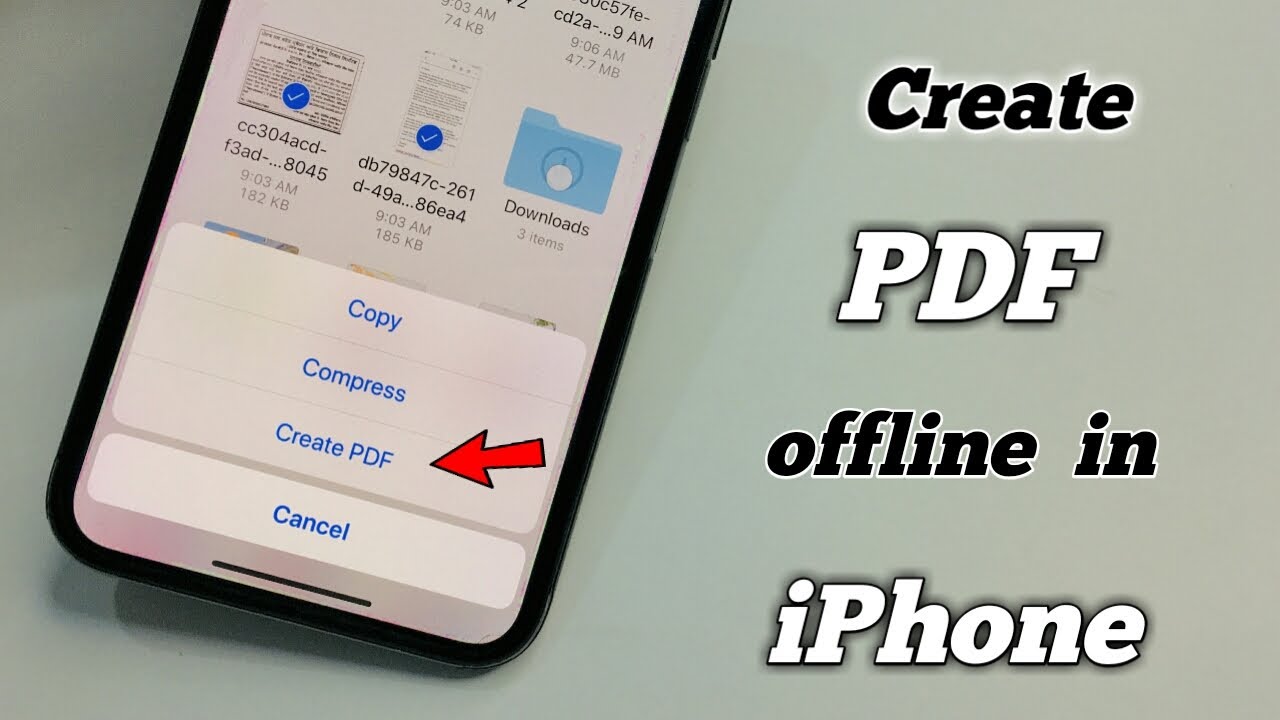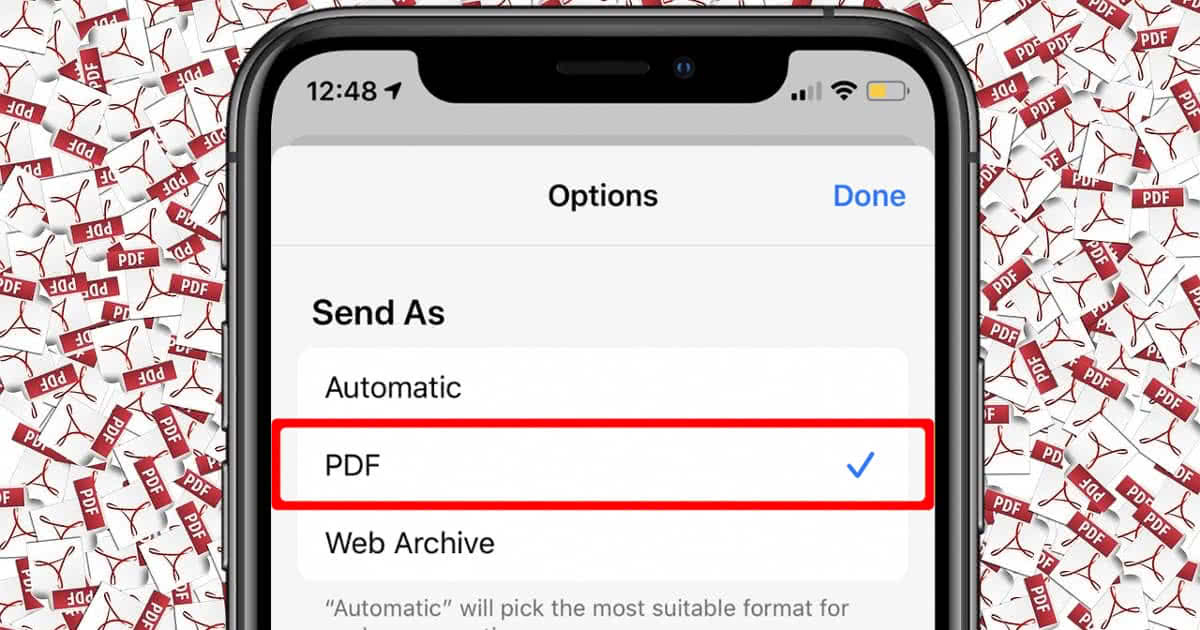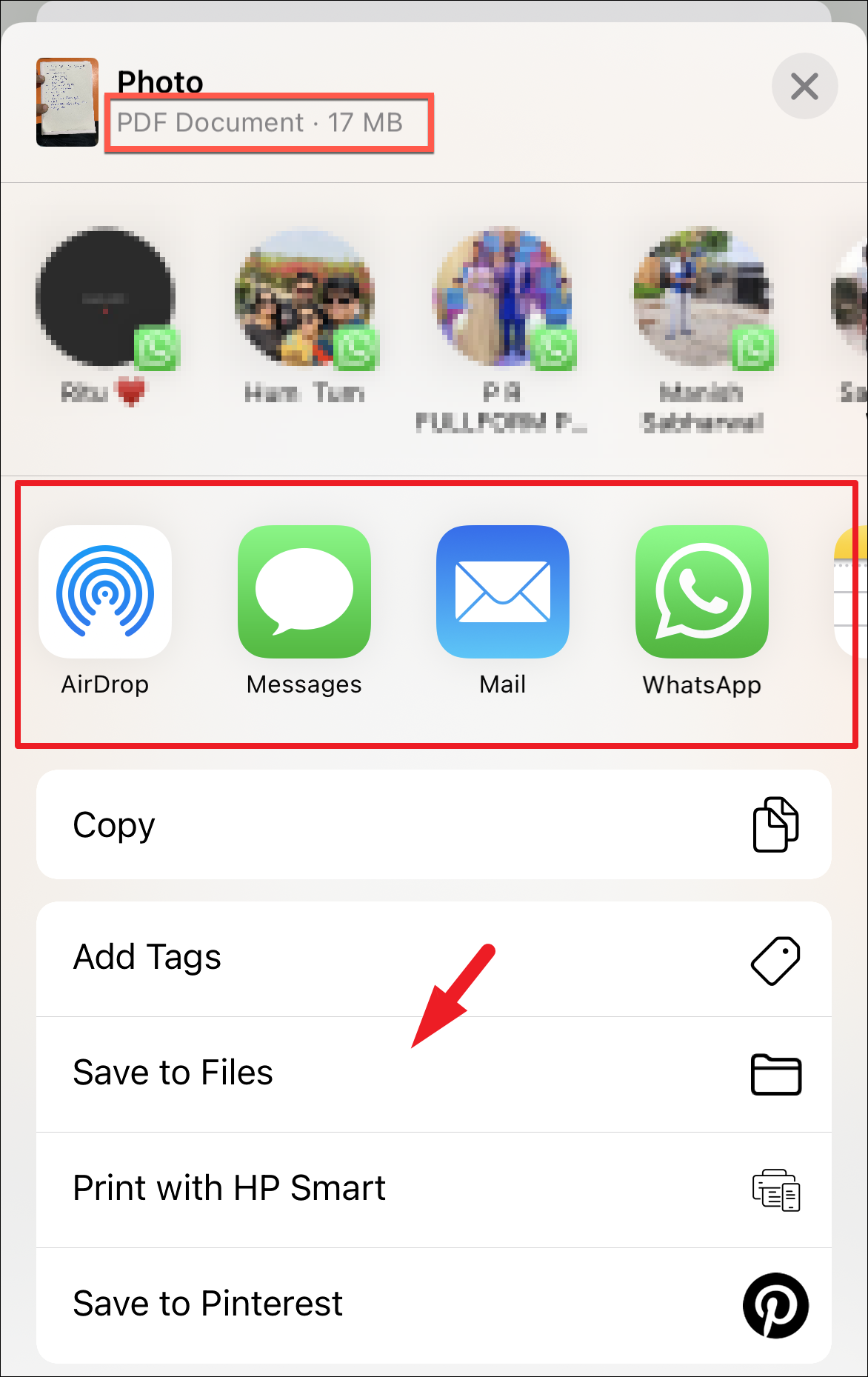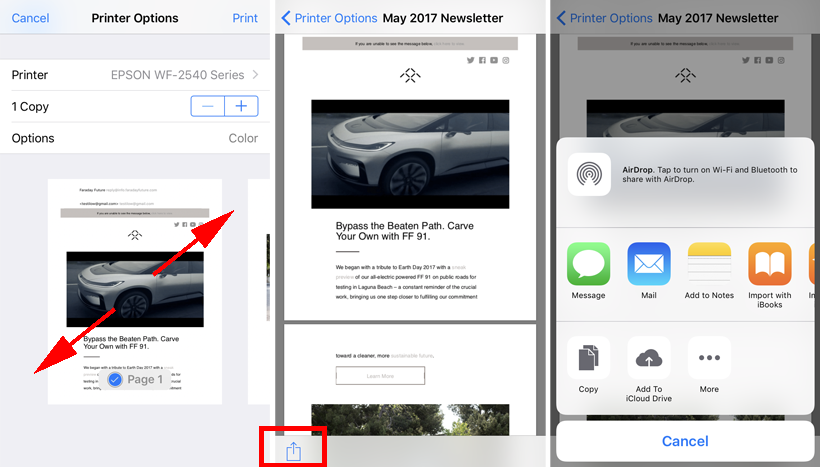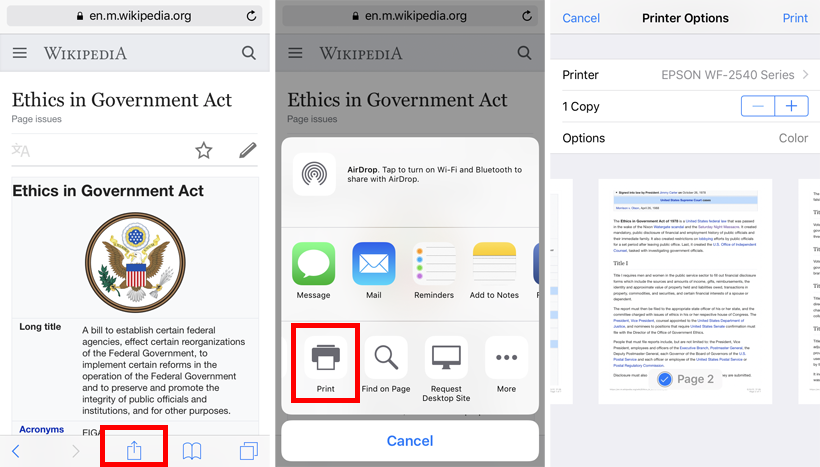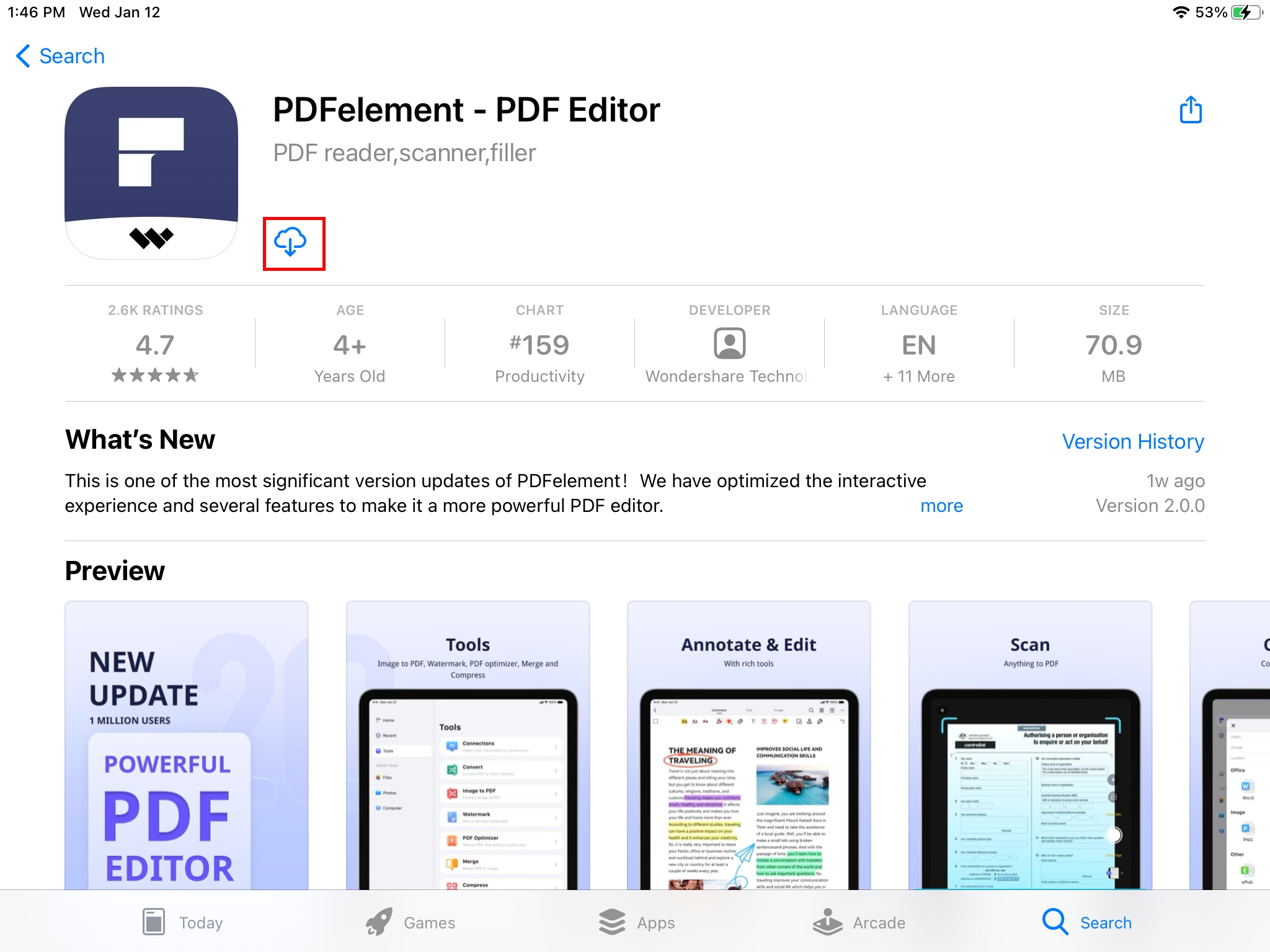How Do You Create A Pdf File On Iphone
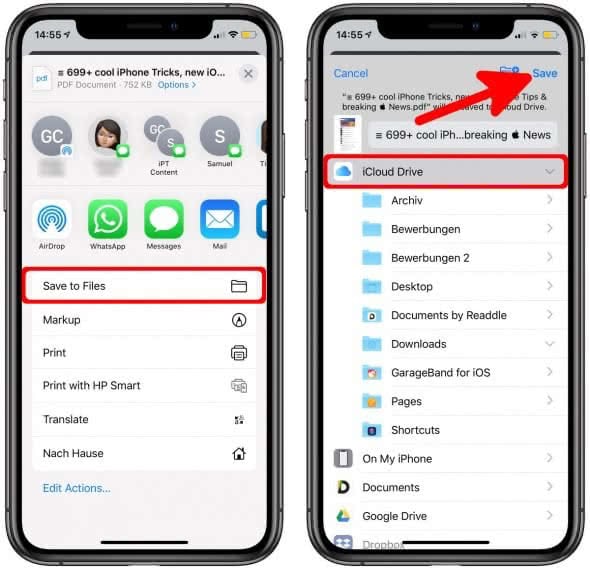
In an increasingly paperless world, the ability to create and share documents digitally is paramount. For iPhone users, the creation of PDF files, a universally accessible and easily shareable format, has become an essential skill. But how exactly does one accomplish this seemingly simple task on their Apple device?
This article will provide a comprehensive guide to generating PDFs on your iPhone, exploring various methods from using built-in features to leveraging third-party applications. We’ll delve into the step-by-step processes, offering clarity and empowering readers to seamlessly integrate PDF creation into their daily workflow.
Utilizing the Native Print Feature
One of the most straightforward methods for creating a PDF on an iPhone involves utilizing the device’s built-in print functionality. This method works with virtually any app that allows you to print, including Mail, Safari, Notes, and Photos.
To begin, open the document, image, or webpage you wish to convert to a PDF. Tap the "Share" button, usually depicted as a square with an upward-pointing arrow.
From the share sheet, select "Print." In the Print Options screen, instead of selecting a printer, use a pinch-out gesture on the preview image of the document. This action will expand the preview to a full-screen PDF view.
Finally, tap the "Share" button again, and you'll be presented with options to save the PDF to Files, email it, or share it through various other apps. The newly created PDF is now ready to be utilized.
Leveraging the Files App
Apple's own Files app offers a convenient scanning feature that directly creates PDFs. This is particularly useful for digitizing physical documents.
Open the Files app and choose a location to save the PDF, such as iCloud Drive or On My iPhone. Tap the three dots in a circle (More Options) and select "Scan Documents."
The camera will activate, allowing you to position it over the document. The iPhone will automatically detect the edges and capture the image. You can manually adjust the corners if necessary.
After scanning, you can crop, rotate, and apply filters to enhance the document's readability. Once satisfied, tap "Done" and then "Save" to store the PDF within the Files app.
Employing Third-Party Applications
While the built-in features are powerful, numerous third-party apps offer enhanced PDF creation and management capabilities. These apps often provide features such as optical character recognition (OCR), advanced editing tools, and cloud storage integration.
Adobe Acrobat Reader, Smallpdf, and iLovePDF are among the popular choices. These apps typically offer free and paid versions, with the latter unlocking premium functionalities.
The process of creating a PDF varies slightly depending on the app. However, the general workflow involves importing the document or image into the app and then selecting the "Convert to PDF" option. These apps generally have very intuitive steps to guide users.
Troubleshooting Common Issues
Users may encounter occasional issues when creating PDFs on their iPhone. One common problem is a lack of storage space, which can prevent the PDF from being saved.
Ensure you have sufficient storage on your device or in your iCloud account. Another issue could be related to app permissions. Make sure the Files app and other third-party applications have the necessary permissions to access your camera and storage.
If you encounter errors during the print process, try restarting your iPhone. A simple reboot often resolves minor software glitches.
Looking Ahead
The ability to create PDFs on an iPhone is only going to become more critical as digital workflows continue to evolve. Apple will likely continue to refine its built-in features, making the process even more seamless and intuitive.
Expect to see advancements in OCR technology, allowing for more accurate and efficient conversion of scanned documents into editable PDFs. The integration of AI could also lead to smarter document processing and organization.
Ultimately, mastering the art of PDF creation on your iPhone empowers you to be more productive, efficient, and environmentally conscious in a world that increasingly demands digital solutions.