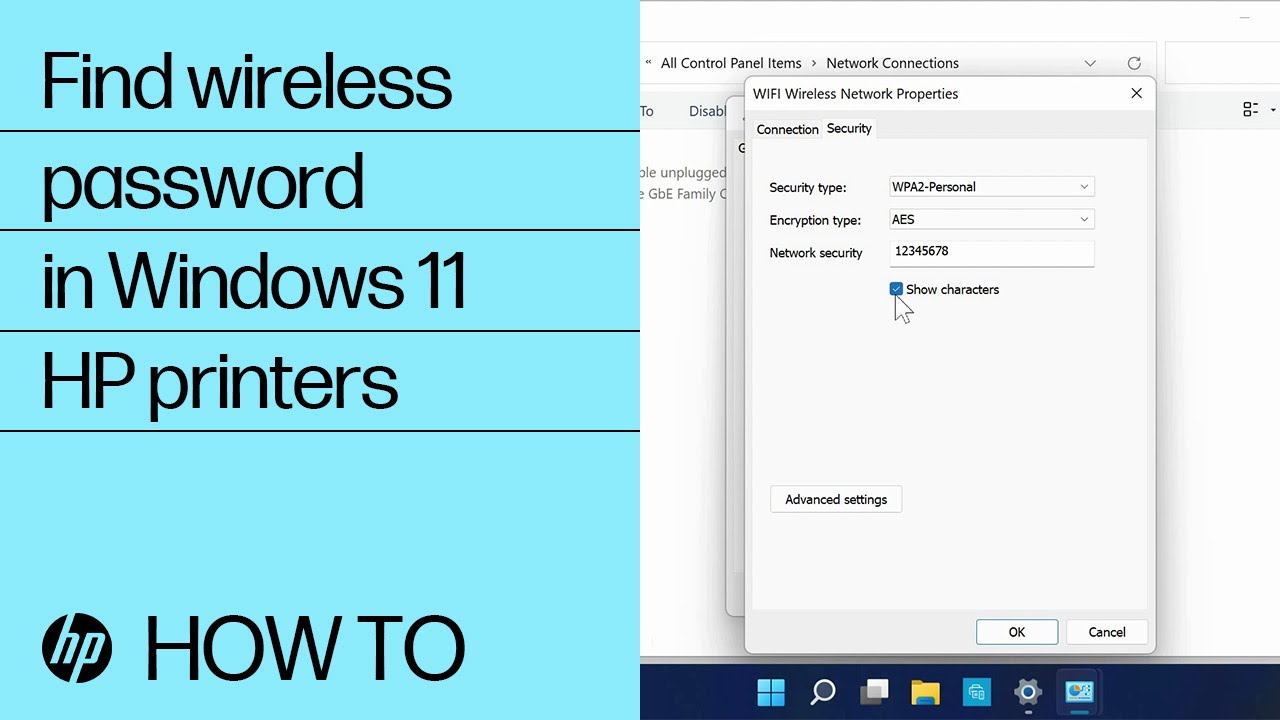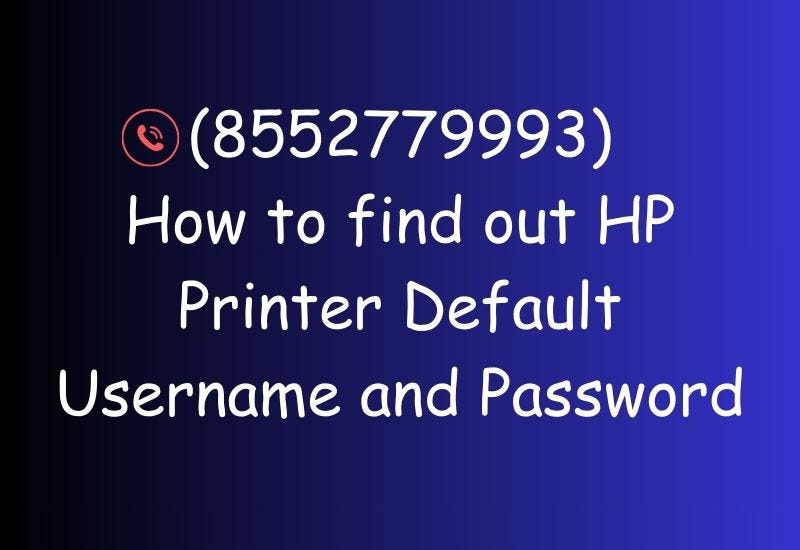How Do You Find Password For Hp Printer

Imagine this: You’re home, finally ready to print that crucial document for work or perhaps a cherished photo. You press print, and suddenly, your HP printer demands a password you can’t recall. Panic sets in. You rummage through old notebooks, desperately searching for that elusive string of characters. You're not alone; this is a common frustration for many HP printer users.
Finding the password for your HP printer doesn't have to be a moment of sheer panic. This article provides a friendly, step-by-step guide to help you recover or reset your HP printer password, ensuring you can get back to printing without the headache.
Understanding HP Printer Passwords
Before diving into solutions, let's understand the context of HP printer passwords. These passwords are typically used to protect your printer's settings, network configurations, and security features from unauthorized access.
They aren't the same as your Wi-Fi password or your HP account login. The printer's password safeguards the internal settings accessible through its embedded web server or control panel.
Default Passwords: The First Place to Look
Often, the printer is set up with a default password. HP, like many manufacturers, assigns a default password to their devices for initial access. This is usually printed on a sticker somewhere on the printer itself.
Check the back, bottom, or inside the cartridge access door. Look for labels that say "Password," "PIN," or "Default Password." If you find something, try entering it.
Common default passwords include "admin," "password," a blank field (just press enter), or the printer's serial number. According to HP's official support documentation, the default can vary depending on the model, so it's always worth a thorough search.
Accessing the Embedded Web Server (EWS)
The Embedded Web Server (EWS) is a built-in web page accessible through your printer's IP address. It allows you to manage and configure your printer’s settings, including password management.
First, you need to find your printer's IP address. Print a network configuration page directly from your printer's control panel. The steps for this vary, but usually involve navigating through the printer's menu to "Network Settings" or "Wireless Settings."
Once you have the IP address, type it into the address bar of your web browser. If prompted for a username and password, and you haven't changed the defaults, try the common default credentials mentioned earlier.
If you can access the EWS, look for a "Security" or "Administration" tab. Here, you should be able to change the printer's password.
Resetting to Factory Defaults
If you're completely locked out and can't remember the password, a factory reset is your last resort. This will erase all custom settings, including the password, and revert the printer to its original, out-of-the-box state.
The procedure for a factory reset varies greatly depending on the HP printer model. Consult your printer's user manual or HP's official support website for specific instructions. Typically, it involves pressing and holding certain buttons during startup.
Be warned: a factory reset will erase all personalized settings, so you'll need to reconfigure your Wi-Fi connection and other preferences. However, it's often the only way to regain access to a locked printer.
HP Smart App
The HP Smart App offers a user-friendly interface to manage your printer. Sometimes, you can manage printer settings and potentially reset or recover password information through the app.
Download the app on your smartphone or computer and add your printer. Explore the settings to see if password-related options are available.
Seeking Help from HP Support
If all else fails, HP's customer support is your next best bet. Their support technicians can provide specific guidance based on your printer model and situation.
Visit the HP support website or call their customer service line. Be prepared to provide your printer's model number and serial number to expedite the process.
Remember to document the new password somewhere safe and secure. A password manager is a great tool for this!
Finding your HP printer password might seem daunting initially, but with patience and these steps, you can regain control and get back to printing. It’s a small victory in the tech-filled landscape of our lives, allowing us to print that crucial document or cherished photo with ease.