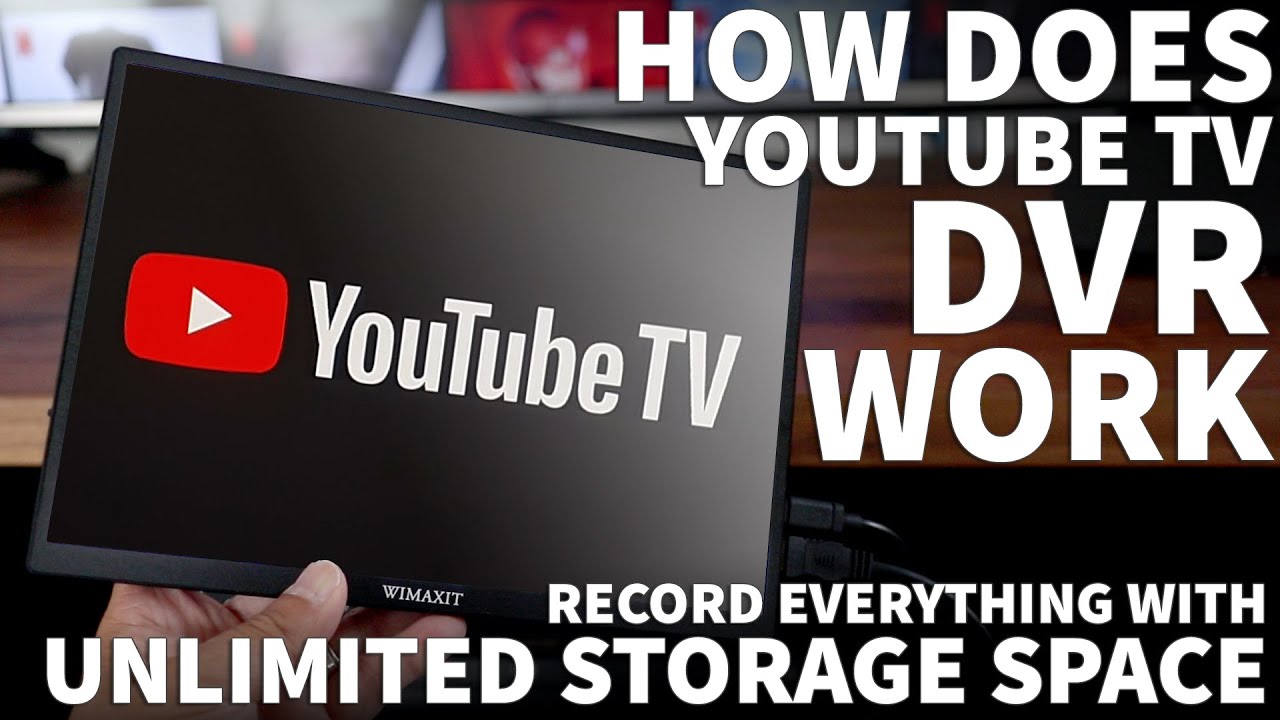How Do You Record A Program On Youtube Tv

YouTube TV users face immediate uncertainty: Recording favorite shows requires swift action. This guide provides a direct, step-by-step breakdown of how to record programs on YouTube TV, ensuring viewers don't miss a moment.
YouTube TV's cloud DVR offers unlimited storage, but navigating the interface can be tricky. Here's your essential guide to mastering the recording feature.
Recording a Program: The Basics
The core of recording on YouTube TV lies in adding programs to your Library. This triggers the DVR function to record all future airings of the show or series. No physical DVR box is needed.
Here's how to do it:
Method 1: Recording from the Live Guide
Navigate to the Live tab within the YouTube TV app or website. This displays a traditional TV guide format.
Scroll through the channels and find the program you want to record. Select the program.
Click the "+" icon next to the program title. This adds the show to your Library and initiates recording. You'll see a checkmark appear.
Method 2: Recording from Search
Use the search bar at the top of the YouTube TV interface. Type the name of the show or movie you want to record.
Select the program from the search results. On the program's details page, click the "+" icon (or "Add to Library") to begin recording.
Method 3: Recording from a Specific Episode
Find a specific episode you're interested in, either via the Live guide or search. Selecting the episode will bring you to a detail page for the episode.
Even from a specific episode, adding it to the Library will record future episodes of the show. Be mindful of adding the general show to the Library, not just the single episode, unless you are using the next method.
Method 4: Recording Sports Games
YouTube TV offers specialized features for recording sports. Find the game you want to record through the search function or the Live tab.
Instead of simply adding to the Library, look for options like "Record All Games" or "Record This Game Only". This will give you more granular control over your sports recordings.
Managing Your Recordings
Access your recordings through the Library tab. This is where you'll find all the shows and movies you've added.
To delete a recording, select the show in your Library. Then, click the checkmark to remove it from your Library. It will stop future recordings of the program.
Troubleshooting Common Issues
If a show isn't recording, first ensure it's added to your Library. Verify your internet connection is stable.
Check for any conflicting recordings, although unlimited storage minimizes this concern. Restarting the YouTube TV app can resolve temporary glitches.
Contact YouTube TV support if issues persist. Their help resources are available online.
Important Considerations
YouTube TV's DVR has unlimited storage, but recordings are typically available for nine months. Plan your viewing accordingly.
Some content may be subject to blackout restrictions or recording limitations based on licensing agreements. Be aware of these potential restrictions.
The ability to fast forward through commercials may vary depending on the network and program. Understand that certain restrictions might apply.
Conclusion: Act Now to Secure Your Recordings
Mastering YouTube TV's recording features is crucial for a seamless viewing experience. Use this guide to proactively manage your recordings and ensure you never miss your favorite programs. Regularly check your Library and recording settings to optimize your viewing experience.


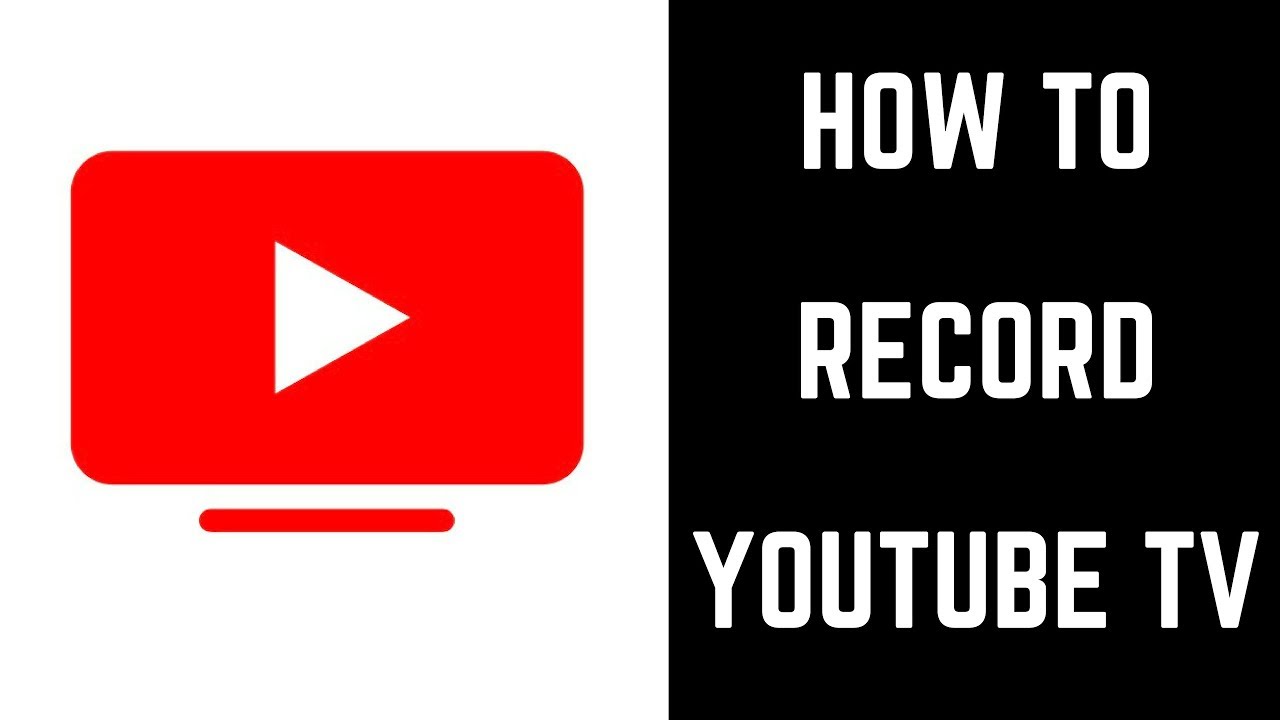
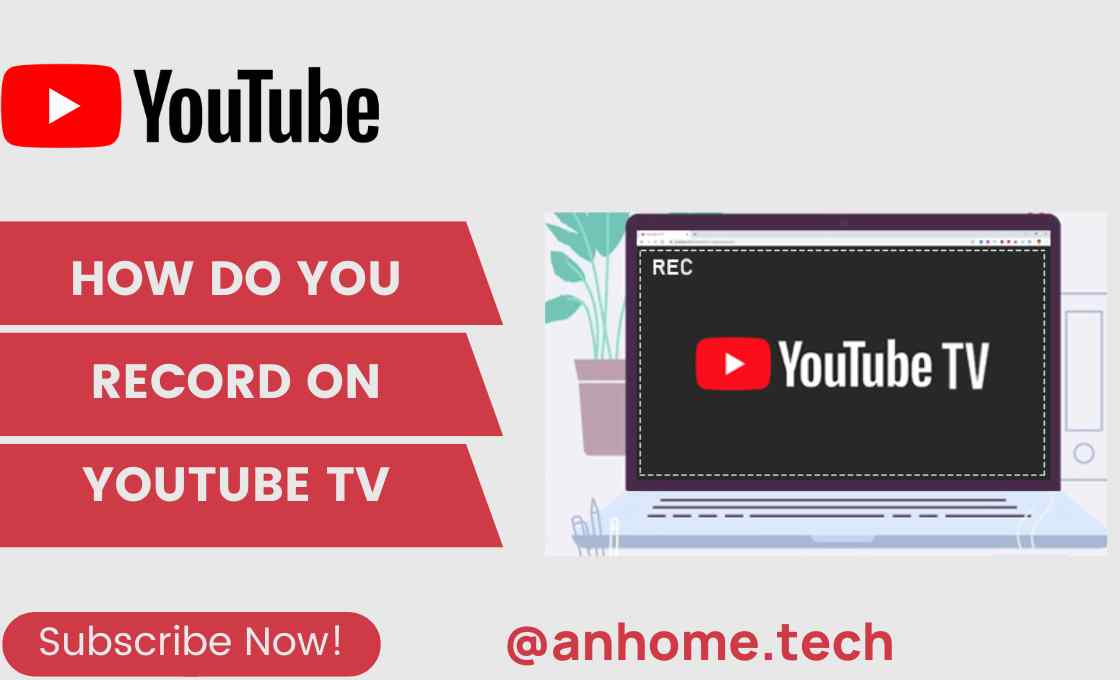
![How Do You Record A Program On Youtube Tv How to Record on YouTube TV [2025 Updated]](https://recorder.easeus.com/images/en/screen-recorder/resource/record-youtube-tv-1.png)
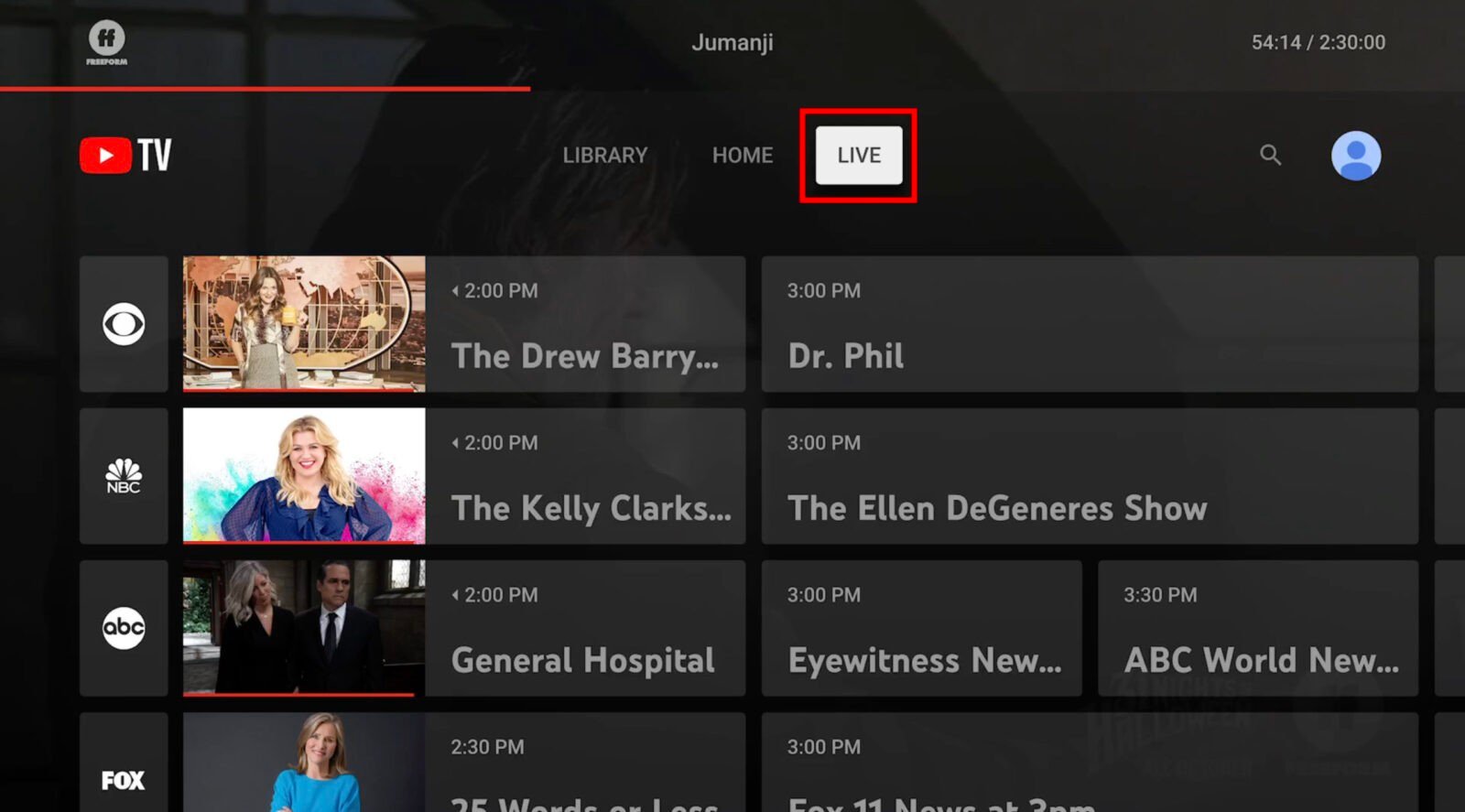
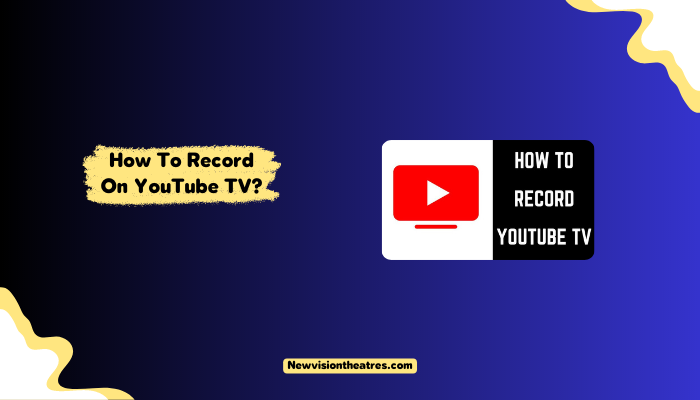



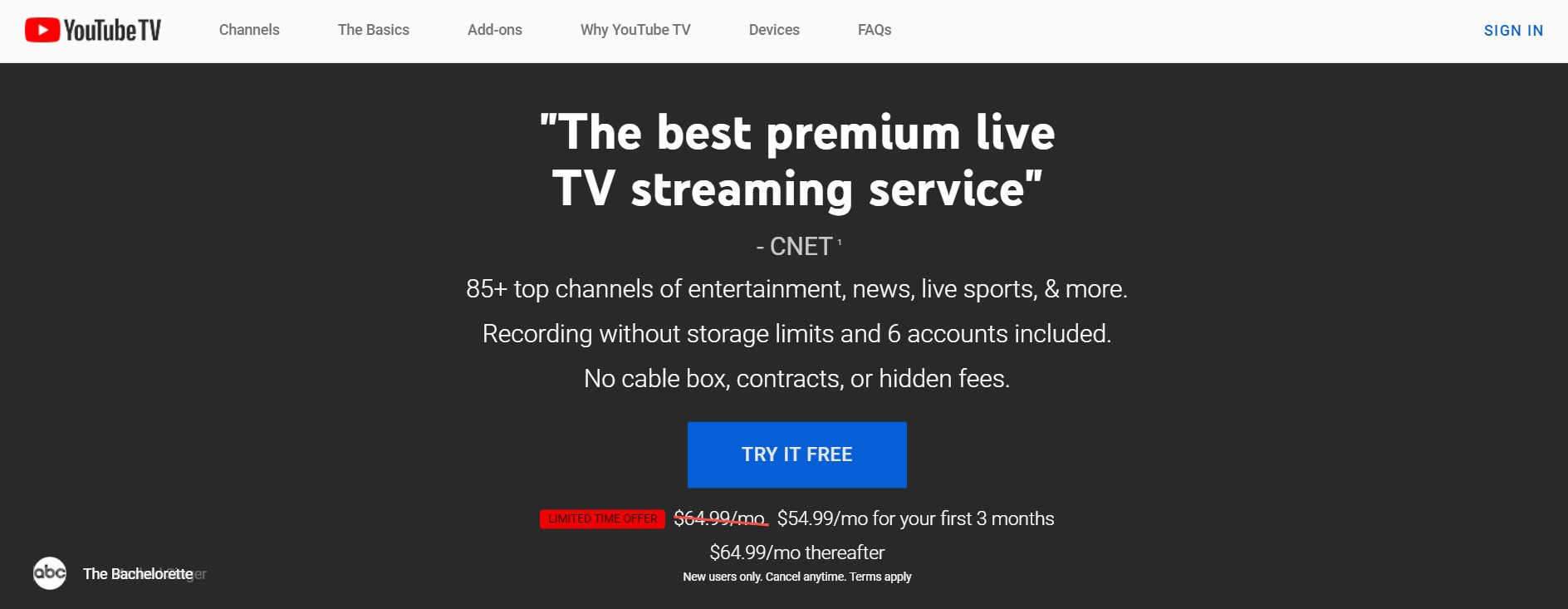

![How Do You Record A Program On Youtube Tv How to Record YouTube TV on Any Device [New Update]](https://www.imymac.com/images/cover-image/can-you-record-on-youtube-tv.jpg)