How To Add Hyperlink To Email Signature

In today's digital landscape, a professional email signature is crucial for establishing credibility and brand recognition. Adding hyperlinks to your email signature allows recipients to easily access your website, social media profiles, or other important online resources.
But how exactly do you add these clickable links? This article provides a comprehensive guide on how to incorporate hyperlinks into your email signature across various email platforms.
Understanding the Importance of Hyperlinked Signatures
A well-designed email signature with hyperlinks isn't just about aesthetics; it's a powerful marketing and networking tool. It provides instant access to relevant information, simplifying the process for clients, partners, and potential employers to connect with you or your company.
According to a 2023 study by HubSpot, emails with professional signatures are 42% more likely to generate a response. Hyperlinks are integral to achieving this impact.
Adding Hyperlinks: Platform-Specific Guides
Gmail
To add hyperlinks in Gmail, first, navigate to Settings (the gear icon) and click "See all settings." Scroll down to the "Signature" section and either create a new signature or edit an existing one.
Type the text you want to hyperlink. Highlight this text, and click the "Insert link" icon (it looks like a chain link). Enter the URL in the provided field and click "OK." Finally, save your changes at the bottom of the page.
Microsoft Outlook
In Outlook, go to File > Options > Mail > Signatures. Create a new signature or select an existing one to edit.
Similar to Gmail, type your desired text, highlight it, and click the "Hyperlink" icon (which might also be labeled as "Insert Link"). Enter the URL in the "Address" field and click "OK." Remember to save your signature settings.
Apple Mail
For Apple Mail users, open Mail > Preferences > Signatures. Select the email account you want to modify. Create or select a signature to edit.
Type the text for the hyperlink. Highlight the text, right-click, and select "Link" > "Add Link…" Enter the URL and click "OK." Close the Preferences window; your changes will automatically save.
Best Practices for Hyperlinked Email Signatures
While adding hyperlinks is straightforward, consider these best practices for maximum impact. Use clear and concise link text. Instead of "Click here," use phrases like "Visit our website" or "Connect on LinkedIn."
Ensure the URLs are accurate and working. Test your signature by sending a test email to yourself to verify the links function correctly.
Keep your signature clean and professional. Don't overload it with too many links or unnecessary information.
Potential Impact and Considerations
Implementing hyperlinked email signatures across an organization can significantly improve brand visibility and drive traffic to key online resources. Employees become brand ambassadors with every email they send.
However, be mindful of email size. Excessive use of images or complex HTML can increase email size, potentially affecting deliverability.
By following these guidelines, individuals and businesses can leverage the power of hyperlinked email signatures to enhance their communication and achieve their marketing goals. Creating a professional and effective email signature is an investment in your digital presence.


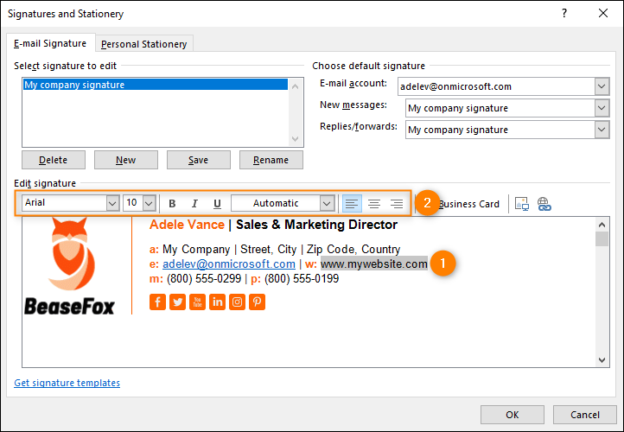
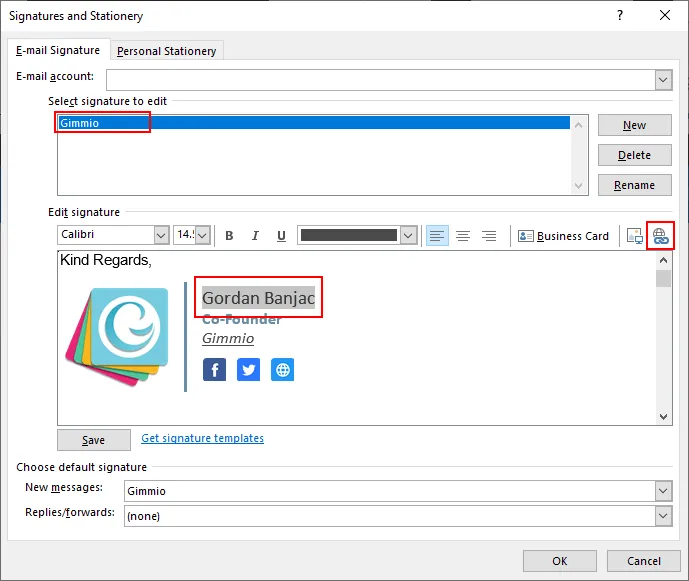


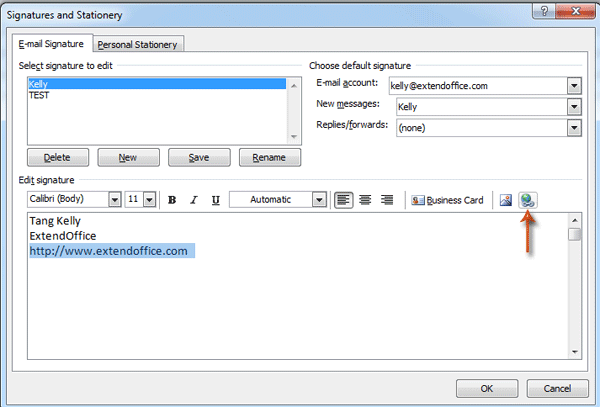
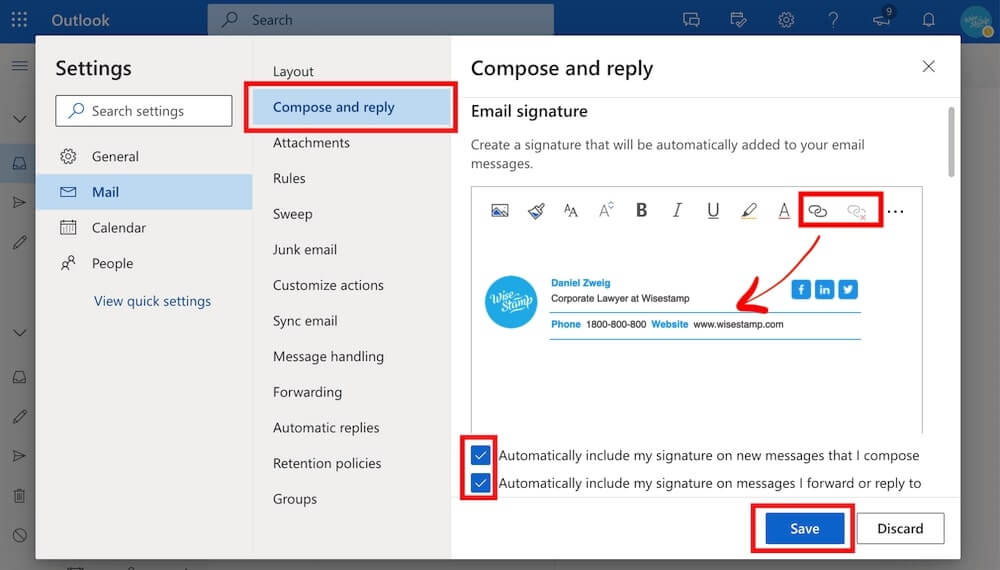

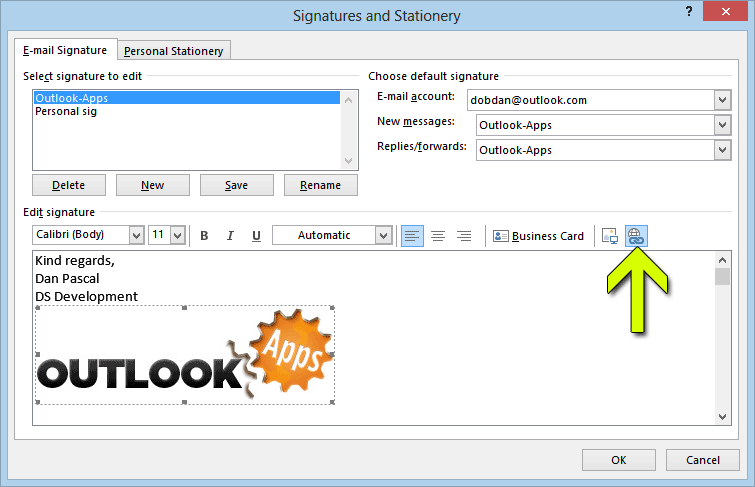
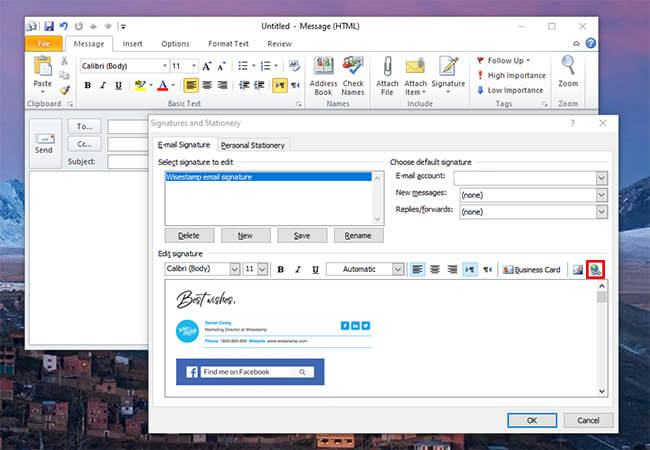

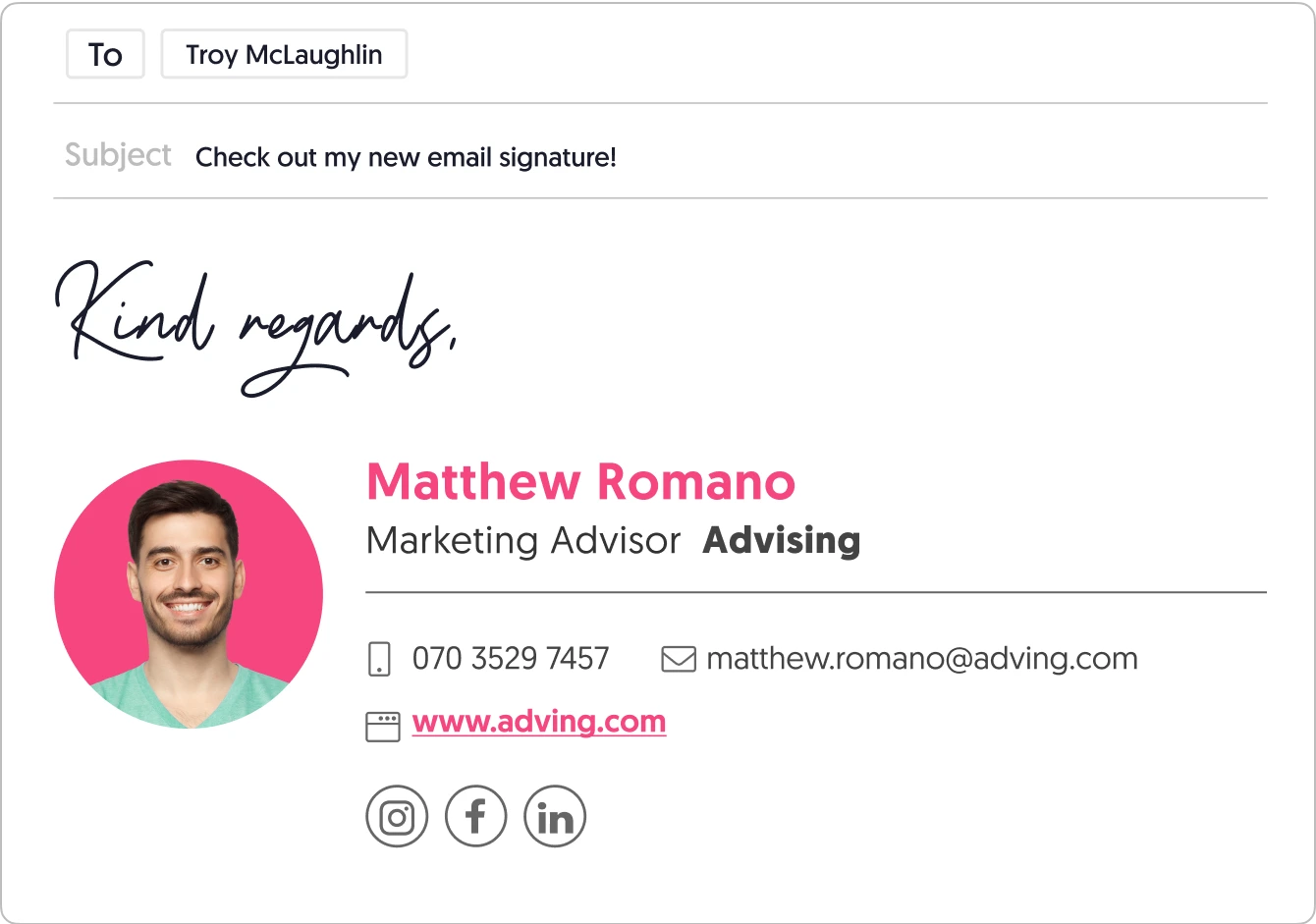
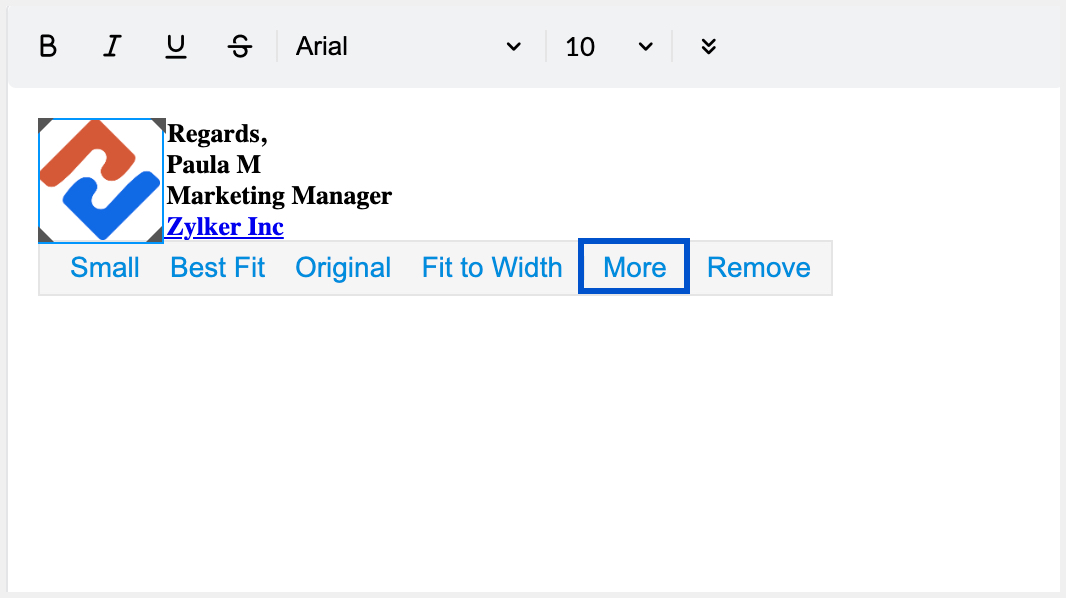


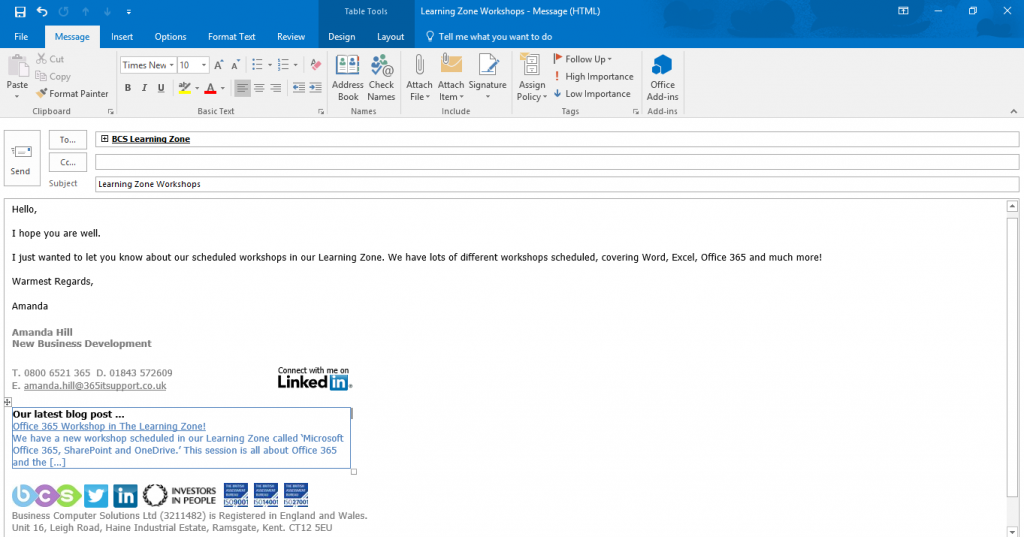
![How To Add Hyperlink To Email Signature Create an Outlook 2010 email signature [1-min guide]](https://www.wisestamp.com/wp-content/uploads/2020/05/How-to-add-a-hyperlink-to-text-or-image-in-Outlook-2010-signature-1.jpg)
