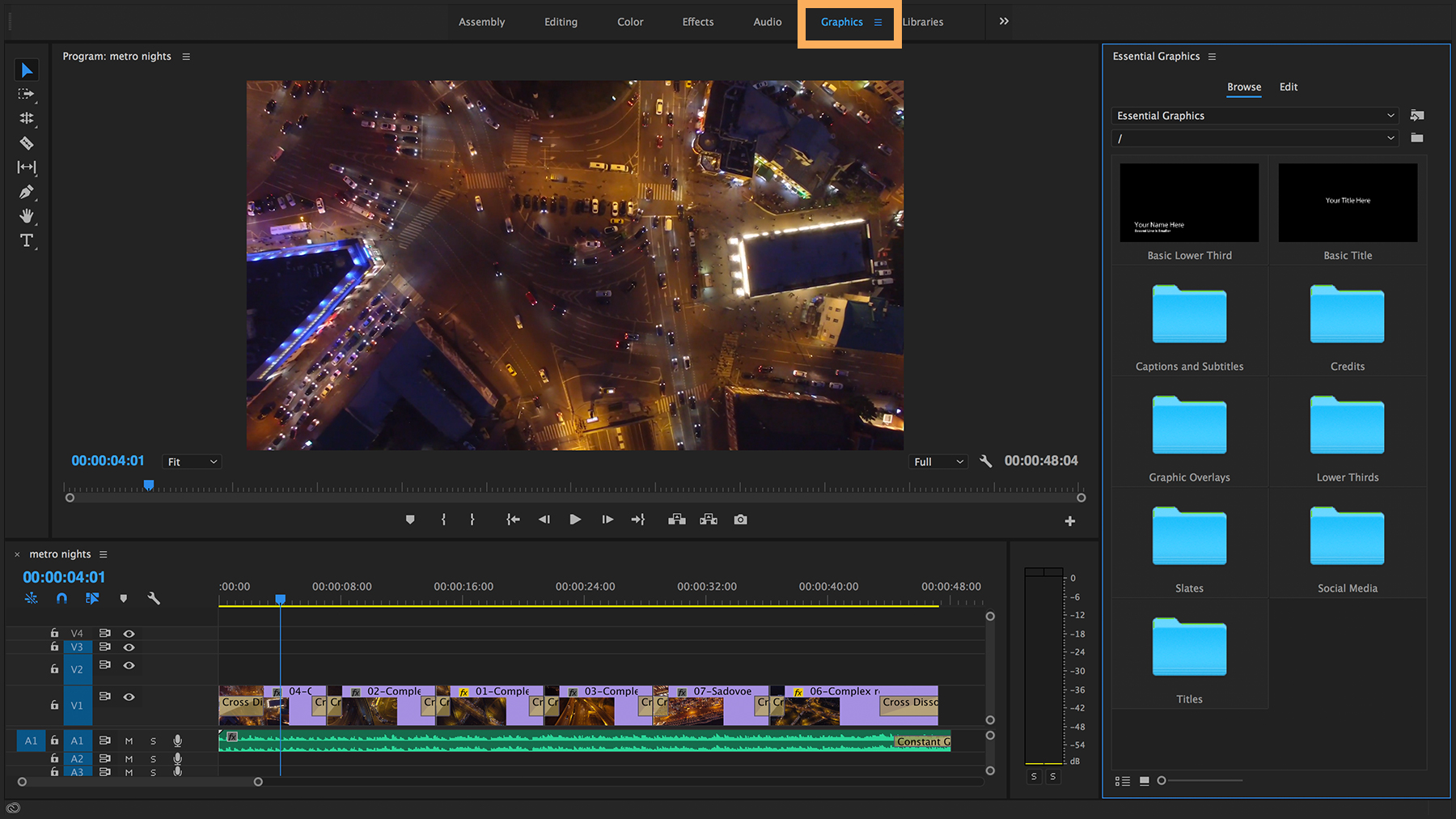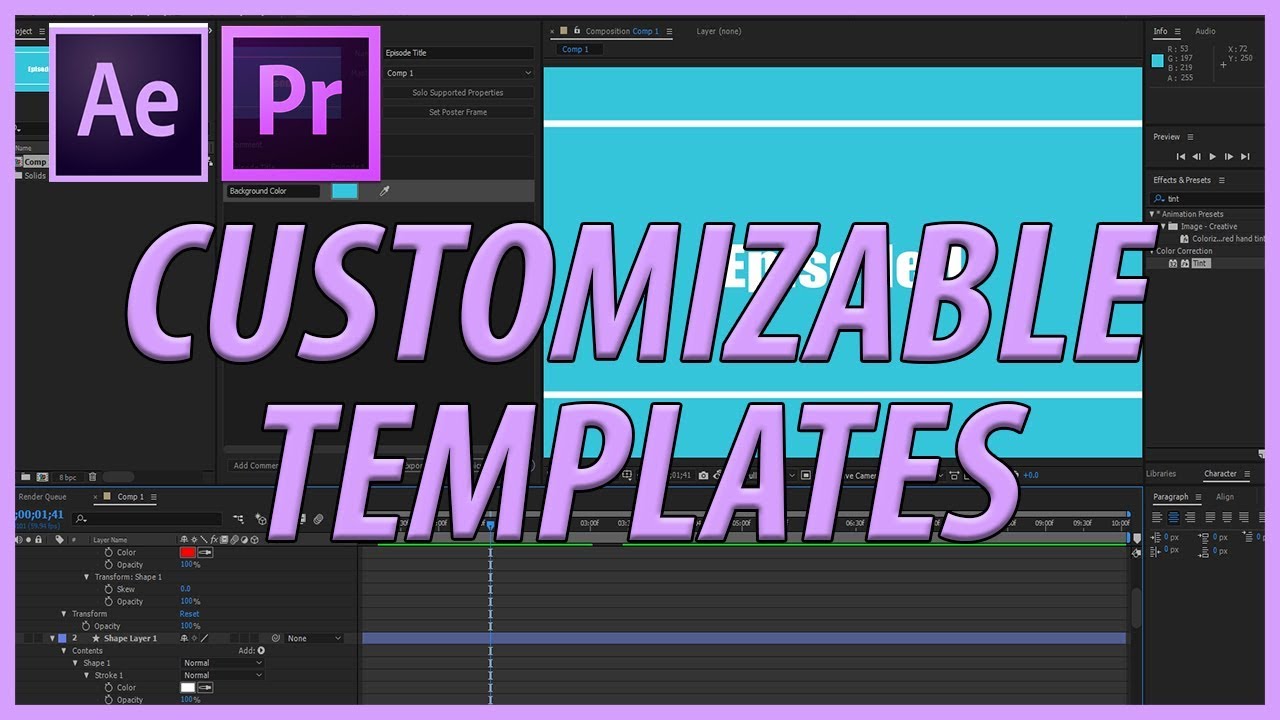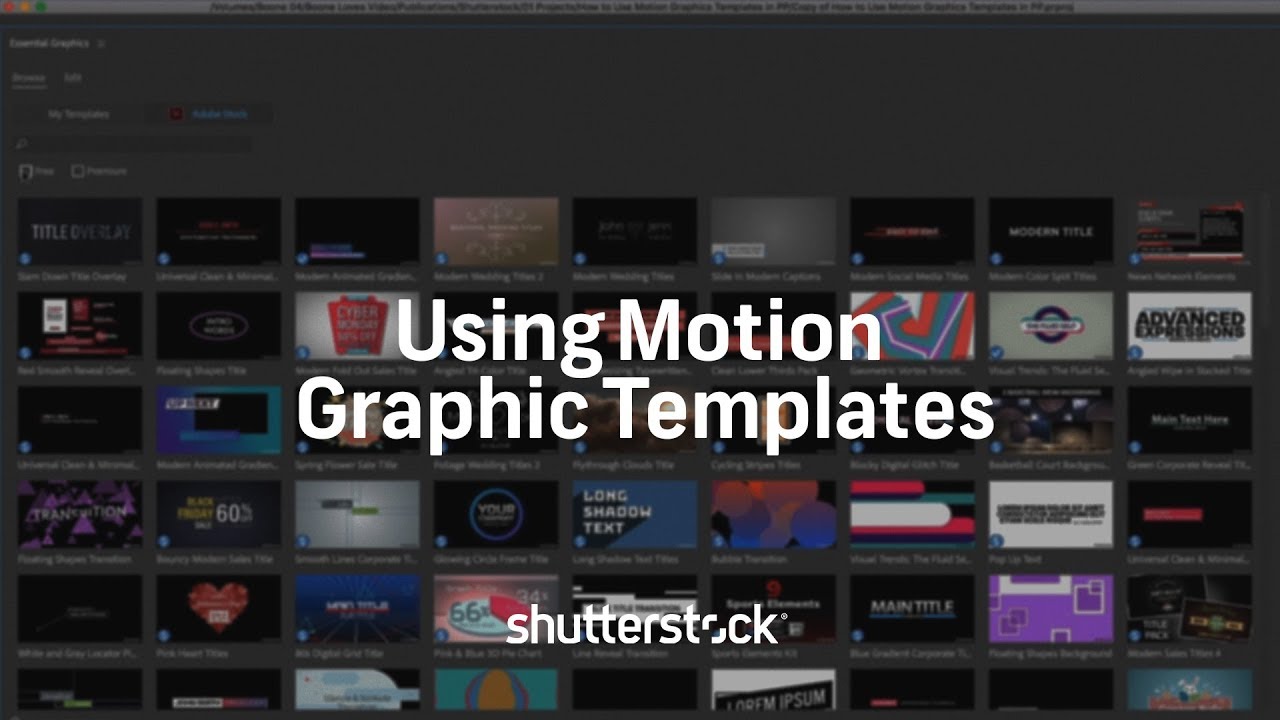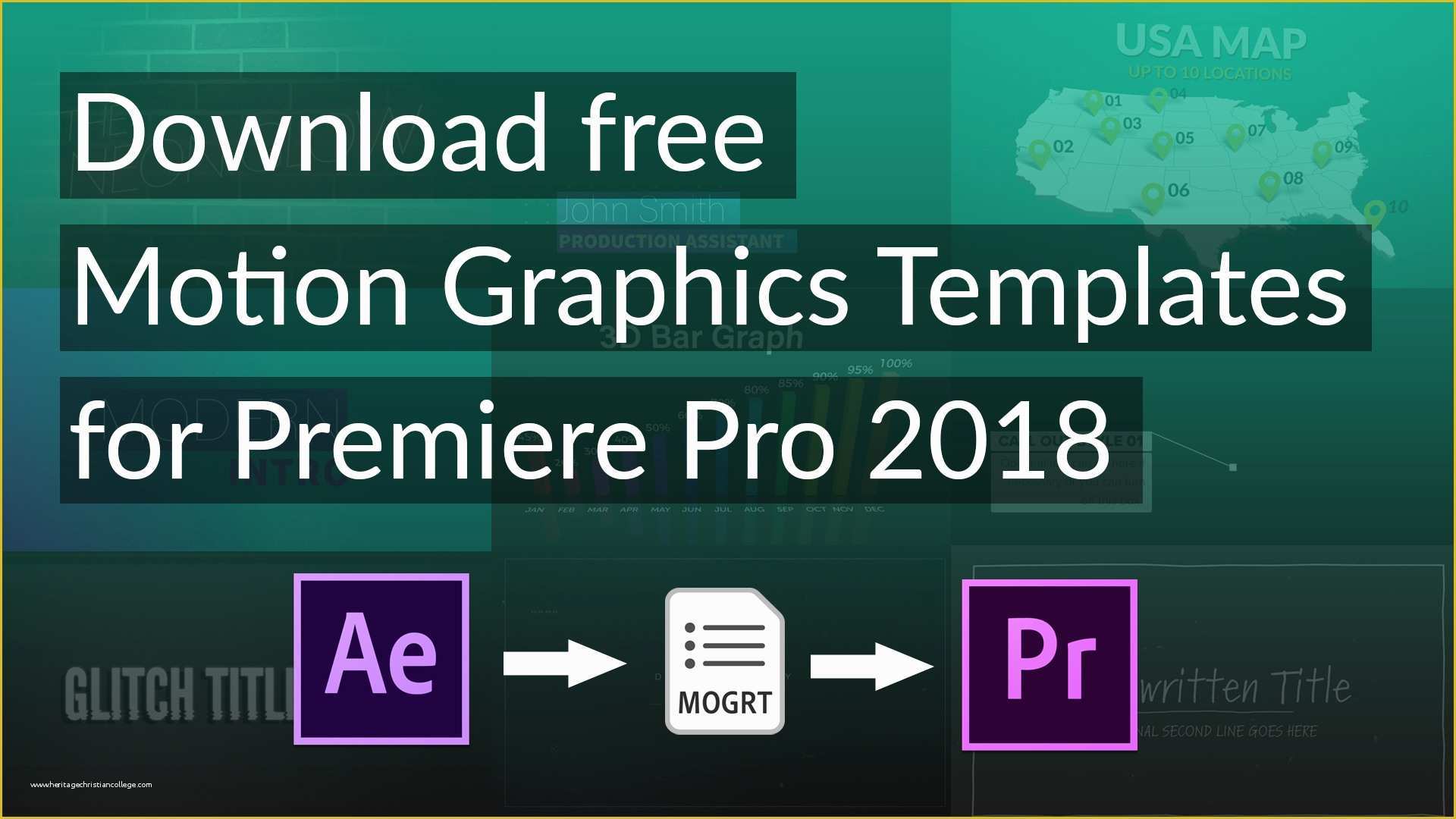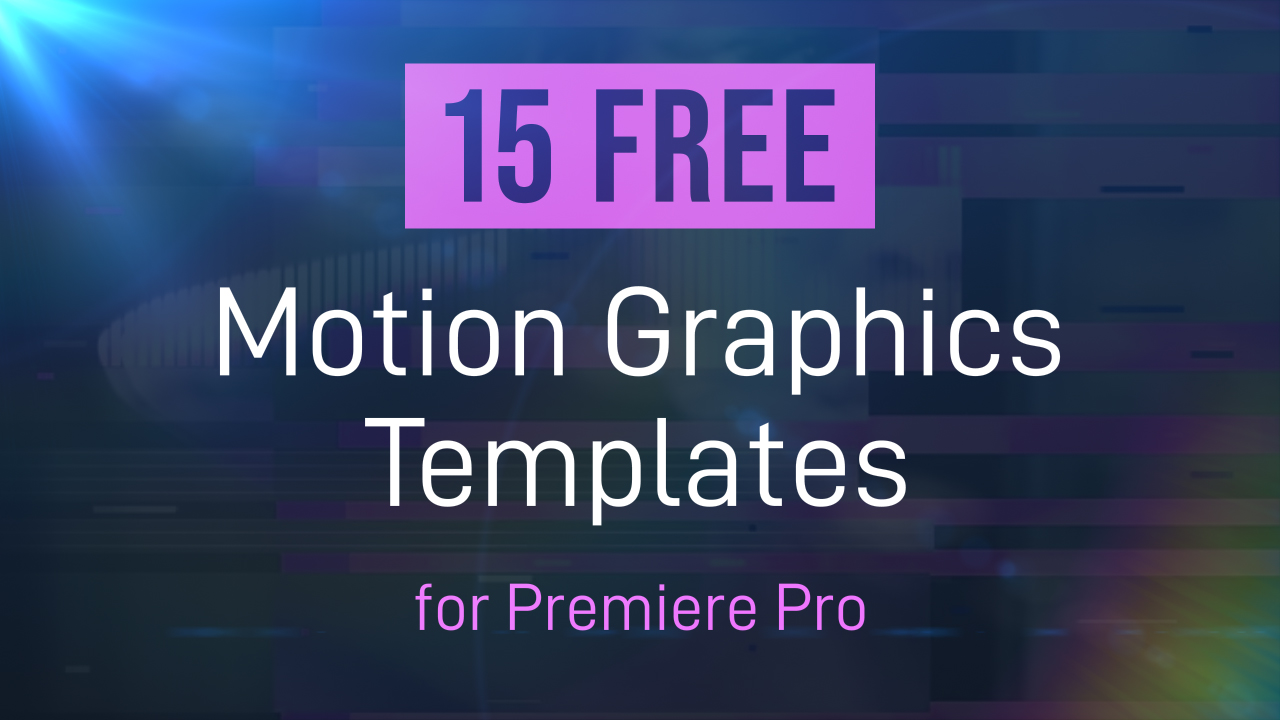How To Add Motion Graphics Templates In Premiere Pro

Imagine you're putting the finishing touches on a video project. The footage is crisp, the audio is perfect, but something's missing. It needs that professional, polished look that elevates it from good to great. A dynamic title sequence, a subtle lower third, or a captivating transition can make all the difference.
These are often achieved using motion graphics templates, or MOGRTs, and fortunately, adding them to your Premiere Pro projects is a straightforward process that can drastically improve your video's visual appeal.
This guide will walk you through the simple steps to incorporate these powerful tools into your editing workflow.
What Are Motion Graphics Templates (MOGRTs)?
Motion Graphics Templates, or MOGRTs, are pre-designed animation packages that can be easily customized within Premiere Pro.
Think of them as pre-built LEGO sets for your video projects, ready to be assembled and tailored to your specific needs.
These templates can include anything from animated titles and lower thirds to transitions and backgrounds, saving you time and effort in creating these elements from scratch.
Finding Motion Graphics Templates
There are several ways to find MOGRTs for Premiere Pro.
Adobe Stock
Adobe Stock offers a vast library of motion graphics templates directly integrated into Premiere Pro.
This is a fantastic option because it allows you to preview and license templates without leaving your editing environment.
Many are free while some require a subscription or individual purchase.
Third-Party Websites
Numerous websites offer both free and premium MOGRTs.
Websites like Envato Elements and Motion Array offer subscription services with access to a wide range of templates.
Other websites, such as freeMOGRTs.com, offer a selection of free templates.
Adding MOGRTs to Premiere Pro
Once you've found the perfect MOGRT, adding it to your Premiere Pro project is a breeze.
Method 1: Using the Essential Graphics Panel
This is the most common and direct method.
First, open Premiere Pro and navigate to Window > Essential Graphics.
The Essential Graphics panel will appear, usually docked on the right side of your screen.
Next, in the Essential Graphics panel, click on the "+" icon (usually labeled "Install Motion Graphics Template").
This will open a file browser, allowing you to locate the MOGRT file (.mogrt) on your computer.
Select the file and click "Open."
The MOGRT will now appear in the Essential Graphics panel under the "My Templates" or "Local" category.
Simply drag and drop the template onto your timeline to use it in your project.
Method 2: Dragging and Dropping Directly
Another quick way to import a MOGRT is by directly dragging the .mogrt file from your file explorer into the Premiere Pro project panel.
Premiere Pro will automatically import the template into your project.
From the project panel, drag and drop the template onto your timeline to use it.
Customizing MOGRTs
The beauty of MOGRTs lies in their customizability.
Once you've added a template to your timeline, select the clip.
In the Essential Graphics panel, you'll find parameters that you can adjust.
These parameters might include text fields, colors, fonts, sizes, positions, and animation settings.
Experiment with these settings to tailor the MOGRT to your video's specific style and branding.
Some advanced MOGRTs even allow you to replace placeholder images or videos with your own assets.
Benefits of Using MOGRTs
Using MOGRTs offers several advantages for video editors.
They save time and effort by providing pre-designed elements that can be quickly customized.
They also ensure consistency in your video's visual style, creating a professional and polished look.
Furthermore, MOGRTs can be a great way to learn new animation techniques.
By examining how a template is structured, you can gain insights into motion graphics design principles and improve your own skills.
According to Adobe, the use of Motion Graphics templates has increased by 40% in the last year, illustrating how they help streamline video production workflows.
Conclusion
Adding motion graphics templates to Premiere Pro is a simple yet powerful way to enhance your video projects.
Whether you're creating videos for social media, marketing, or personal use, MOGRTs can help you achieve a professional and visually engaging result.
So, go ahead, explore the world of MOGRTs and unlock the potential to elevate your videos to new heights.