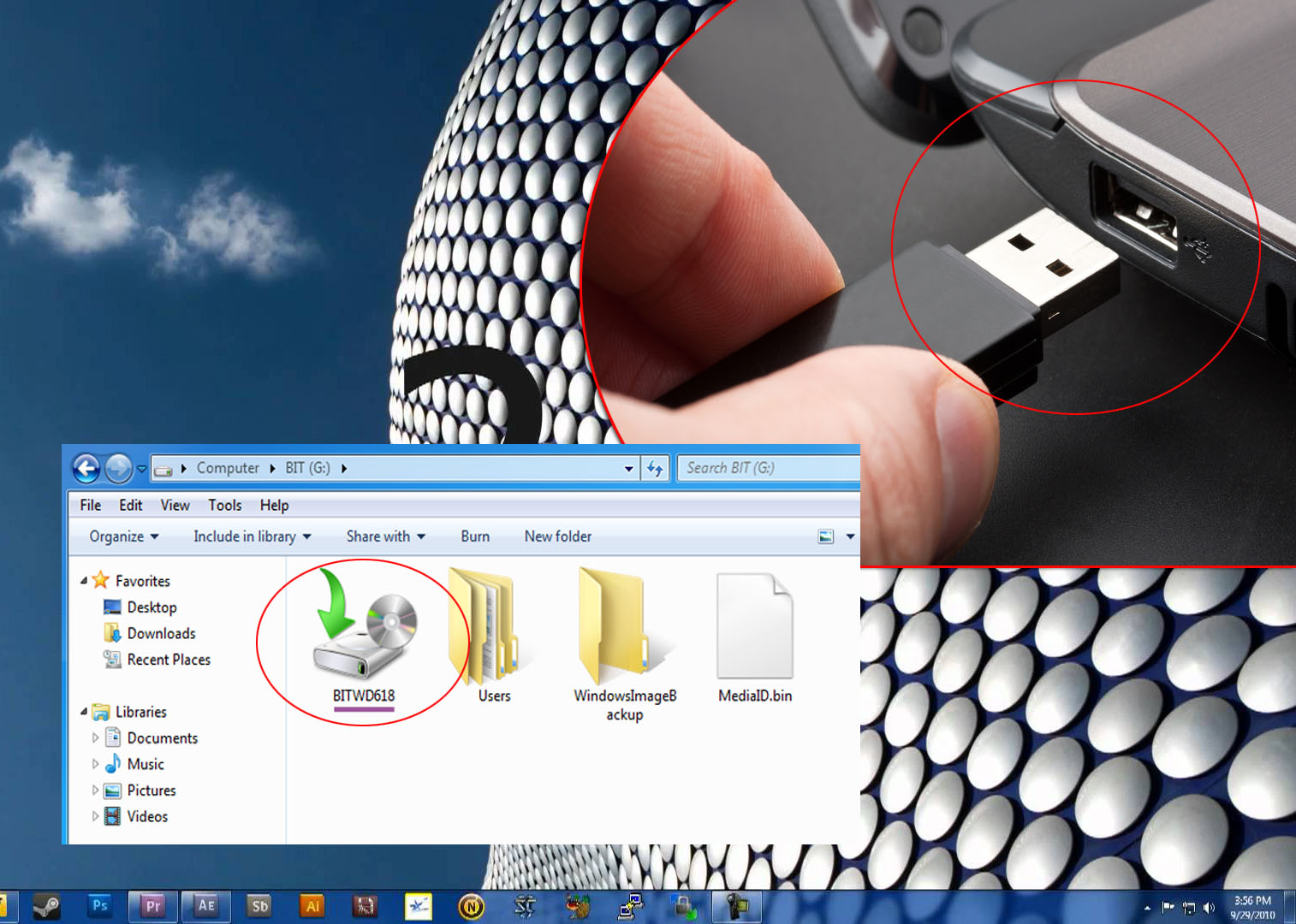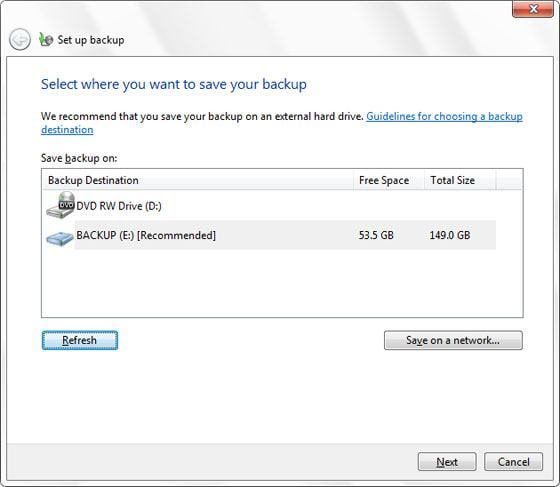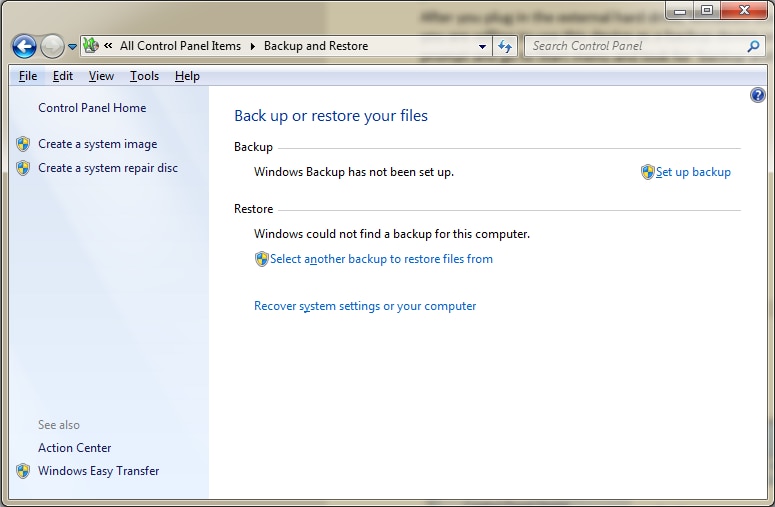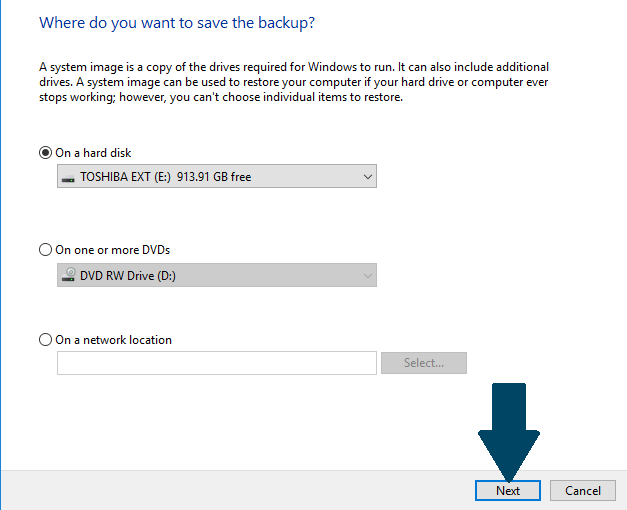How To Backup Your Computer To A Hard Drive

Your computer holds irreplaceable data – family photos, crucial documents, creative projects. A sudden hardware failure or cyberattack could wipe it all out, making a backup your immediate priority.
This article provides a step-by-step guide on how to back up your computer to an external hard drive, ensuring your data survives unexpected disasters.
Essential Equipment
You'll need an external hard drive with sufficient storage capacity. Consider a drive with at least as much storage as your computer's internal drive.
A USB cable is also required to connect the drive to your computer.
Step-by-Step Backup Process
1. Connect the External Hard Drive
Plug the external hard drive into a USB port on your computer. Wait for your operating system to recognize the device.
2. Choose Your Backup Method
Windows offers "Backup and Restore" (Windows 7) or "File History" (Windows 8, 10, 11). macOS uses "Time Machine." Select the tool appropriate for your operating system.
3. Configure Backup Settings (Windows)
If using "Backup and Restore," search for it in the Start Menu. Choose "Set up backup."
Select your external hard drive as the backup destination. Let Windows choose what to back up or select specific folders.
4. Configure Backup Settings (macOS)
Open "Time Machine" from the Apple menu or System Preferences. Select your external hard drive as the backup disk.
Time Machine will typically start backing up automatically. You can customize backup frequency and exclude specific items.
5. Initiate the Backup
For Windows, click "Start backup." For macOS, if Time Machine is not automatically running, click the "Back Up Now" option.
6. Monitor the Backup Progress
The backup process may take several hours, depending on the amount of data. Do not disconnect the external hard drive during this time.
7. Verification
After the backup is complete, verify that your files are accessible on the external hard drive. Randomly check some folders to make sure the files are there.
Important Considerations
Store your external hard drive in a safe, separate location from your computer. This protects against physical disasters like fire or theft.
Schedule regular backups – daily, weekly, or monthly – depending on how frequently your data changes. Consider using cloud backup as a secondary solution.
Encrypt your external hard drive to protect your data in case it is lost or stolen. Windows BitLocker and macOS FileVault offer full-disk encryption options.
Security
Be sure to disconnect the hard drive from the computer when the backup process is complete. This ensures that the external hard drive is not affected by malware.
Make sure the drive is password protected to prevent unwanted access from other users or unauthorized devices.
Next Steps
Establish a backup schedule and stick to it. Regularly test your backups to ensure they are working correctly.
Consider offsite storage for critical data.

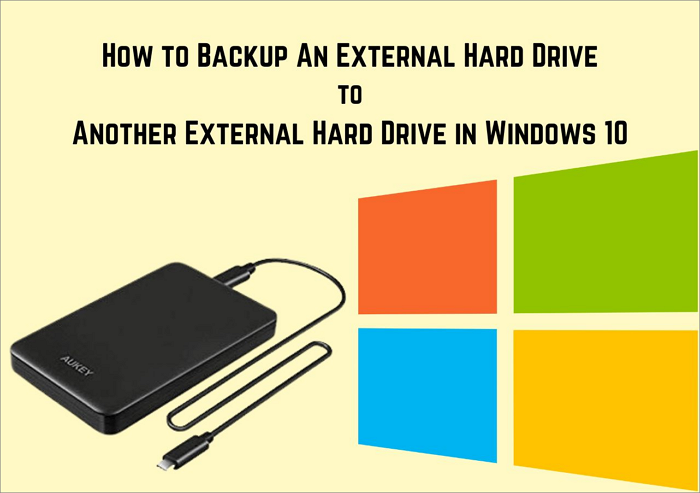


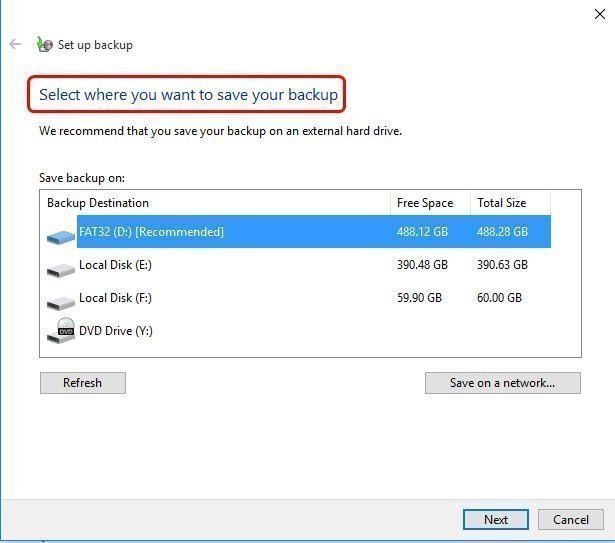
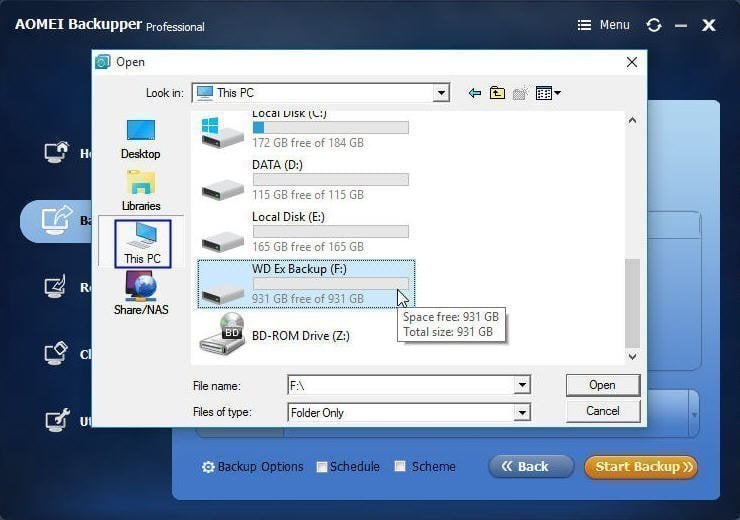


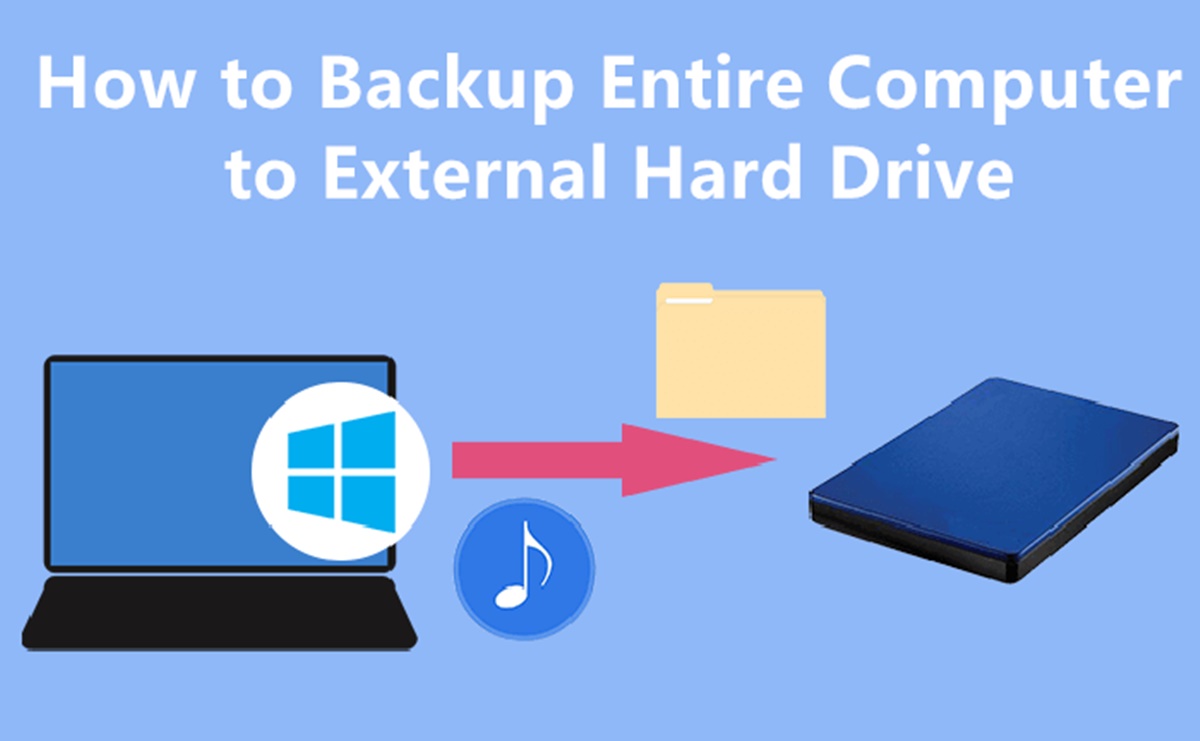
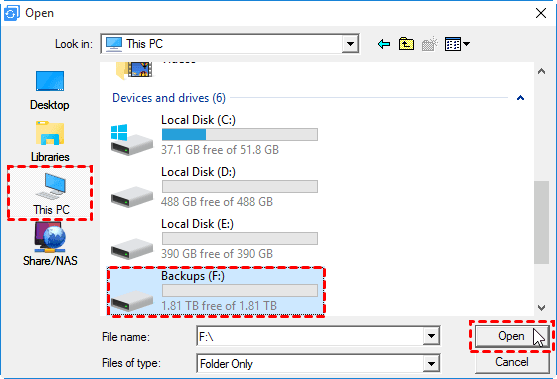
![How To Backup Your Computer To A Hard Drive How to Backup an External Hard Drive [Full & Detailed Guide]](https://www.bestbackupreviews.com/wp-content/uploads/2021/07/how-to-backup-ex-hdd-drive-and-laptop-700x398-1.jpg)