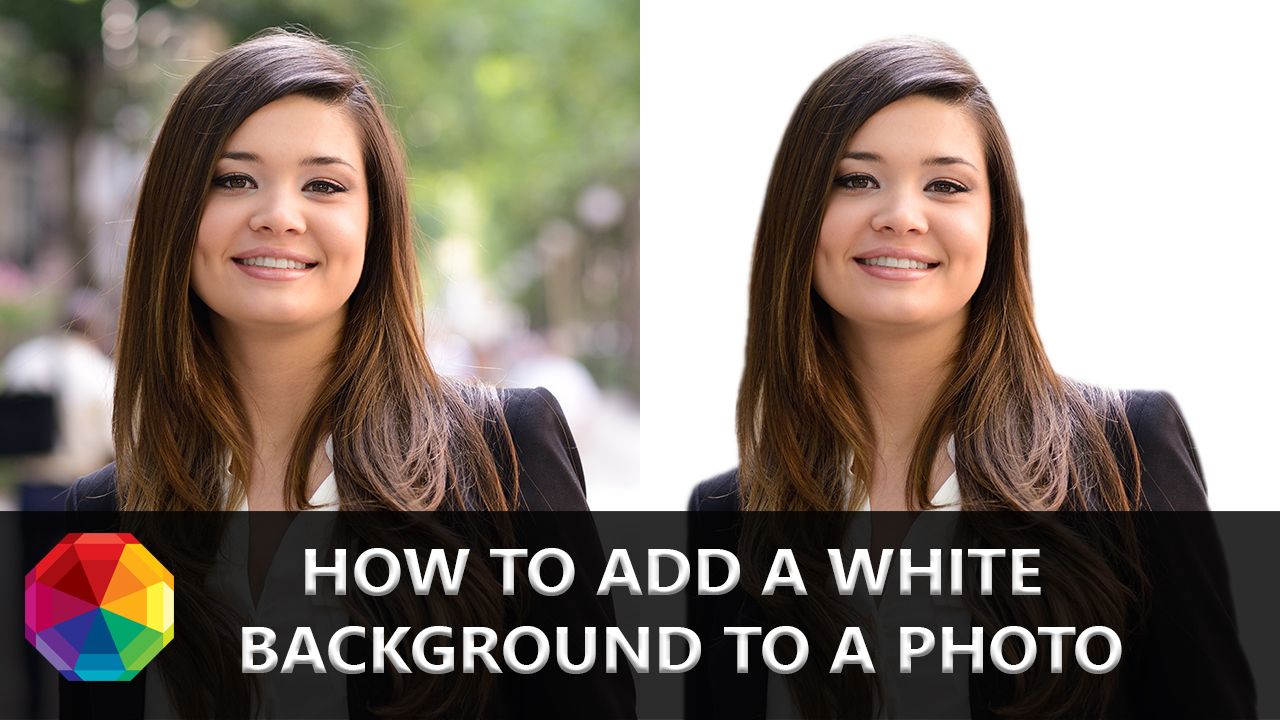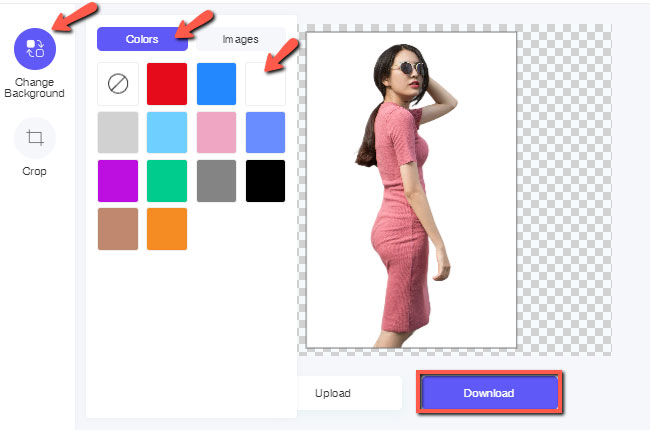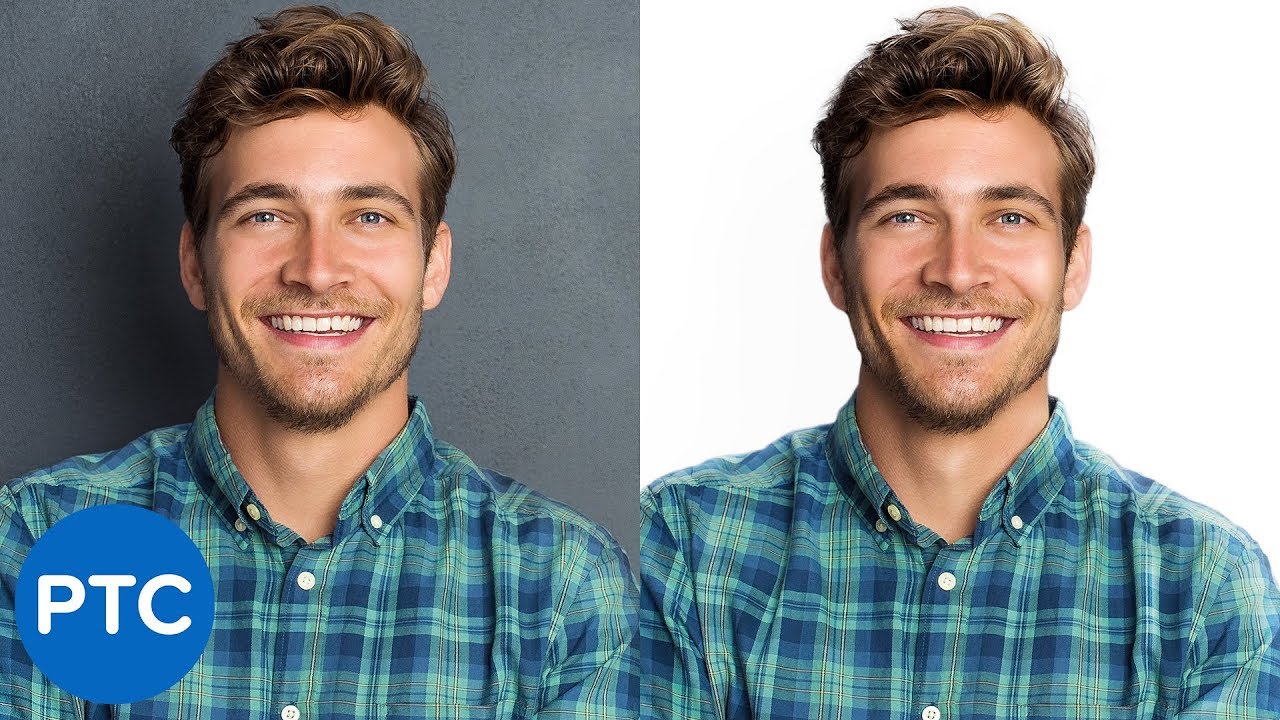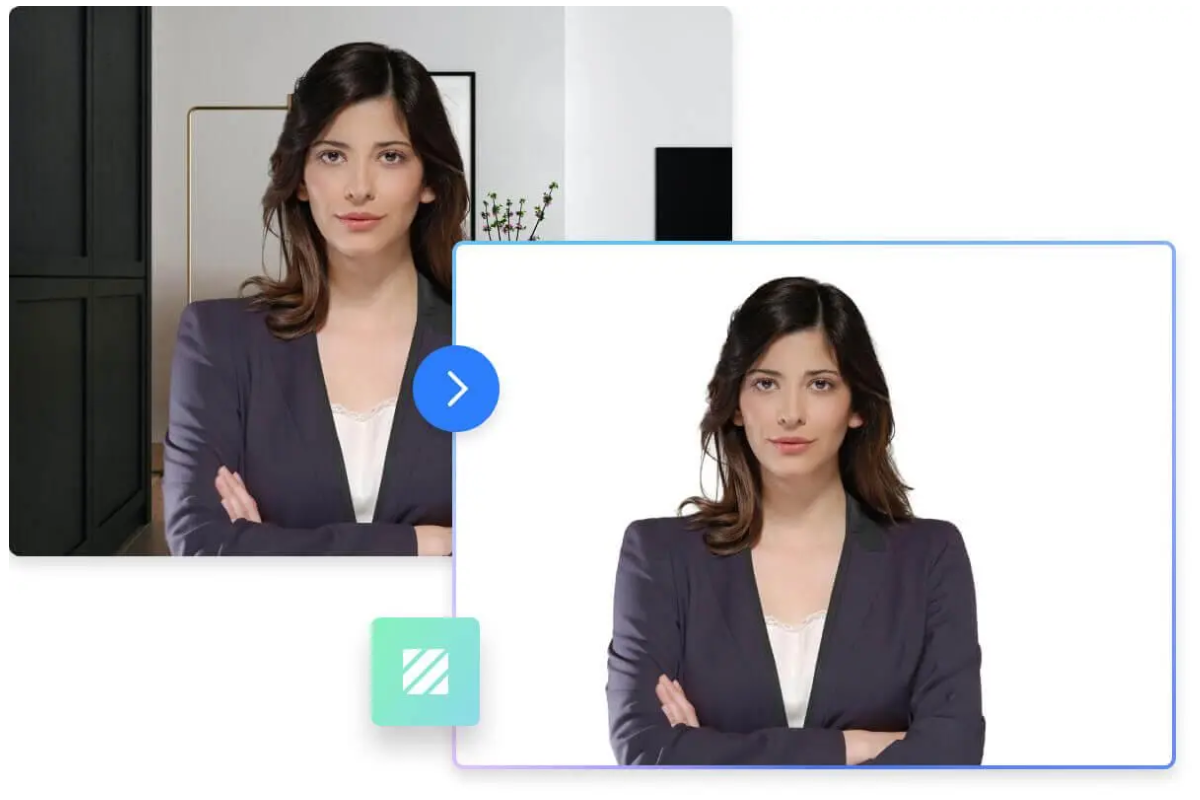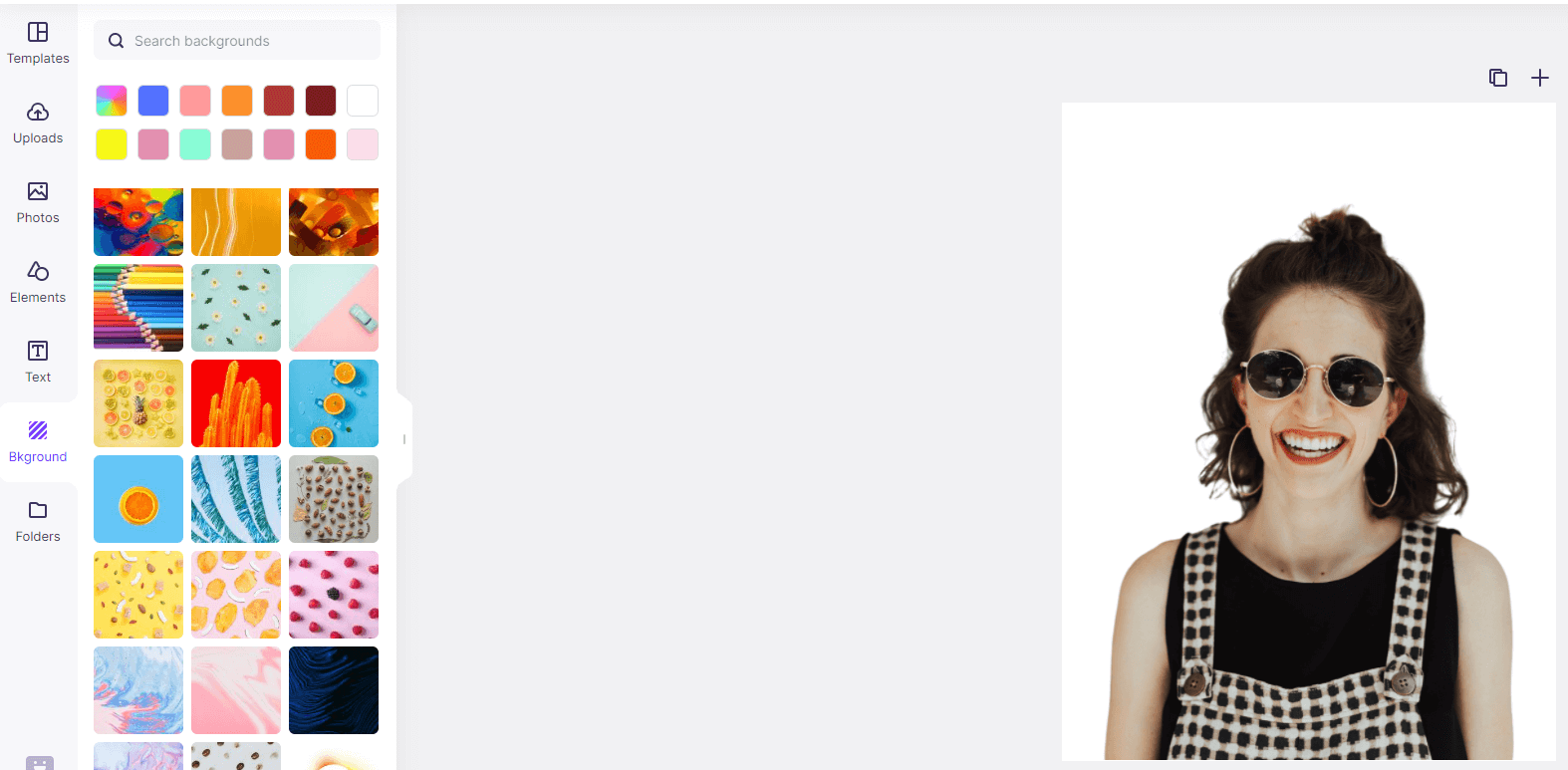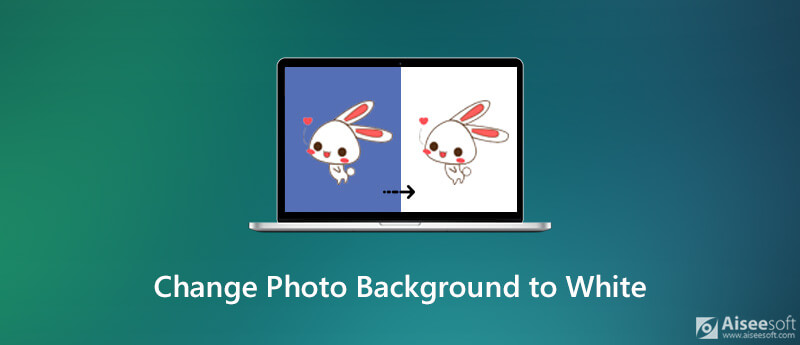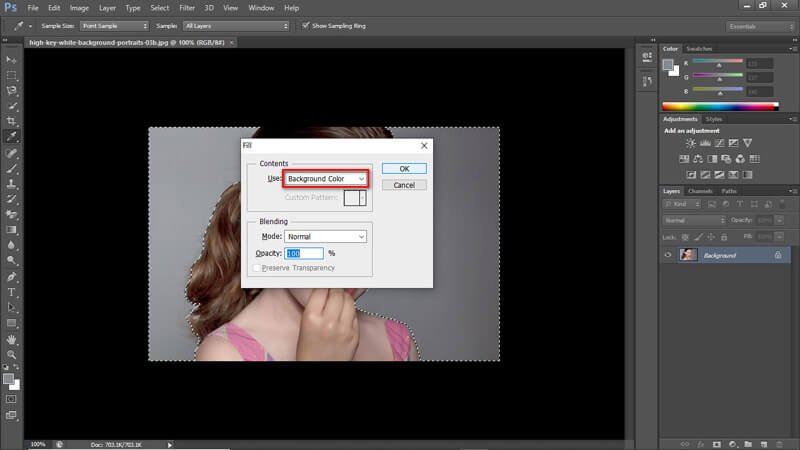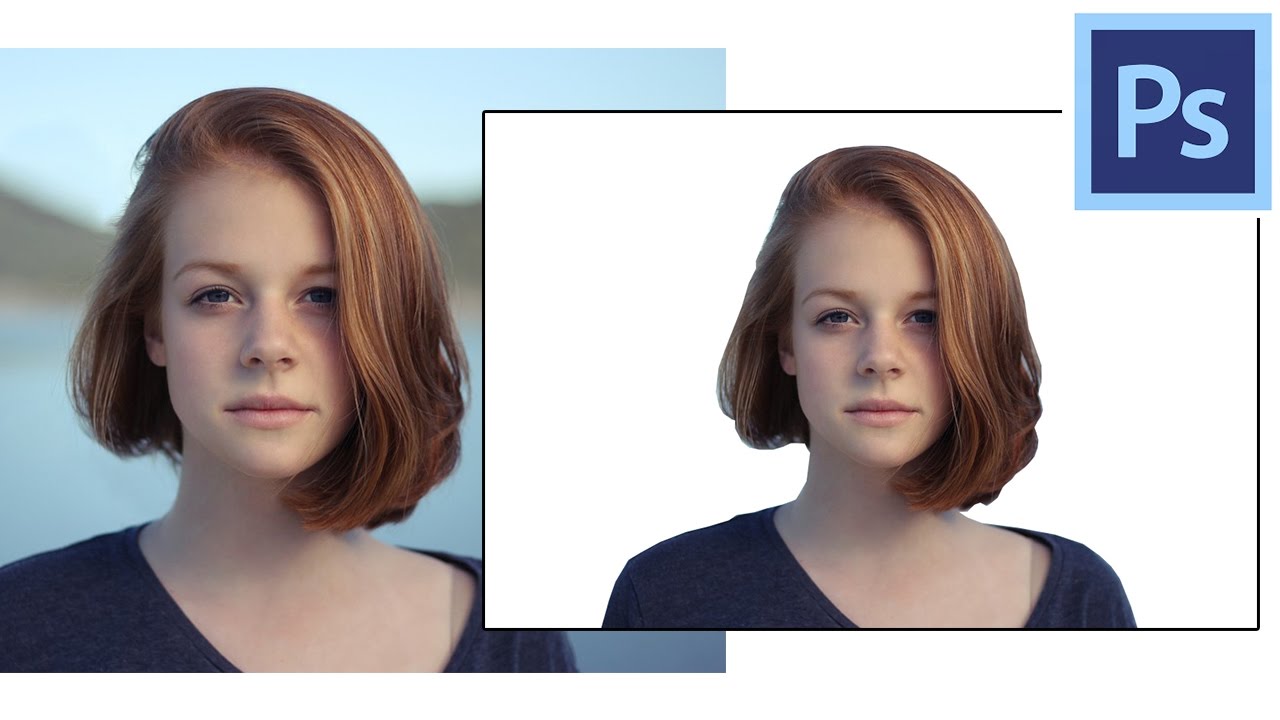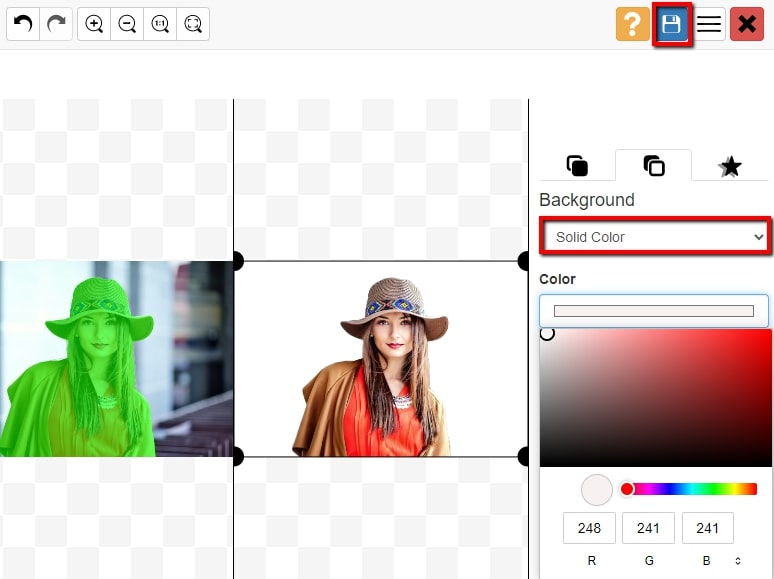How To Change My Photo Background To White
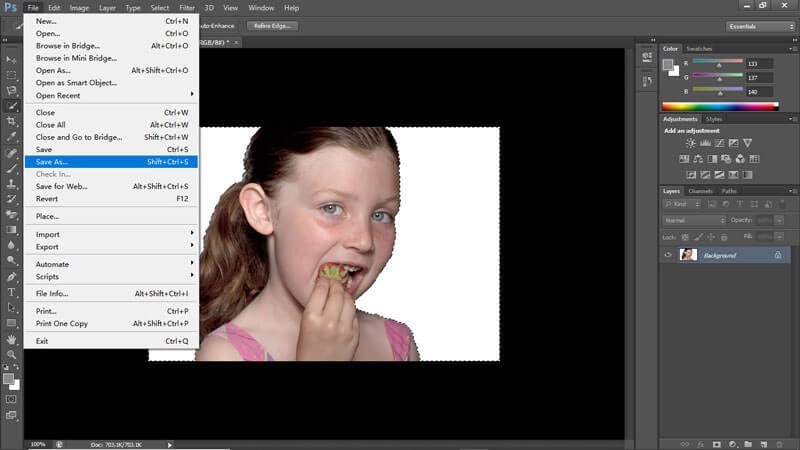
Need a clean, white background for your photos ASAP? There are several methods available, ranging from free online tools to professional software, all designed to isolate your subject and give you that polished look in minutes.
This guide provides a fast-track overview of how to change a photo background to white, covering various options to suit your skill level and urgency, prioritizing speed and ease of use.
Free Online Tools: Quick and Accessible
Several free online tools offer surprisingly effective background removal. Remove.bg, for example, automatically detects the subject and removes the background with a single click.
Simply upload your image, and the website handles the rest. Then, you can download the image with a transparent background or add a white background directly on the site.
Other popular options include Clipping Magic and PhotoScissors, offering similar functionalities but potentially requiring some manual refinement for optimal results.
Pros and Cons of Online Tools
Pros: Free, quick, easy to use, no software installation required. Cons: May lack precision, can sometimes produce imperfect results, image quality might be reduced on download.
Mobile Apps: Editing on the Go
For mobile users, dedicated apps offer a convenient way to change photo backgrounds. Available on both iOS and Android, apps like Background Eraser and PicsArt provide tools for quick and accurate background removal.
These apps usually feature automatic background detection alongside manual selection tools for fine-tuning.
Once the background is removed, you can typically add a solid color, including white, as the new background.
Mobile App Considerations
Most apps are free with in-app purchases for premium features. Remember to save your edited photo at the highest resolution possible to maintain quality.
Professional Software: Precision and Control
For professionals or those seeking pixel-perfect results, software like Adobe Photoshop remains the gold standard.
While requiring a subscription and a steeper learning curve, Photoshop offers unparalleled control over the background removal process. The Pen Tool allows for precise outlining of the subject, while Layers enable seamless background replacement.
GIMP, a free and open-source alternative to Photoshop, also provides powerful tools for background removal and replacement. Learning this software might be time consuming.
Photoshop: The Expert's Choice
Photoshop's power comes at the cost of complexity. Tutorials are widely available online to guide you through the process, but mastering it takes time and practice.
For a faster Photoshop method, consider using the "Select Subject" and refining the selection before masking the background and filling with white.
Troubleshooting Common Issues
If you encounter jagged edges after removing the background, use a feathering tool or edge refinement options to smooth them out.
Poor lighting or low-resolution images can make accurate background removal more difficult. Try improving the image quality beforehand if possible. Use a better camera.
When using online tools, pay attention to file size limitations and download options to ensure you get the best possible output.
Next Steps
Experiment with different tools and techniques to find the one that best suits your needs and skill level. Consider the trade-off between speed, ease of use, and quality of results.
Check for updated versions of these apps and softwares. They might have improved functionalities for background removal.
For ongoing developments in AI-powered background removal, keep an eye on tech blogs and software updates.