How To Connect 2 Monitors To Surface Pro 4

The Surface Pro 4, a venerable workhorse in the Microsoft Surface line, continues to be a popular choice for professionals and students alike. Its portability and versatility are undeniable. However, users often encounter the need for expanded screen real estate to boost productivity, leading to the question: How can I connect two external monitors?
This article provides a comprehensive guide to connecting two external monitors to your Surface Pro 4. We'll explore the necessary hardware, connection methods, and troubleshooting steps to ensure a seamless multi-display setup.
Understanding Surface Pro 4 Display Capabilities
The Surface Pro 4 comes equipped with a Mini DisplayPort and Surface Connect port. These are the primary avenues for connecting external displays.
The Mini DisplayPort natively supports a single external monitor. The Surface Connect port allows for docking stations that can provide additional display outputs.
Hardware Requirements
To connect two external monitors, you'll need specific adapters or a docking station. The selection depends on the ports available on your monitors (HDMI, DisplayPort, DVI, or VGA).
Here’s a breakdown of common hardware options:
- Mini DisplayPort Adapters: These convert the Mini DisplayPort to HDMI, DisplayPort, DVI, or VGA, depending on your monitor's input.
- Surface Dock: Microsoft's official docking station provides two Mini DisplayPorts, allowing for dual monitor support.
- USB-C to Dual HDMI Adapters: Although the Surface Pro 4 lacks a USB-C port natively, some third-party docks utilize the Surface Connect port to provide USB-C functionality with dual HDMI outputs. Check compatibility carefully.
- DisplayPort MST Hub: A Multi-Stream Transport (MST) hub allows you to connect multiple DisplayPort monitors to a single DisplayPort output.
Connection Methods: A Step-by-Step Guide
Let's explore the most common connection methods:
Using a Surface Dock
The Surface Dock is generally the easiest and most reliable solution. Connect the dock to the Surface Connect port on your Surface Pro 4.
Then, connect your monitors to the Mini DisplayPorts on the dock using appropriate cables (Mini DisplayPort to DisplayPort or Mini DisplayPort to HDMI).
Using a Mini DisplayPort Adapter and a Docking Station
Connect one monitor directly to the Surface Pro 4's Mini DisplayPort using an adapter if necessary. Connect the other monitor to a docking station (if using a third-party option).
Ensure the docking station supports multiple displays before purchasing.
Using a Mini DisplayPort Adapter and a USB to HDMI Adapter
This method is less ideal but possible. Connect one monitor to the Mini DisplayPort via an adapter.
Connect the second monitor using a USB to HDMI adapter. Performance may be impacted due to USB bandwidth limitations, especially with high-resolution displays.
Configuring Display Settings
Once the monitors are connected, you need to configure your display settings. Go to Settings > System > Display in Windows.
Click "Detect" if Windows doesn't automatically recognize the second monitor. Select your desired display arrangement (extend, duplicate, or show only on one screen).
Adjust the resolution and orientation for each monitor as needed.
Troubleshooting Common Issues
Encountering problems is not uncommon. Here are some troubleshooting tips:
- Monitor Not Detected: Ensure all cables are securely connected. Restart your Surface Pro 4. Update your graphics drivers.
- Flickering or Distorted Display: Check cable quality. Try a different adapter. Lower the resolution or refresh rate.
- Performance Issues: Close unnecessary applications. Ensure your Surface Pro 4 meets the system requirements for running multiple displays, especially at high resolutions.
Looking Ahead
While the Surface Pro 4 is an older model, understanding its display capabilities remains relevant for many users. Newer Surface devices offer more versatile connectivity options, including USB-C and Thunderbolt ports, simplifying multi-monitor setups.
Consider upgrading to a newer Surface device if multi-monitor support is a critical part of your workflow. The improved connectivity and processing power will provide a smoother and more efficient experience.


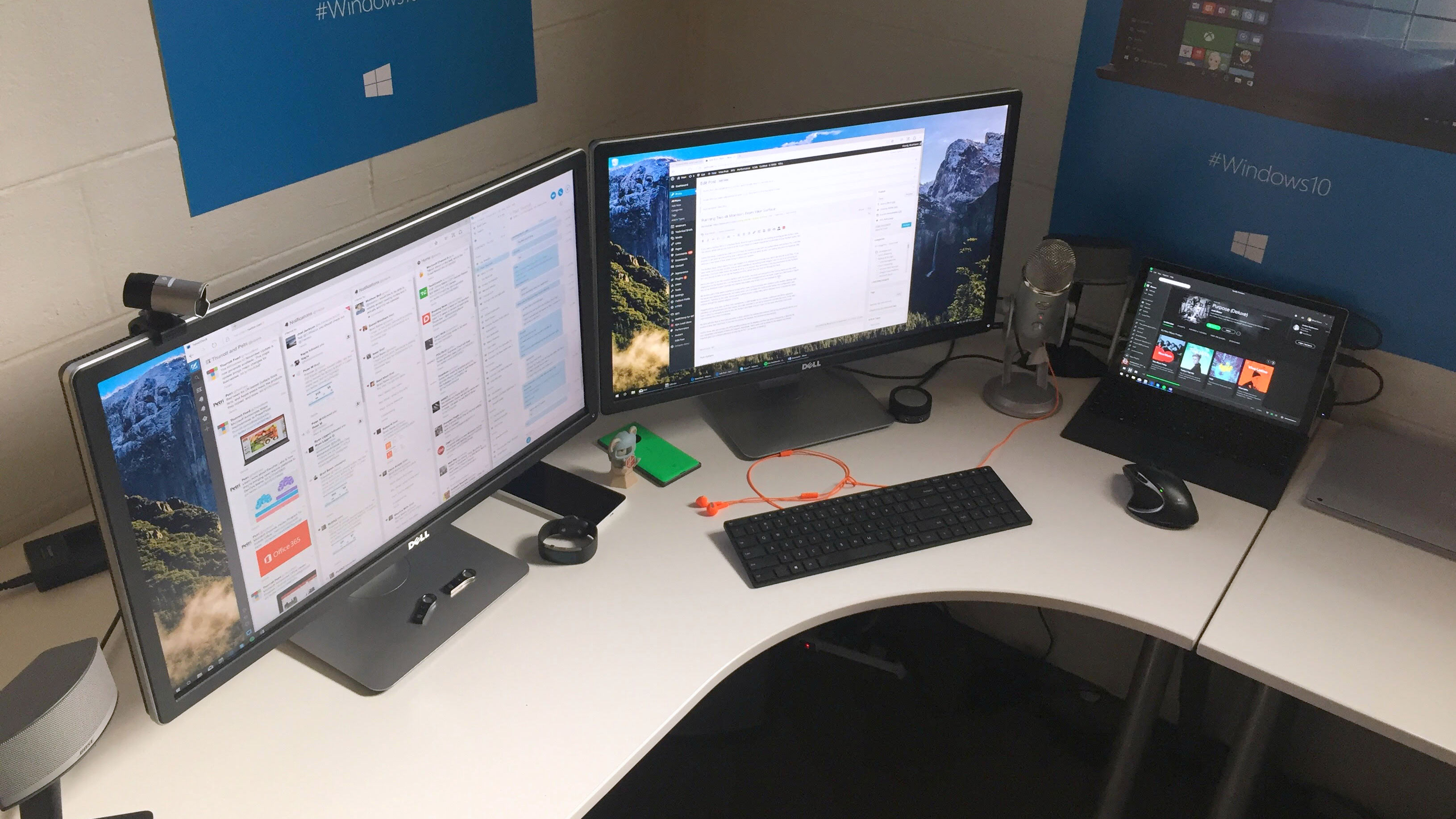

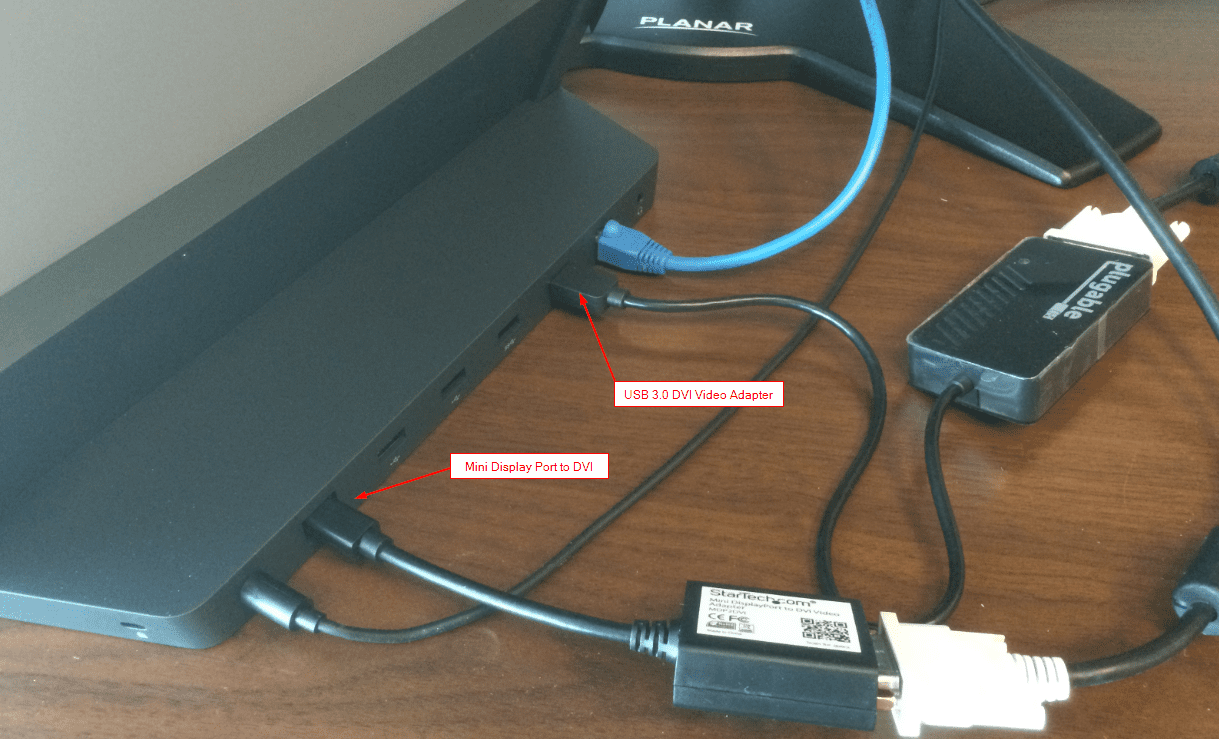


:max_bytes(150000):strip_icc()/Rearrangedisplays-99215979fed349d48eea04fcb271c165.jpg)




/surfacepro-9fb7d5310e9a42a6b1583425cf0c9bdf.jpg)





