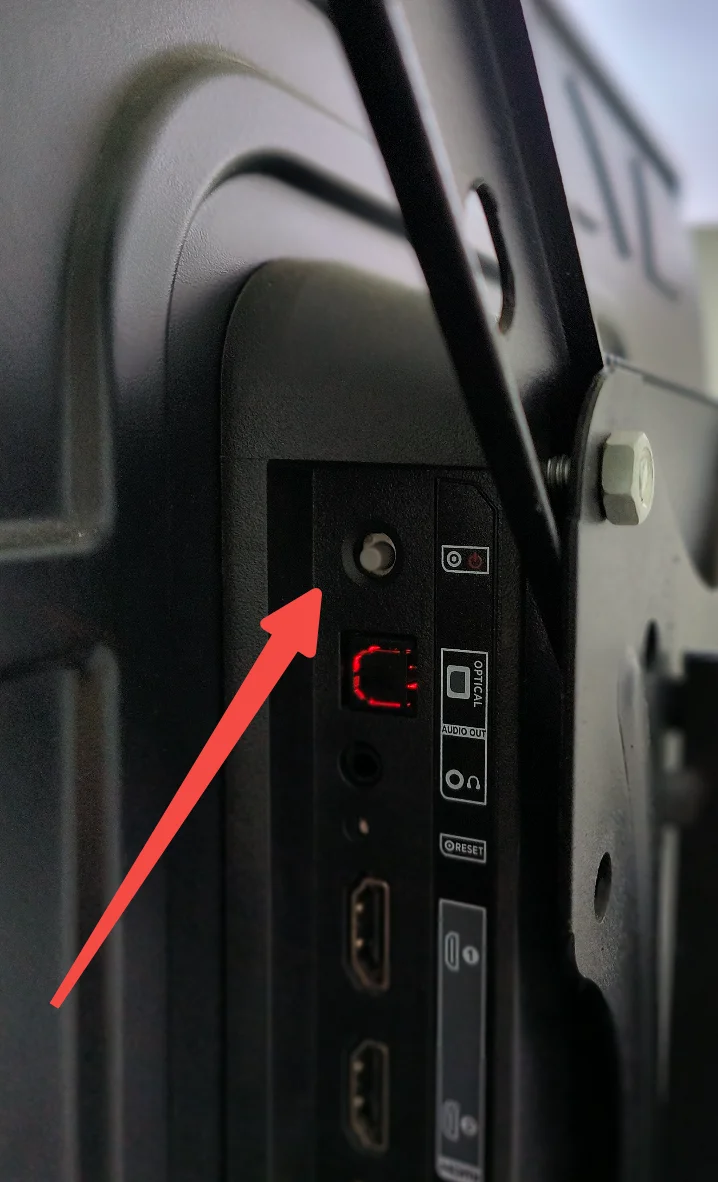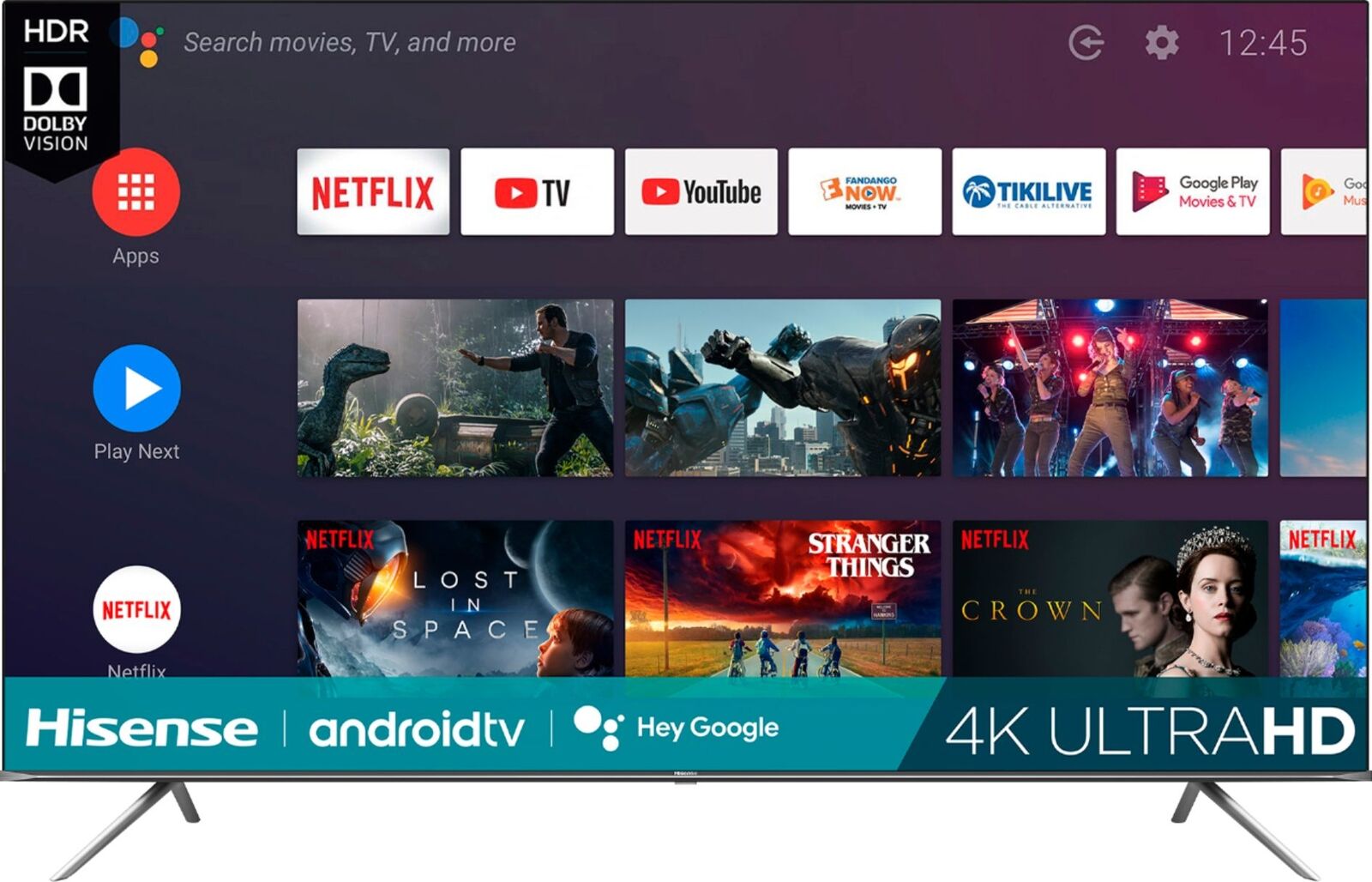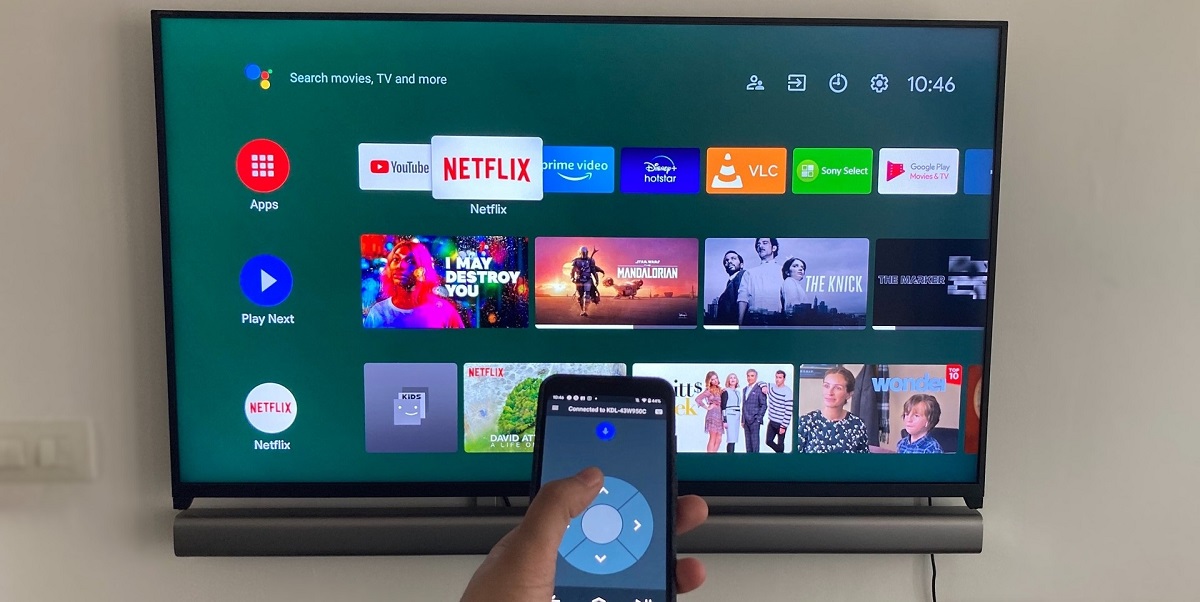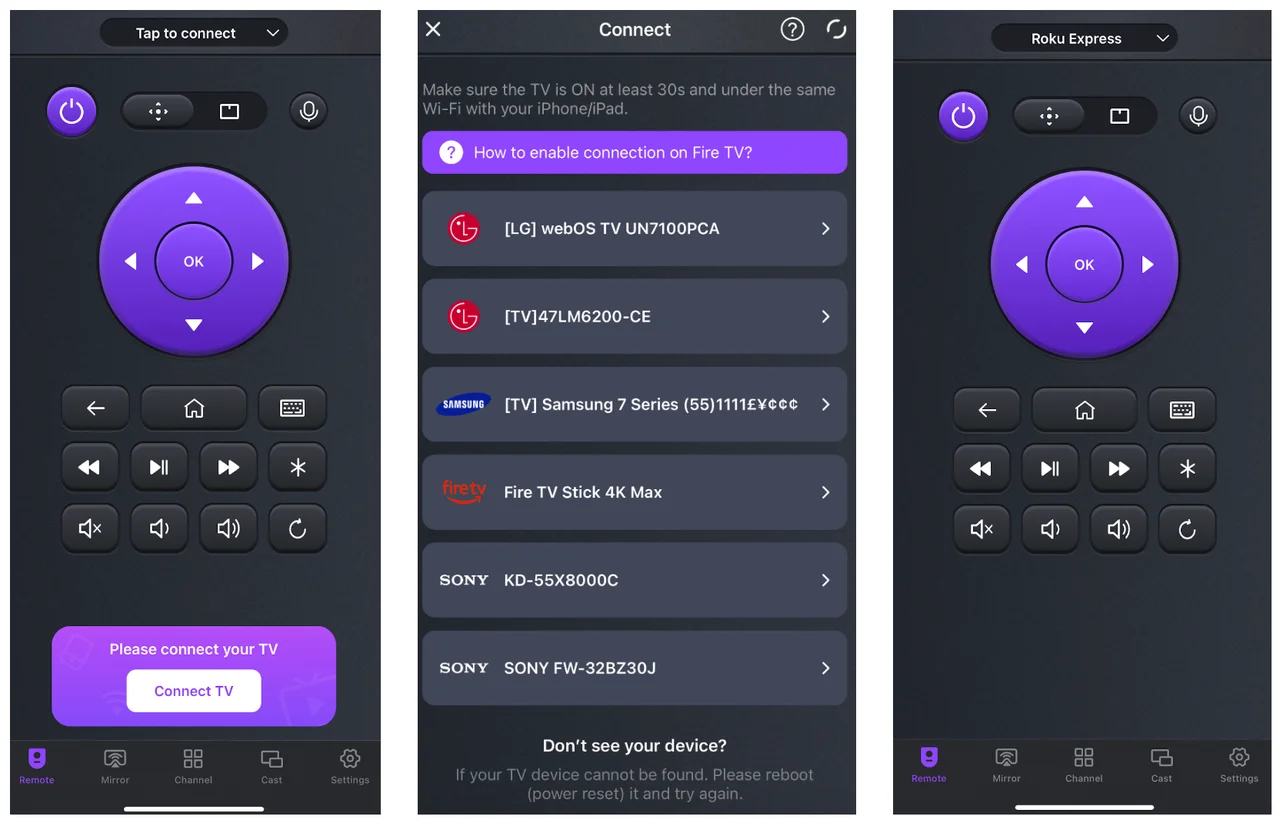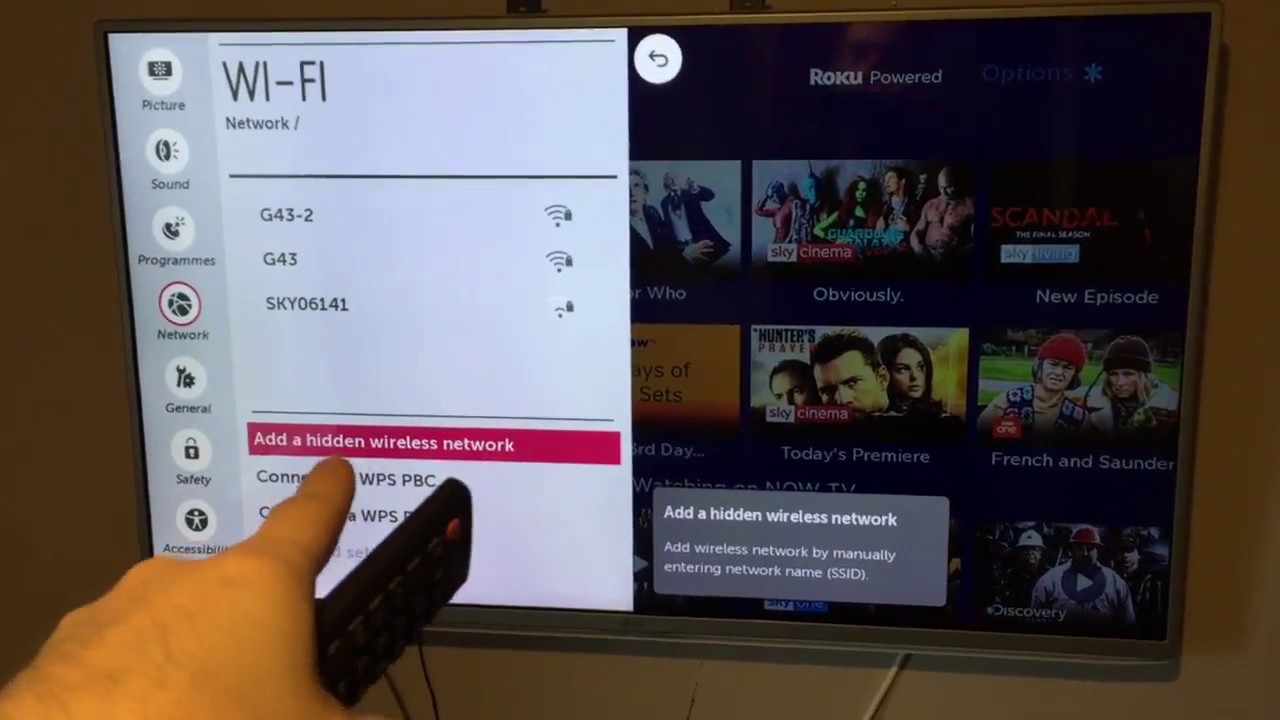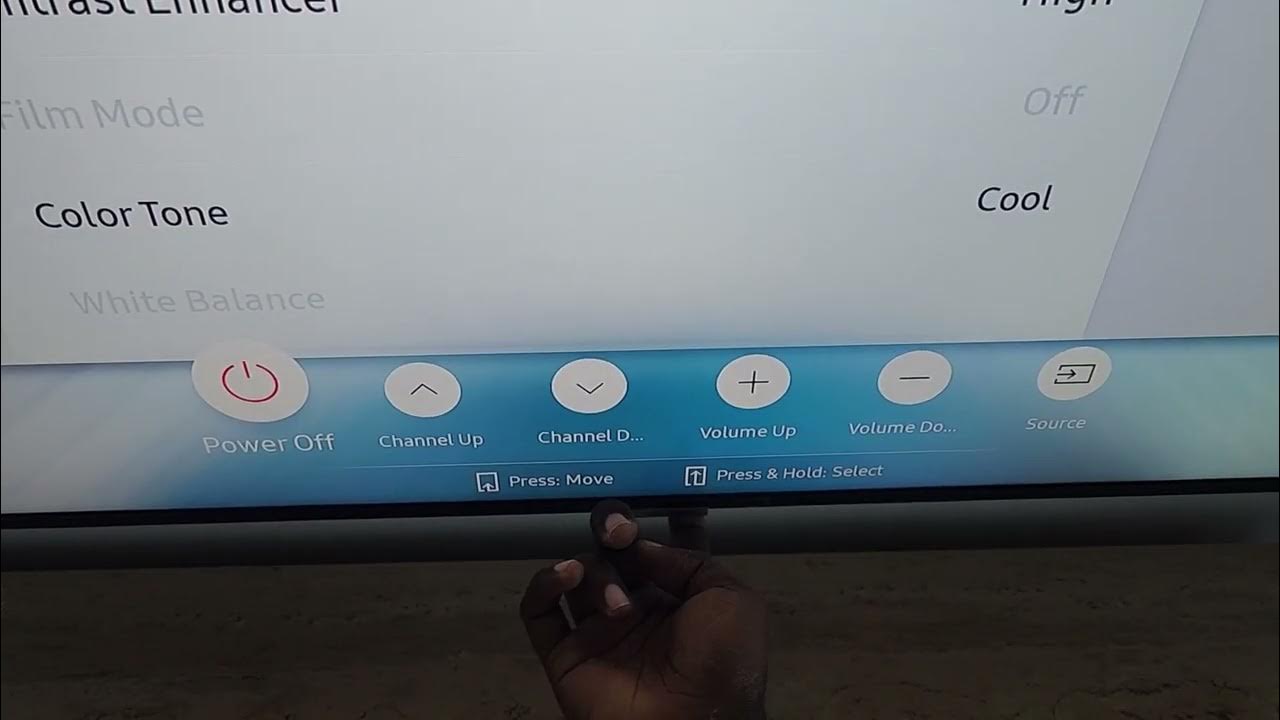How To Use Devant Smart Tv Without Remote

Losing or misplacing your TV remote is a common household frustration. But what happens when that remote controls your Devant Smart TV? Fortunately, there are several ways to navigate and enjoy your Devant Smart TV even without the traditional remote control.
This article will guide you through practical alternatives, offering solutions for accessing your favorite streaming services, adjusting volume, and changing channels, allowing you to bypass the missing remote altogether. Understanding these methods can provide seamless entertainment access and prevent disruptions when the usual control device is unavailable.
Using Smartphone Applications
Many Devant Smart TV owners may not know that the solution to their remote dilemma lies within their smartphone. Several apps can mimic the functions of a traditional remote, offering a convenient and readily accessible alternative.
Most smart TV manufacturers, including Devant, offer dedicated mobile apps available for both Android and iOS devices. These apps typically connect to your TV via your home's Wi-Fi network.
To utilize this method, download the official Devant remote app from the Google Play Store or Apple App Store. Ensure both your smartphone and the Devant Smart TV are connected to the same Wi-Fi network.
The app will then search for compatible devices on the network. Select your Devant TV from the list and follow the on-screen instructions for pairing. Once paired, the app provides a virtual remote with buttons mirroring those on your physical remote, allowing you to control power, volume, channel selection, and smart TV functions.
Employing HDMI-CEC (Consumer Electronics Control)
HDMI-CEC, or Consumer Electronics Control, is a feature that allows devices connected via HDMI to communicate with each other. Many Devant Smart TVs support HDMI-CEC, which means you can potentially control your TV using the remote of another connected device, such as a cable box or Blu-ray player.
The first step is to enable HDMI-CEC on both your Devant TV and the other connected device. On your Devant TV, navigate to the settings menu, usually found under "System" or "Inputs".
Look for an option labeled "HDMI-CEC," "Simplink," or a similar term (the exact name varies by manufacturer). Enable this setting. Then, repeat this process for your connected device, consulting its manual for instructions.
Once HDMI-CEC is enabled on both devices, try using the remote of your connected device. The Devant TV should respond to commands like power on/off, volume control, and input selection, although full functionality may vary depending on the devices involved.
Utilizing On-Device Buttons
Even without a remote or smartphone control, most Devant Smart TVs feature physical buttons located on the TV itself. These buttons, although limited, can be used to perform basic functions.
Typically found on the side, back, or bottom of the TV, these buttons usually allow you to control power, volume, channel selection, and navigate through the on-screen menu. While navigating the full smart TV interface with these buttons can be cumbersome, they offer a crucial fallback for essential functions.
Look for labels near the buttons indicating their functions, such as "Power," "Menu," "Volume +/-," and "Channel +/-." By pressing these buttons, you can navigate through basic options and access essential features of your Devant Smart TV.
Impact and Conclusion
The ability to control a Devant Smart TV without a remote provides convenience and accessibility to users. Whether it's through a smartphone app, HDMI-CEC, or on-device buttons, these alternatives ensure uninterrupted entertainment.
These methods can also be beneficial for individuals with disabilities who may find traditional remote controls difficult to use. By understanding and implementing these solutions, users can maximize their Devant Smart TV experience, even without the conventional remote.