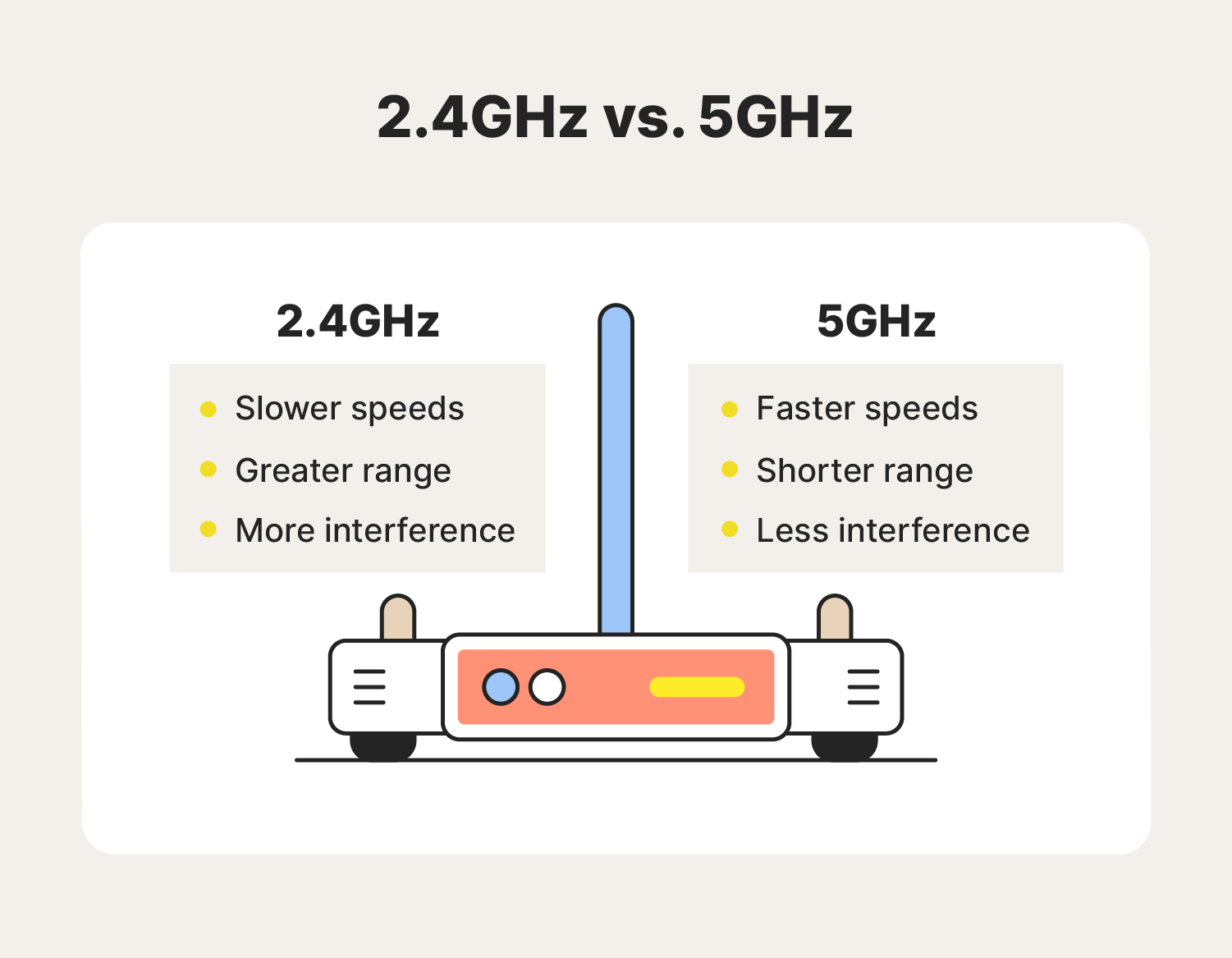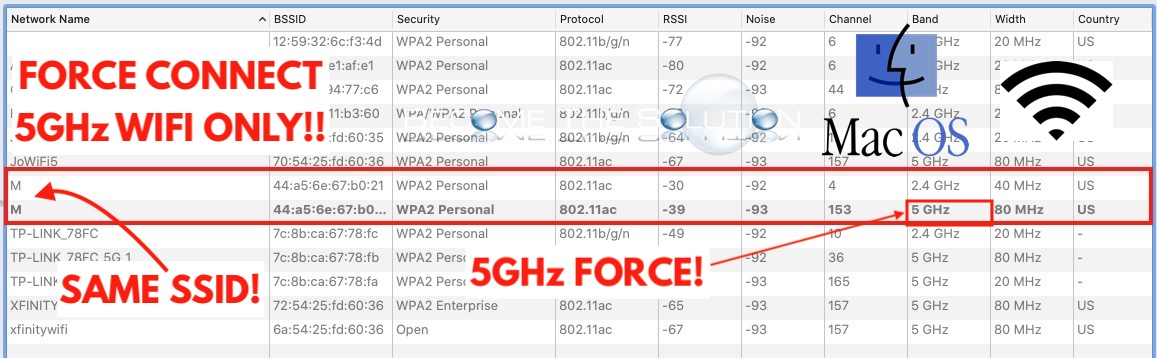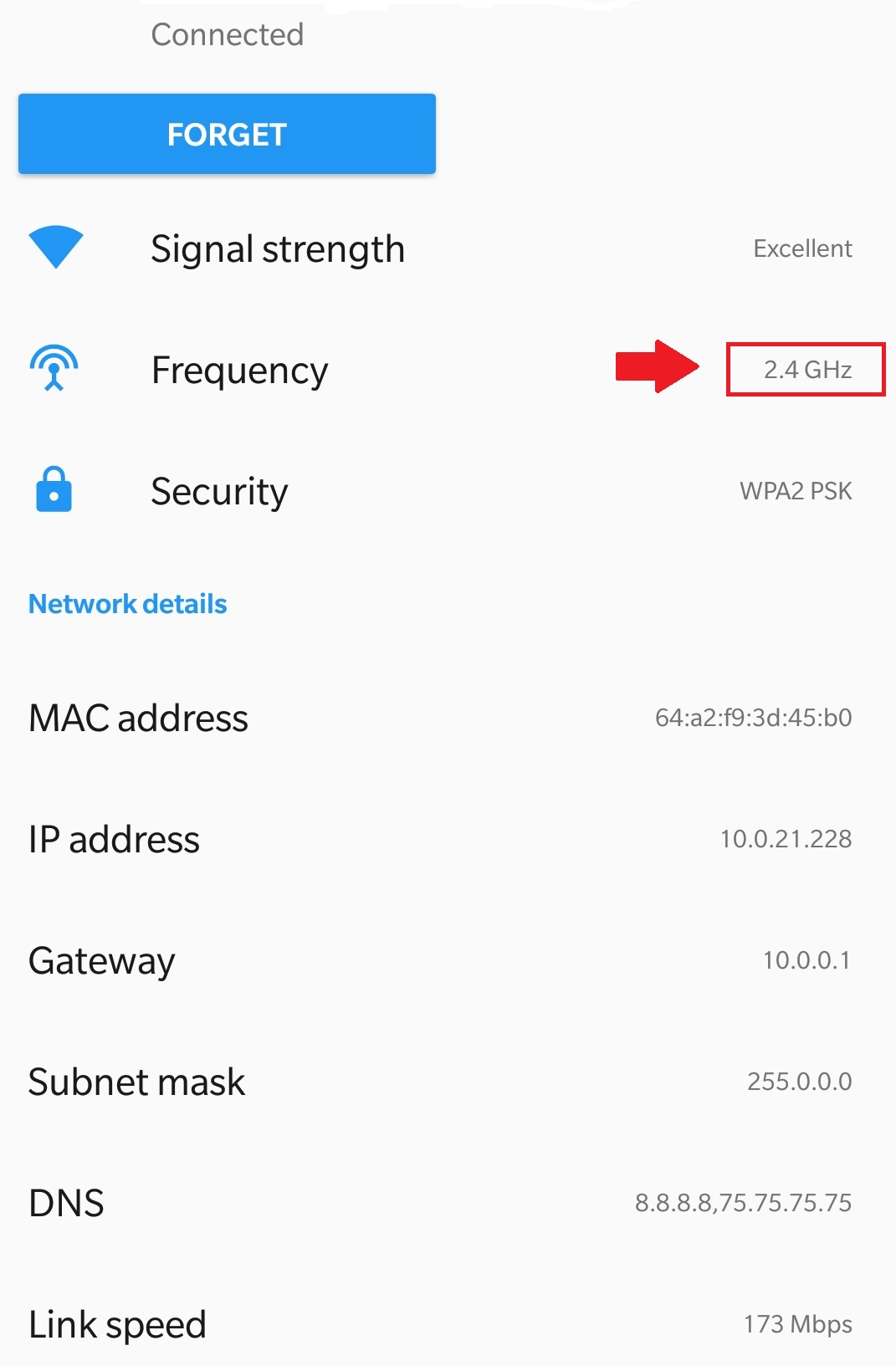How To Connect 2.4 Ghz Camera To 5ghz Network
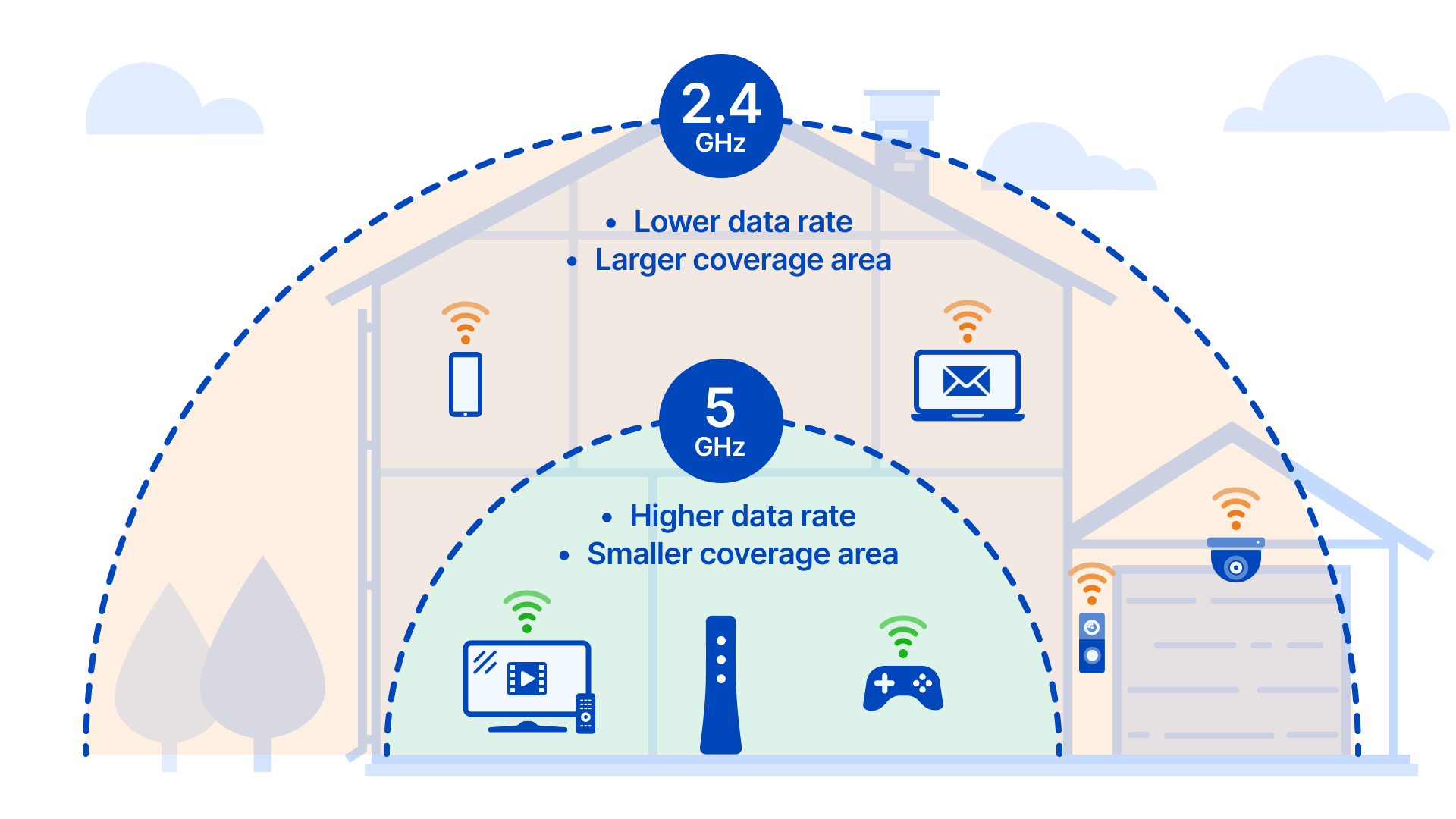
Security compromised? Millions of wireless cameras, operating solely on the 2.4 GHz band, are facing connectivity crises as users upgrade to faster, exclusively 5 GHz networks. This guide provides immediate solutions to bridge the gap.
The problem: modern routers are increasingly defaulting to or exclusively offering 5 GHz networks, leaving older 2.4 GHz-only devices, like many security cameras, stranded. Here's how to get your camera back online.
Understanding the Frequency Divide
Most wireless security cameras support only the 2.4 GHz frequency. This older standard offers greater range but lower bandwidth compared to the 5 GHz band.
Newer routers prioritize 5 GHz for its speed and reduced interference, sometimes disabling the 2.4 GHz band entirely. This creates an incompatibility issue that demands immediate attention.
Solution 1: Router Configuration - The Preferred Method
This is the most direct and often the easiest solution. Access your router's settings via a web browser; the address is usually 192.168.1.1 or 192.168.0.1, but check your router's documentation.
Look for settings related to "Wireless," "Wi-Fi," or "Advanced Settings." Find options to enable or configure the 2.4 GHz band.
Important: Ensure the 2.4 GHz network is enabled and broadcasting a separate SSID (network name) if your router allows it. This will allow your 2.4 GHz camera to connect to the network. This seperate SSID will allow for easy and seamless connectivity.
Security Tip: For enhanced security, use WPA2 or WPA3 encryption on both the 2.4 GHz and 5 GHz networks. Avoid outdated WEP encryption.
Solution 2: Guest Network Activation
Many modern routers offer a "Guest Network" feature. These networks often allow you to specify the frequency band.
Activate the Guest Network and configure it to operate on the 2.4 GHz band. This creates a separate, isolated network for your camera without compromising the security of your main network.
Use a strong password for the Guest Network. The Guest network can act as a network sandbox.
Solution 3: Router Replacement - The Last Resort
If your router lacks the option to enable or configure the 2.4 GHz band, router replacement might be necessary. Research routers that specifically support simultaneous dual-band (2.4 GHz and 5 GHz) operation.
When purchasing a new router, confirm that it offers both 2.4 GHz and 5 GHz bands *concurrently*. Check the specifications carefully, as some budget routers only offer one band at a time.
Step-by-Step Connection Guide
After enabling the 2.4 GHz network (or Guest Network), follow these steps to connect your camera.
Step 1: Reset Your Camera
Locate the reset button on your camera (usually a small hole). Use a paperclip to press and hold the reset button for 10-15 seconds.
Step 2: Camera Setup Mode
After resetting, the camera typically enters a "setup mode," indicated by a flashing LED. Refer to your camera's manual for the specific indicator.
Step 3: Connect via Camera App
Download and install the camera's companion app on your smartphone or tablet. Follow the in-app instructions to connect the camera to your 2.4 GHz network.
The app will usually prompt you to select the Wi-Fi network and enter the password. Ensure you select the 2.4 GHz network (or Guest Network) you configured.
Step 4: Verify Connection
Once connected, the camera's LED should turn solid or change color, indicating a successful connection. Check the camera's live feed through the app to confirm functionality.
Troubleshooting Common Issues
Camera Not Detecting Network: Ensure the 2.4 GHz network is broadcasting and the SSID is visible. Move the camera closer to the router during setup.
Incorrect Password Error: Double-check the Wi-Fi password. Passwords are case-sensitive. A wrong password is the most common problem.
Connection Timeout: Restart the router and camera. If the problem persists, consult the camera's documentation or contact the manufacturer's support.
Firmware Updates: Critical for Compatibility
Keep your camera's firmware up to date. Manufacturers often release updates to improve compatibility and security.
Check the camera's app or website for firmware updates. Follow the instructions carefully to avoid bricking your device. *Firmware* updates can fix connectivity problems.
Ongoing Developments and Future Proofing
The shift towards 5 GHz networks is likely to continue. Consider future-proofing your home security system by investing in cameras that support both 2.4 GHz and 5 GHz bands.
Contact your camera manufacturer and inquire about firmware updates which support the 5GHz band. If not contact router manufacturer about a router upgrade.
This issue will be monitored as more users upgrade to 5GHz networks and the 2.4 GHz network disappears. Stay vigilant and keep your cameras secure.