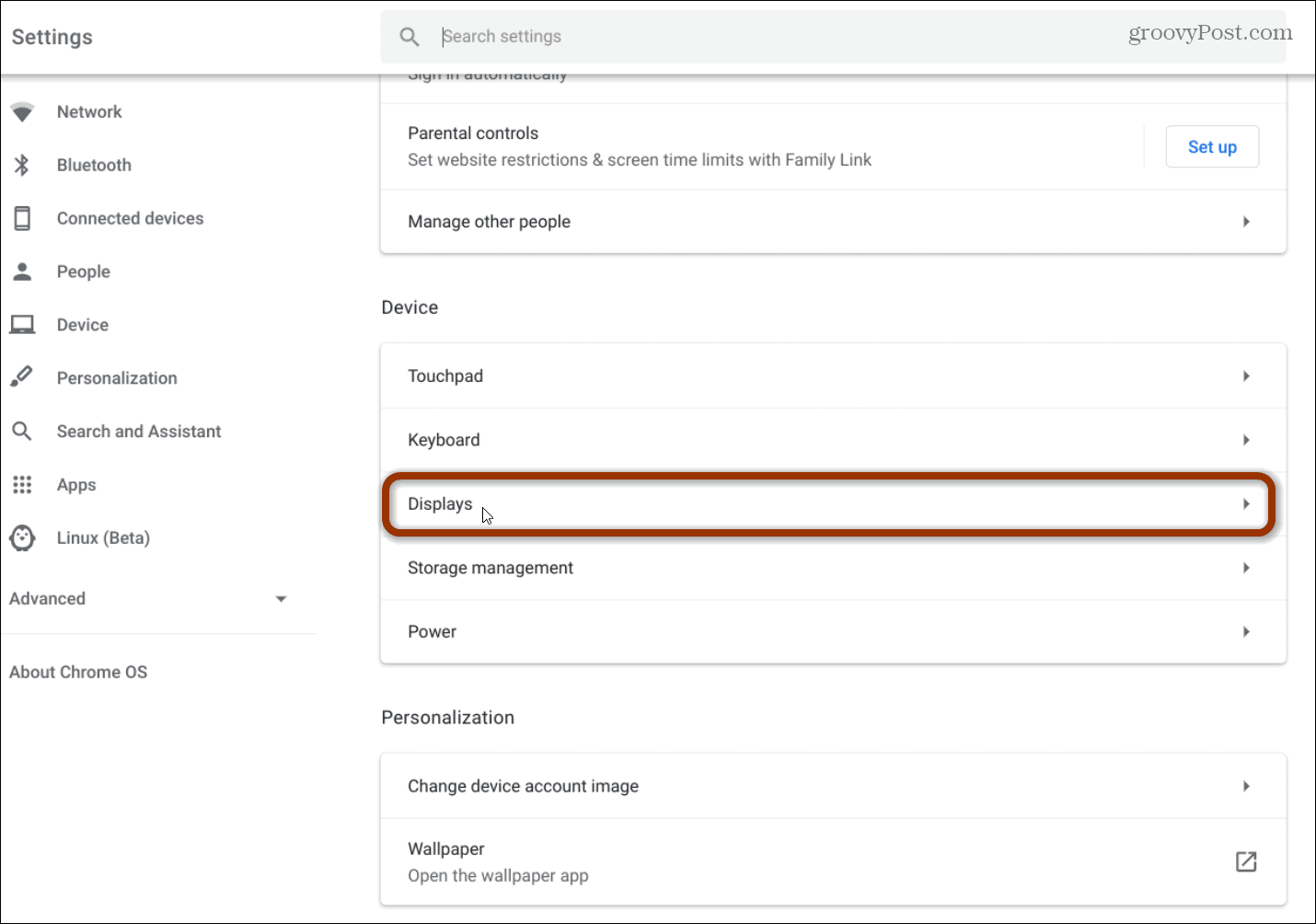How To Connect An External Monitor To A Chromebook

In an era defined by multi-tasking and optimized workflows, the humble Chromebook is increasingly finding its place in both professional and personal settings. However, the limited screen real estate of a Chromebook can quickly become a bottleneck, hindering productivity and overall user experience. Fortunately, connecting an external monitor offers a simple yet powerful solution, transforming a compact Chromebook into a versatile workstation.
This article provides a comprehensive guide on connecting an external monitor to a Chromebook, covering the necessary steps, troubleshooting common issues, and maximizing the benefits of a dual-screen setup. We will delve into the technical aspects, compatibility considerations, and practical tips for creating an efficient and personalized workspace with your Chromebook.
Understanding Chromebook Monitor Compatibility
Before connecting an external monitor, it’s crucial to understand the compatibility landscape. Chromebooks generally support a wide range of monitors, but the connection method and display capabilities depend on the Chromebook's ports and specifications. Newer Chromebooks often feature USB-C ports with DisplayPort Alternate Mode (DP Alt Mode), allowing for video output via a simple USB-C to HDMI or DisplayPort cable.
Older models may rely on HDMI ports, which are still widely used and offer excellent image quality. Consulting your Chromebook's manual or the manufacturer's website is essential to identify the available ports and their supported video output capabilities. Google's official Chromebook support page provides detailed information on specific models and their external display compatibility.
Step-by-Step Guide to Connecting Your Monitor
The process of connecting an external monitor to a Chromebook is typically straightforward. First, identify the appropriate cable based on your Chromebook's available ports and the monitor's inputs. Common options include HDMI, DisplayPort, and USB-C.
Next, connect one end of the cable to the Chromebook and the other end to the external monitor. Power on the monitor and Chromebook.
The Chromebook should automatically detect the external monitor. If it doesn't, navigate to Settings > Device > Displays. Here, you should see options to configure the display arrangement, resolution, and orientation.
Configuring Display Settings for Optimal Performance
Once the monitor is connected, configuring the display settings is crucial for optimizing the user experience. In the Displays settings, you can choose between mirroring the Chromebook's screen on the external monitor or extending the desktop to create a dual-screen setup. Extending the desktop is generally preferred for productivity, allowing you to work on multiple applications simultaneously across both screens.
Adjust the resolution to match the monitor's native resolution for the sharpest image quality. You can also adjust the display orientation (landscape or portrait) and the arrangement of the screens to match your physical setup. Drag the display icons in the settings menu to reflect the relative positions of your Chromebook and external monitor.
Consider enabling features like "HiDPI scaling" if you're using a high-resolution monitor. This setting ensures that text and icons are displayed at an appropriate size, preventing them from appearing too small. Experiment with different settings until you find a configuration that suits your workflow and preferences.
Troubleshooting Common Issues
While connecting an external monitor is usually a seamless process, occasional issues may arise. If the monitor isn't detected, first double-check the cable connections. Ensure that both ends of the cable are securely plugged into the Chromebook and the monitor.
Try a different cable to rule out a faulty connection. If the monitor is detected but the image quality is poor, verify that the resolution is set to the monitor's native resolution. Restarting both the Chromebook and the monitor can sometimes resolve connectivity issues.
If you encounter persistent problems, consult the Chromebook's help documentation or seek assistance from online forums. Google's support resources and community forums offer valuable troubleshooting tips and solutions to common issues.
Maximizing Productivity with a Dual-Screen Setup
A dual-screen setup can significantly enhance productivity on a Chromebook. Use one screen for primary tasks, such as writing or coding, and the other for reference materials, communication, or monitoring social media. Take advantage of the expanded workspace to keep multiple applications open simultaneously, reducing the need to switch between windows.
Customize your workflow by assigning specific applications to each screen. For example, you could keep your email client and calendar open on one screen while working on documents or spreadsheets on the other. Experiment with different configurations to find what works best for you.
Consider using Chrome extensions that enhance multi-monitor management. Some extensions allow you to easily move windows between screens, create custom keyboard shortcuts, and save window layouts for quick access.
The Future of Chromebooks and External Displays
The integration of Chromebooks with external displays is expected to become even more seamless and feature-rich in the future. As Chromebooks continue to gain popularity in the education and enterprise sectors, Google is likely to invest in further optimizing the multi-monitor experience.
We can anticipate advancements in display technology, such as wider support for higher resolutions and refresh rates, as well as improved compatibility with a broader range of monitors. Future Chromebooks may also incorporate features like wireless display connectivity and enhanced support for daisy-chaining multiple monitors.
Ultimately, the ability to connect an external monitor transforms a Chromebook from a simple portable device into a powerful and versatile workstation, offering increased productivity and a more immersive user experience.


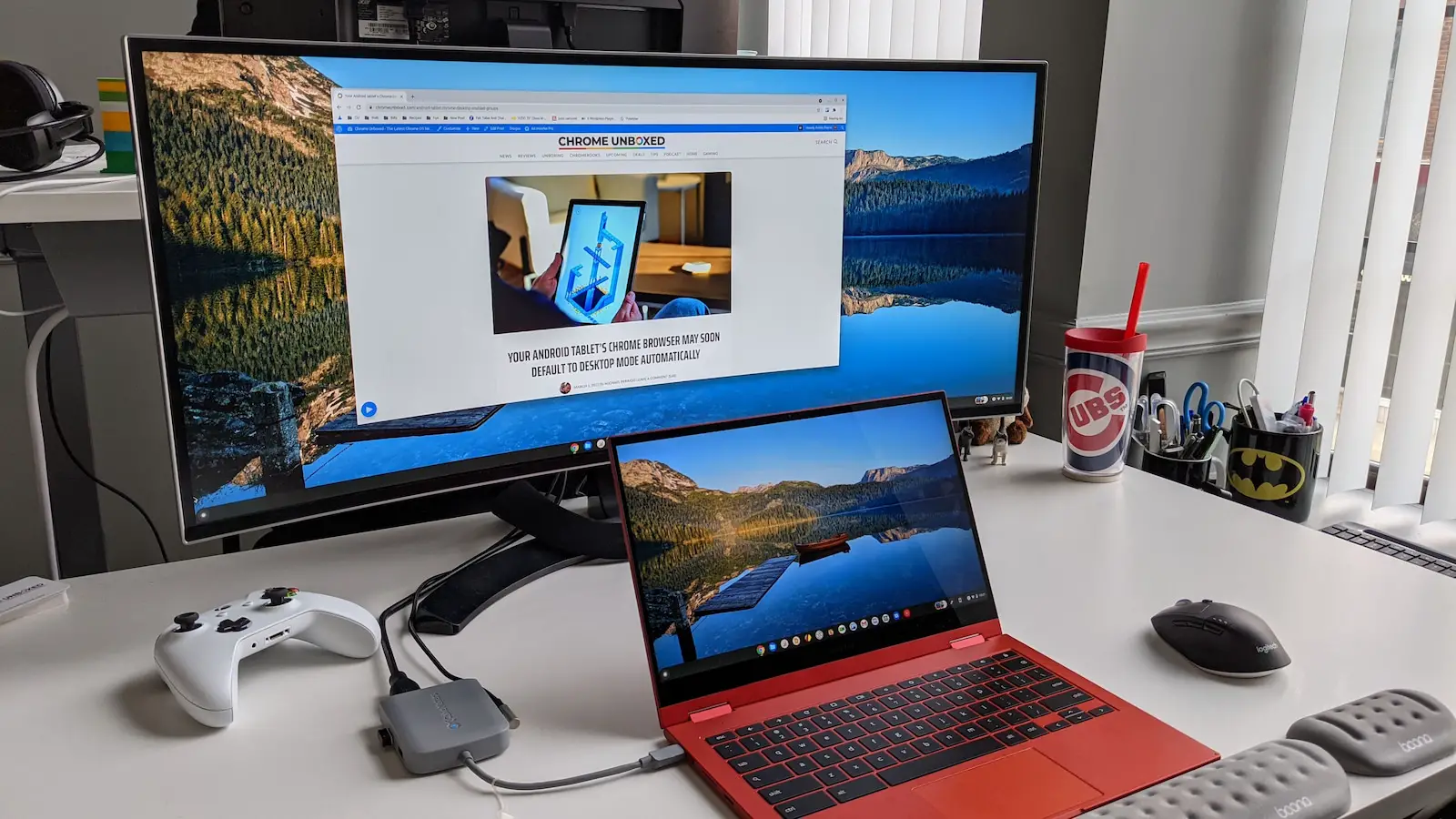



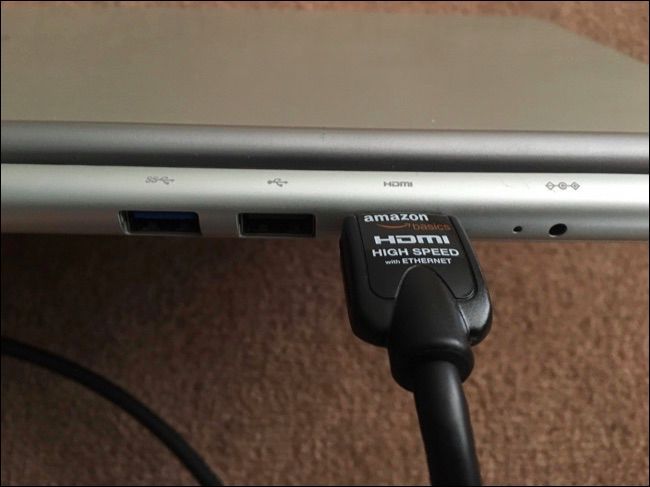




![How To Connect An External Monitor To A Chromebook How to Use a Chromebook as a Monitor [ 5 Easiest Ways ] - Alvaro Trigo](https://alvarotrigo.com/blog/assets/imgs/2022-12-23/chromebook-monitor-hdmi.jpeg)
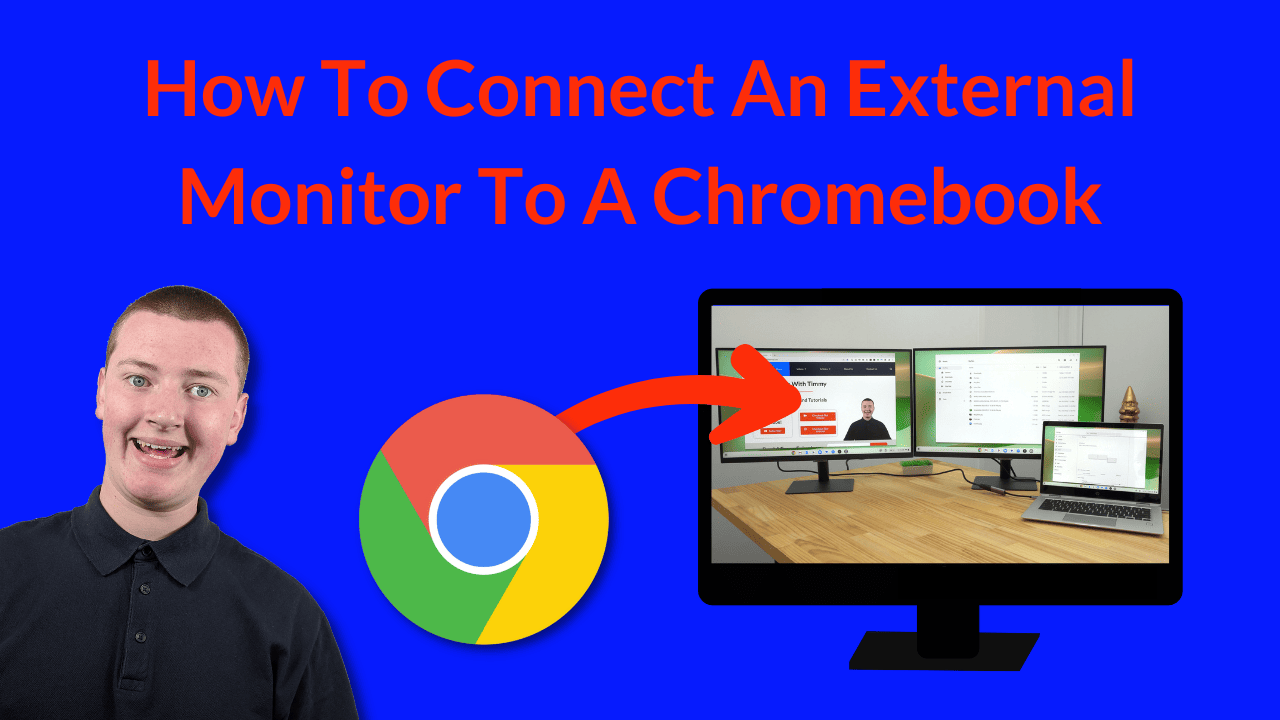



![How To Connect An External Monitor To A Chromebook [Chromebook] How to connect your Chromebook to an external monitor](https://km-ap.asus.com/uploads/PhotoLibrarys/8a53fc79-6a00-4a96-8408-a7e886967aef/20230510161109364_EN_2.png)