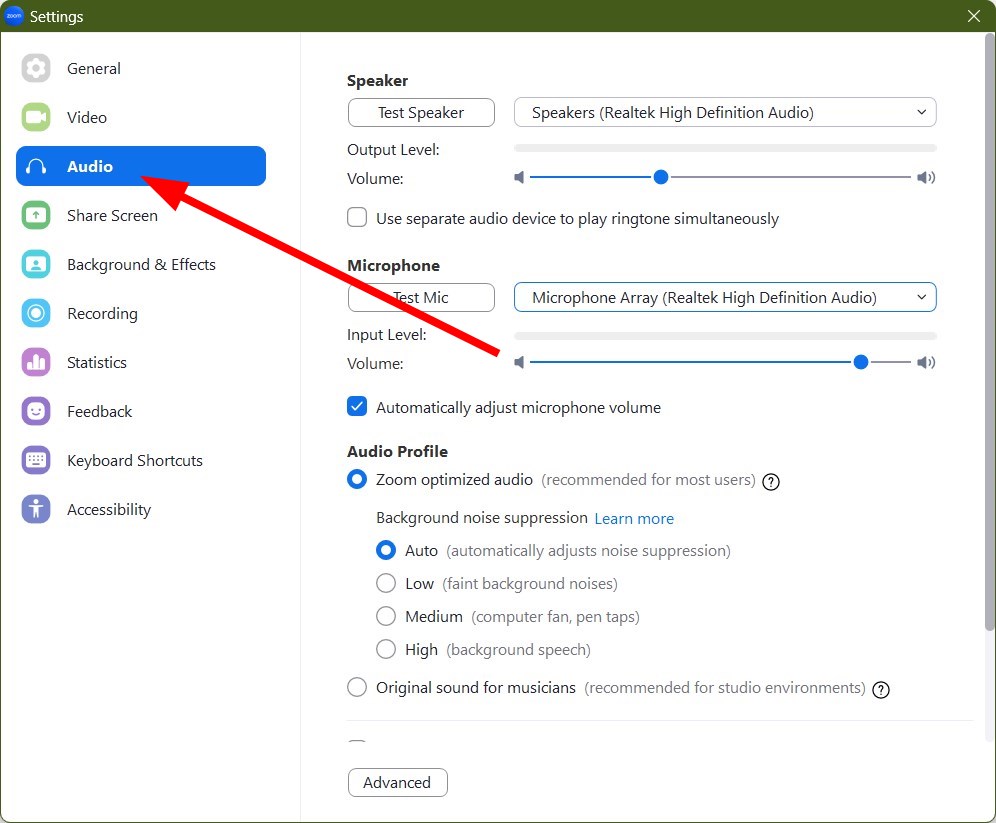How To Connect Bluetooth Speaker To Zoom Meeting
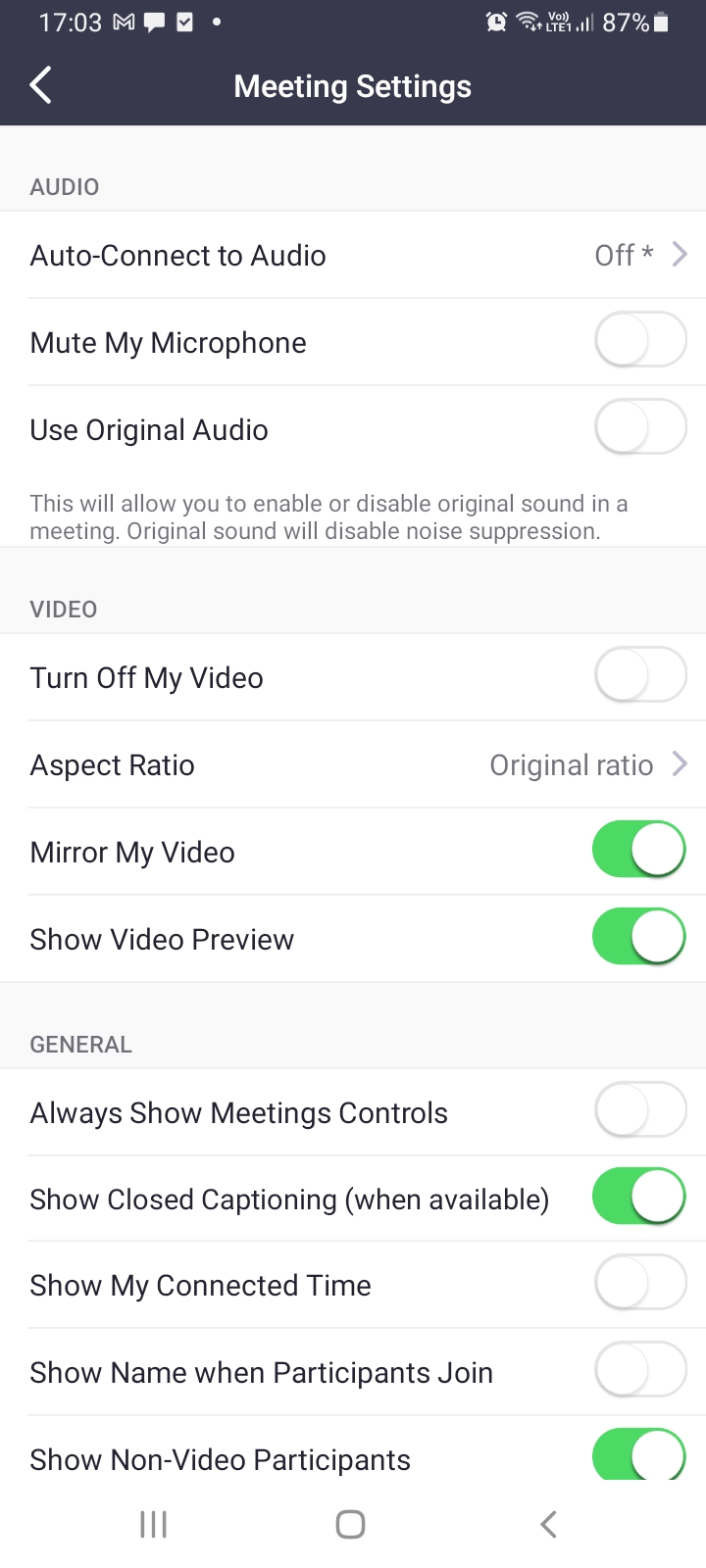
In today's increasingly remote world, effective communication is paramount, and platforms like Zoom have become essential tools. Ensuring clear audio during virtual meetings is crucial, and connecting a Bluetooth speaker can significantly enhance the audio experience.
This article provides a step-by-step guide on how to connect a Bluetooth speaker to a Zoom meeting, addressing common challenges and offering solutions for optimal sound quality. It is applicable to all users using Zoom on various platforms, including Windows, macOS, iOS, and Android devices.
Connecting Your Bluetooth Speaker
The process of connecting a Bluetooth speaker to Zoom generally involves pairing the speaker with your device and then selecting it as the audio output within the Zoom settings.
Step 1: Pairing Your Bluetooth Speaker
Begin by ensuring your Bluetooth speaker is in pairing mode. Consult your speaker's user manual for specific instructions on how to activate pairing mode, as this varies between models. Look for a flashing light or an audible cue indicating that the speaker is discoverable.
Next, on your computer or mobile device, navigate to the Bluetooth settings. On Windows, this can usually be found by searching "Bluetooth" in the Start menu. On macOS, it's located under System Preferences > Bluetooth.
On iOS and Android, access Bluetooth settings through the Settings app. Once in the Bluetooth settings, your device will scan for available devices.
Select your Bluetooth speaker from the list of available devices. You may be prompted to enter a pairing code, typically "0000" or "1234," although many modern devices pair automatically. Once paired, your speaker should appear in the list of connected devices.
Step 2: Selecting Your Bluetooth Speaker in Zoom
Open the Zoom application on your device. Before joining or starting a meeting, access the settings menu. In the desktop application, click on your profile picture in the upper right corner and select "Settings."
In the Zoom settings, navigate to the "Audio" tab. Under the "Speaker" section, you should see a dropdown menu. Select your Bluetooth speaker from this list.
Similarly, under the "Microphone" section, you can also select your Bluetooth speaker if it has a built-in microphone. However, for optimal audio quality, it's often recommended to use your computer's built-in microphone or a dedicated headset microphone, especially in a professional setting. Test your audio settings by clicking the "Test Speaker" and "Test Mic" buttons to ensure everything is working correctly.
Troubleshooting Common Issues
Sometimes, even after following these steps, users may encounter issues. One common problem is that the Bluetooth speaker isn't appearing in the Zoom settings. Make sure the speaker is properly paired with your device before opening Zoom.
If the speaker still doesn't appear, try restarting both your speaker and your device. Sometimes, a simple reboot can resolve connectivity issues. Also, ensure that your Bluetooth speaker is charged or plugged in, as a low battery can sometimes cause connection problems.
Another common issue is poor audio quality. If you experience distortion or static, try moving closer to your Bluetooth speaker. Interference from other wireless devices can sometimes affect Bluetooth connectivity. Also, verify that your Zoom settings are configured to use the appropriate microphone and speaker inputs, as mentioned above.
Zoom recommends keeping your application updated to the latest version to avoid potential compatibility issues. Check for updates regularly by clicking on your profile picture and selecting "Check for Updates."
Furthermore, consider the environment in which you are using the Bluetooth speaker. In a large room, a more powerful speaker might be necessary to ensure everyone can hear clearly.
The location of the speaker can also impact the sound quality; experiment with different placements to find the optimal position.
Conclusion
Connecting a Bluetooth speaker to Zoom can significantly improve the audio experience during virtual meetings. By following these simple steps and troubleshooting tips, users can ensure clear and effective communication. While there are many options, the key is to identify a speaker that meets your specific needs and to ensure that it is properly configured within Zoom's audio settings.
With the continued reliance on virtual communication, mastering these skills is becoming increasingly important for professional and personal success. By mastering audio set ups, users can engage more effectively and ensure that everyone has a positive experience.
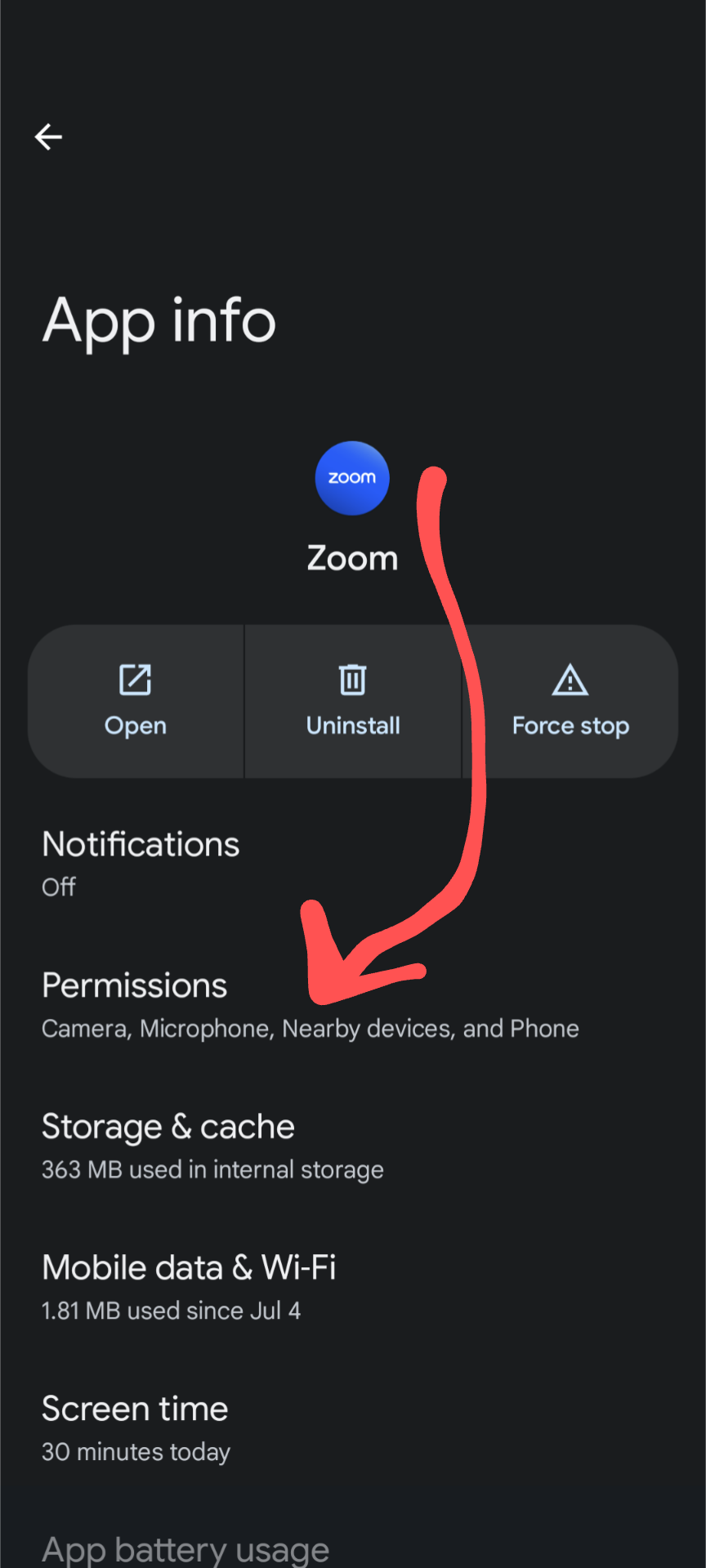



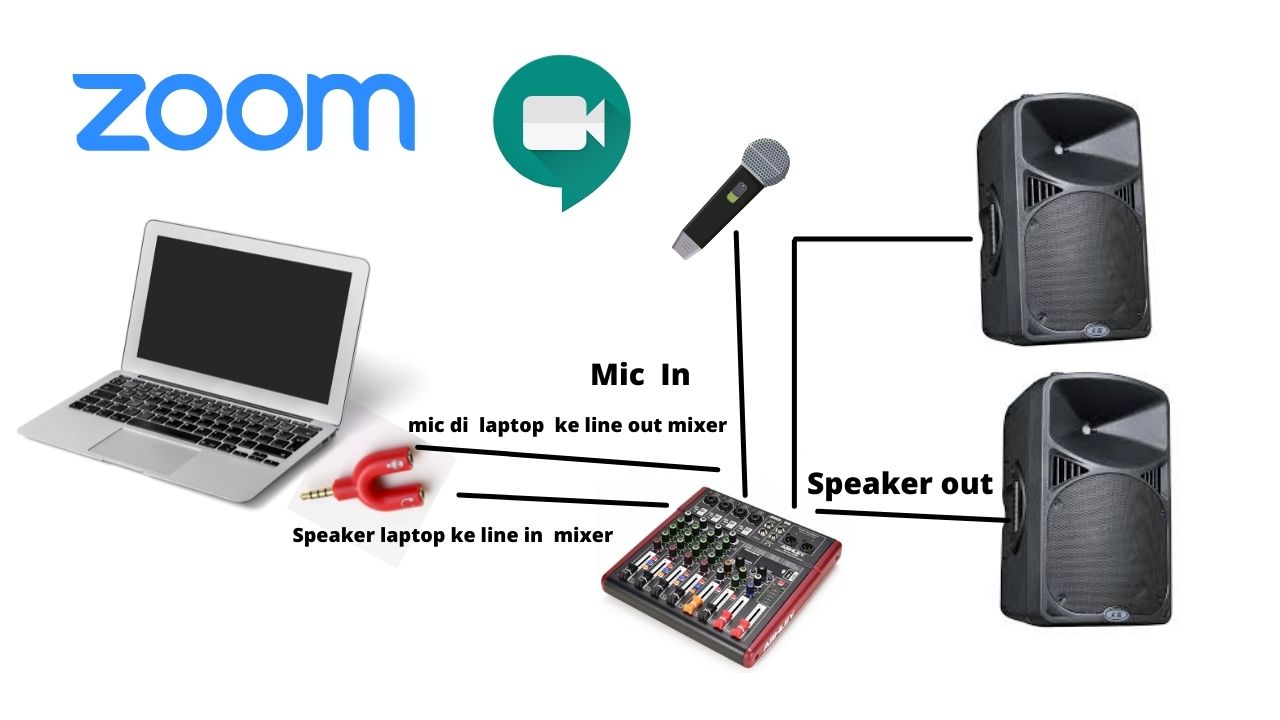
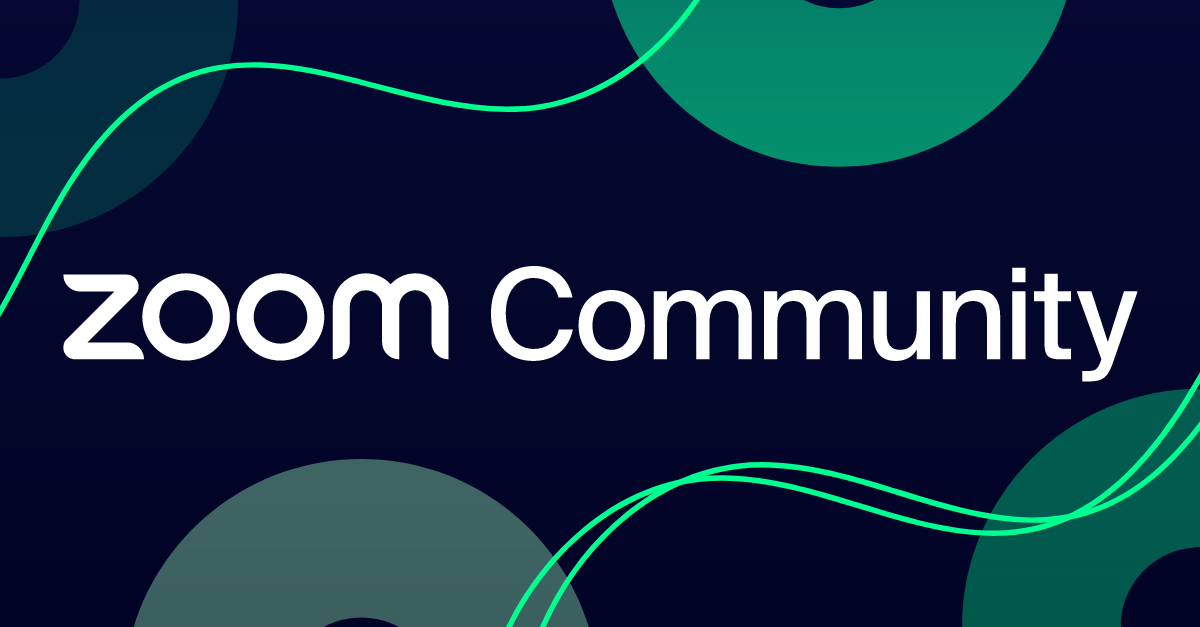


:max_bytes(150000):strip_icc()/Connect-ef1e6b363e08452091fd04fdcda1309e.jpg)

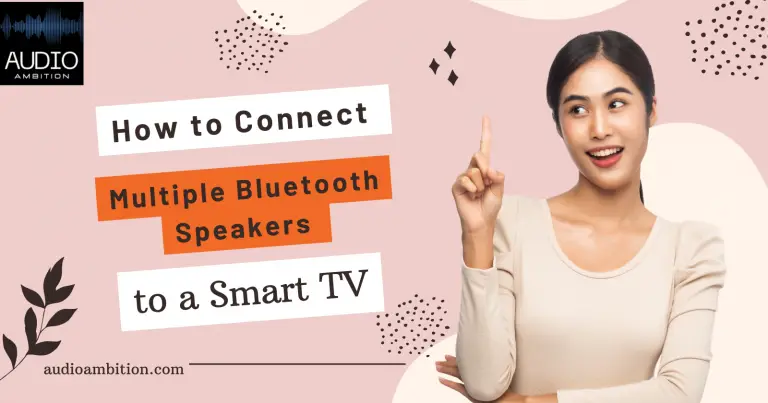
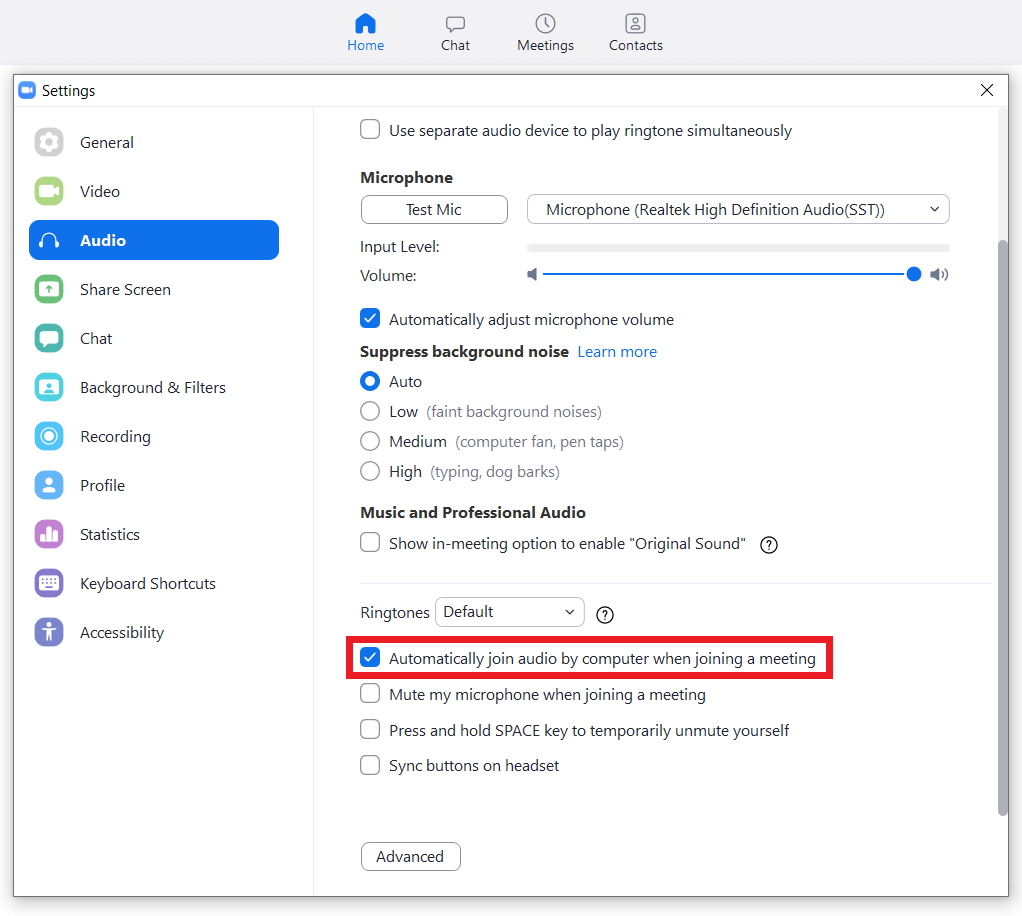
![How To Connect Bluetooth Speaker To Zoom Meeting Best Zoom Audio Settings for Getting Audio Quality [2 Ways]](https://images.wondershare.com/filmora/article-images/zoom-meeting-audio-speaker-settings.jpg)