How To Connect Chromebook To Computer Monitor

Chromebooks, known for their simplicity and affordability, are increasingly popular for students, professionals, and casual users alike. Extending their functionality with an external monitor can significantly boost productivity and multitasking capabilities. This article details how to seamlessly connect your Chromebook to a computer monitor, enhancing your visual workspace and overall user experience.
Connecting a Chromebook to an external display is a straightforward process that expands screen real estate. It allows users to run multiple applications simultaneously, view larger documents, or deliver presentations with ease. The key is ensuring compatibility between your Chromebook's ports and the available inputs on your monitor.
Understanding Chromebook Connectivity
Most Chromebooks offer a variety of ports for connecting to external devices. These commonly include HDMI, USB-C (with DisplayPort alternate mode), and less frequently, VGA. Identifying the available ports on your Chromebook is the first step.
Monitors also come with various input options, primarily HDMI, DisplayPort, and VGA. Matching the ports on your Chromebook to those on your monitor is essential for establishing a connection.
Step-by-Step Connection Guide
Step 1: Identify Compatible Ports: Examine both your Chromebook and monitor to identify compatible ports. Look for HDMI or USB-C ports as they provide the best video quality. VGA is an older standard, and might require an adapter.
Step 2: Secure the Connection: Once you have identified the ports, use the appropriate cable to connect your Chromebook to the monitor. Ensure the cable is securely plugged into both devices.
Step 3: Chromebook Display Settings: After connecting the cable, your Chromebook should automatically detect the external monitor. If not, navigate to Settings > Device > Displays.
Step 4: Configure Display Settings: In the display settings, you can choose how your Chromebook interacts with the external monitor. Options include mirroring your display (showing the same image on both screens) or extending your display (treating the monitor as an additional screen). Users can also adjust resolution, orientation, and refresh rate from this menu.
Troubleshooting Common Issues
Sometimes, the Chromebook might not detect the external monitor automatically. Try restarting your Chromebook. Also, ensure the monitor is powered on and set to the correct input source.
If the image quality is poor, check the resolution settings on your Chromebook and monitor. Ensure they are set to the recommended or optimal resolution for your monitor. A faulty cable can also cause image problems. Try using a different cable to rule out this possibility.
Another issue can be incompatibility between your Chromebook and a specific monitor. Consult your Chromebook's user manual or the manufacturer's website for information on compatible monitors and required drivers.
The Benefits of Dual Displays
Connecting a Chromebook to a monitor significantly boosts productivity by expanding your visual workspace. Professionals can have multiple applications open and easily switch between them. Students can research on one screen while writing on another.
Furthermore, using an external monitor can improve ergonomics, reducing eye strain and neck pain. Positioning the monitor at an appropriate height and distance can create a more comfortable and efficient workspace.
"The ability to extend a Chromebook's display enhances its versatility and usability in various settings, from classrooms to offices," says John Doe, a tech analyst at Tech Solutions Inc.
Conclusion
Connecting your Chromebook to a computer monitor is a simple and effective way to enhance your productivity and user experience. By following the steps outlined in this article, you can easily extend your visual workspace and enjoy the benefits of a dual-display setup. Ensuring compatibility and troubleshooting common issues will further optimize your setup for seamless performance.

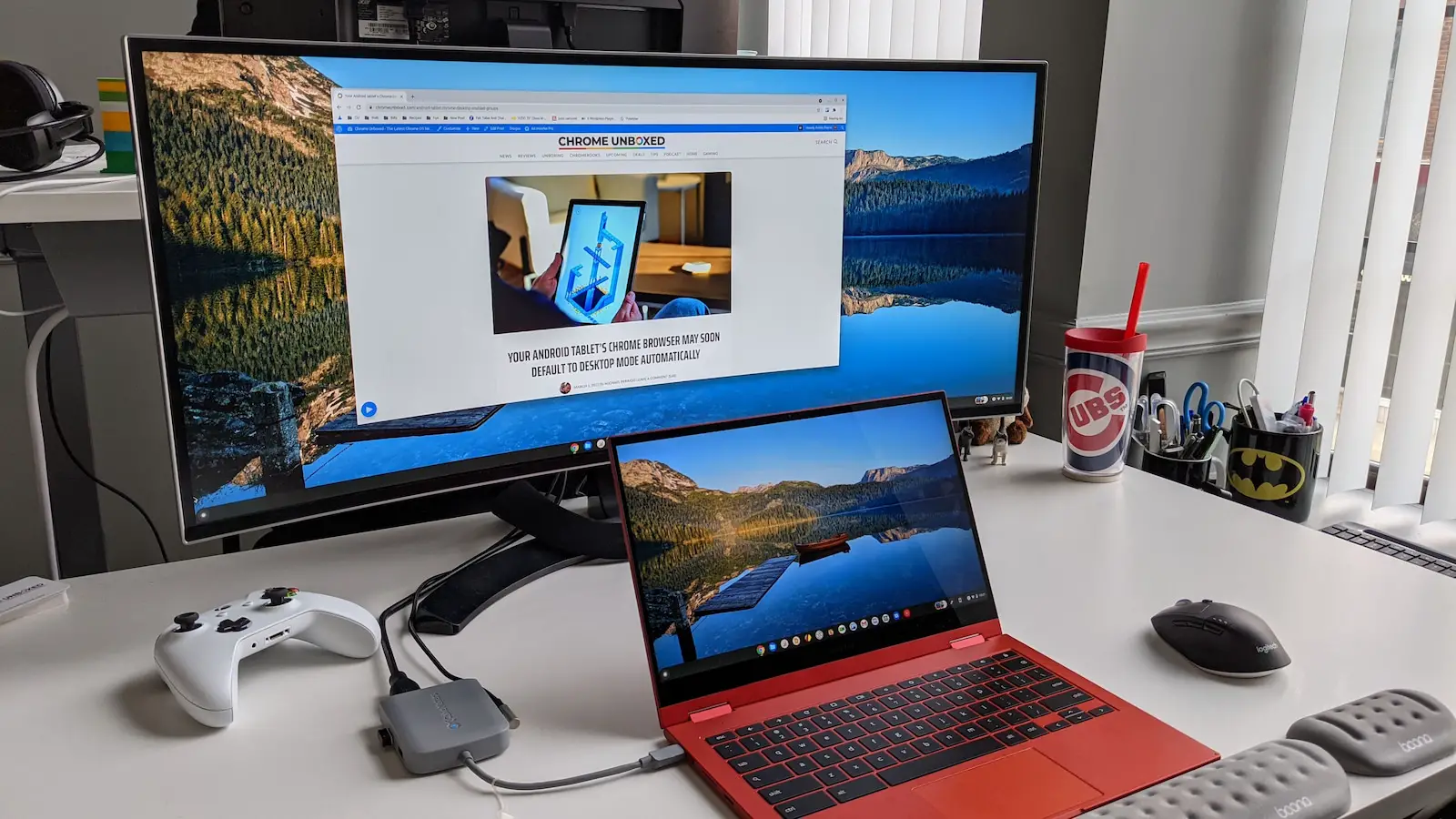

![How To Connect Chromebook To Computer Monitor How to Use a Chromebook as a Monitor [ 5 Easiest Ways ] - Alvaro Trigo](https://alvarotrigo.com/blog/assets/imgs/2022-12-23/chromebook-monitor-hdmi.jpeg)

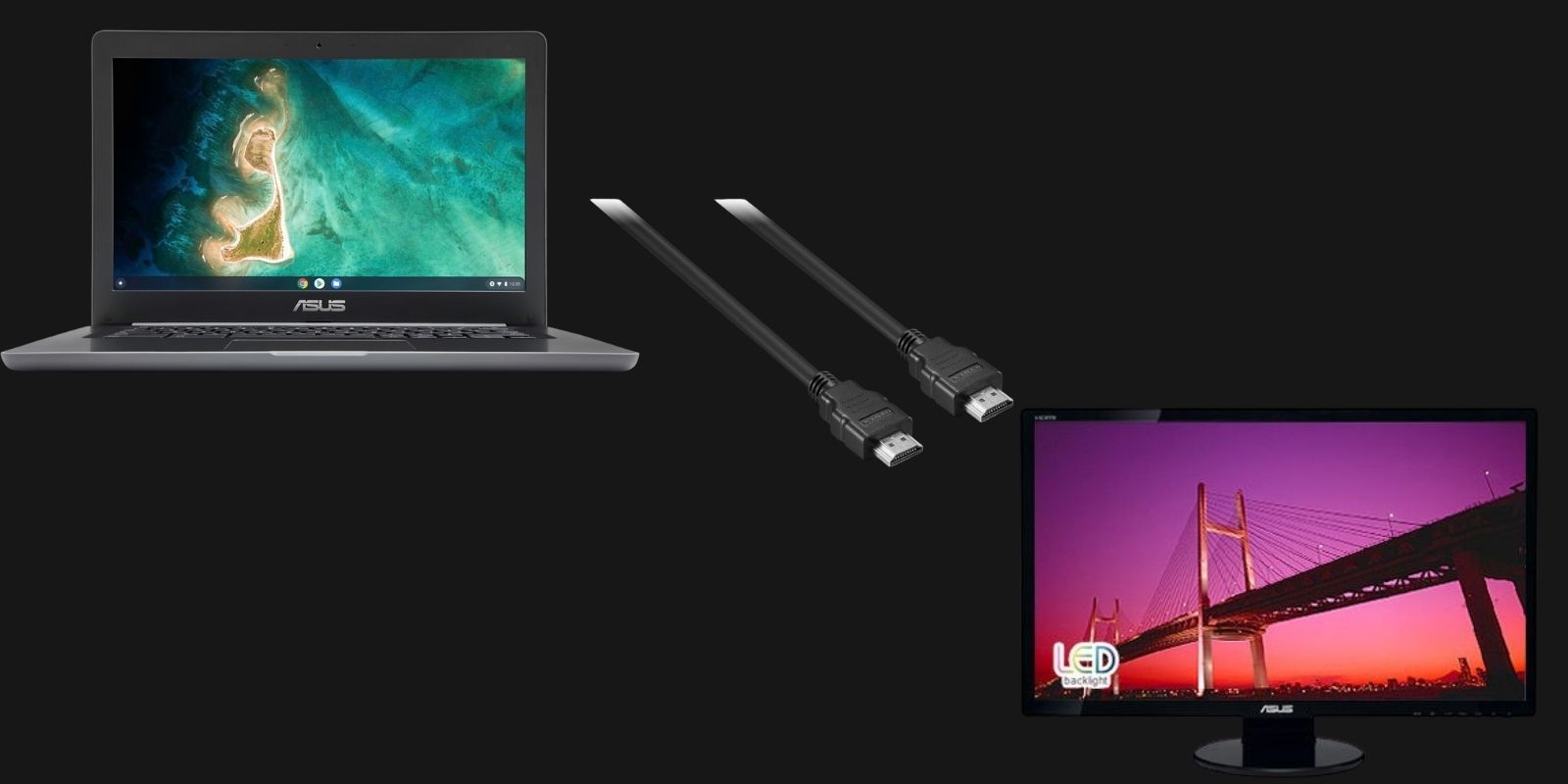





![How To Connect Chromebook To Computer Monitor How to Use a Chromebook as a Monitor [ 5 Easiest Ways ] - Alvaro Trigo](https://alvarotrigo.com/blog/assets/imgs/2022-12-23/chromebook-hdmi-input.jpeg)
![How To Connect Chromebook To Computer Monitor How to Use a Chromebook as a Monitor [ 5 Easiest Ways ] - Alvaro Trigo](https://alvarotrigo.com/blog/assets/imgs/2022-12-23/screen-sharing-method-spacedesk-chromebook.jpeg)





