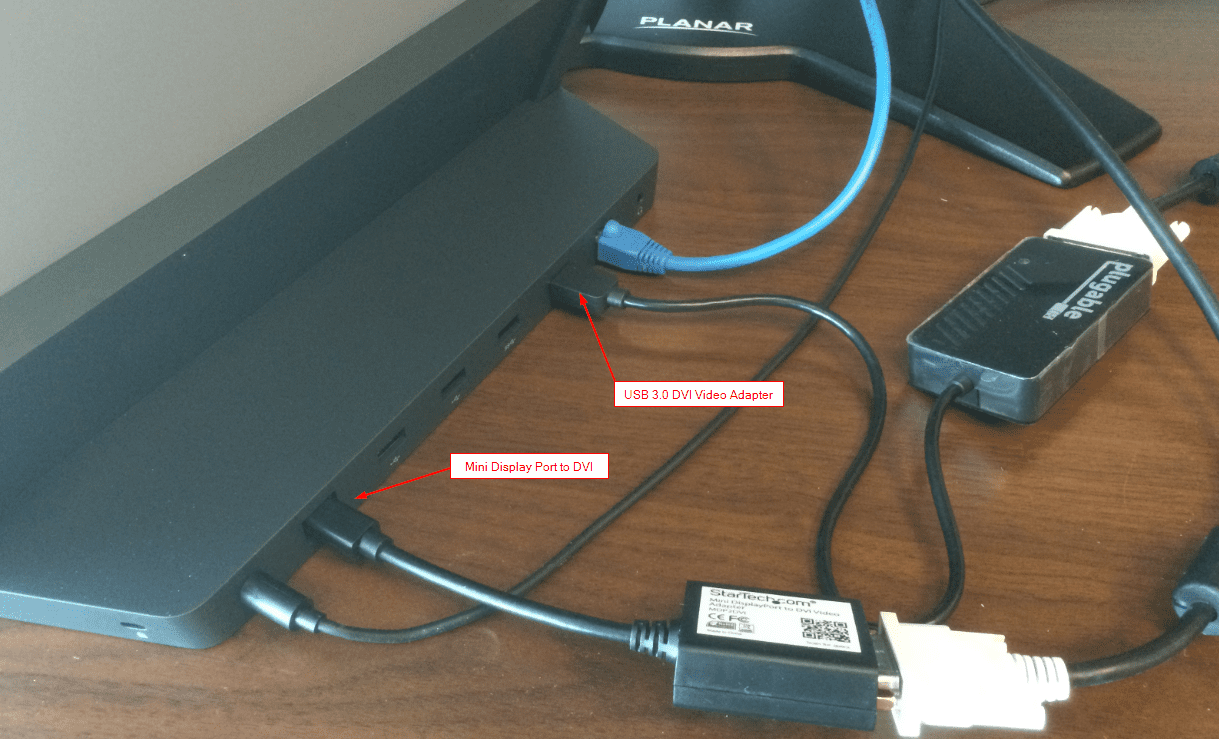How To Connect External Monitor To Surface Pro

Surface Pro users facing connectivity challenges, listen up! Connecting an external monitor just became simpler with our comprehensive guide.
Urgent Update: Display Expansion Made Easy
This guide provides a step-by-step approach to connecting an external monitor to your Surface Pro, resolving common display issues instantly. Master the setup and boost your productivity now.
Identifying Your Ports: The Key to Connection
First, identify the ports available on your Surface Pro. Most models feature a Mini DisplayPort. Newer versions may have a USB-C port supporting display output.
Check your monitor's input options, such as HDMI, DisplayPort, or VGA. Understanding compatibility is crucial for a successful connection.
Choosing the Right Adapter or Cable
Based on your port analysis, select the appropriate adapter or cable. A Mini DisplayPort to HDMI adapter is common for older Surface Pros. USB-C to HDMI or DisplayPort cables work for newer models.
Purchase high-quality adapters from reputable brands like Microsoft, Belkin, or Anker. This will ensure optimal signal transmission and durability.
The Connection Process: Step-by-Step Guide
Power down both your Surface Pro and the external monitor. Connect the adapter (if necessary) to the Mini DisplayPort or USB-C port on your Surface Pro.
Attach the appropriate cable to the adapter and the corresponding port on your monitor. Ensure both ends are securely plugged in.
Power on your monitor and then your Surface Pro. Windows should automatically detect the external display.
Configuring Display Settings: Getting It Right
If the external monitor is not automatically detected, press the Windows key + P. This will open the projection menu.
Select your desired display mode. Options include: Duplicate (shows the same content on both screens), Extend (expands your desktop across both screens), Second screen only (displays content only on the external monitor).
For advanced settings, navigate to Settings > System > Display. Here, you can adjust resolution, orientation, and scaling for each display.
Troubleshooting Common Issues: Quick Fixes
If you encounter a "No Signal" error, double-check all cable connections. Ensure the correct input source is selected on your monitor.
Update your Surface Pro's display drivers. Visit the Microsoft website to download the latest drivers for your specific model.
If the resolution appears incorrect, adjust it in the display settings as described above. A mismatch in resolution can cause blurry or distorted images.
“I was struggling for hours, but after updating the drivers everything worked perfectly!” - Anonymous User.
Wireless Display Options: A Cord-Free Alternative
Consider using Miracast for a wireless connection. Your monitor must support Miracast or have a compatible adapter.
On your Surface Pro, press Windows key + K to open the Connect pane. Select your monitor from the list of available devices. Follow the on-screen instructions to complete the pairing process.
Ongoing Support and Updates
Microsoft regularly releases updates that improve display compatibility and performance. Keep your Surface Pro updated for the best experience.
Consult the Microsoft support website for additional troubleshooting tips and FAQs. Community forums can also provide valuable insights and solutions from other users.
Next Steps: Take Action Now
Connect your external monitor to unlock enhanced productivity and a more immersive computing experience. Follow this guide, and you'll be set up in no time.
Stay tuned for further updates and advanced tips on optimizing your Surface Pro's display capabilities.
:max_bytes(150000):strip_icc()/A2-ConnectaSurfaceProtoaMonitor-annotated-ce64646319ef49e990f5c70ded7088af.jpg)
:max_bytes(150000):strip_icc()/B2-ConnectaSurfaceProtoaMonitor-annotated-0eb1ff3955a1455badb344a634a59a2f.jpg)







:max_bytes(150000):strip_icc()/Surfacedock2-166aa92d778844a8986f92d090bf2ff2.jpg)
:max_bytes(150000):strip_icc()/C2-ConnectaSurfaceProtoaMonitor-annotated-80b961a499034f4aa60aadffc1ab471d.jpg)
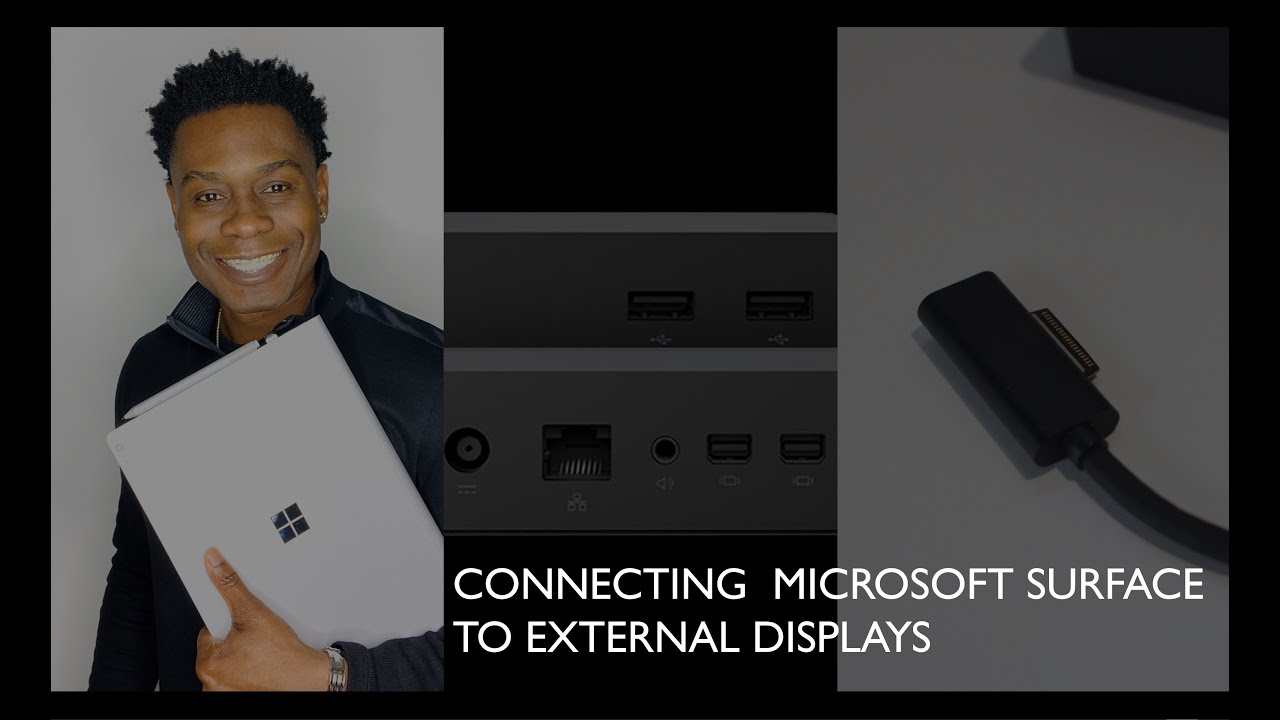
:max_bytes(150000):strip_icc()/Twoportsnexttoheadphonejack-3e11a4d5d4d7483f9491f61a06da57bf.jpg)