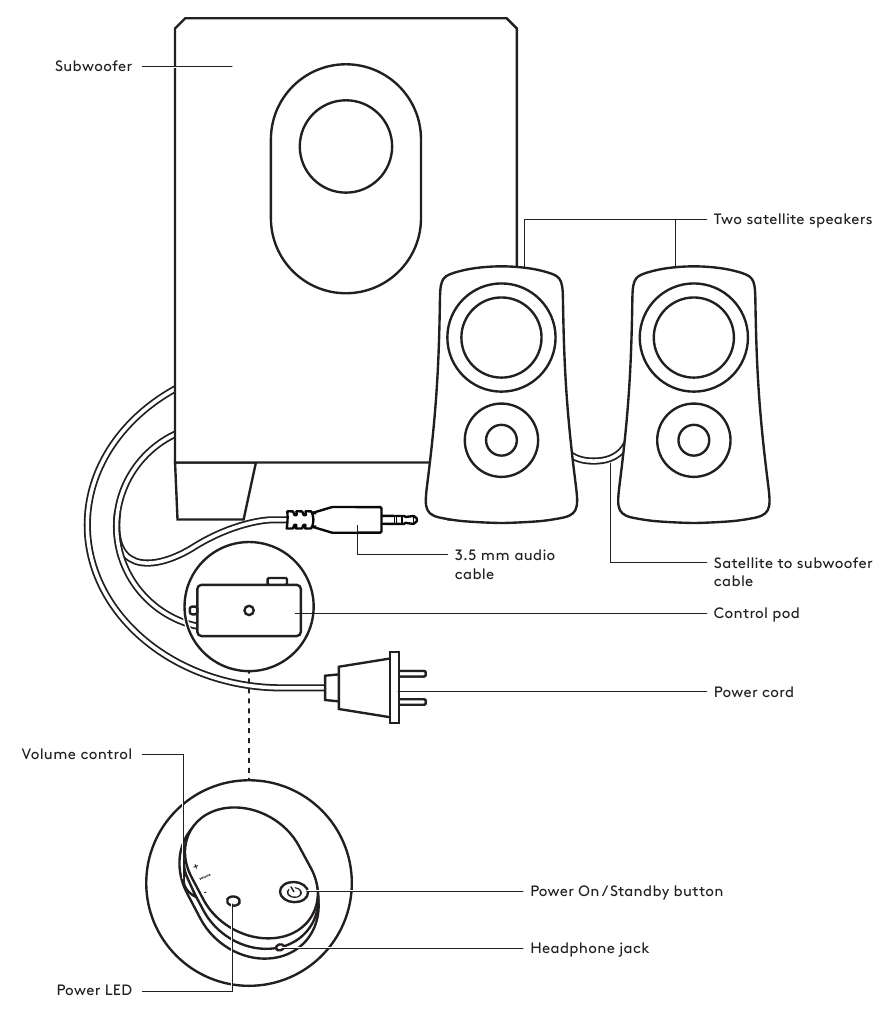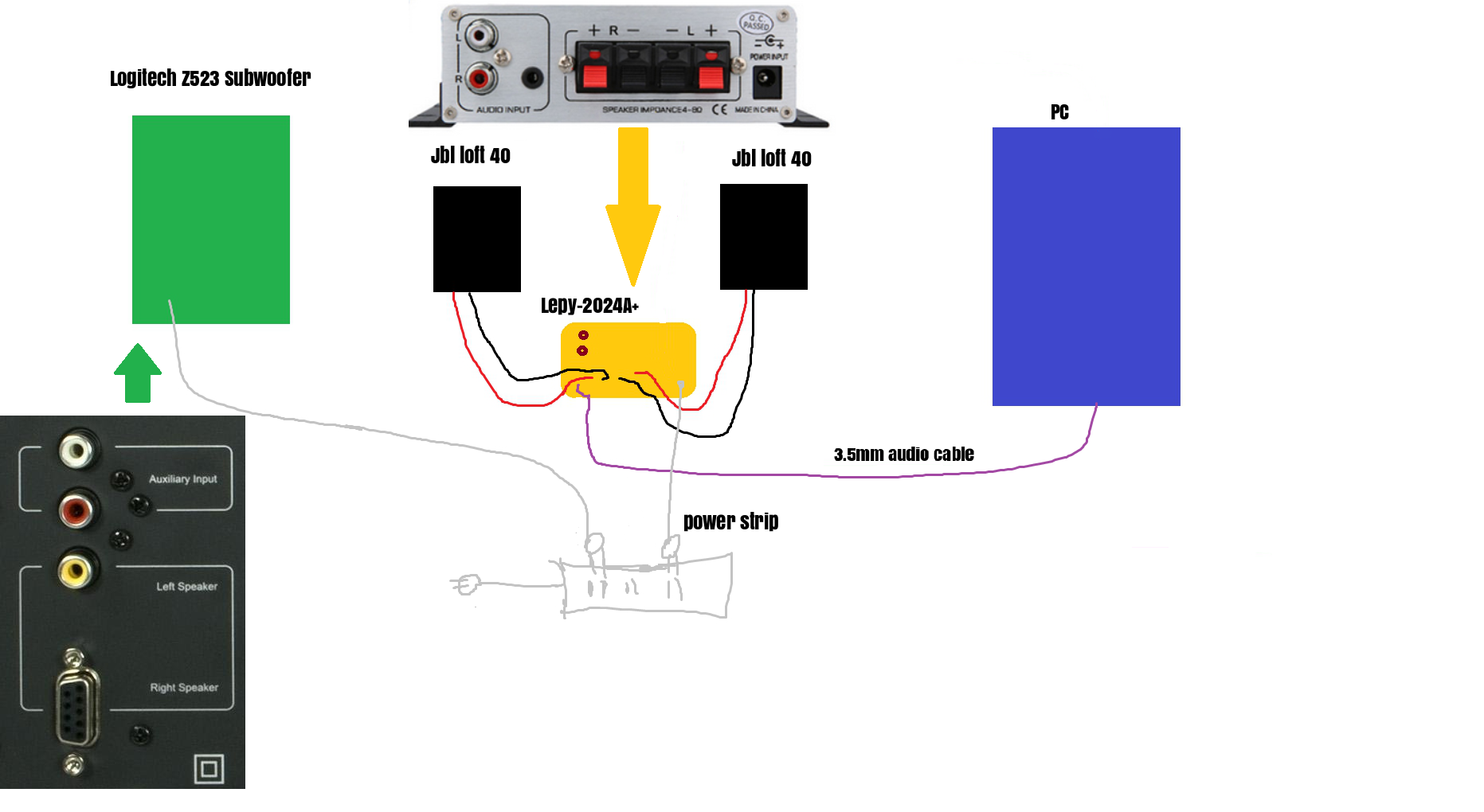How To Connect Logitech Z213 Speakers To Computer

In an era defined by crystal-clear audio and immersive digital experiences, the humble computer speaker remains an essential component of our daily lives. Whether for video conferencing, enjoying music, or gaming, a reliable audio output is paramount. The Logitech Z213 speakers, a popular choice for their compact design and balanced sound, are frequently sought after. However, the seemingly simple task of connecting them can sometimes present a challenge.
This article provides a comprehensive, step-by-step guide on how to successfully connect Logitech Z213 speakers to your computer. We will cover the necessary cables, common pitfalls, and troubleshooting tips to ensure seamless audio integration. By following these instructions, users can quickly overcome any obstacles and enjoy the enhanced audio experience that the Z213 speakers offer.
Understanding the Components
Before diving into the connection process, it's crucial to understand the components of the Logitech Z213 system. The speaker set comprises two satellite speakers and a subwoofer, which also houses the main controls and connections. Identify the cables extending from the satellite speakers and the subwoofer – typically a 3.5mm audio cable and a power cable.
Identifying the Cables
The 3.5mm audio cable is the primary link between the speakers and your computer's audio output. It's a standard audio jack, similar to those used for headphones. The power cable, naturally, provides the necessary electricity for the speakers to function.
Checking Your Computer's Audio Ports
Most computers have a 3.5mm audio output, often color-coded green. Laptops typically have a single port for both headphones and speakers. Desktop computers may have multiple ports, including separate outputs for front and rear speakers.
The Connection Process: Step-by-Step
Connecting your Logitech Z213 speakers is a straightforward process when approached methodically. First, ensure your computer is powered off or muted to avoid any unexpected loud noises. Then, locate the appropriate ports on both your computer and the subwoofer.
Plug the 3.5mm audio cable from the subwoofer into your computer's audio output port. Typically, this is the green port. Next, connect the power cable to a suitable power outlet.
Finally, power on your computer and adjust the volume on both the speakers and your computer. Test the audio by playing a song or video. If you hear sound, congratulations! You've successfully connected your Logitech Z213 speakers.
Troubleshooting Common Issues
Sometimes, despite following the correct steps, sound may not play. This can be frustrating, but often the issue is easily resolved. First, double-check all cable connections to ensure they are secure. A loose connection is a common culprit.
Next, verify that the speakers are powered on and the volume is turned up. The volume control is usually located on the subwoofer. Also, check your computer's volume settings to ensure the output is not muted or set too low.
If you're still experiencing issues, check your computer's audio settings. In Windows, go to the Sound settings and ensure the correct output device is selected. The Logitech Z213 speakers should be listed as an available output device.
"If you are facing problems, consult the Logitech support website or the computer's manual for instructions on adjusting the audio output configuration,"states a Logitech support document.
Another potential issue is a driver problem. Outdated or corrupt audio drivers can prevent your computer from recognizing the speakers. Try updating your audio drivers through the Device Manager in Windows or by downloading the latest drivers from your computer manufacturer's website.
Advanced Configuration (Optional)
For users who want to fine-tune their audio experience, some advanced configuration options are available. These options can be found in your computer's sound settings. You can adjust the equalizer settings to customize the sound profile to your preferences.
Additionally, some sound cards offer features like virtual surround sound, which can enhance the spatial audio experience. Experiment with these settings to find the optimal sound configuration for your Logitech Z213 speakers.
Conclusion: Enjoying Enhanced Audio
Connecting your Logitech Z213 speakers to your computer is a straightforward process that can significantly enhance your audio experience. By following the steps outlined in this article, you can quickly and easily connect your speakers and enjoy clear, balanced sound. Remember to troubleshoot common issues by checking connections, volume levels, and audio settings.
As technology evolves, so do our audio needs. The ability to easily connect and configure external speakers remains a vital skill for anyone who uses a computer. Whether for work or play, the Logitech Z213 speakers offer a simple and effective way to upgrade your audio setup and immerse yourself in a world of sound.