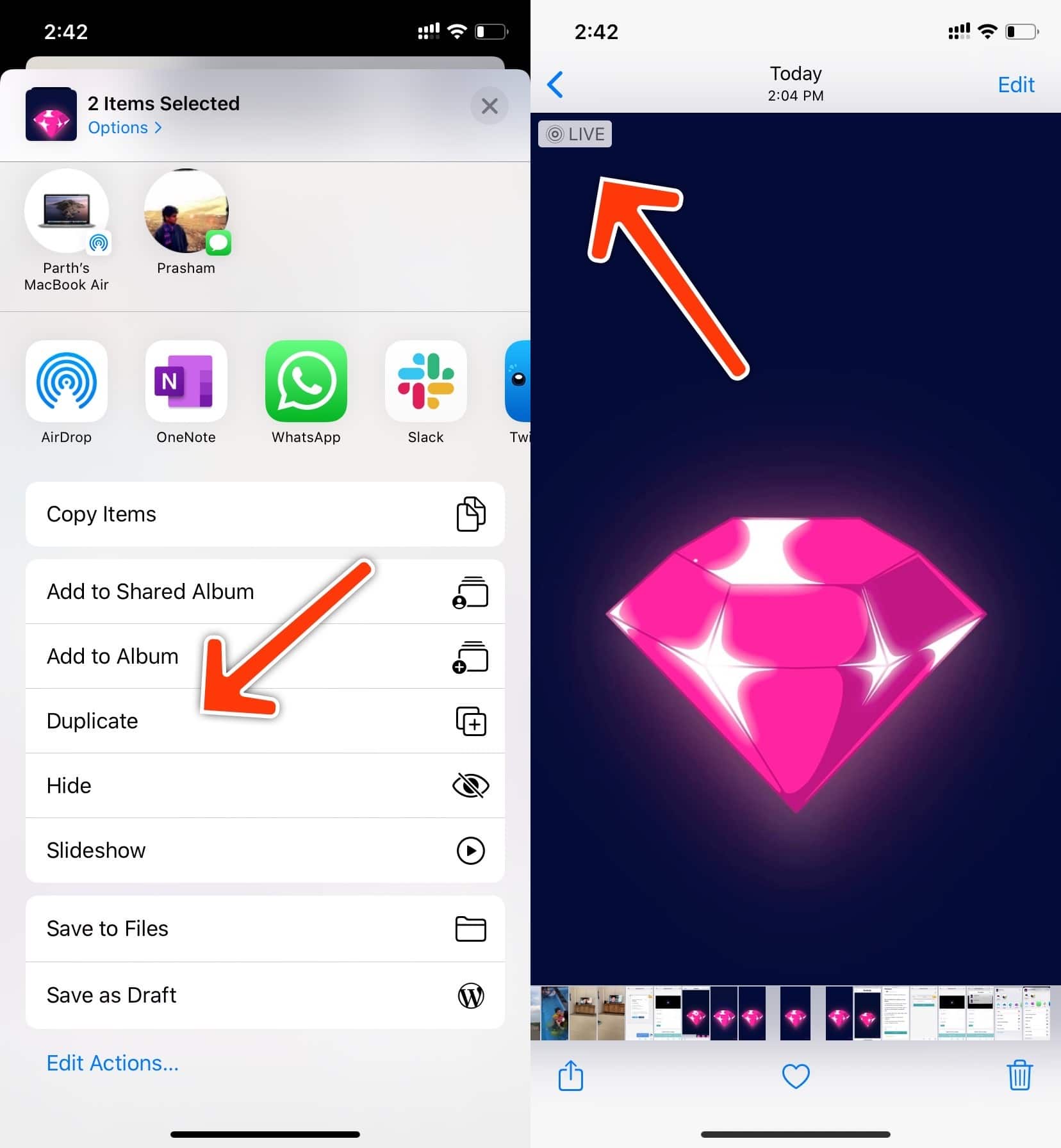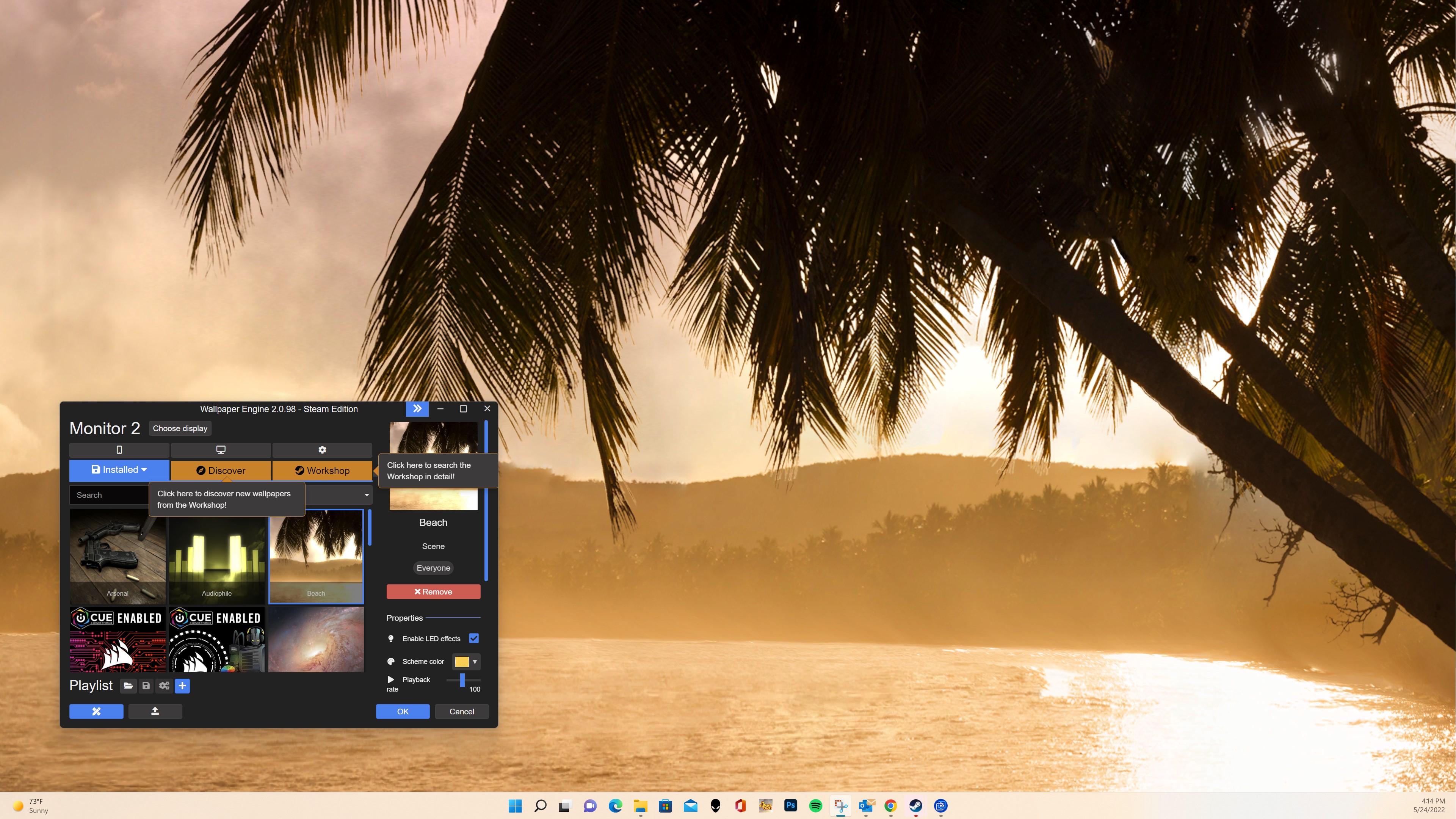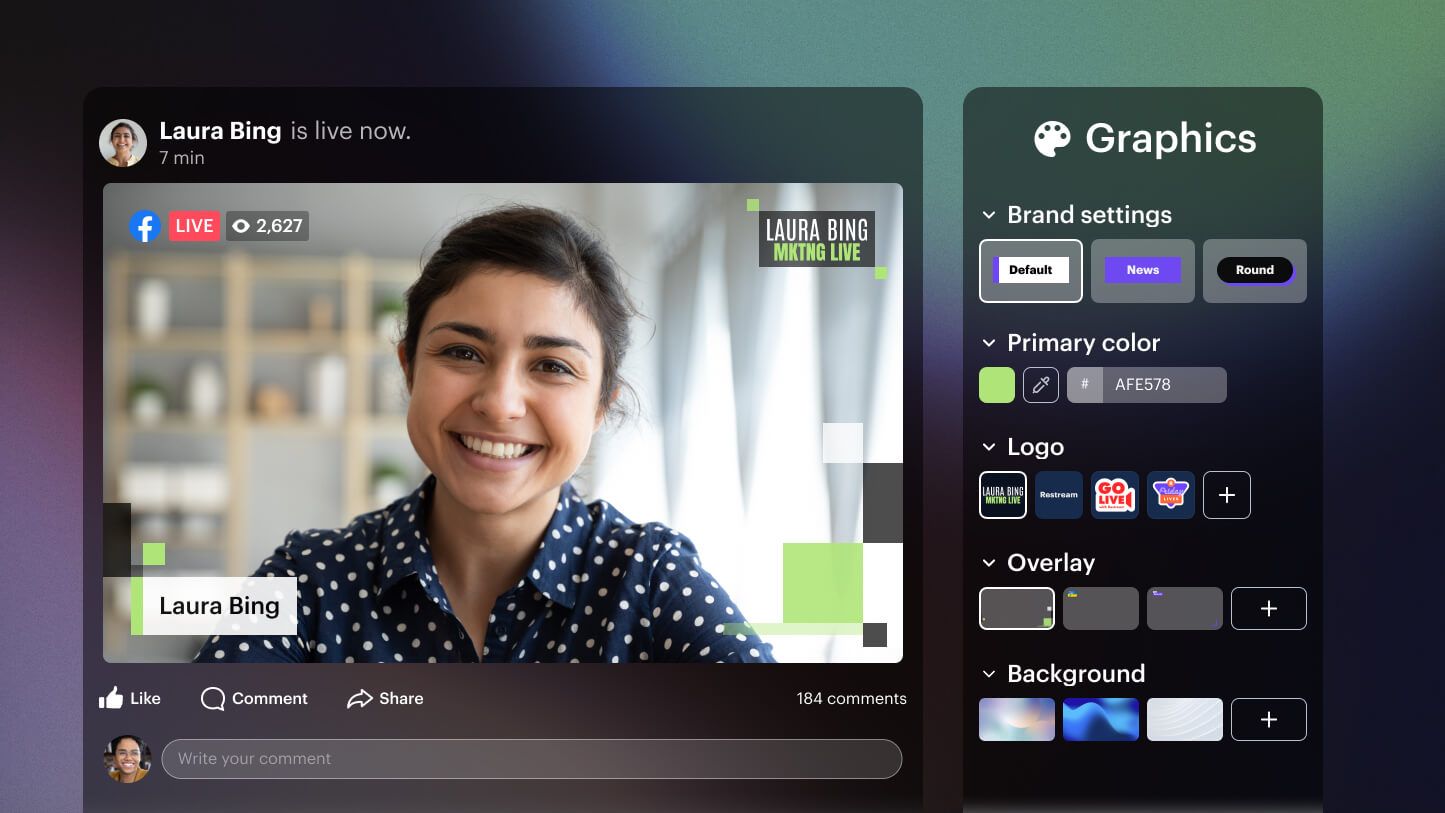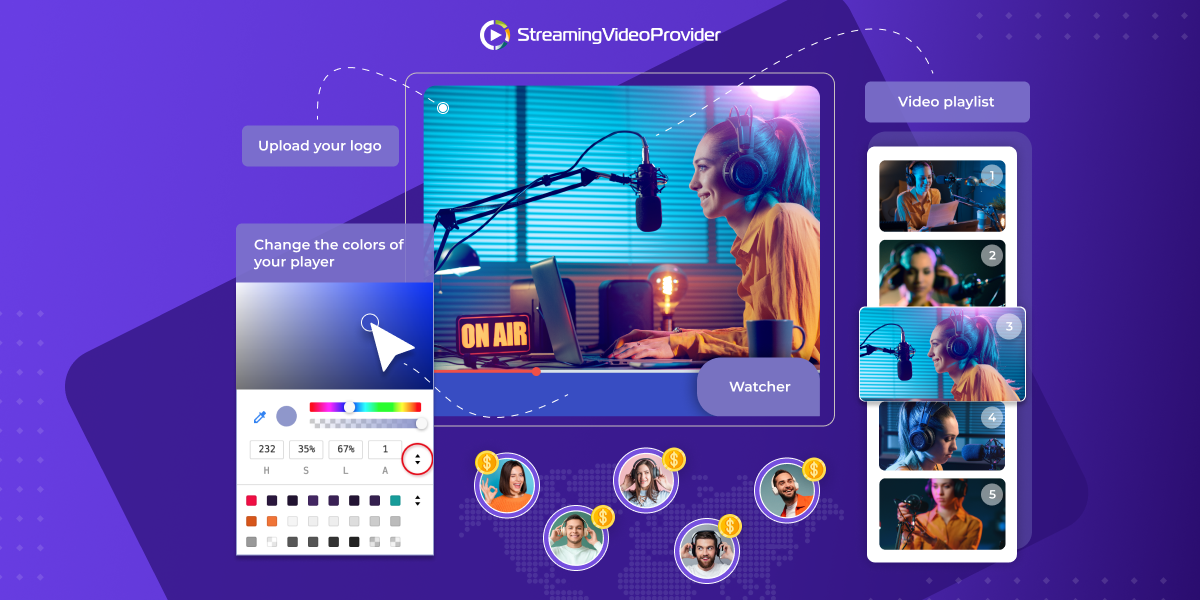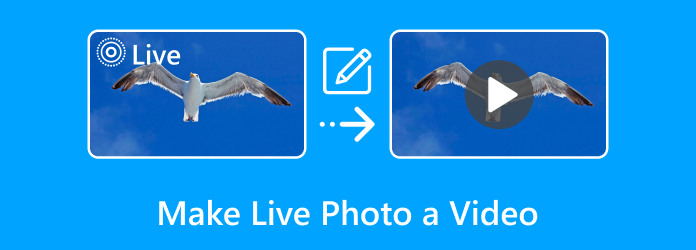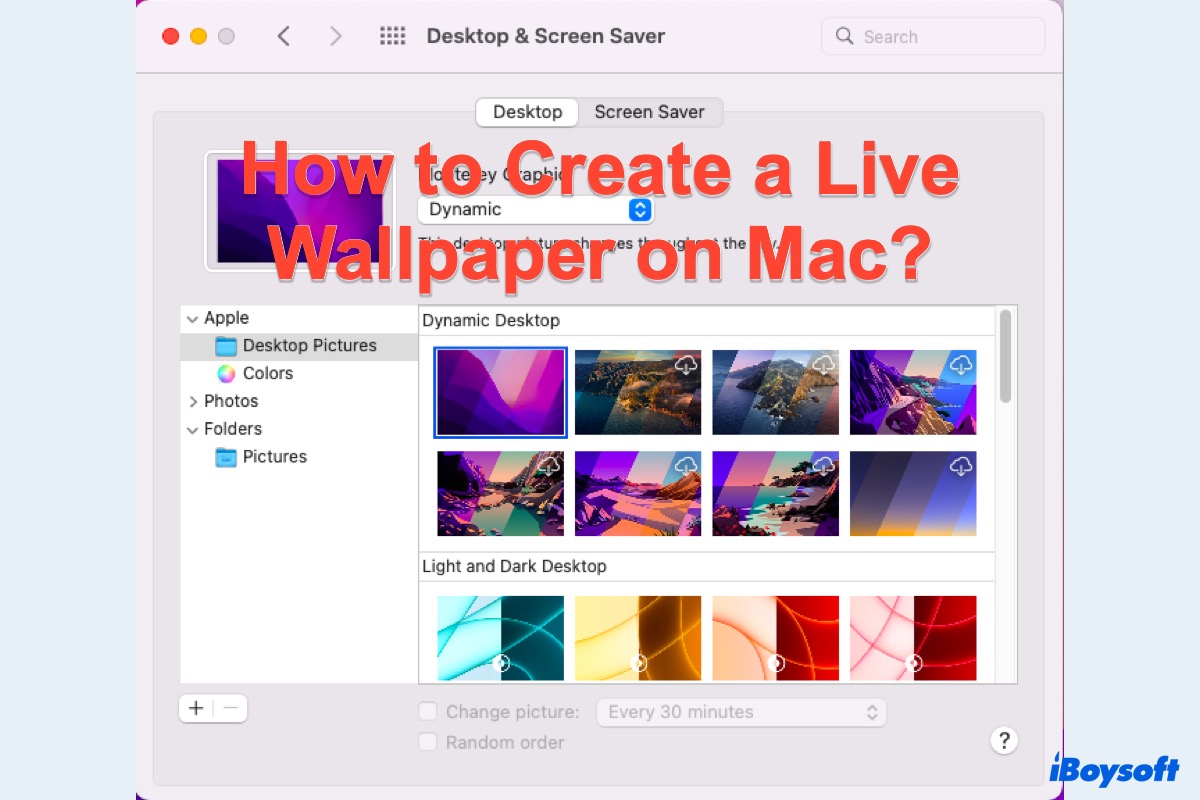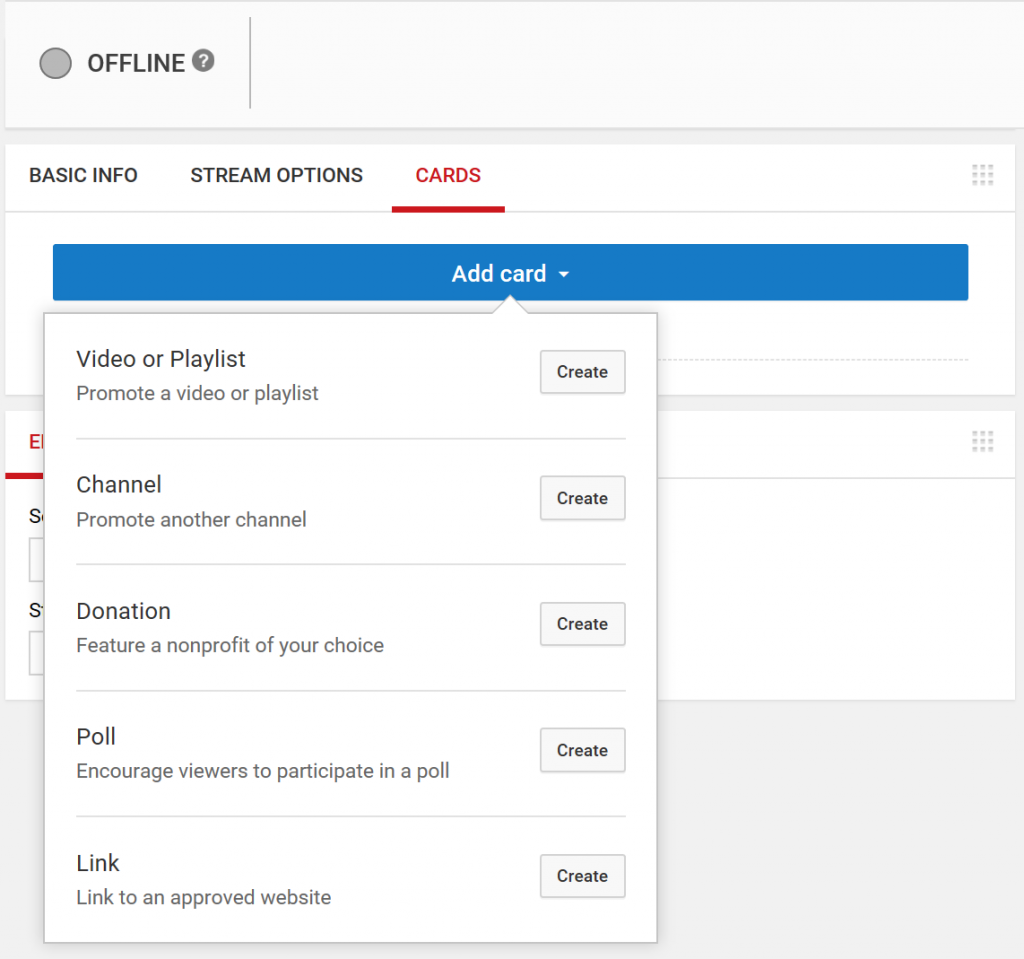How To Create A Live Photo From A Video
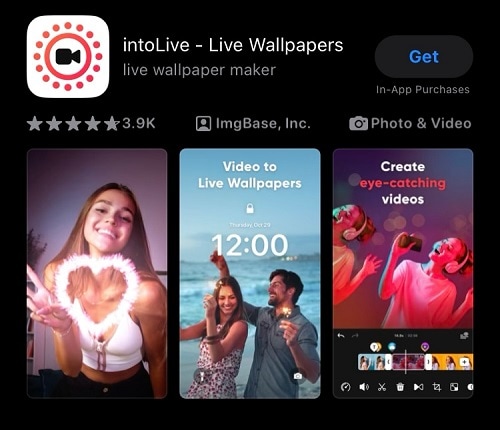
The gentle glow of your phone illuminates your face as you scroll through your camera roll. A burst of laughter echoes from a cherished memory—your child's first steps, a surprise birthday party, a breathtaking sunset over the ocean. These fleeting moments, captured in video, hold a special place in your heart. But what if you could distill the essence of those moving images into a captivating Live Photo, breathing new life into your memories?
This article provides a straightforward guide on how to transform your favorite video clips into stunning Live Photos, allowing you to relive those special moments with a touch of magic. We'll explore the simple steps and readily available tools that empower you to create these dynamic images and share them with loved ones.
Bringing Video Memories to Life
The allure of Live Photos lies in their ability to capture more than just a single frame. They preserve a brief, dynamic moment, bridging the gap between still photography and video. While originally popularized by Apple, the concept of capturing a short burst of movement is now widely adopted across different platforms and devices.
Why Create Live Photos from Videos?
Sometimes, a video captures a moment far better than a still photo ever could. Perhaps it's the infectious laughter, the graceful movement of a dancer, or the gentle sway of trees in the wind. Creating a Live Photo allows you to preserve that essence, transforming a longer video into a short, engaging clip.
Plus, Live Photos can be easily shared with friends and family, allowing them to experience the magic of the moment as well. According to data from Statista, user-generated content, particularly images and videos, drive significant engagement on social media platforms, making Live Photos a perfect way to share your memories.
Tools and Techniques
Several apps offer the functionality to convert videos into Live Photos. One popular option is IntoLive, available on the App Store. This user-friendly app allows you to import videos and select the desired segment to convert into a Live Photo.
Another option is using Giphy, which, although primarily known for GIFs, can also create Live Photos. Simply upload your video to Giphy, trim the clip to your desired length, and then save it as a Live Photo. Many Android devices also have native features or associated apps that can achieve similar results.
Step-by-Step Guide
Let's walk through the general steps using an example like IntoLive:
- Download and Install: First, download and install your chosen app.
- Import Video: Open the app and import the video you want to convert.
- Trim and Select: Use the trimming tools to select the specific portion of the video you want to use for your Live Photo.
- Customize (Optional): Some apps allow you to add filters, text, or other customizations to your Live Photo.
- Save as Live Photo: Finally, save the edited clip as a Live Photo. Ensure you select the correct format for your device.
Sharing Your Creations
Once your Live Photo is created, you can easily share it with friends and family. On iOS devices, Live Photos can be shared directly through iMessage or other apps that support the format.
For other platforms, you may need to convert the Live Photo back into a short video or GIF for sharing. Remember to consider the platform's limitations on video length and file size.
A Living Tapestry of Memories
Converting videos into Live Photos is more than just a technical process; it's an act of preservation and creativity. It’s about taking those cherished moments, those fleeting glimpses of joy, laughter, and wonder, and making them come alive again with a simple touch.
So, dive into your video library, rediscover those hidden gems, and transform them into captivating Live Photos. Let your memories dance and shimmer, creating a living tapestry of your life's most precious moments.
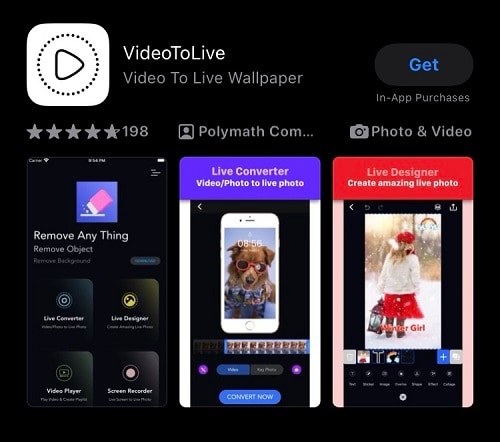
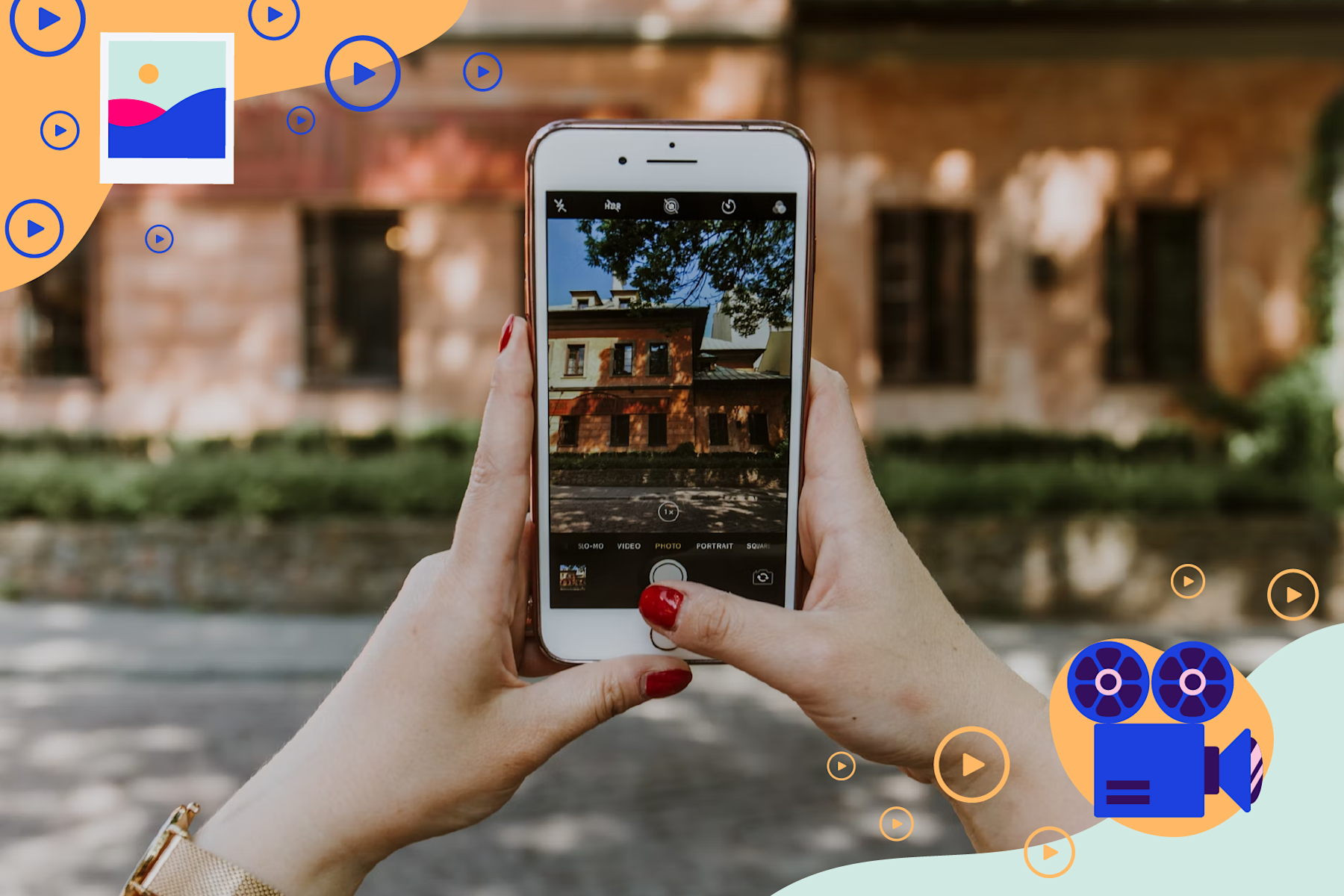
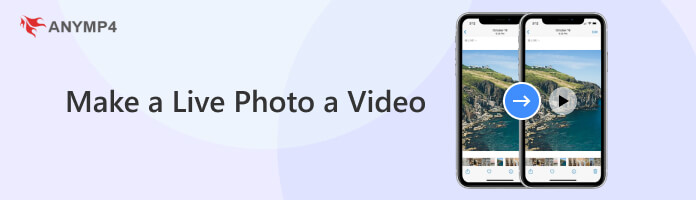
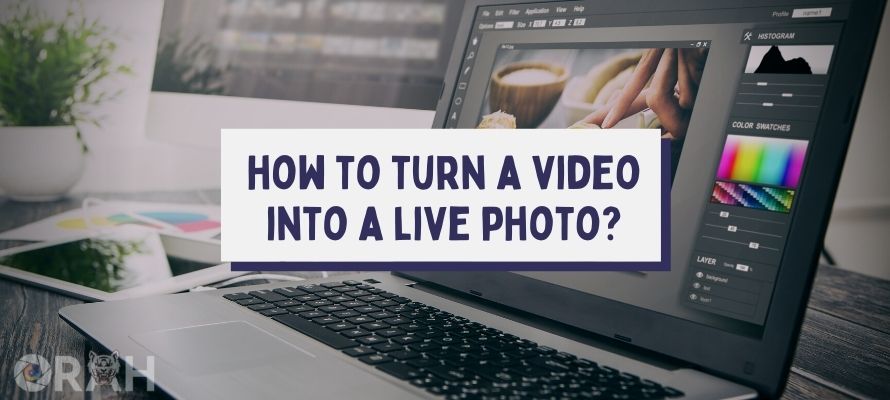
![How To Create A Live Photo From A Video Explore How to Turn Live Photo into Video [Quick & Easy Steps]](https://www.vidmore.com/images/2023/08/make-live-photo-to-video.jpg)